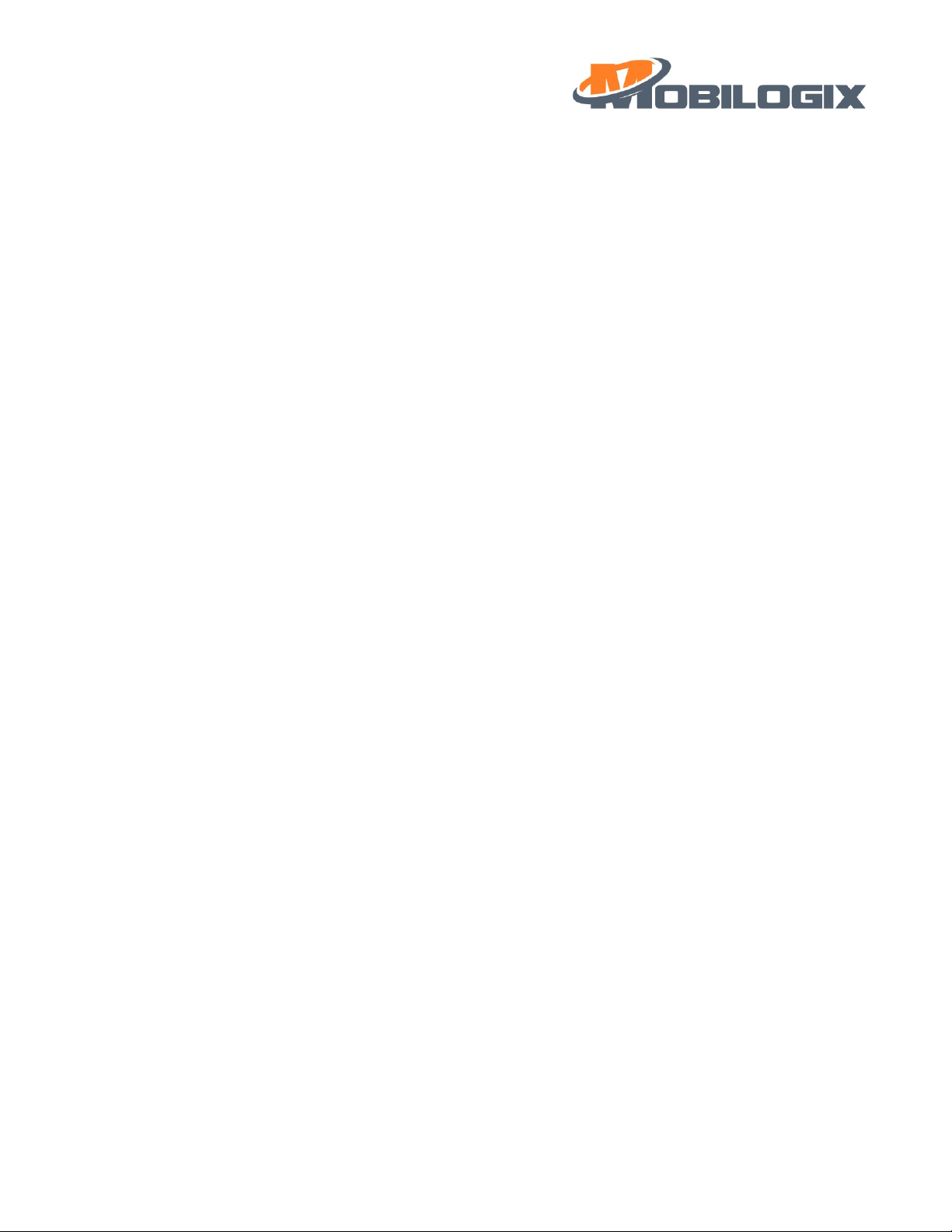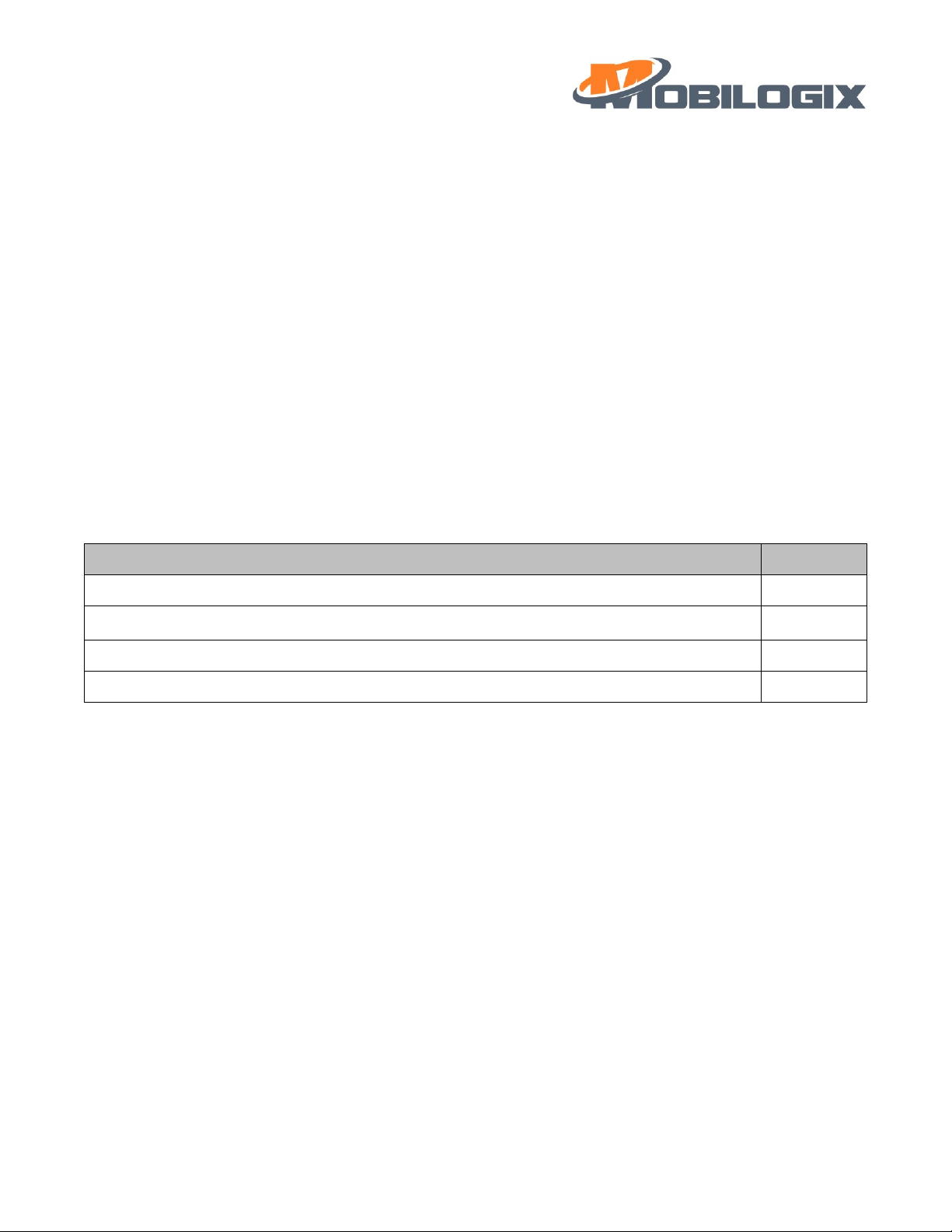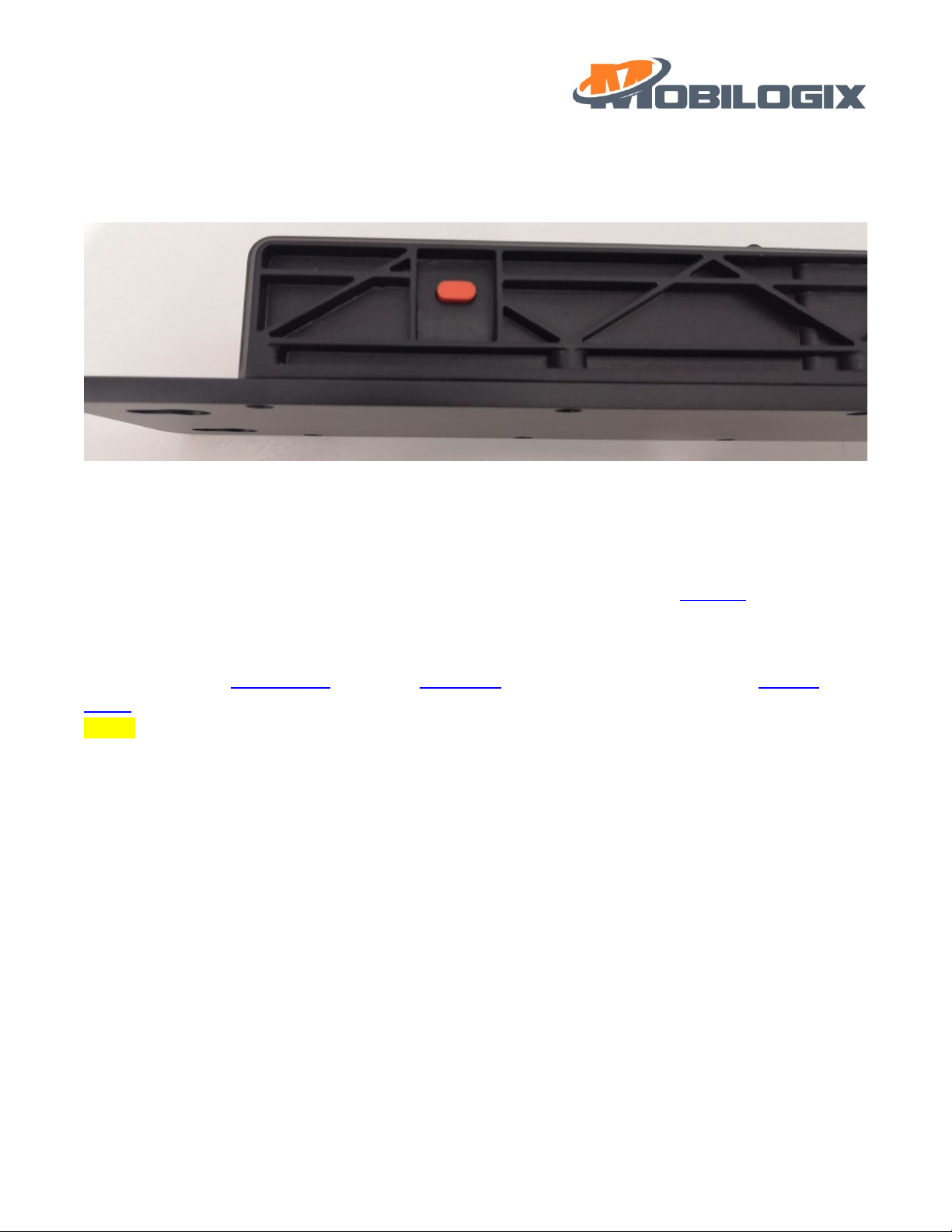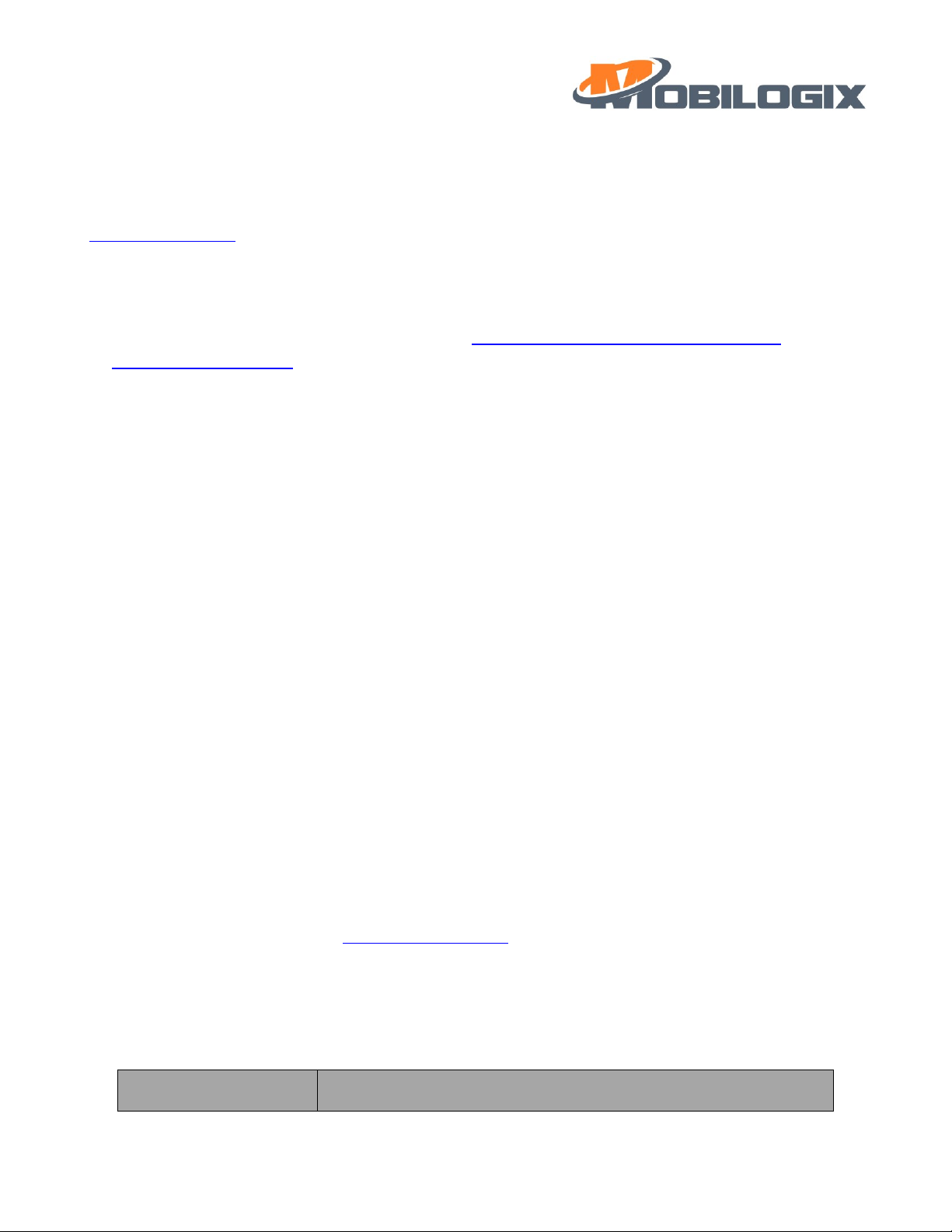9
{"ts":1615269209136,"values":{"ET":"LD","SN":"A600S20500029H","IMEI":"864475040056136","IMSI":"460044
339301547","IPW":3979,"SS":0,"CS":"LTE Cat NB1","OP":"CHINA
MOBILE","LAC":"","CI":"","GFT":0,"LAT":22.576006,"LONG":114.054672,"Heading":240,"Altitude":157.000000,"
HDOP":1.230000,"NoS":5,"GFS":1}}
3.3 Data report
3.3.1 When to report data
After setting the sampleCount(default 4, report sample data after sample a certain number of times) and sample
frequent(default 4(h), GNSS sample frequency), every (sampleCount)*( sample frequent) hours will try to report
data to cloud.
Notice:
1. sample frequent should be more than 4 and report period should be less than or equal to 24h.
2. Report data can be configured by report sample data after sample a certain number of times, GNSS sample
frequency
3. When you press button for two times, device will report “BP” message, then sample and report beacons
data
3.4 alarm
3.4.1 UAM alarm
UAM is a key feature for our device, when shake device, once reach the threshold (UAM shake Value default is
20, UAMAlarm shake number default is 5), device will report UAM once and report location data once.
Notice:
1. UAM alarm can be configured by UAM Alarm En-Disable, UAM shake Value, UAMAlarm shake number
2. UAM alarm is disabled by default.
3. Data format:
{"ts":1615278226096,"values":{"ET":"UAM","SN":"A600S20500002H","IMEI":"865284046405886","IMSI":"4600
46260108483","IPW":3559,"SS":0,"CS":"GSM","OP":"CHINA MOBILE
CMCC","LAC":"25F0","CI":"DDF","GFT":0,"LAT":0.000000,"LONG":0.000000,"Heading":0,"Altitude":0.000000,"H
DOP":0.000000,"NoS":0,"GFS":0}}
3.4.2 Low Battery alarm
If internal power lower than 3300mv, device will report “Low internal battery” to server.
Notice:
1. Low Battery alarm can be configured by bat alarm endisable, bat alarm value
2. Low Battery alarm is disabled by default.
3. Data format:
{"ts":1577836861040,"values":{"ET":"IBL","SN":"A600S20500002H","IMEI":"865284046405886","IMSI":"460046
260108483","IPW":3555,"SS":0,"CS":"GSM","OP":"CHINA MOBILE