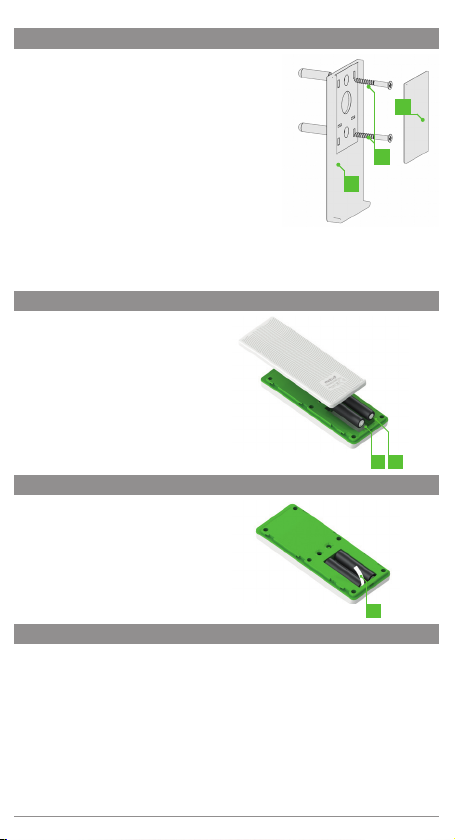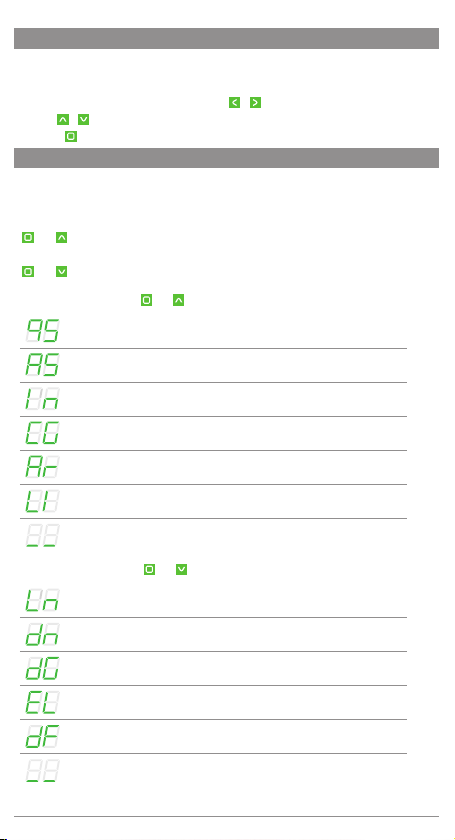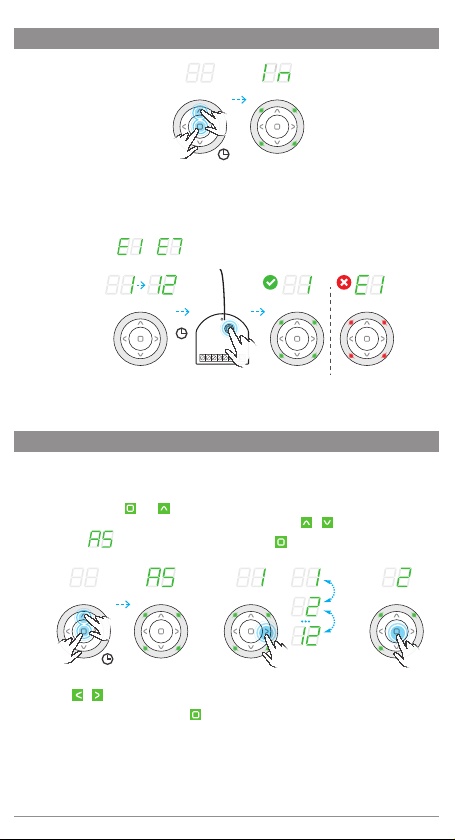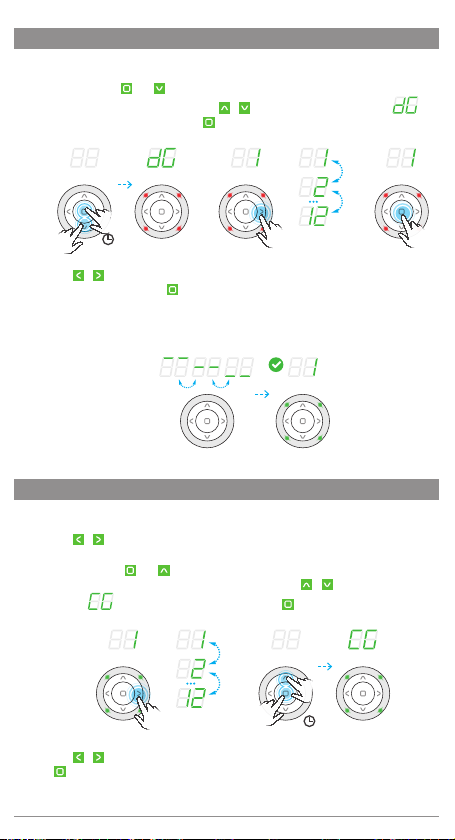CONTINUED 8. CONTROL
Controlling devices in the mob.iq [RHM] remote control consists in controlling a selected
group of devices. If we want to control devices independently, they should be assigned to
separate groups.
Select the group you want to control with the / buttons (active groups only).
Use the / buttons to control the device or devices.
Press the to stop te action.
9. MENU
In order for the mob.iq [RHM] remote control to control the executive device, it must be
properly configured in the Z-Wave network. The appropriate procedures called on the
controller are used for this. In order to start the corresponding function, hold down the
buttons for 3 seconds:
and [FUNCTION SET - MENU I]
or buttons:
and [FUNCTION SET - MENU IO]
FUNCTION SET - MENU I ( and )
QUICK START - Adds devices to both the network and the group.
ASSOCIATE / ADDING A DEVICE TO A GROUP.
INCLUDE / ADDING A DEVICE TO THE NETWORK.
COPY GROUP - Copies groups to other remotes in the same network.
ASSIGN A ROUTE - The control signal is sent between paired devices.
LISTENING MODE - It allows remote configuration of the remote
control from another remote control.
Returns to the previous screen.
FUNCTION SET - MENU II ( and )
LEARN MODE - Allows you to add a mob.iq [RHM] remote control to
the network as a secondary remote.
DELETE NODE /REMOVING THE DEVICE FROM THE GROUP.
DELETE GROUP - Deletes the entire selected group.
EXCLUDE / REMOVING A DEVICE TO THE NETWORK.
DEFAULT - Resets the remote control settings and removes device
and network information from it.
Returns to the previous screen.
5