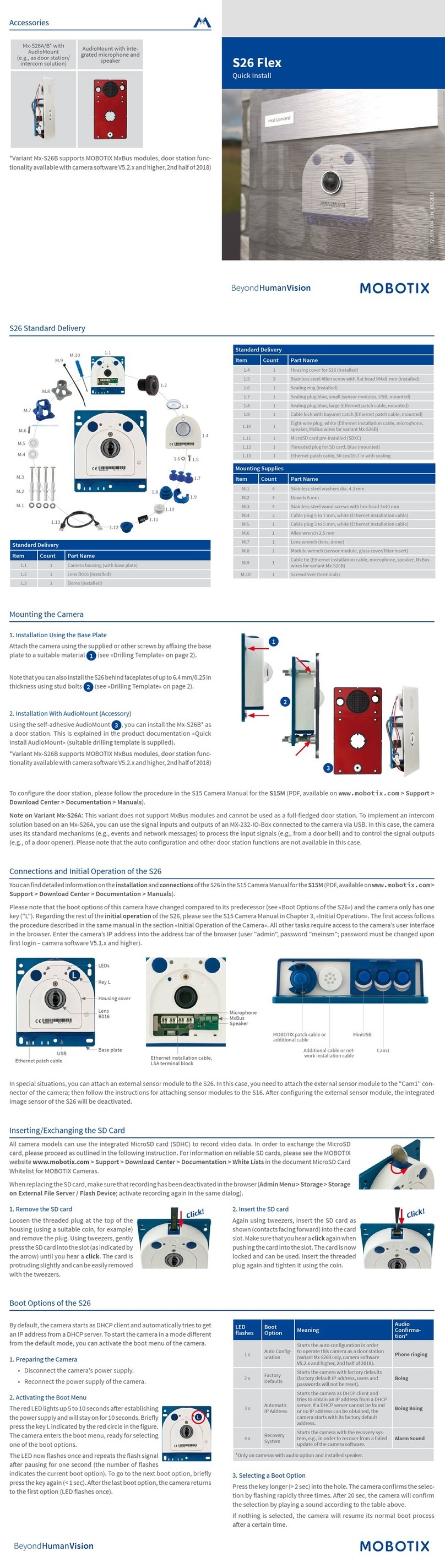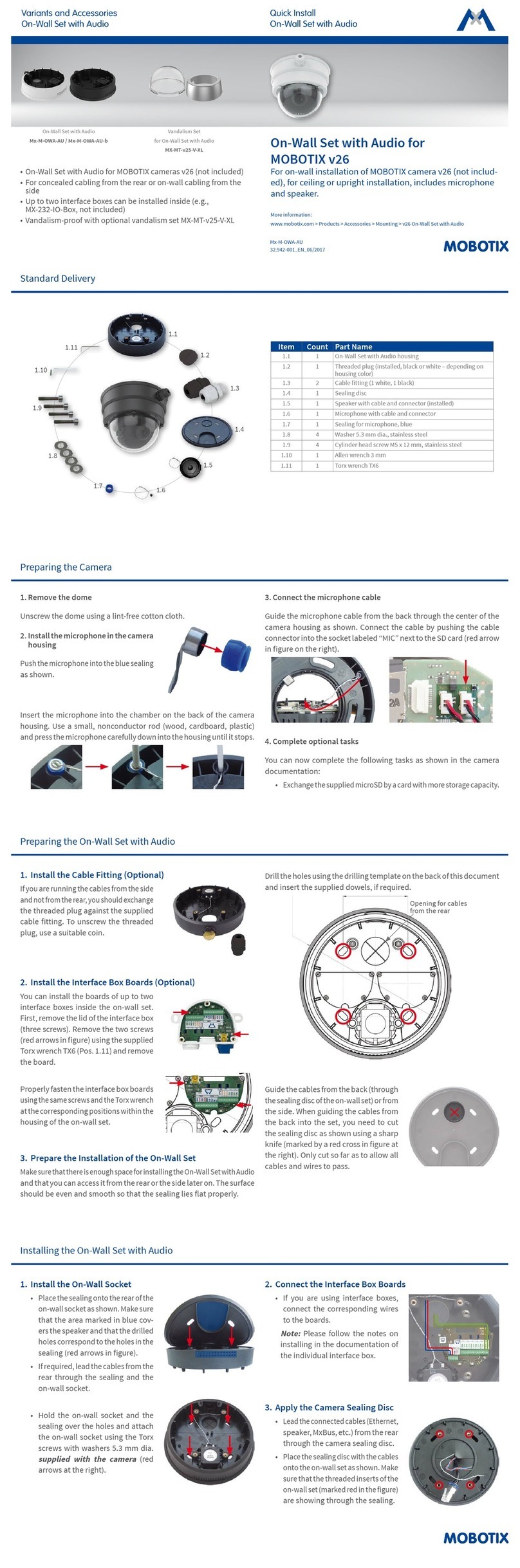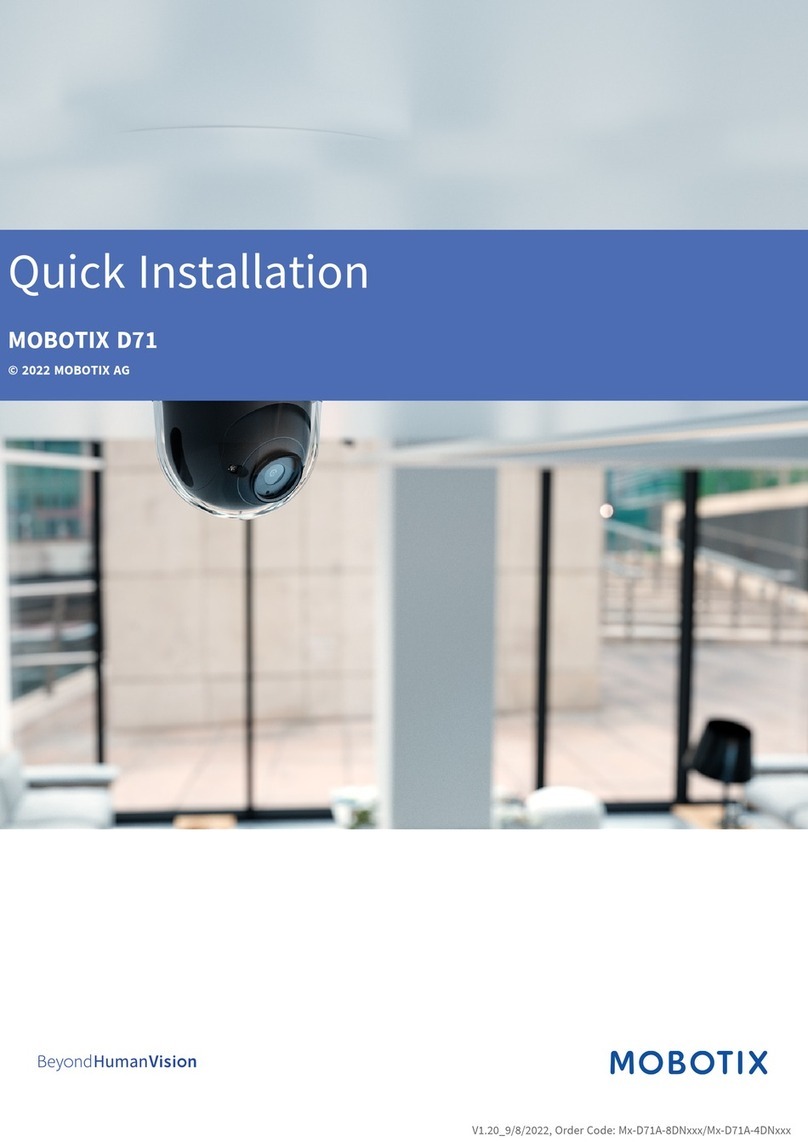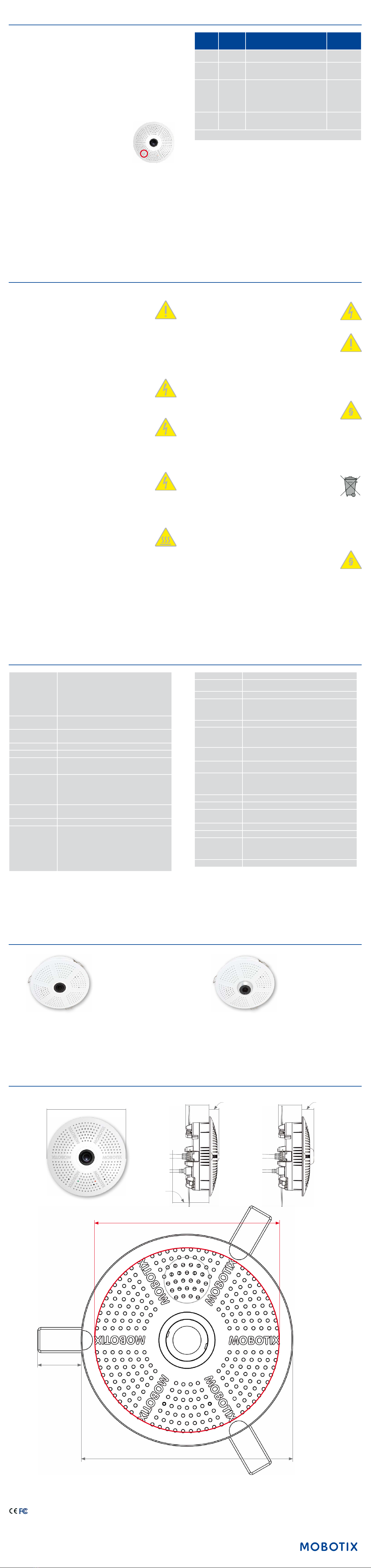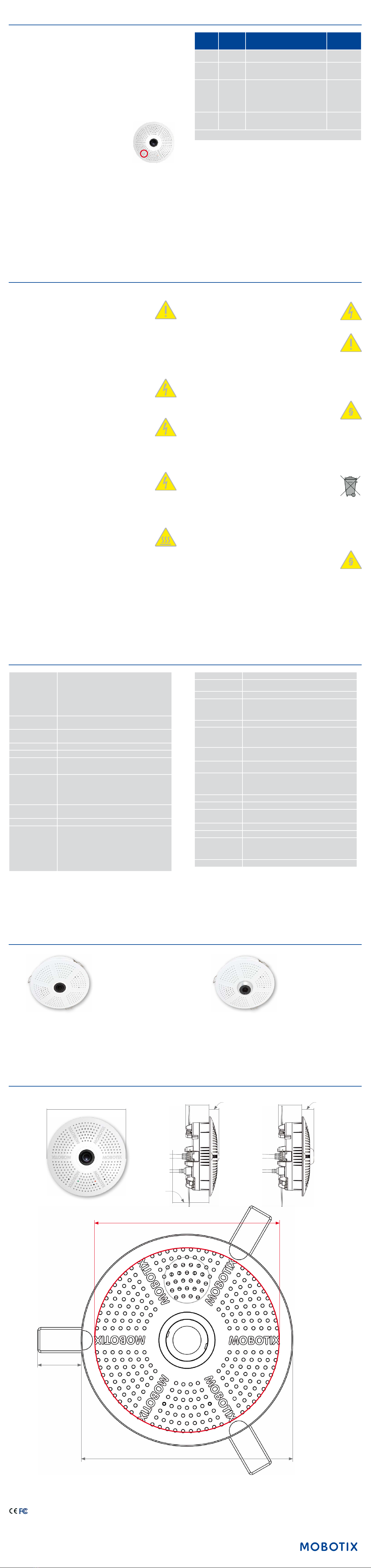
Further information on www.mobotix.com:
• Products > Indoor Cameras > c26 Indoor 360°
• Support > Download Center > Documentation > Certicates & Declarations of Conformity
MOBOTIX, the MX logo, MxPEG and MxActivitySensor are trademarks of MOBOTIX AG registered in the Euro-
pean Union, the U.S.A., and other countries • Information subject to change without notice • MOBOTIX does
not assume any liability for technical or editorial errors or omissions contained herein • All rights reserved •
© MOBOTIX AG 2017
Important Notes
Safety Warnings
Notes on Installing:
• This product must not be used in locations exposed to
the dangers of explosion.
•
Make sure that you install this product as outlined in the instructions
of this Quick Install document. A faulty installation can damage the
camera!
• When installing this product, make sure that you are only using gen-
uine MOBOTIX parts and MOBOTIX connection cables.
• Only install this product on suitable, solid materials that provide for
a sturdy installation of the xing elements used.
Electrical installation: Electrical systems and equipment may
only be installed, modied and maintained by a qualied
electrician or under the direction and supervision of a quali-
ed electrician in accordance with the applicable electrical guidelines.
Make sure to properly set up all electrical connections.
Electrical surges: MOBOTIX cameras are protected against
the eects of small electrical surges by numerous measures.
These measures, however, cannot prevent the camera from
being damaged when stronger electrical surges occur. Special care should
be taken when installing the camera outside of buildings to ensure proper
protection against lightning, since this also protects the building and the
whole network infrastructure.
Max. power consumption of attached extension modules:
The power consumption of all attached MxBus modules must
not exceed 2,5 W. When attaching modules to the MxBus
connector and the USB socket, the power consumption of all attached
modules must not exceed 3 W, if the camera is powered by PoE class 3.
If PoE class 2 is used, the power consumption of all attached modules
must not exceed 1 W!
Never touch the lens: Due to the high performance of the c26,
the area of the image sensor can get quite hot, especially when
the ambient temperature is also high. This does not aect the
proper functioning of the camera in any way. For this reason, the product
must not be installed within the reach of persons.
Power o before opening the camera: Make sure the power
supply to the camera is disconnected before opening the
camera housing (e.g., when exchanging the SD card or when
opening the body to attach wires).
Network security: MOBOTIX products include all of the nec-
essary conguration options for operation in Ethernet net-
works in compliance with data protection laws. The operator
is responsible for the data protection concept across the entire system.
The basic settings required to prevent misuse can be congured in the
soware and are password-protected. This prevents unauthorized parties
from accessing these settings.
Legal Notes
Legal aspects of video and sound recording: You must com-
ply with all data protection regulations for video and sound
monitoring when using MOBOTIX products. Depending on
national laws and the installation location of the c26, the recording of
video and sound data may be subject to special documentation or it may
be prohibited. All users of MOBOTIX products are therefore required to
familiarize themselves with all applicable regulations and to comply with
these laws. MOBOTIX AG is not liable for any illegal use of its products.
Disposal
Electrical and electronic products contain many valuable
materials. For this reason, we recommend that you dispose of
MOBOTIX products at the end of their service life in accordance
with all legal requirements and regulations (or deposit these
products at a municipal collection center). MOBOTIX products must not be
disposed of in household waste! If the product contains a battery, please
dispose of the battery separately (the corresponding product manuals
contain specic directions if the product contains a battery).
Disclaimer
MOBOTIX AG does not assume any responsibility for damages,
which are the result of improper use or failure to comply to the
manuals or the applicable rules and regulations. Our General
Terms and Conditions apply. You can download the current version of the
General Terms and Conditions from our website at www.mobotix.com
by clicking on the COS link at the bottom of every page.
Boot Options of the c26
By default, the camera starts as DHCP client and automatically tries to get
an IP address from a DHCP server. To start the camera in a mode dierent
from the default mode, you can activate the boot menu of the camera.
1. Prepare the Camera
• Disconnect the camera's power supply.
• Make sure that you have suitable item such as a paper clip at hand,
but never use sharp or pointed objects!
• Reconnect the power supply of the camera.
2. Activate the Boot Menu
The red LED lights up 5 to 10 seconds aer establish-
ing the power supply and will stay on for 10 seconds.
Briey press the key by inserting the paper clip into
the hole indicated by the red circle in the gure. The
camera enters the boot menu, ready for selecting one
of the boot options.
The LED now ashes once and repeats the ash signal
aer pausing for one second (the number of ashes
indicates the current boot option). To go to the next
boot option, briey press the key again (< 1 sec). Aer
the last boot option, the camera returns to the rst
option (LED ashes once).
LED
ashes
Boot
Option Meaning
Audio
Conrma-
tion*
1 x —This option is not used on this camera
model. —
2 x Factory
Defaults
Starts the camera with factory defaults
(factory default IP address, users and
passwords will not be reset).
Boing
3 x Automatic
IP Address
Starts the camera as DHCP client and
tries to obtain an IP address from a DHCP
server. If a DHCP server cannot be found
or no IP address can be obtained, the
camera starts with its factory default
address.
Boing Boing
4 x Recovery
System
Starts the camera with the recovery sys-
tem, e.g., in order to recover from a failed
update of the camera soware.
Alarm Sound
*Only on cameras with audio option and installed speaker.
3. Select a Boot Option
Press the paper clip longer (> 2 sec) into the hole. The camera conrms the
selection by ashing rapidly three times. You can now remove the paper
clip. Aer 20 sec, the camera will conrm the selection by playing a sound
according to the table above.
If nothing is selected, the camera will resume its normal boot process
aer a certain time.
Dimensions/Drilling Template
Outside diameter 120 mm/4.72 in
Outside diameter 120 mm/4.72 in
Cut-out diameter 105 mm/4.13 in
25 mm/0.98 in
c26 with lens B036
36 mm/1.42 in 20 mm/
0.79 in
c26 with lens B016
36 mm/1.42 in 15 mm/
0.59 in
Recommended
min. instal-
lation depth
55 mm/2.17 in
Forms of c26
Mx-c26A/B with lens B016 Mx-c26A/B with lens B036
Technical Specications c26
Model Variants
Mx-c26A/B*-6D016/036 (daylight image sensor, color)
Mx-c26A/B*-6N016/036 (night image sensor, Black&White)
Mx-c26A/B*-AU-6D016/036 (audio package, daylight image sensor,
color)
Mx-c26A/B*-AU-6N016/036 (audio package, night image sensor,
Black&White)
*Variant Mx-c26B supports MOBOTIX MxBus modules
Lens Options B016 (180° horizontal image angle)
B036 (103° horizontal image angle)
Sensitivity Color sensor (daylight): 0.1 lx @ 1/60s; 0.005 lx @ 1s
Black&White sensor (night): 0.02 lx @ 1/60s; 0.001 lx @ 1s
Image Sensor 1/1.8“ CMOS, 6MP (3072x2048), Progressive Scan
Max. Image Size 6MP (3072x2048)
Image Formats
Freely congurable 4:3, 8:3, 16:9 or custom formats (image
cropping), e.g., 2592x1944 (5MP), 2048x1536 (QXGA), 1920x1080
(Full-HD), 1280x960 (MEGA)
Max. Frame Rate
MxPEG: 42@HD(1280x720), 34@Full-HD, 24@QXGA, 15@5Mp,
12@6MP
M-JPEG: 26@HD(1280x720), 13@Full-HD, 9@QXGA, 5@5Mp,
4@6MP
H.264: 25@Full-HD, 20@QXGA
Video Codec MxPEG, M-JPEG, JPEG (max. output size 6MP)
H.264 (max. output size QXGA, bandwidth limitation applicable)
ONVIF ONVIF-S (camera soware V5.0.2.x and higher)
DVR
In the camera on MicroSD card (SDXC, SDHC pre-installed)
External, on USB device
External, on NAS
Separate live image and full image recording – MxFFS with
archiving function
Pre- and post-alarm images
Automatic DVR monitoring with error notication
Soware MxManagementCenter
Image Processing MxLEO, backlight compensation, automatic white balance,
distortion correction
PTZ Digital pan/tilt/zoom, continuous up to 8X
Alarm/Events
Temperature sensor, shock detector (with rmware version 5.0.1
and higher), microphone (Mx-c26A/B-AU only), additional sensors/
IOs via MxMessageSystem, notication via e-mail, FTP, IP tele-
phony (VoIP, SIP)
Intelligent Video Analysis MxActivitySensor, video motion analysis, MxAnalytics
Audio
(only Mx-c26A/B-AU with
audio package)
Microphone/speaker, both 16bit/16kHz (HD wideband audio)
Lip-synchronous audio, audio recording
VoIP/SIP telephony, intercom, remote controlling using key codes
Interfaces Ethernet 100BaseT (MxRJ45), MiniUSB (MxMiniUSB), MxBus*
*Only variant Mx-c26B
Security User/group management, HTTPS/SSL, IP address lter, IEEE
802.1x, intrusion detection, digital image signature, MxFFS
Certications
EN55022:2010; EN55024:2010; EN50121-4:2015, EN61000-6-1:2007;
EN 61000-6-2:2005, EN61000-6-3:2007+A1:2011, EN61000-6-
4:2007+A1:2011, AS/ NZS CISPR22:2009+A1:2010, CFR47 FCC
Part15B
Power Supply Power over Ethernet IEEE 802.3af
Power Consumption Typ. 4 W
Power Consumption of
External Devices
At MxBus: max. 2,5 W, at USB: max. 2.5 W, total max. 3 W
The power consumption of the camera will increase accordingly!
Protection Classes IP20, IK06
Ambient Temperature 0 to 40°C/32 to 104°F
Dimensions
Outside diameter 120 mm/4.72 in, total height 51 mm/2.01 in with
B016, 56 mm/2.21 in with B036, height installed 15 mm/0.59 in
with B016, 20 mm/0.79 in with B036, cut-out diameter
105 mm/4.13 in, rec. min. installation depth 55 mm/2.17 in
Weight Approx. 212 g