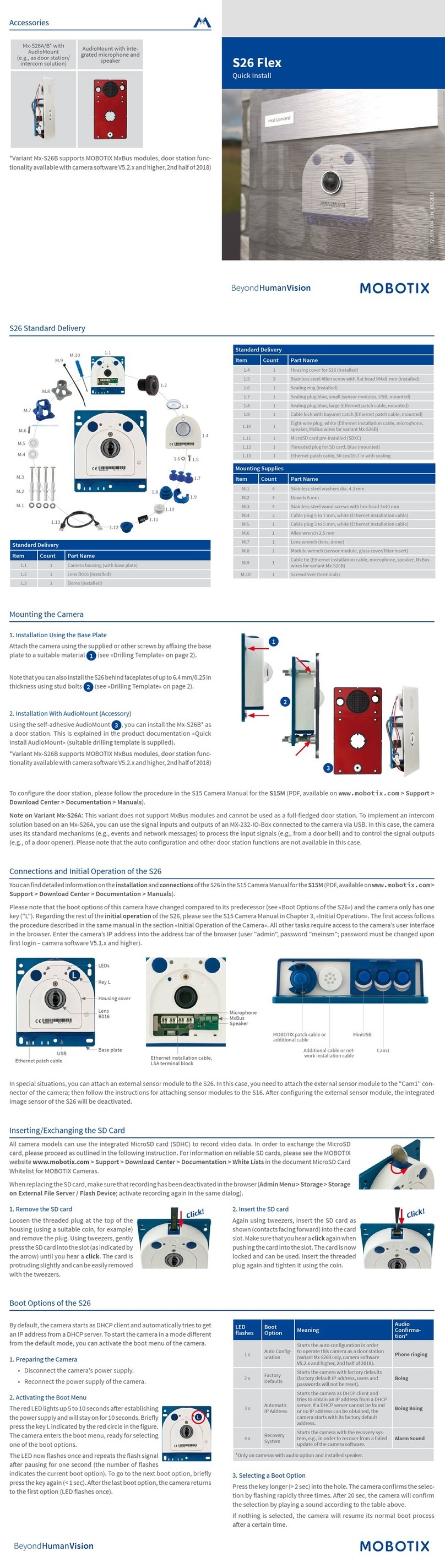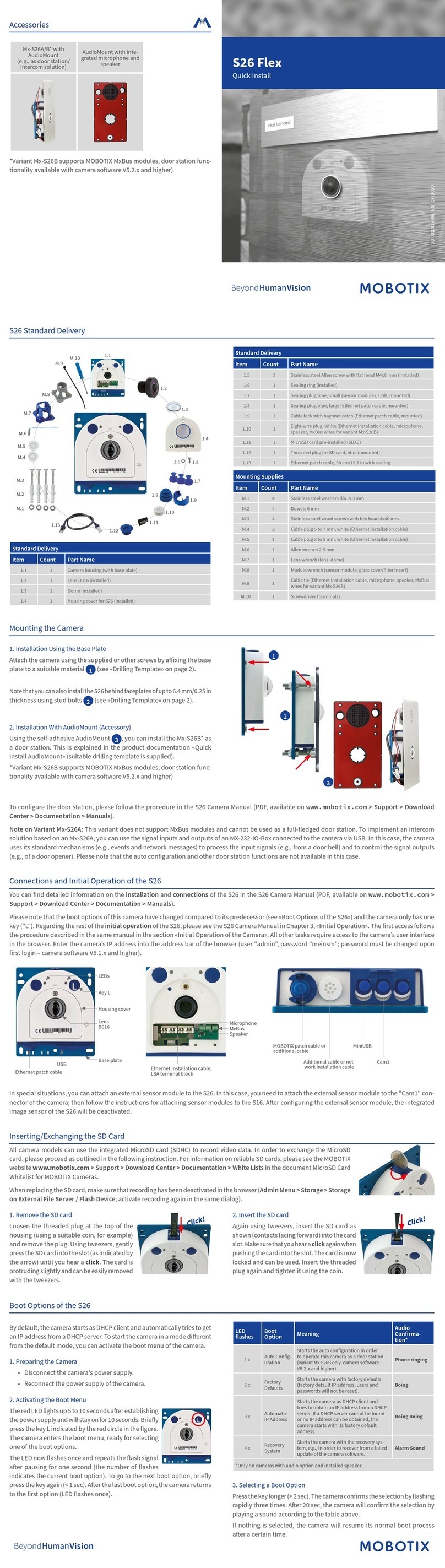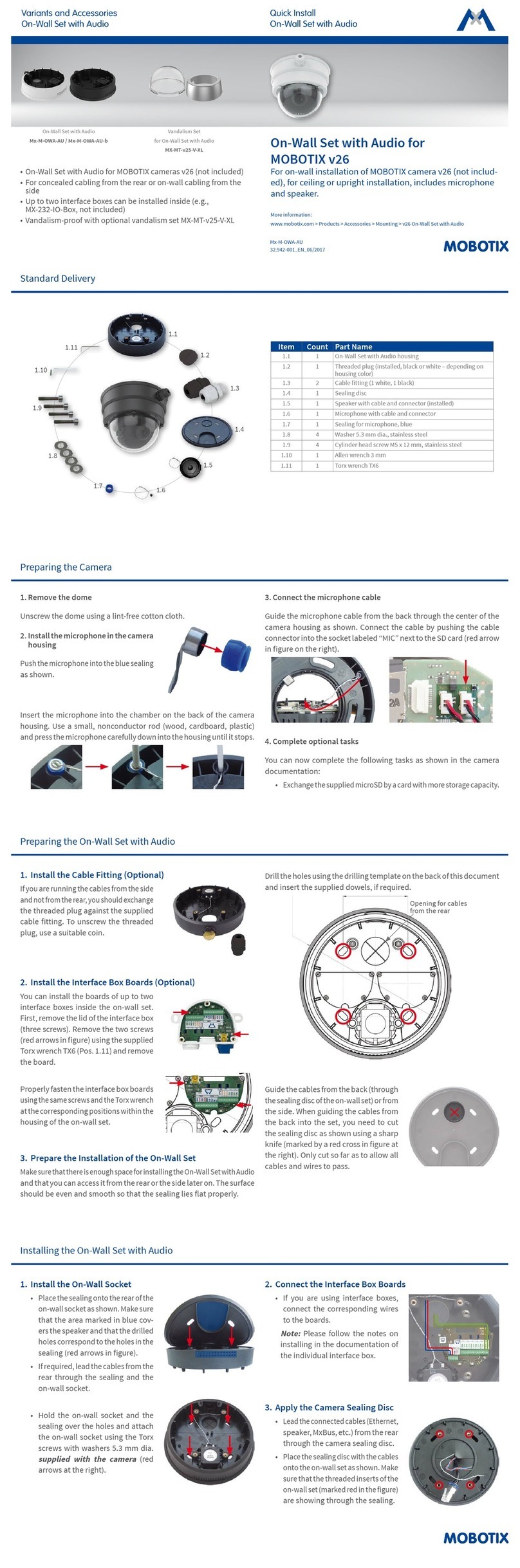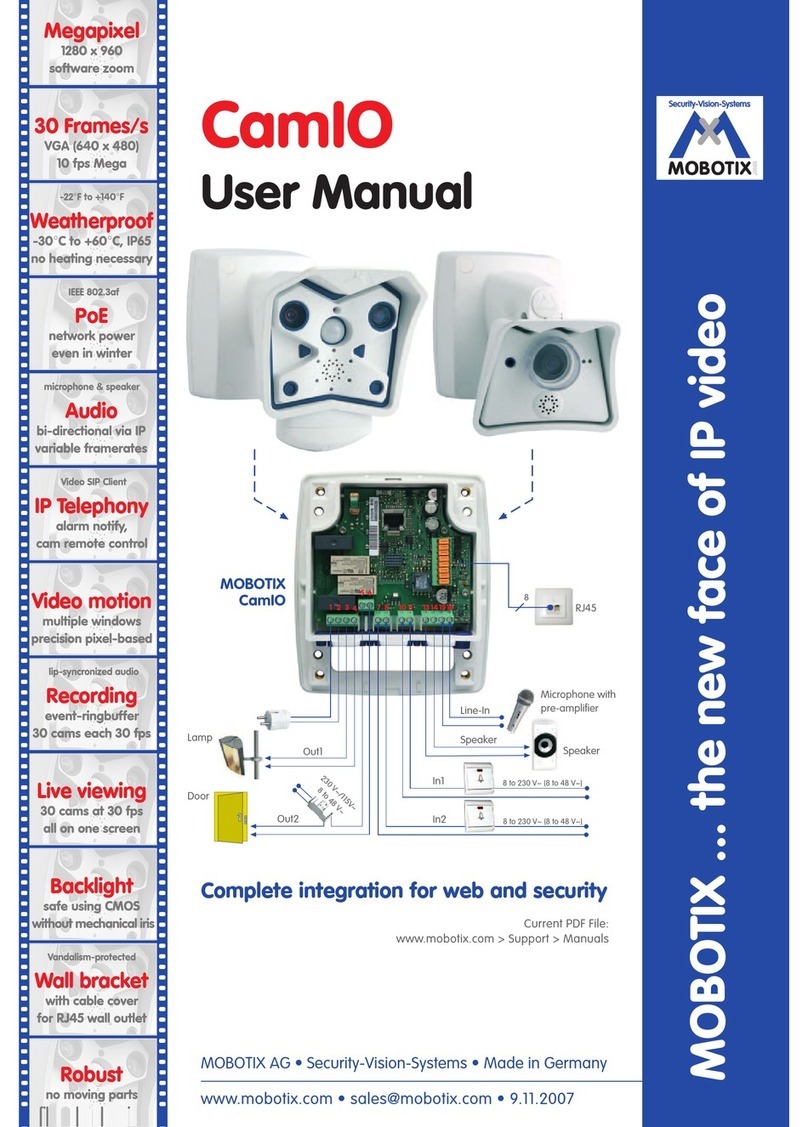Further information on www.mobotix.com:
• Products > Indoor Cameras > v26 Indoor Dome
• Support > Download Center > Documentation > Certicates & Declarations of Conformity
MOBOTIX, the MX logo, MxPEG and MxActivitySensor are trademarks of MOBOTIX AG registered in the Euro-
pean Union, the U.S.A., and other countries • Information subject to change without notice • MOBOTIX does
not assume any liability for technical or editorial errors or omissions contained herein • All rights reserved •
© MOBOTIX AG 2017
Technical Specications
Model Variants
Mx-v26A/B*-6Dxxx (daylight image sensor, color)
Mx-v26A/B*-6Nxxx (night image sensor, Black&White)
Mx-v26A/B*-AU-6Dxxx (audio package, daylight image sensor, color)
Mx-v26A/B*-AU-6Nxxx (audio package, night image sensor,
Black&White)
*Variant Mx-v26B supports MOBOTIX MxBus modules
Lens Options B036 – B237 (103° to 15° horizontal angle of view)
Sensitivity Color sensor (day): 0,1 lx @ 1/60s; 0,005 lx @ 1s
BW sensor (night): 0,02 lx @ 1/60s; 0,001 lx @ 1s
Image Sensor 1/1,8“ CMOS, 6MP (3072x2048), progressive scan
Max. Image Size 6MP (3072x2048)
Image Formats
Freely congurable format 4:3, 8:3, 16:9 or costumized format (image
cropping), e.g., 2592x1944 (5MP), 2048x1536 (QXGA), 1920x1080
(Full-HD), 1280x960 (MEGA)
Max. Frame Rate
MxPEG (max.): 42@HD (1280x720), 34@Full-HD, 24@QXGA, 15@5MP,
12@6MP
M-JPEG (max.): 26@HD (1280x720), 13@Full-HD, 9@QXGA, 5@5MP,
4@6MP
H.264 (max.): 25@Full-HD, 20@QXGA
Video Codec MxPEG, M-JPEG, JPEG (max. output format 6MP)
H.264 (max. output format QXGA; bandwidth limitation possible)
ONVIF ONVIF-S (camera soware V5.0.2.x and higher)
DVR
On internal microSD card (SDHC installed, SDXC supported)
External on USB device
External on NAS
Full image recording regardless of live image zoom
MxFFS
Pre-alarm and post-alarm images
DVR monitoring with error notication
Soware MxManagementCenter
Image Processing
MxLEO, backlight compensation, automatic white balance,
image distortion correction
PTZ Digital pan/tilt/zoom; max. zoom 8x (continuous)
Alarm/Events
Temperature sensor, shock detector (with rmware version 5.0.1 and
higher), other sensors/IOs via MxMessageSystem, notication via
email, FTP, VoIP, SIP
Intelligent Video Analysis MxActivitySensor, video motion analysis, MxAnalytics
Audio None, expandable with, for example, On-Wall set with audio
Interfaces Ethernet 100Base-T (MxRJ45), MiniUSB (MxMiniUSB), MxBus*
*Only variant Mx-v26B
Security User/group management, HTTPS/SSL, IP address lter, IEEE 802.1x,
intrusion detection, digital image signature, MxFFS
Certications
EN55032:2012; EN55022:2010; EN55024:2010; EN50121-4:2015;
EN61000-6-1:2007; EN 61000-6-2:2005 EN61000-6-3:2007+A1:2011;
EN61000-6-4:2007 +A1:2011;
AS/ NZS CISPR22:2009+A1:2010;
CFR47 FCC part15B
Power Supply Power over Ethernet IEEE 802.3af
Power Consumptions Typ. 4 W
Power Consumption of
External Devices
At MxBus: max. 2,5W, at USB: max. 2.5 W, total max. 3 W
The power consumption of the camera will increase accordingly!
Protection Classes
IP protection class: IP20
IK protection class: IK10 without accessories, IK08 with On-Wall set
with audio, IK10+ with Vandalism set
Ambient Temperature 0 to 40°C/32 to 104 °F
Dimensions/Weight Height x diameter: 90 x 150 mm/3.54 x 5.90 in;
weight: approx. 380 g
Housing PBT-30GF, white and black
Important Notes
Safety Warnings
Notes on Installing:
• This product must not be used in locations exposed to
the dangers of explosion.
• Make sure that you install this product as outlined in the instructions
of this Quick Installation document. A faulty installation can damage
the camera!
• When installing this product, make sure that you are only using gen-
uine MOBOTIX parts and MOBOTIX connection cables.
• Only install this product on suitable, solid materials that provide for
a sturdy installation of the xing elements used.
Electrical installation: Electrical systems and equipment may
only be installed, modied and maintained by a qualied
electrician or under the direction and supervision of a quali-
ed electrician in accordance with the applicable electrical guidelines.
Make sure to properly set up all electrical connections.
Electrical surges: MOBOTIX cameras are protected against
the eects of small electrical surges by numerous measures.
These measures, however, cannot prevent the camera from
being damaged when stronger electrical surges occur. Special care should
be taken when installing the camera outside of buildings to ensure proper
protection against lightning, since this also protects the building and the
whole network infrastructure.
Max. power consumption of attached extension modules:
The power consumption of all attached MxBus modules must
not exceed 2,5 W. When attaching modules to the MxBus con-
nector and the USB socket, the power consumption of all attached mod
-
ules must not exceed 3 W, if the camera is powered by PoE class 3. If
PoE class 2 is used, the power consumption of all attached modules
must not exceed 1 W!
Never touch the lens: Due to the high performance of the v26,
the area of the image sensor can get quite hot, especially
when the ambient temperature is also high. This does not
aect the proper functioning of the camera in any way. For this reason,
the product must not be installed within the reach of persons.
Power o before opening the camera: Make sure the power
supply to the camera is disconnected before opening the camera
housing (e.g., when exchanging the SD card or when opening
the body to attach wires).
Network security: MOBOTIX products include all of the nec-
essary conguration options for operation in Ethernet net-
works in compliance with data protection laws. The operator
is responsible for the data protection concept across the entire system.
The basic settings required to prevent misuse can be congured in the
soware and are password-protected. This prevents unauthorized parties
from accessing these settings.
Legal Notes
Legal aspects of video and sound recording: You must com-
ply with all data protection regulations for video and sound
monitoring when using MOBOTIX products. Depending on
national laws and the installation location of the v26, the recording of
video and sound data may be subject to special documentation or it may
be prohibited. All users of MOBOTIX products are therefore required to
familiarize themselves with all applicable regulations and to comply with
these laws. MOBOTIX AG is not liable for any illegal use of its products.
Disposal
Electrical and electronic products contain many valuable
materials. For this reason, we recommend that you dispose of
MOBOTIX products at the end of their service life in accordance
with all legal requirements and regulations (or deposit these
products at a municipal collection center). MOBOTIX products must not be
disposed of in household waste! If the product contains a battery, please
dispose of the battery separately (the corresponding product manuals
contain specic directions if the product contains a battery).
Disclaimer
MOBOTIX AG does not assume any responsibility for damages,
which are the result of improper use or failure to comply to the
manuals or the applicable rules and regulations. Our General
Terms and Conditions apply. You can download the current version of the
General Terms and Conditions from our website at www.mobotix.com
by clicking on the COS link at the bottom of every page.
Drilling Template
70 mm/2.76 in
70 mm/2.76 in
Ø 149 mm/5.87 in
Installing the v26 (continued)
10. Install the stainless steel ring of the vandalism set
Vandalism set: When using the vandalism set,
attach the stainless steel ring with the security
screws (torque 0,4 Nm) and use the supplied
screwdriver bit to rmly tighten the screws.
Vandalism set for On-Wall set with audio:
For installing and mounting, please fol-
low the instructions as described in
Quick
Install: Audio On-Wall Set
(www.mobotix.
com > Support > Download Center).
Attach the stainless steel ring with the security
screws. Make sure that the cutout in the stain-
less steel ring tightly ts around the cable tting of the On-Wall set. Use
the supplied screwdriver bit to rmly tighten the screws (torque 0,4 Nm).
Initial Operation
The initial operation starts with connecting the power supply (see section «Network and Power Connection, Additional Cables» in the D25 Camera Manual).
The rst access follows the procedure described in the same manual in the section «Initial Operation of the Camera». All other tasks require access to the
camera's user interface in the browser. Enter the camera’s IP address into the address bar of the browser (user "admin", password "meinsm"; password
must be changed upon rst login – camera soware V5.1.x and higher).
1. Set the lens
Open the Admin Menu > Hardware Congura-
tion > Lens Conguration dialog and select the
installed lens. This step is required to select the
proper special functions of the installed lens (e.g.,
for wide-angle lenses).
2. Adjust the lens focus
Remove the dome before proceeding.
Check the live image from the camera in the browser. Activate the focusing
aid in the browser (Focusing Aid quick control, Activated value).
Carefully turn the lens using the red lens wrench in clockwise or count-
er-clockwise direction until the red area of the
focusing aid in the camera image is as small as
possible.
Once the focus is adjusted properly, deactivate the
focusing aid again (Focusing Aid quick control, Dis-
abled value).
Note: Due to the lens eect of the dome, the focus of the B237 tele lens
is shiing slightly once the dome has been mounted. Before mounting
the dome, the tele lens should be turned about 90° in counter-clockwise
direction (as seen from the lens' front). Make sure that you check the focus
of the live image in your browser with the dome installed and re-adjust
the lens, if required.
3. Congure and use the Mx-A-IOA-IC
Aer starting the camera with installed Mx-A-IOA-IC,
the module is recognized automatically and listed
in the Camera Status browser dialog in the Sys-
tem section.
You can immediately use the signal inputs to
dene signal event proles in Setup Menu > Event
Overview. Likewise, you can immediately use the
signal outputs to dene signal output proles in
Admin Menu > Hardware Conguration > Signal
Out Proles.
In addition, the signal inputs and outputs are automatically listed in the
Admin Menu > Assign Wires dialog so you can use them immediately for
door and light features.
If you want to use one or both signal outputs not as potential-free outputs,
but as 12 V outputs, open the Admin Menu > Hardware Conguration >
Manage Hardware Expansions dialog. In the/IO Board section, click on
Connect for each output you want to use as a self-powered 12 V output.
4. Save the conguration
In the live image of the browser, select the Manage Settings quick control
and set Store Entire Conguration as value. The camera stores the con-
guration in the permanent camera memory so that the settings will be
applied at the next camera reboot
Boot Options of the v26
By default, the camera starts as DHCP client and automatically tries to get
an IP address from a DHCP server. To start the camera in a mode dierent
from the default mode, you can activate the boot menu of the camera.
1. Preparing the Camera
• Remove the outer shell and the dome.
• Disconnect the camera's power supply.
• Reconnect the power supply of the camera.
2. Activating the Boot Menu
The red LED lights up 5 to 10 seconds aer
establishing the power supply and will stay on
for 10 seconds. Briey press th key indicated by
the red circle in the gure. The camera enters
the boot menu, ready for selecting one of the
boot options. To operate the camera key, use a suitable device (e.g., a
screw driver).
The LED now ashes once and repeats the ash signal aer pausing for
one second (the number of ashes indicates the current boot option). To
go to the next boot option, briey press the key again (< 1 sec). Aer the
last boot option, the camera returns to the rst option (LED ashes once).
LED
ashes
Boot
Option Meaning
Audio
Conrma-
tion*
1 x —This option is not used on this camera
model. —
2 x Factory
Defaults
Starts the camera with factory defaults
(factory default IP address, users and
passwords will not be reset).
Boing
3 x Automatic
IP Address
Starts the camera as DHCP client and
tries to obtain an IP address from a DHCP
server. If a DHCP server cannot be found
or no IP address can be obtained, the
camera starts with its factory default
address.
Boing Boing
4 x Recovery
System
Starts the camera with the recovery sys-
tem, e.g., in order to recover from a failed
update of the camera soware.
Alarm Sound
*Only on cameras with audio option and installed speaker.
3. Selecting a Boot Option
Press the key longer (> 2 sec). The camera conrms the selection by ashing
rapidly three times. Aer 20 sec, the camera will conrm the selection by
playing a sound according to the table above. If nothing is selected, the
camera will resume its normal boot process aer a certain time.
The outer shell and the dome can be mounted again.