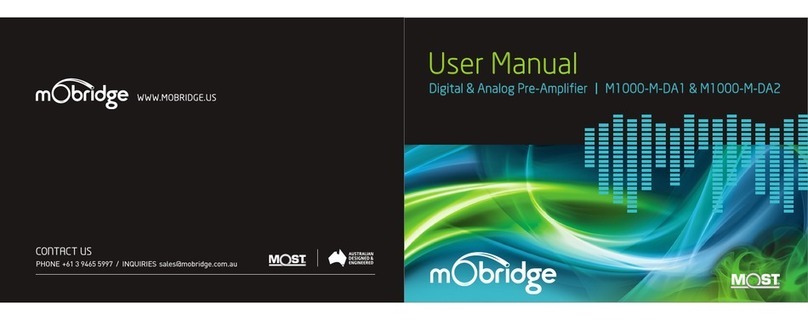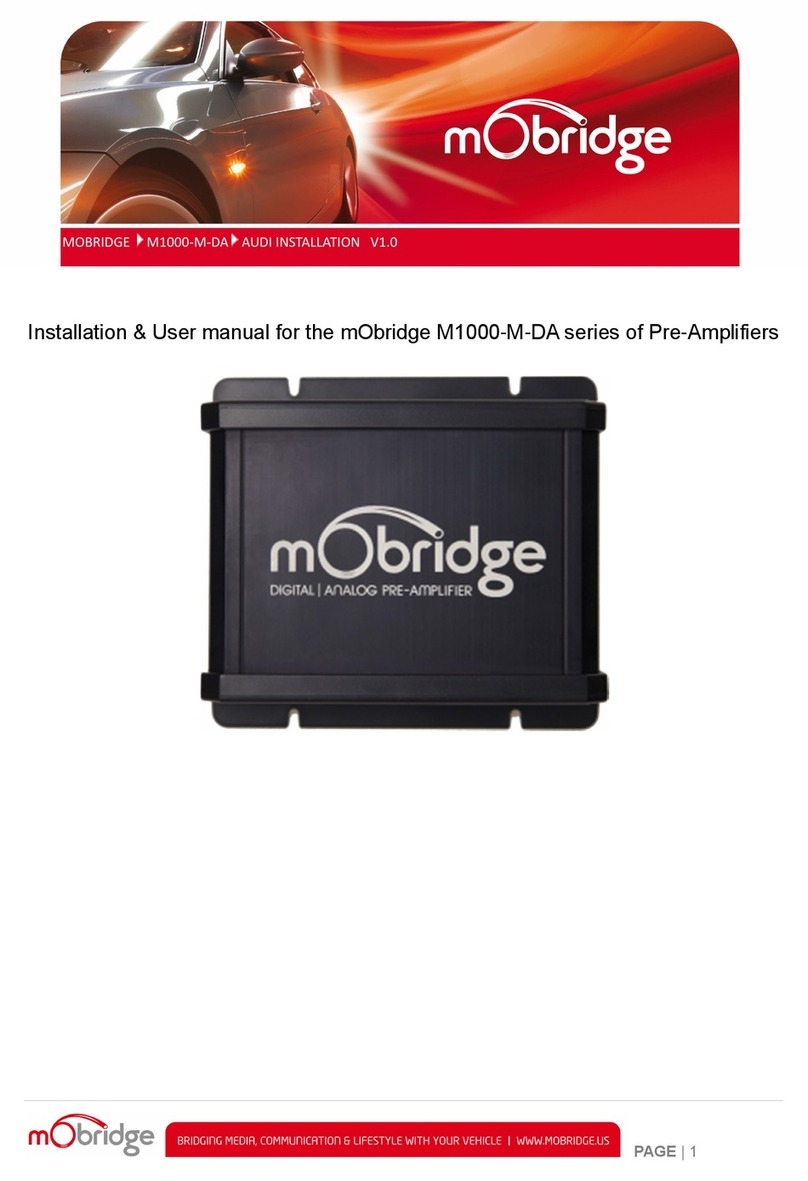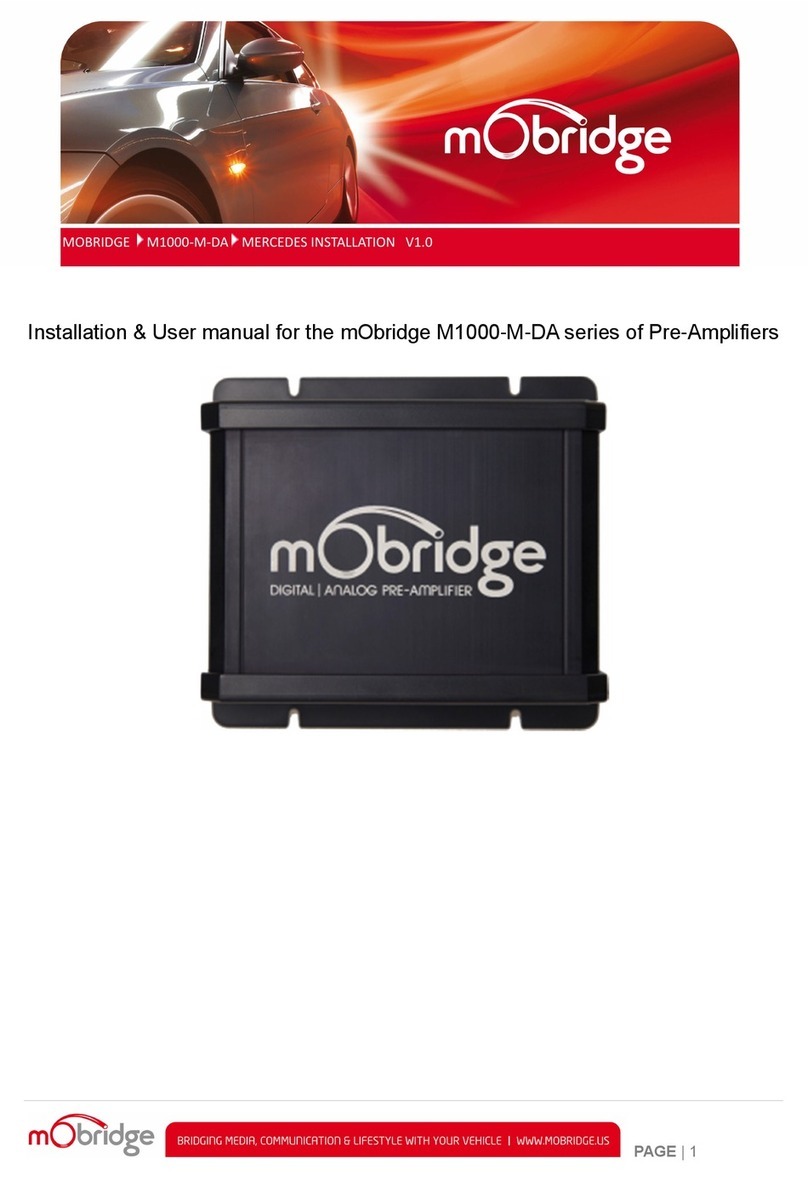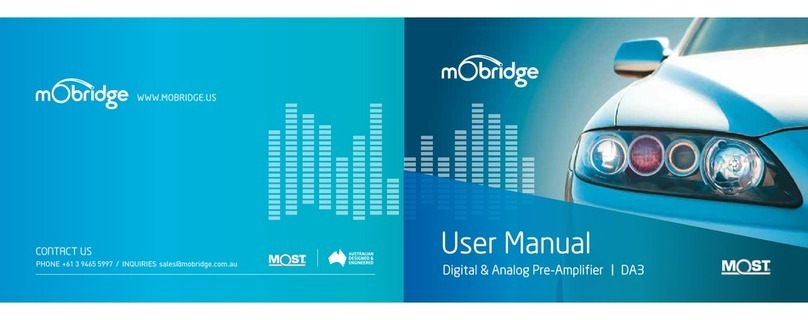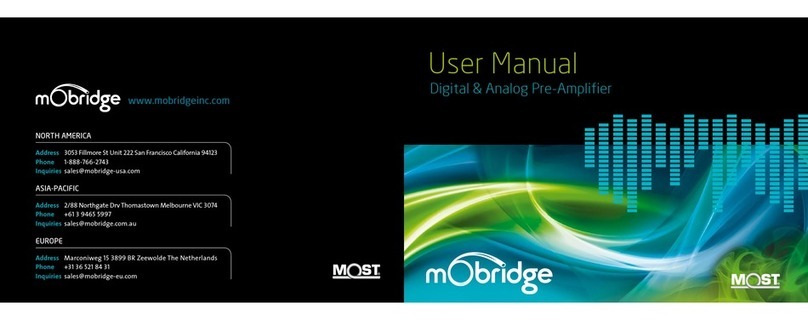WIRING HARNESS
01 For K2 Amplifier installations, the installation
process changes depending on whether the
vehicle has an amplifier, and also if it has
MOST fiber optic presently installed.
a For vehicles with a fiber amplifier, the factory
amplifier must be removed and the K2
Amplifier unit can be installed in its place.
Connect the OEM fiber previously connected
to the amp, directly into the K2 Amplifier unit.
b For vehicles without an OEM amplifier or
MOST fiber, use the supplied optic extension
and connect from the fiber port behind the
radio to the MOST fiber port on the K2
Amplifier.
c For vehicles without an OEM amplifier but still
equipped with MOST fiber, disconnect the fiber
from the radio and connect it to the supplied
‘T’ piece harness. Connect one side of the ‘T’
piece harness to the K2 Amplifier and then
connect the remaining plug back to the radio
unit to add the K2 Amplifier to the MOST loop.
* NOTE: with options (b) and (c), you must
reprogram the system to use the external
amplifier for the K2 Amplifier to operate
properly. Use the mObridge MOST25 OBD
programmer to reprogram the system.
02 Connect the wiring harness to the power
sockets on the K2 Amplifier (minimum 6
gauge cable).
03 Connect the desired audio output(s) to the
K2 Amplifier.
a If using analog RCA pre-out to an additional
amplifier, connect the provided RCA out to the
RCA input of the secondary amplifier.
INSTALLATION GUIDE MOBRIDGE DSP GUI
mObridge DSP is a complete Digital Signal Processor (DSP) graphical user interface (GUI) for advanced
in-vehicle audio tuning on the K2 Amplifier unit. It can be used to harness the full DSP capabilities of your
mObridge device, and to perform firmware updates easily thanks to automated online updates.
mObridge DSP can be downloaded from our website, and is available for Windows and macOS desktop
operating systems.
Some of mObridge DSP’s features include:
/
Input/output channel mapping
/
1024-point master and channel
parametric equalizer
/
Time alignment
/
Crossover link emulation
/
Phase inversion
/
Mono input channel gain and delay adjustment
/
Channel muting
/
Advanced channel filtering algorithms, including:
• Butterworth, Bessel, Chebychev, and
Linkwitz-Riley filter designs
• Low-pass, high-pass, and band-pass filters
/
Centre channel upmixing
/
Automatic online firmware updater
The mObridge DSP tuning interface can be used in
both ‘Live’ and ‘Offline’ modes. Offline mode allows
you to configure various settings with your
mObridge device disconnected, and then store
them for later fine-tuning in the car if desired.
We recommend that all tuning be done with a ‘Live’
system because this way you can hear all changes
being made in real-time. Graphic EQ, crossover,
and time alignment changes can all be heard as
you make the changes when ‘Live’.
You can connect to the K2 Amplifier via the provided
USB port.
Please note, not all features mentioned above are available to every mObridge device. For more detailed
information regarding mObridge DSP, see the “mObridge DSP Manual”.
K2 MOST25 8.1.1 AMPLIFIER
//
GUIDE
PAGE 10 K2 MOST25 8.1.1 AMPLIFIER
//
GUIDE PAGE 11