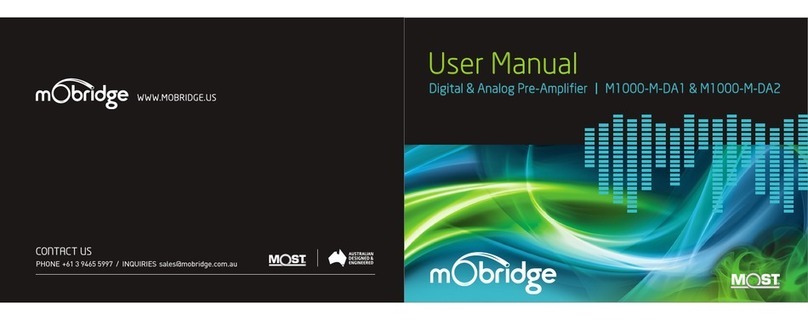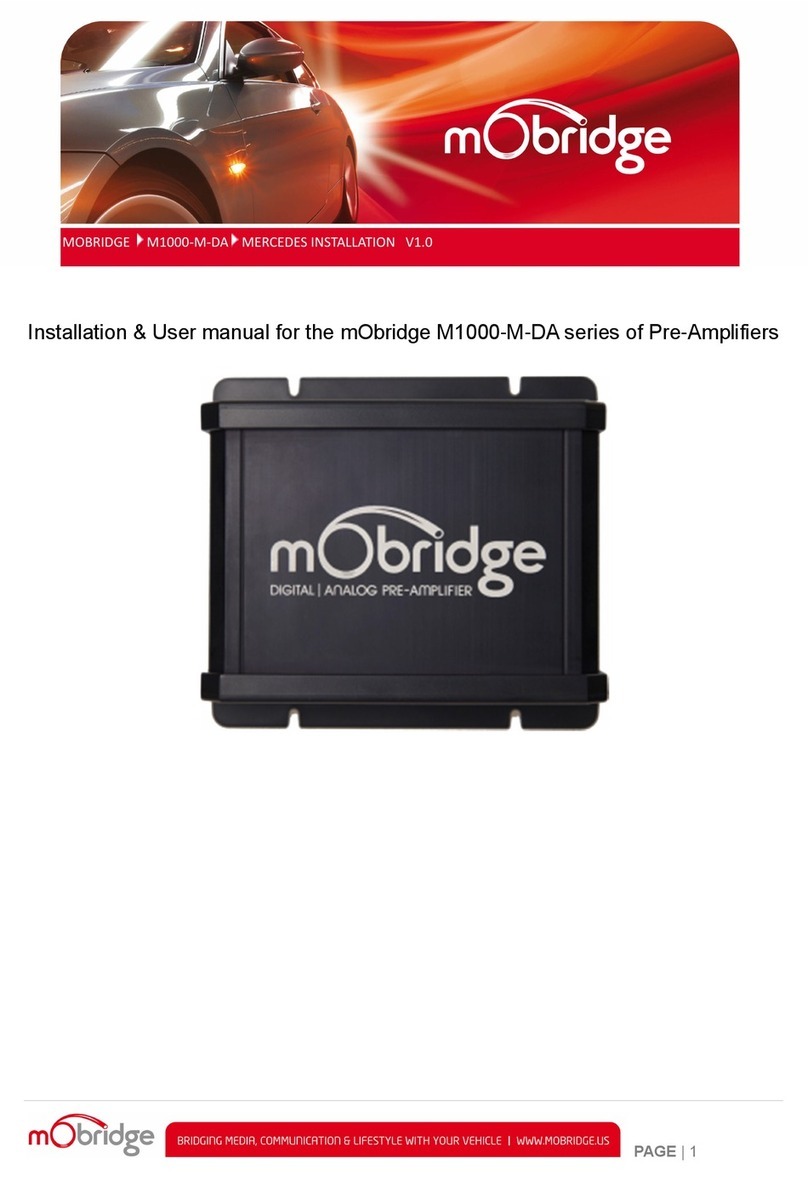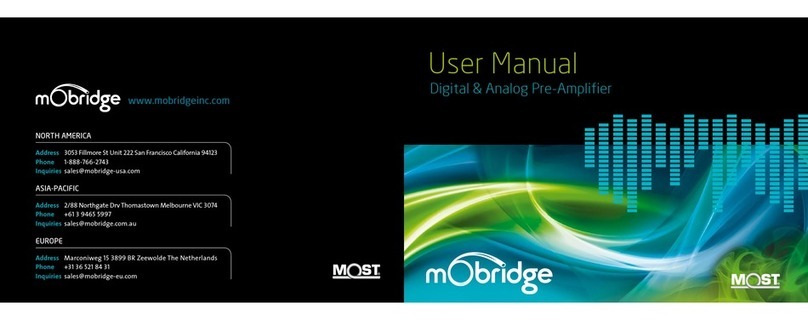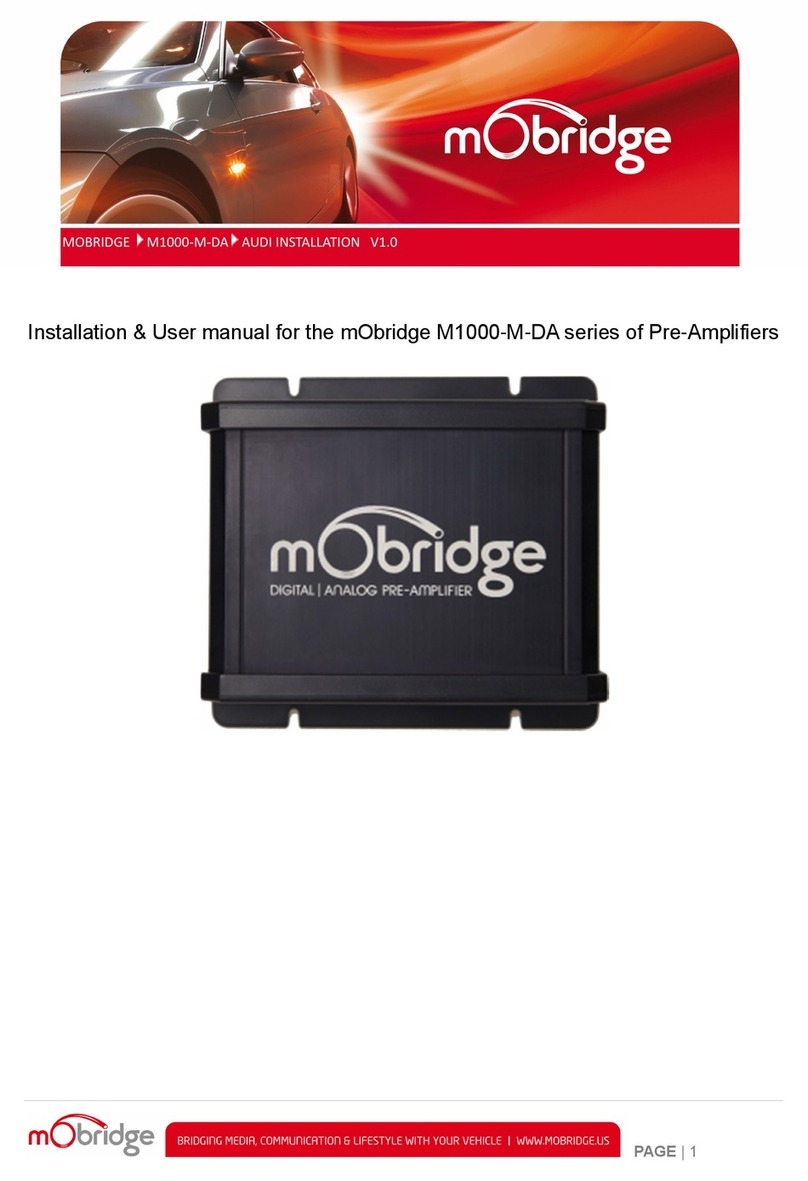The Graphical User Interface can be downloaded from our
website, and can be used in both online and offline mode.
However, in order to ‘Map the Channels’ you will need to
be connected to the DA3 with power connected too.
Offline mode allows you to configure Graphic EQ settings
and store them for later fine-tuning in the car if desired.
We recommend all tuning be done with a ‘Live’ System,
because this way you can hear all changes being made
in real time. Graphic EQ, Crossover settings and Time
Alignment changes, can all be heard as you make the
changes when ‘Live’.
Connecting and Channel Mapping
Once downloaded, we recommend you open the application
and connect to your DA unit via a USB cable (not provided).
If power is connected to the DA and turned on, you will
see the screen shown in FIG 01 on the following page.
The first thing you will need to do is to select the vehicle
the DA is being installed to from the drop down menu in
the middle of the screen. Then configure the channels for
the correct mapping of your particular system.
Graphical User Interface Operation
First select a speaker from the image of the vehicle then
from the drop down menu in the middle of the screen,
select the channel output you have connected for that
particular speaker. Repeat this for each speaker and its
corresponding output channel.
When running a component speaker system with a passive
crossover, only select one of the speakers in the cluster.
It is not important which speaker is chosen, as this is only
the mapping stage. Crossover settings will allow for correct
settings for this type of speaker system!
When connecting a Mono Subwoofer or centre channel
speaker, simply select the speaker image and click the
‘Left’ & ‘Right’ buttons for the input mapping in order for the
DA3 to know that this is a ‘summed’ channel output, providing
information from both the left and right hand sides.
Channels mapped as a Subwoofer or as the Center channel
will not be affected by fade and balance controls.
FIG 01
CHANNEL EQ CONNECTED
0.00Hz
Default Preset 01
1 2
3 4
5
DELETE CLEAR
FREQ 0.00Hz0.00Hz MAG 0.00Hz0.00dB
MASTER GAIN 0.00Hz0.00dB Q-FACTOR 0.00H0.010.00Hz0.01 Q-L/R
CONFIGURATION
DA3 Connected
12dB
50Hz 100Hz 500Hz 1KHz 10KHz5KHz 20KHz
6dB
0dB
-6dB
-12dB
-18dB
-24dB
TIME ALIGNMENT & TESTING
Front Left Tweeter Mute
0.00Hz
0.00ms 0.00Hz
0.00ms
MuteFront Right Tweeter 0.00Hz
0.00ms 0.00Hz
0.00ms
MuteRear Left Tweeter 0.00Hz
0.00ms 0.00Hz
0.00ms
MuteRear Right Tweeter 0.00Hz
0.00ms 0.00Hz
0.00ms
Rear Right Tweeter 0.00Hz
0.00ms 0.00Hz
0.00ms
MuteLeft Sub Woofer 0.00Hz0.00ms 0.00Hz0.00ms
Left Sub Woofer 0.00Hz0.00ms 0.00Hz0.00ms
Input Mapping Left Right
FRONT LEFT TWEETER
CONFIGURE OUTPUT
GAIN ADJUSTMENT
Source Select MOST
Vechicle Select Mercedes NTG2.5/4
Configure Outputs Output Channel 1
Chime Gain
PDC Gain 0.00Hz-4dB 0.00HzOdB
Telephone Gain
Navigation Gain
0.00HzOdB 0.00HzOdB
CONNECTED
PAGE 06
PAGE 05