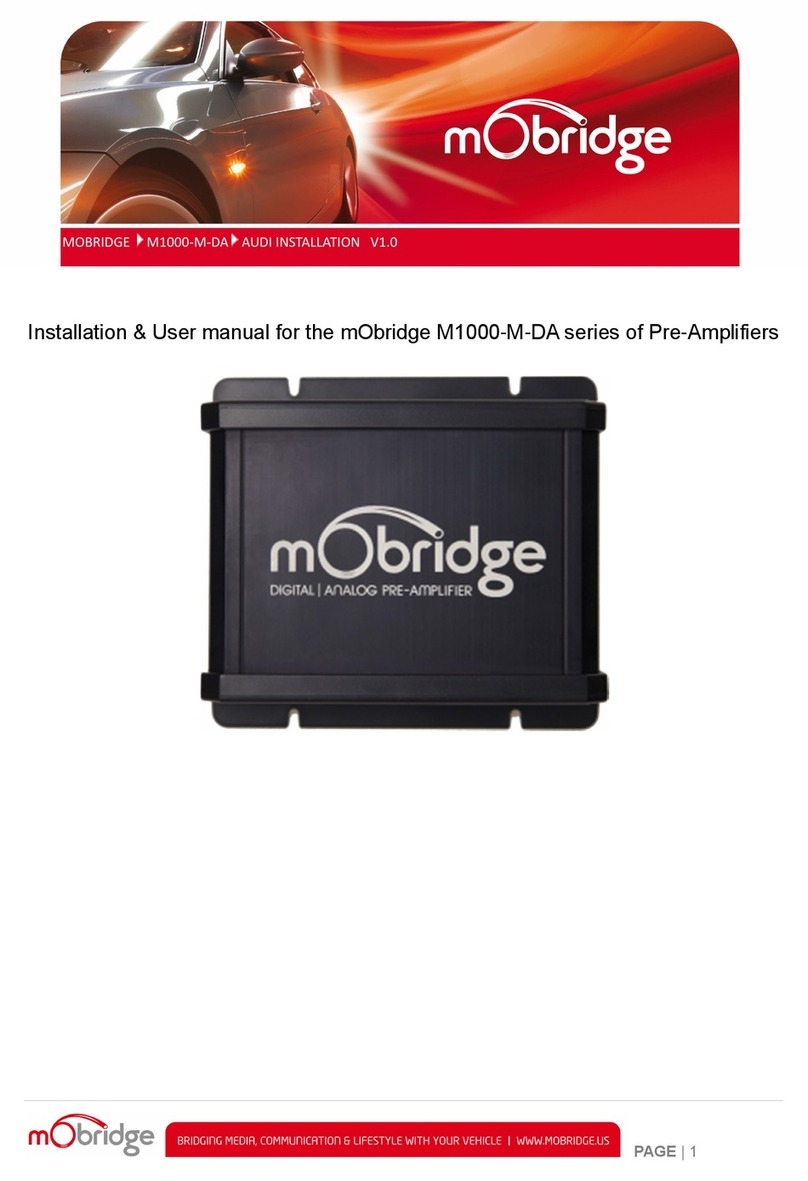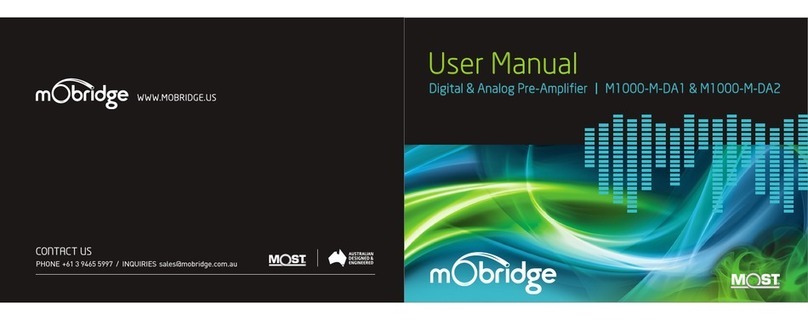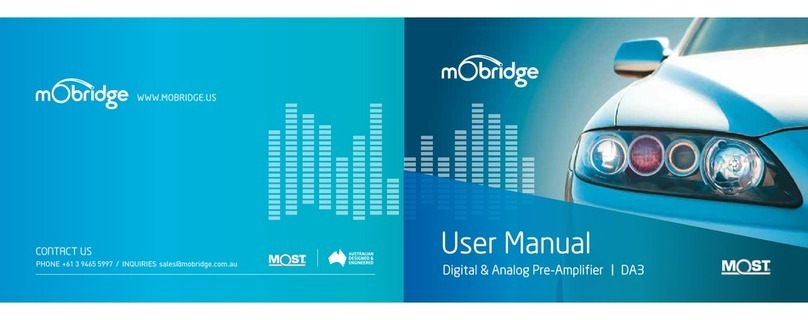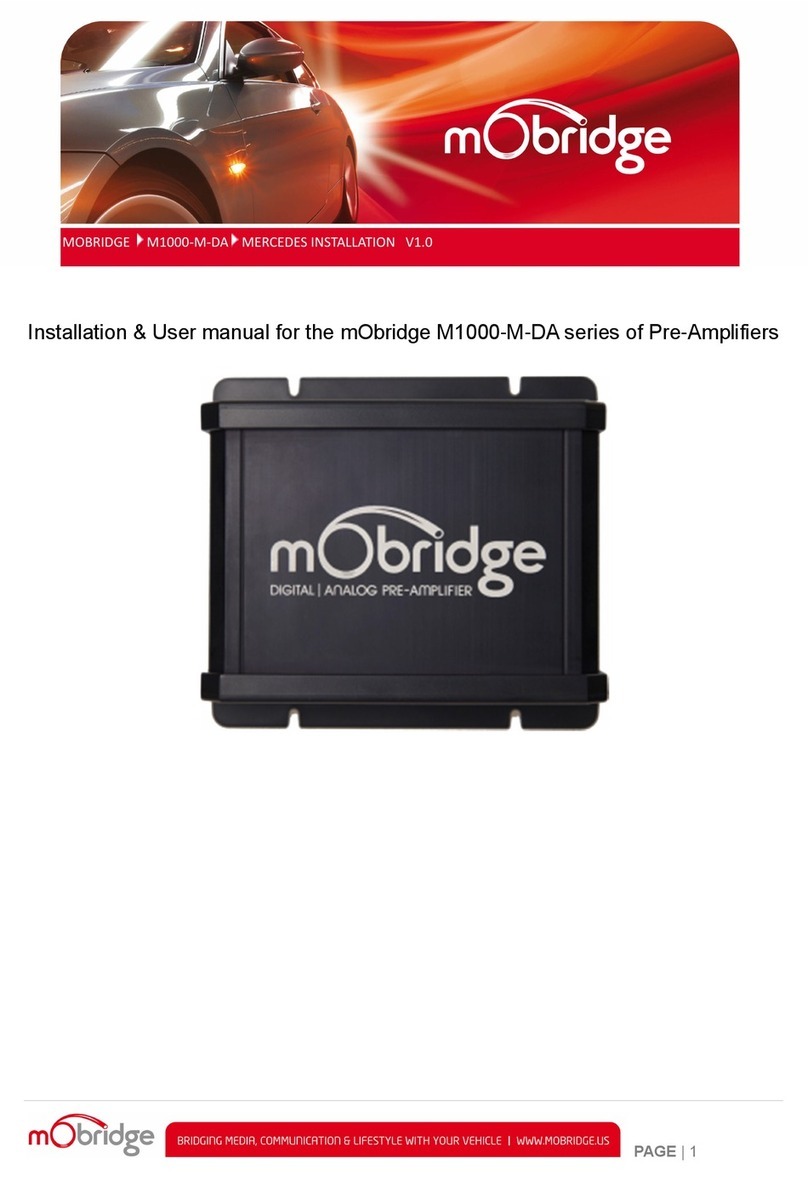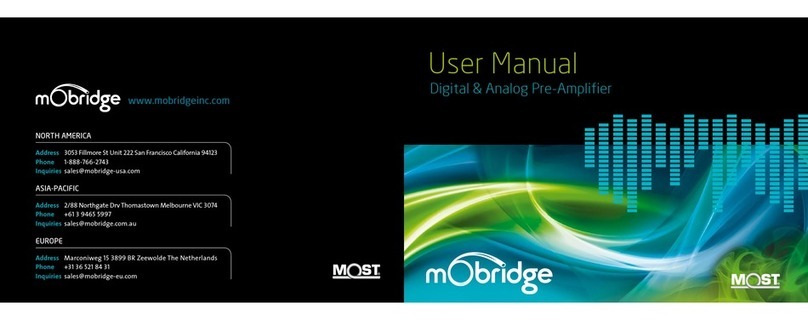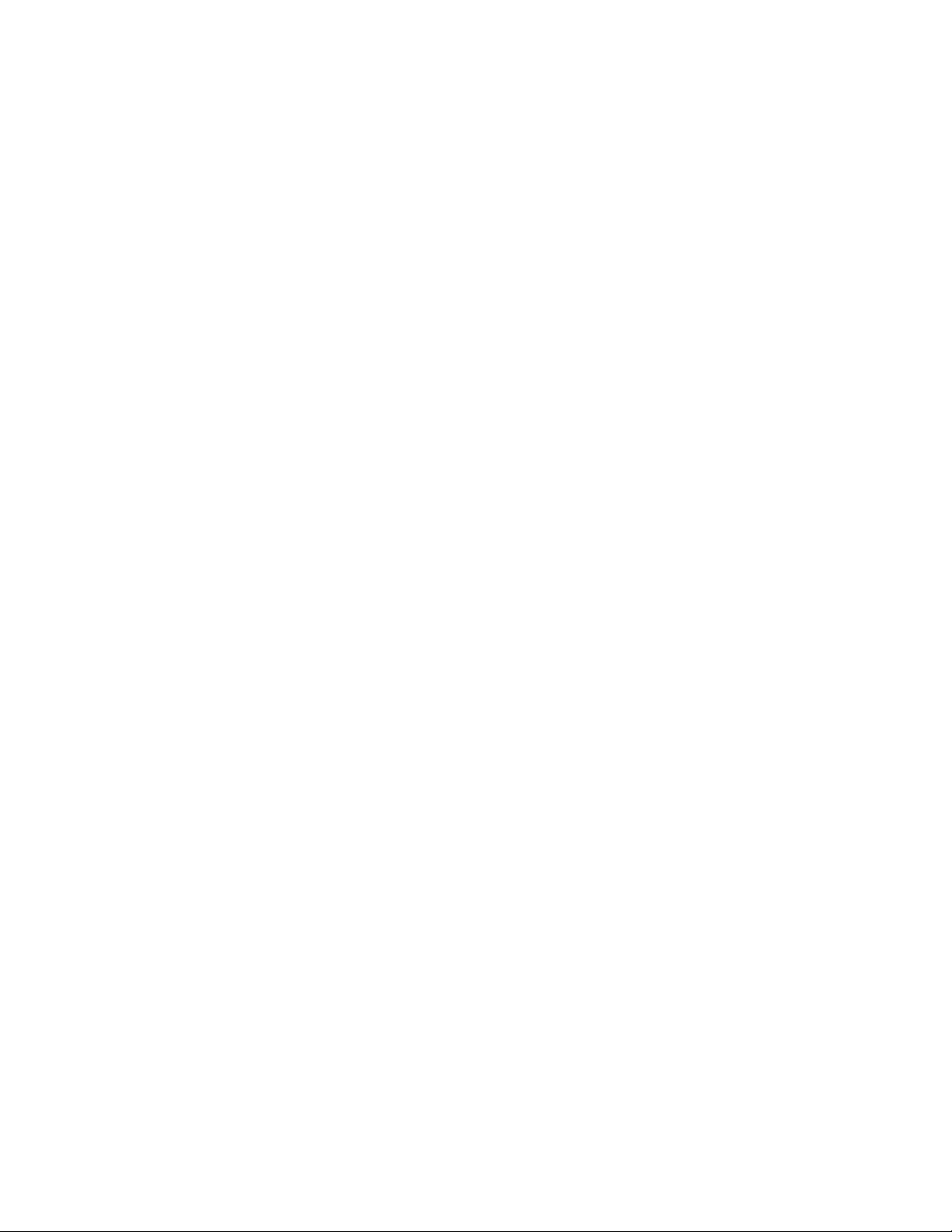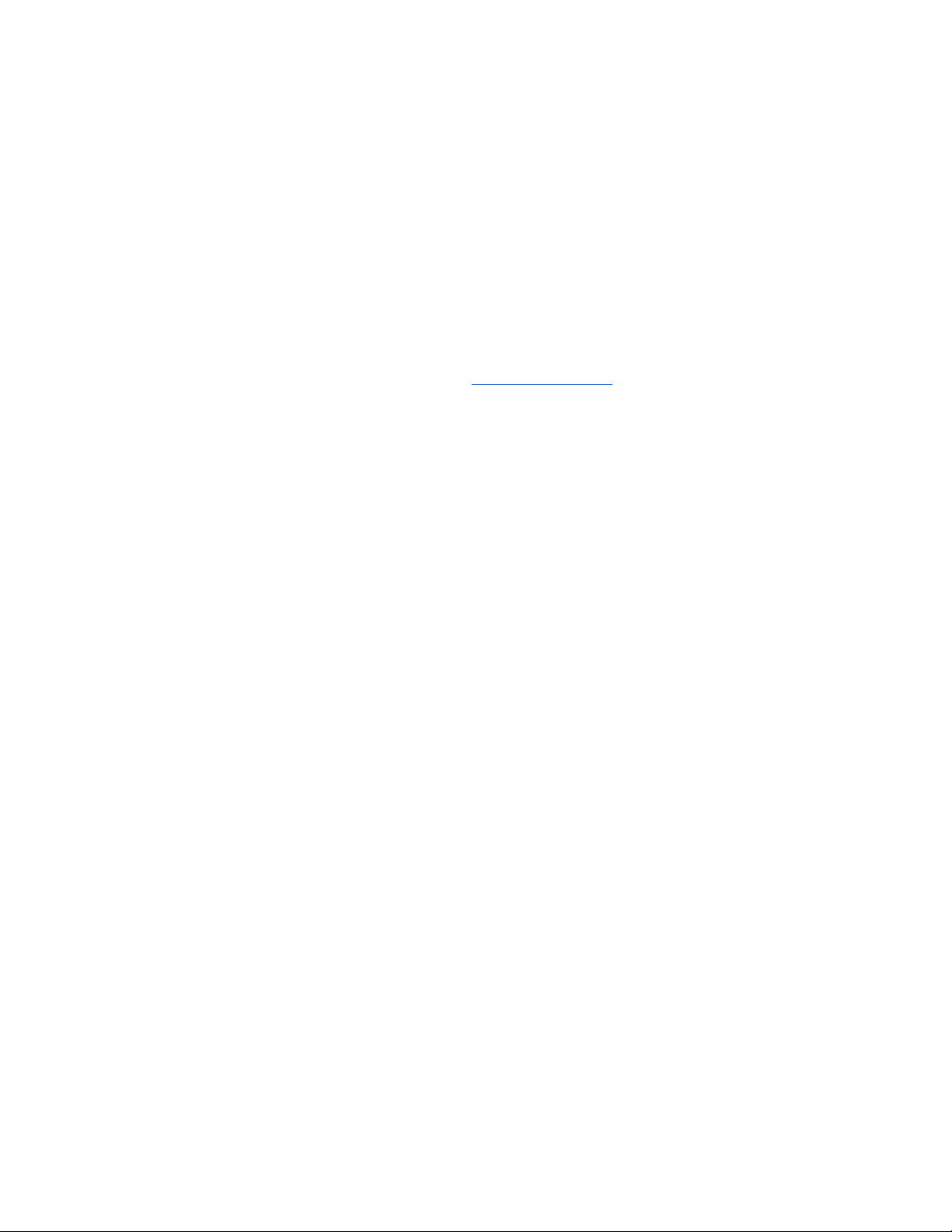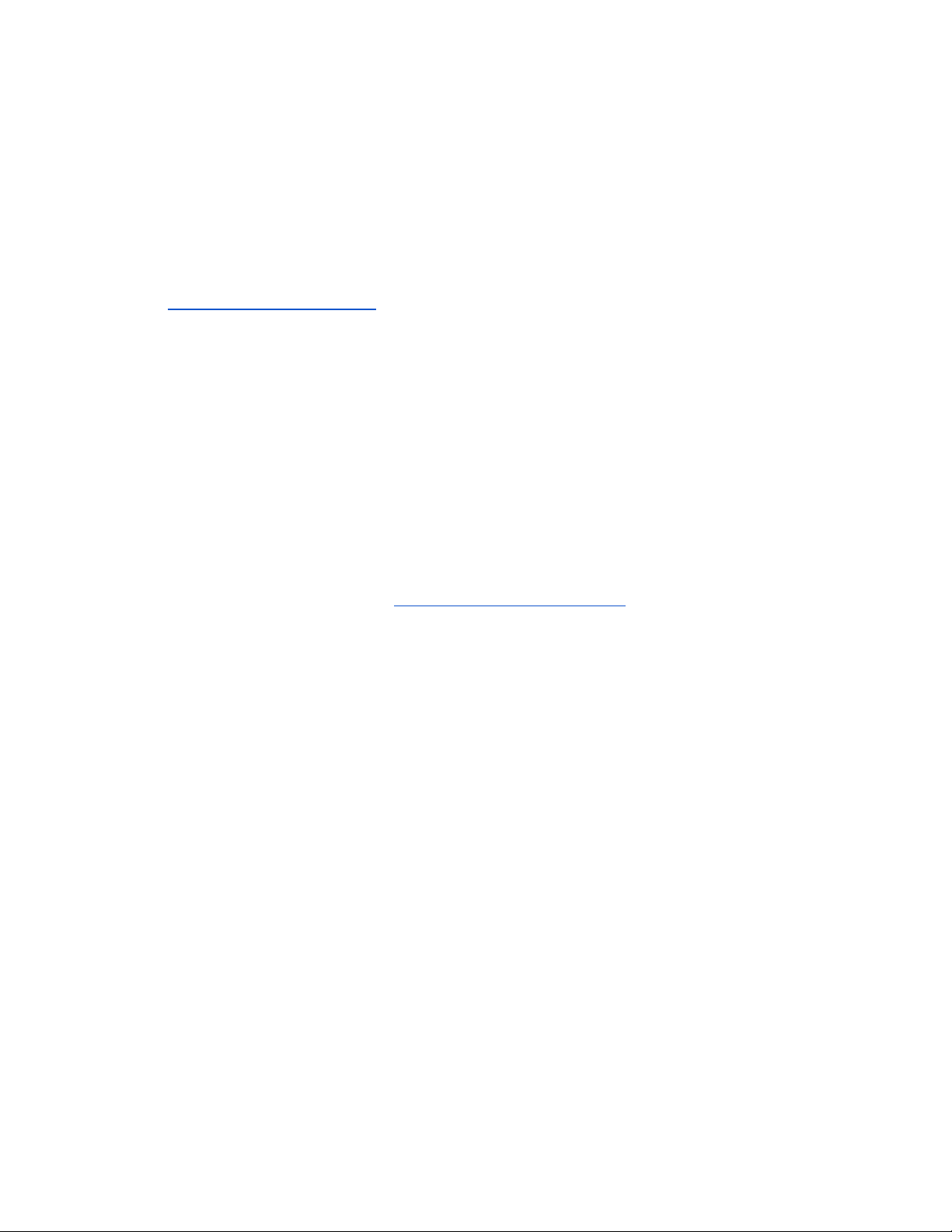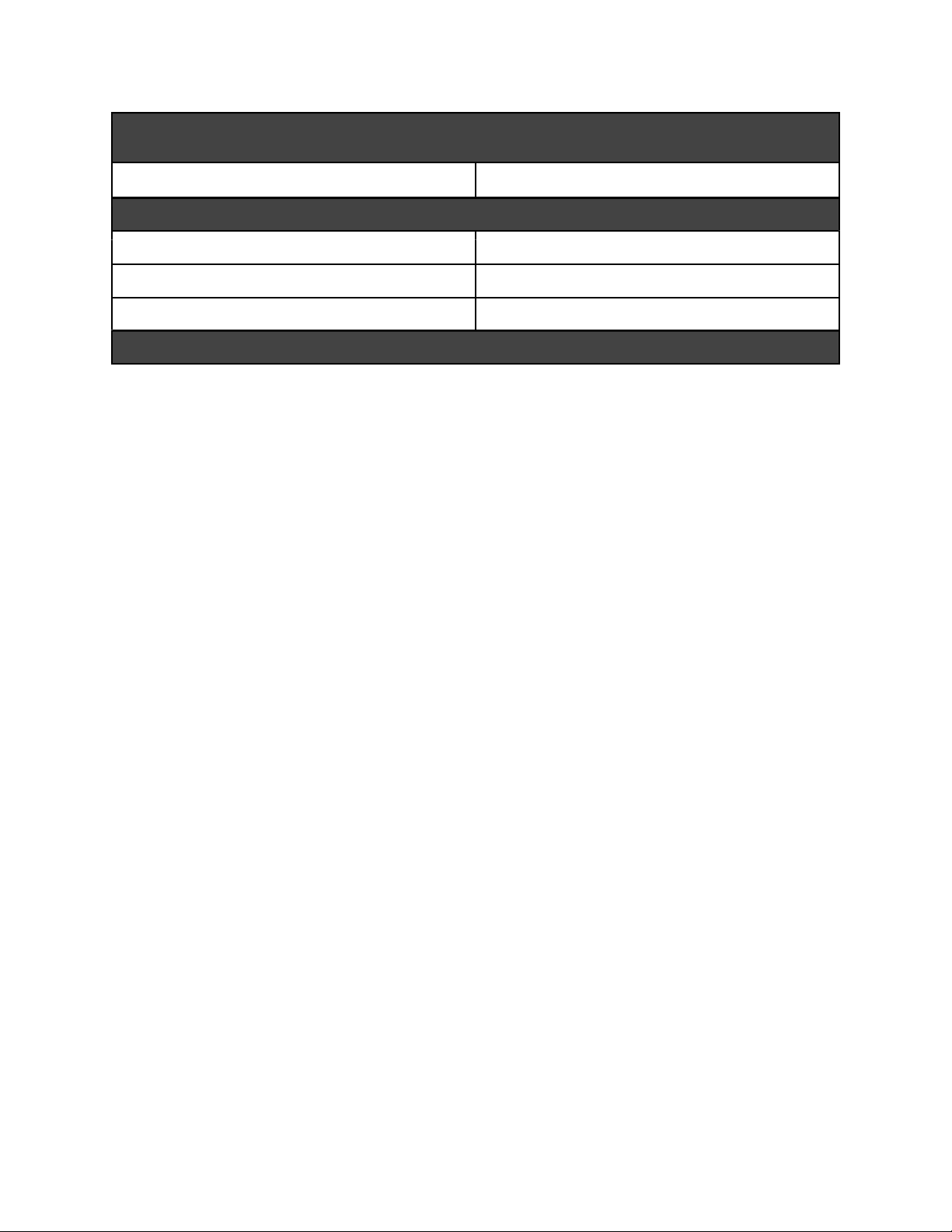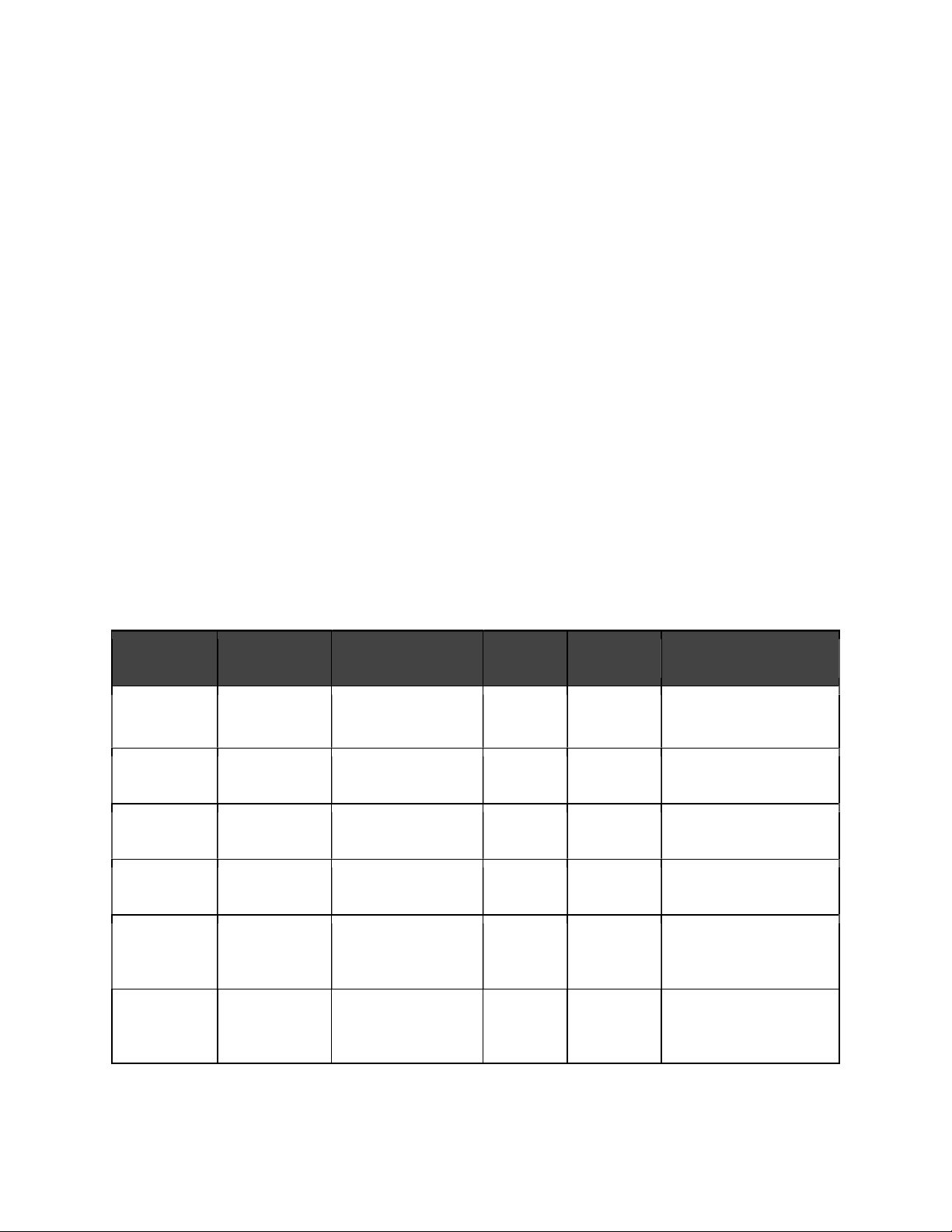Page 8
mObridge DSP GUI
mObridge DSP is a complete Digital Signal Processor (DSP) graphical user interface (GUI) for
advanced in-vehicle audio tuning on the K2 MOST25 8.1.1 Amplifier unit. It can be used to
harness the full DSP capabilities of your mObridge device, and to perform firmware updates
easily thanks to automated online updates.
mObridge DSP can be downloaded from our website, and is available for Windows and macOS
desktop operating systems.
Some of mObridge DSP’s features include:
● Input/output channel mapping
● 1024-point master and channel parametric equalizer
● Time alignment
● Crossover link emulation
● Phase inversion
● Mono input channel gain and delay adjustment
● Channel muting
● Advanced channel filtering algorithms, including:
○ Butterworth, Bessel, Chebychev, and Linkwitz-Riley filter designs
○ Low-pass, high-pass, and band-pass filters
● Centre channel upmixing
● Automatic online firmware updater
Please note, not all features mentioned above are available to every mObridge device.
For more detailed information regarding mObridge DSP, see the “mObridge DSP
Manual”.
The mObridge DSP tuning interface can be used in both ‘Live’ and ‘Offline’ modes. Offline mode
allows you to configure various settings with your mObridge device disconnected, and then
store them for later fine-tuning in the car if desired.
We recommend that all tuning be done with a ‘Live’ system because this way you can hear all
changes being made in real-time. Graphic EQ, crossover, and time alignment changes can all
be heard as you make the changes when ‘Live’.
You can connect to the K2 MOST25 8.1.1 Amplifier via the provided USB port.
Firmware Update
mObridge DSP can be used to install the latest K2 MOST25 8.1.1 Amplifier firmware. mObridge
DSP can perform firmware updates either using the automatic online updater, or you can
manually download the latest firmware for an offline update here:
● K2 MOST25 8.1.1 Amplifier