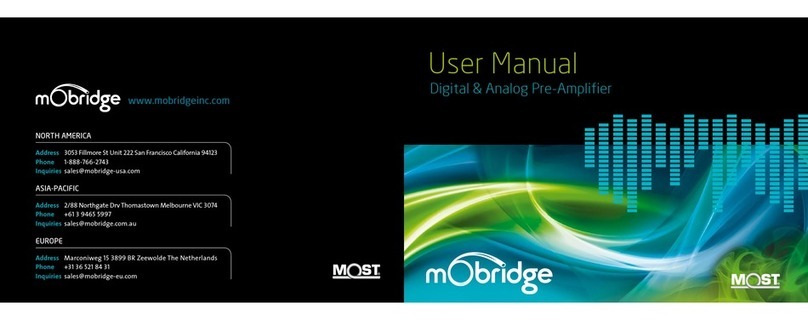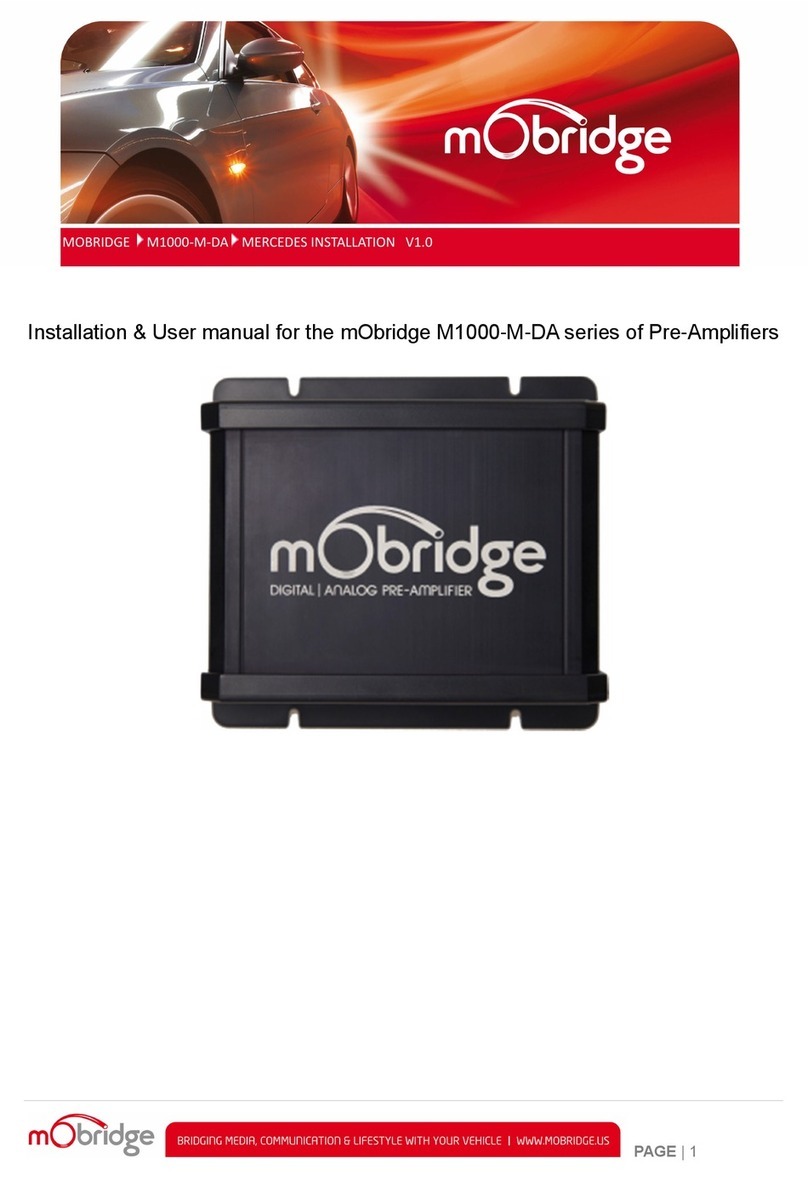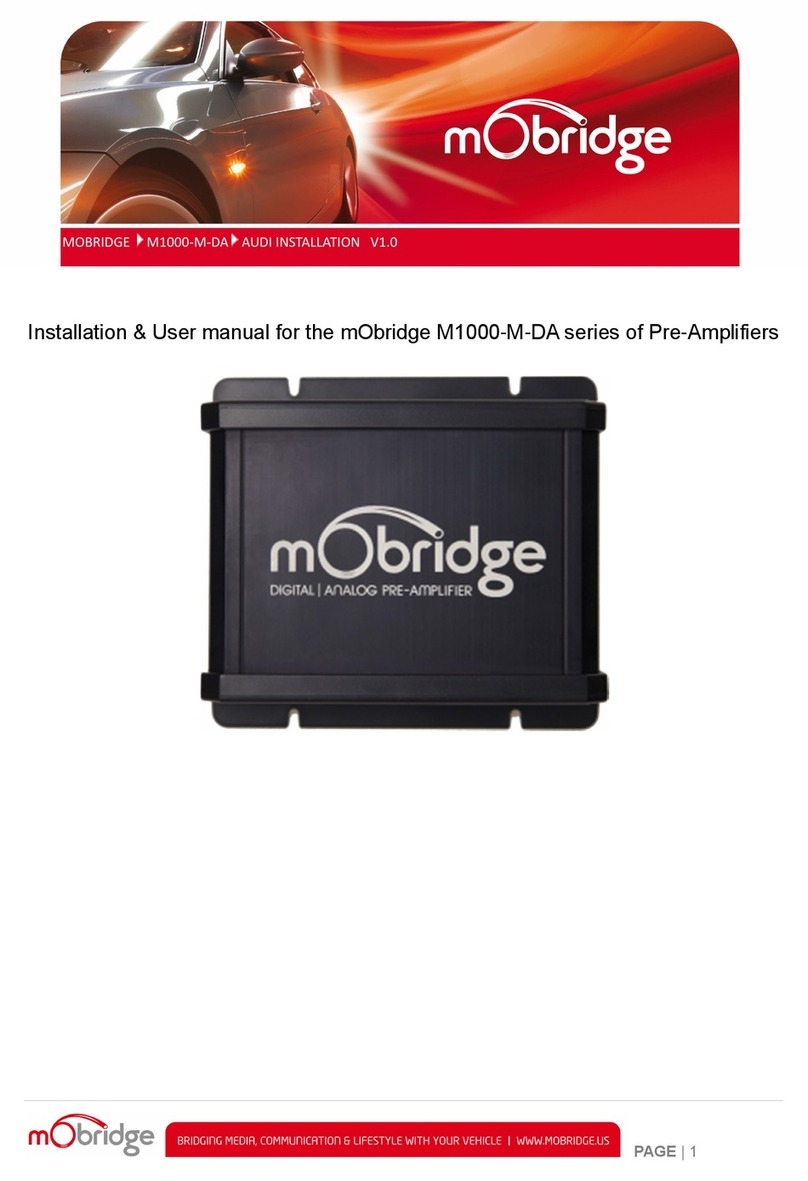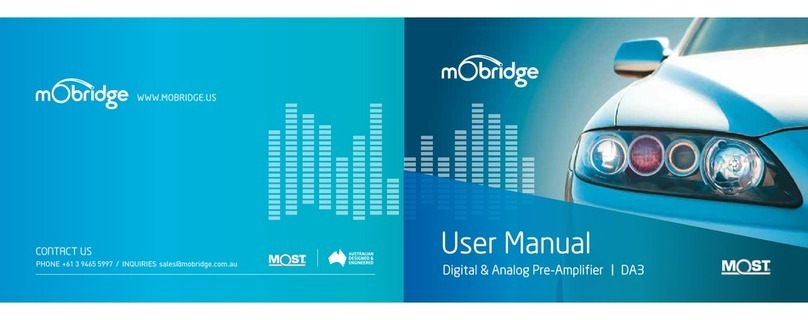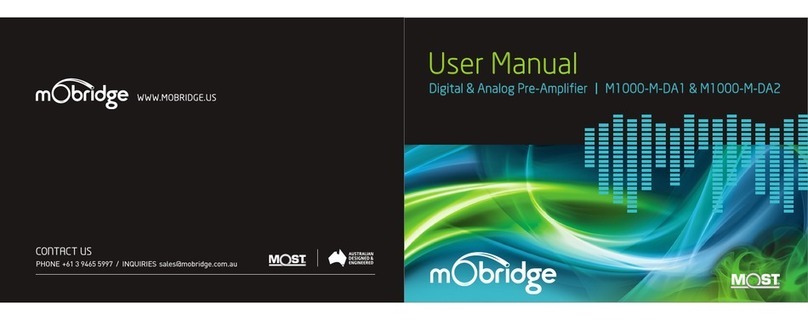WELCOME
Congratulations on your purchase of a mObridge DA-G2 A2B Preamp.
mObridge prides itself on striving to develop and manufacture products to
the highest engineering quality standards and seamlessly integrating these
products with factory audiovisual systems.
The mObridge DA-G2 A2B series are some of the most advanced DSP
aftermarket audio integration interfaces available for A2 B® based vehicles
and come with an easy to use Windows and macOS Graphical Interface for
setting up and tuning the DA-G2 systems. This can be downloaded from
www.mobridge.us.
This kit integrates with the OEM A2 B® and CAN network to retain the original
functionality of the OEM system including volume control, balance and
fade, bass, mid-range and treble control, chime level control & Bluetooth
voice calls. Depending on the DA-G2 A2B model, this kit adds many additional
features to your audio system including TOSLINK output, channel mapping
to 10 RCA output channels, 1024 point parametric graphic equalizer for
each channel, as well as a ‘master EQ’, crossover type and crossover
points for each speaker, crossover slope, individual speaker time alignment,
phase adjustment, Q factor (both left and right), summing for subwoofers
and centre channel upmixing. The user can also use the radio controls to
change preset settings in the DA-G2 for different tuning profiles.
As with all mObridge products, we have included a USB for software updates,
allowing for new features to be added as they become available. The DA-G2
A2B series can be updated by simply loading the latest software from our
website and through the use of the mObridge DSP user interface.
The DA-G2 A2B series may also have system function upgrades available
for purchase and download from time to time. These will also be available
on our website.
We hope you enjoy your new enhanced listening experience!
DA-G2 A2B FORD
//
GUIDE PAGE 5