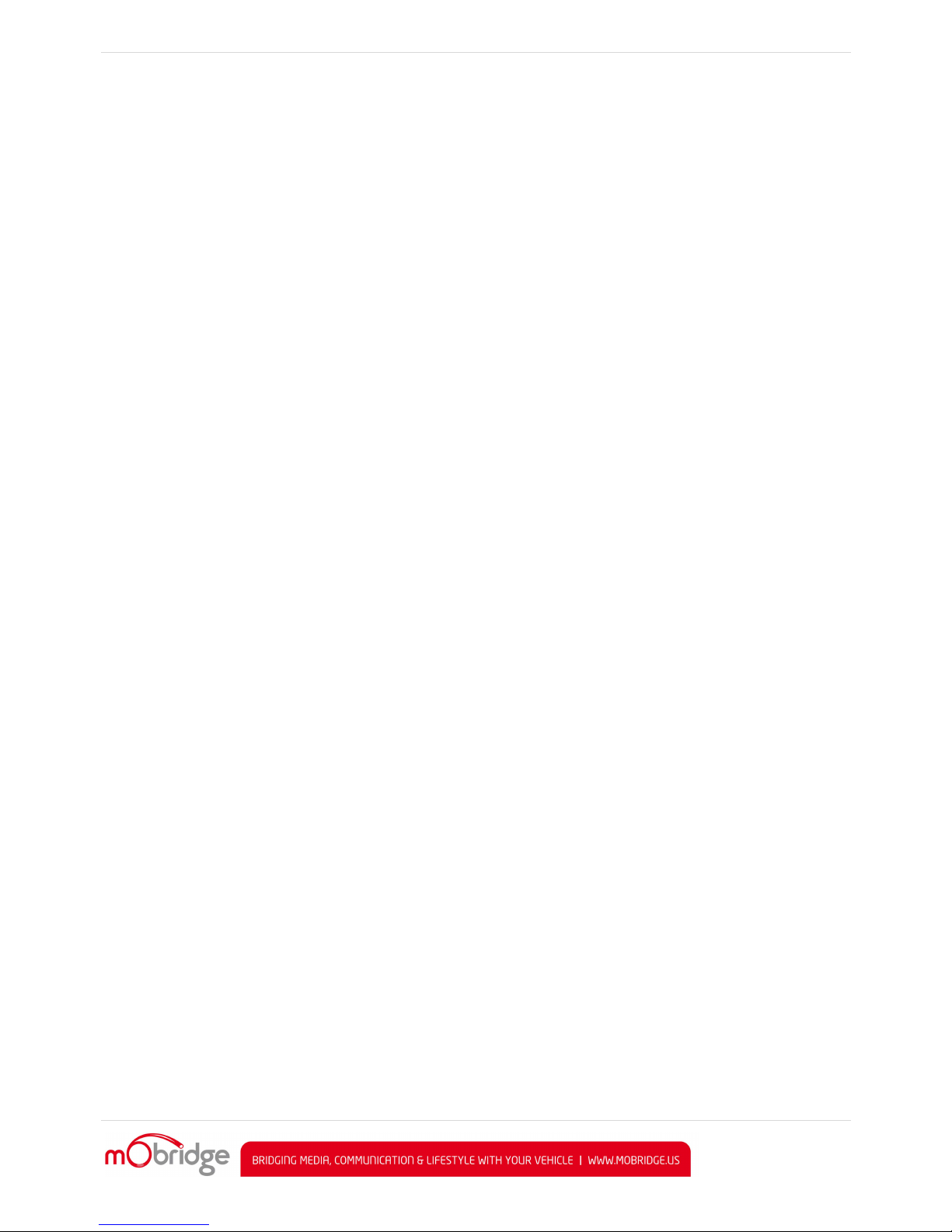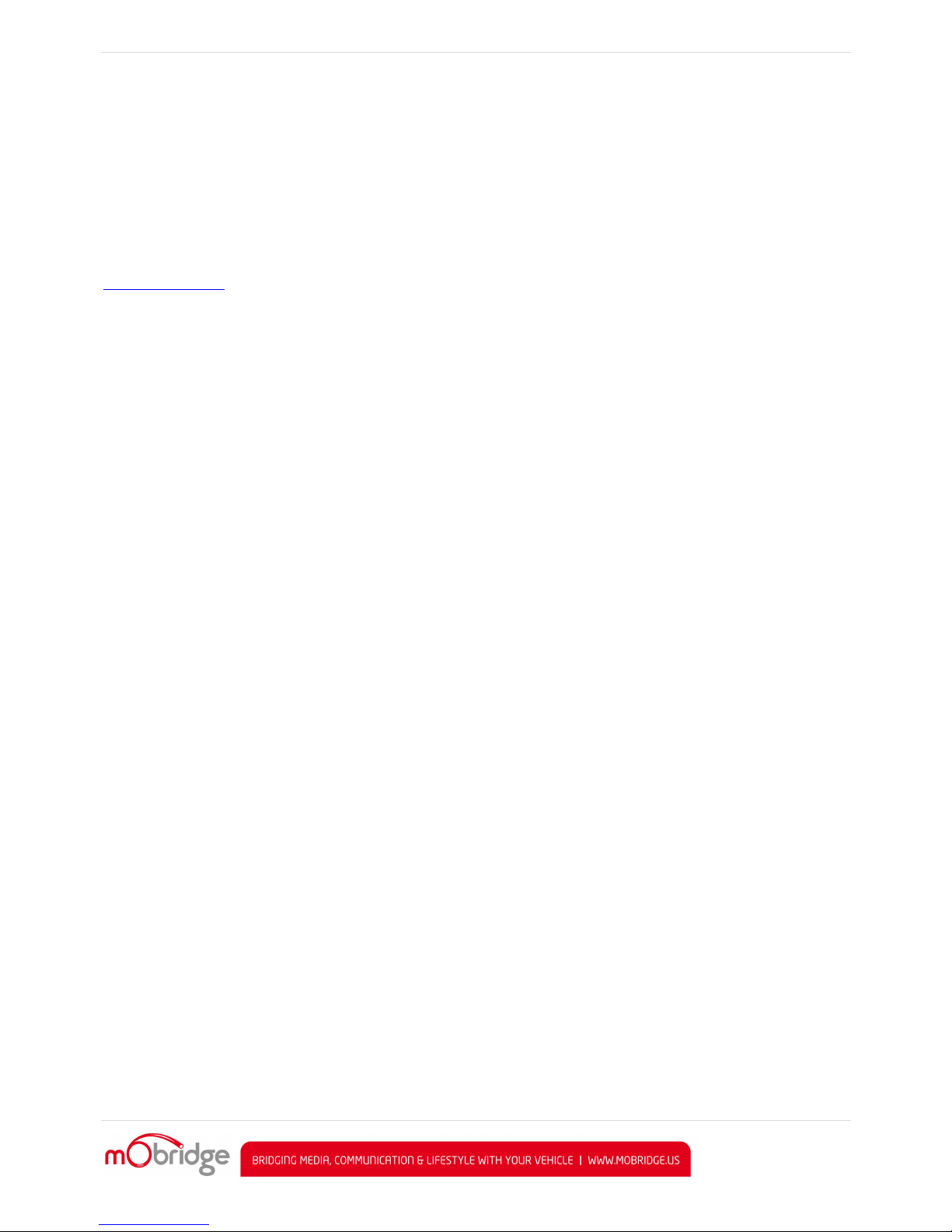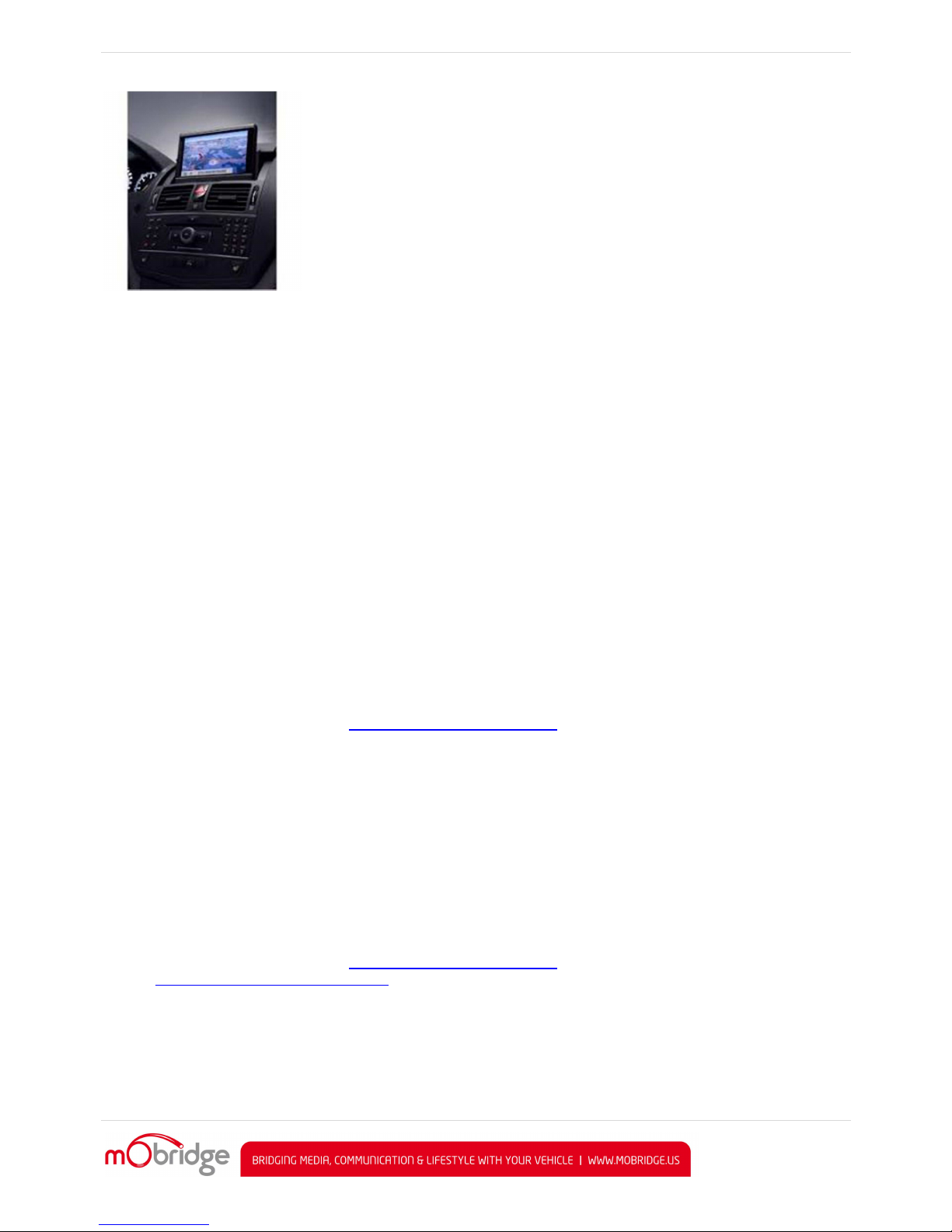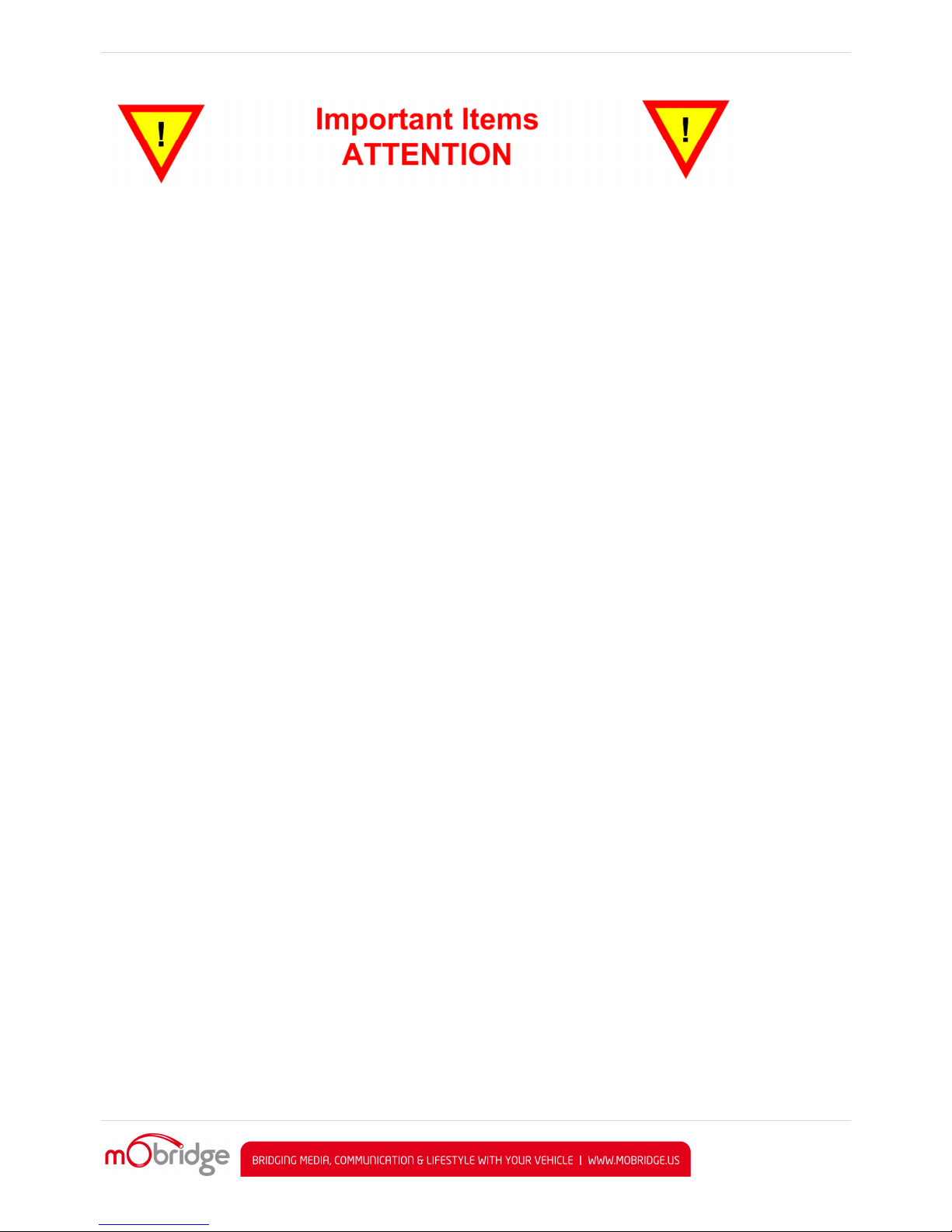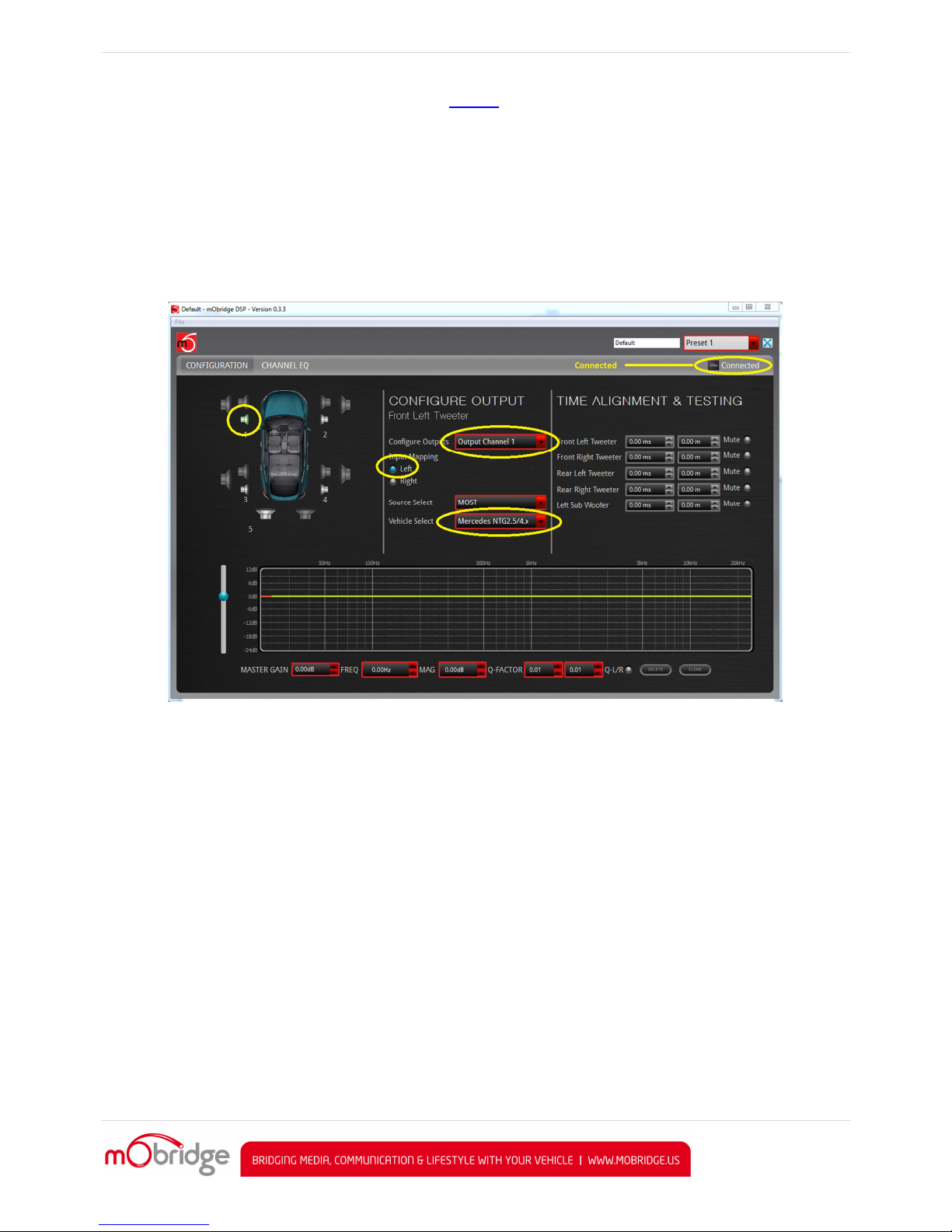MOBRIDGE M1000-M-DA SERIES | INSTALL NOTES
PAGE | 2
WELCOME! ............................................................................................................................................................................. 4
DISCLAIMER ........................................................................................................................................................................... 5
MERCEDES SUPPORTED RADIOS ............................................................................................................................................ 6
KIT CONTENTS ........................................................................................................................................................................ 7
M1000-M-DA1C
ONTENTS
............................................................................................................................................................ 7
M1000-M-DA2
&
M1000-M-DA3
C
ONTENTS
................................................................................................................................ 7
COMMON INSTALL NOTES ...................................................................................................................................................... 7
POWER WIRING HARNESS & MOST CABLE ............................................................................................................................. 9
GRAPHICAL INTERFACE OPERATION ....................................................................................................................................... 9
C
ONNECTING AND
C
HANNEL
M
APPING
............................................................................................................................................. 10
C
ROSSOVER
(F
ILTER
)
S
ET UP
........................................................................................................................................................... 10
I
NDIVIDUAL
C
HANNEL
E
QUALI ATION
............................................................................................................................................... 11
I
NDIVIDUAL
S
PEAKER
T
IME
A
LIGNMENT
............................................................................................................................................ 12
M
ASTER
E
QUALI ATION
................................................................................................................................................................. 13
S
AVING
S
ETUPS
&
P
RESETS
............................................................................................................................................................ 14
VEHICLE CODING .................................................................................................................................................................. 15
NTG1.0
W220
S
C
LASS
............................................................................................................................................................... 15
NTG2.0/A
UDIO
20/A
UDIO
50 ........................................................................................................................................................ 15
NTG2.5 ..................................................................................................................................................................................... 15
NTG4.0/4.5/4.7 ........................................................................................................................................................................ 15
MOBRIDGE SOFTWARE UPDATE ........................................................................................................................................... 17
U
PDATING VIA THE
W
I ARD
............................................................................................................................................................ 17
U
PDATING VIA THE
DSP
G
RAPHICAL
I
NTERFACE
.................................................................................................................................. 20
Figure 1 W220 S Class COMAND NTG1.0........................................................................................................................................ 6
Figure 2 Audio20 ............................................................................................................................................................................ 6
Figure 3 Audio50 ............................................................................................................................................................................ 6
Figure 4 COMAND NTG2.0 .............................................................................................................................................................. 6
Figure 5 COMAND NTG2.5 .............................................................................................................................................................. 6
Figure 6 NTG 4.0/4.5/4.7 ................................................................................................................................................................ 7
Figure 7 DA1 Kit Contents ............................................................................................................................................................... 9
Figure 8 DA2/DA3 Kit Contents ...................................................................................................................................................... 9
Figure 9 M1000-M-DA3 Connected .............................................................................................................................................. 10
Figure 10 M1000-M-DA3 Crossovers ............................................................................................................................................ 11
Figure 11 Channel Equalizer ......................................................................................................................................................... 12
Figure 12 Channel Equalizer with mater mark ............................................................................................................................. 12
Figure 13 Time Alignment Cross Hairs .......................................................................................................................................... 13
Figure 14 Master Equalization ...................................................................................................................................................... 14
Figure 15 Saving Tuned Settings ................................................................................................................................................... 14
Figure 16 NTG2.5 Surround Modes to change DA3 presets ......................................................................................................... 15
Figure 17 NTG2.0 Surround Modes to change DA3 presets ......................................................................................................... 15
Figure 18 Engineering mode......................................................................................................................................................... 16
Figure 19 Select the TGW Parameter ........................................................................................................................................... 16
Figure 20 Select Audio Source ...................................................................................................................................................... 17
Figure 21 Select ‘External Amp’ .................................................................................................................................................... 17
Figure 23 Wizard interface selection ............................................................................................................................................ 18
Figure 24 Select USB port ............................................................................................................................................................. 18
Figure 25 DA software versions .................................................................................................................................................... 19
Figure 26 Select update file .......................................................................................................................................................... 19
Figure 27 Software Update Complete .......................................................................................................................................... 20
Figure 28 DA is connected to the DSP GUI and we can click on 'Connected' ............................................................................... 20