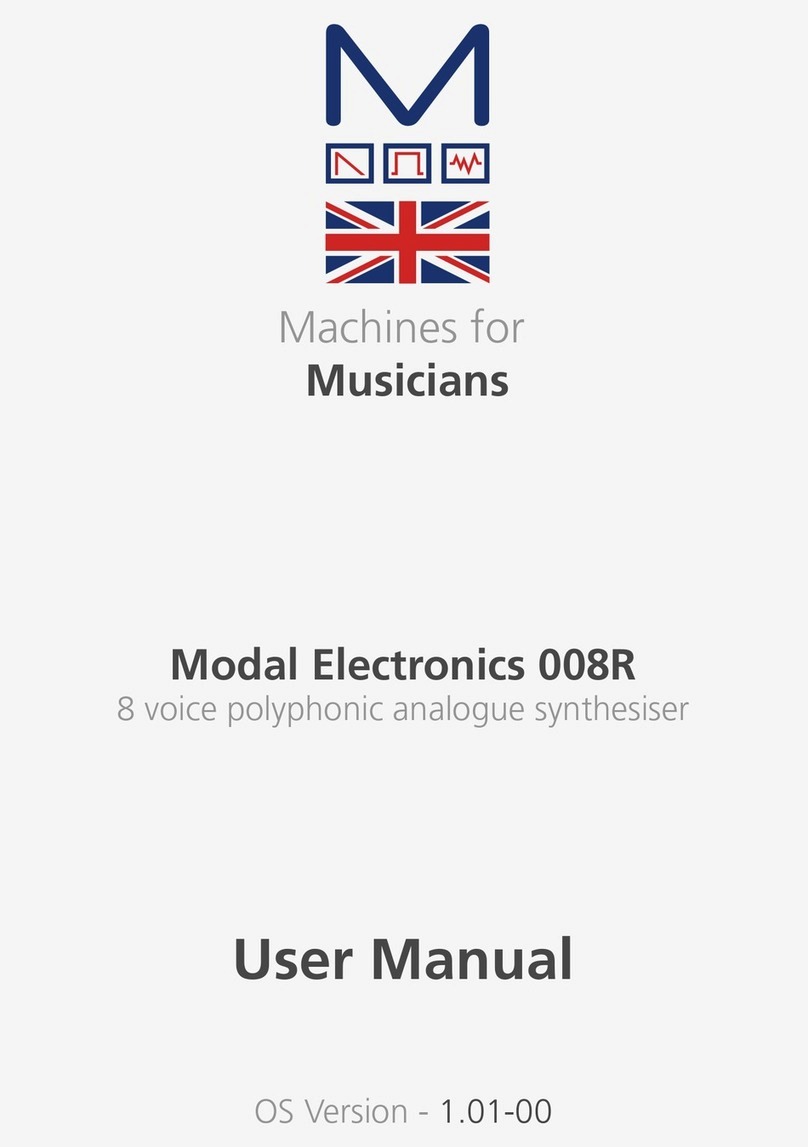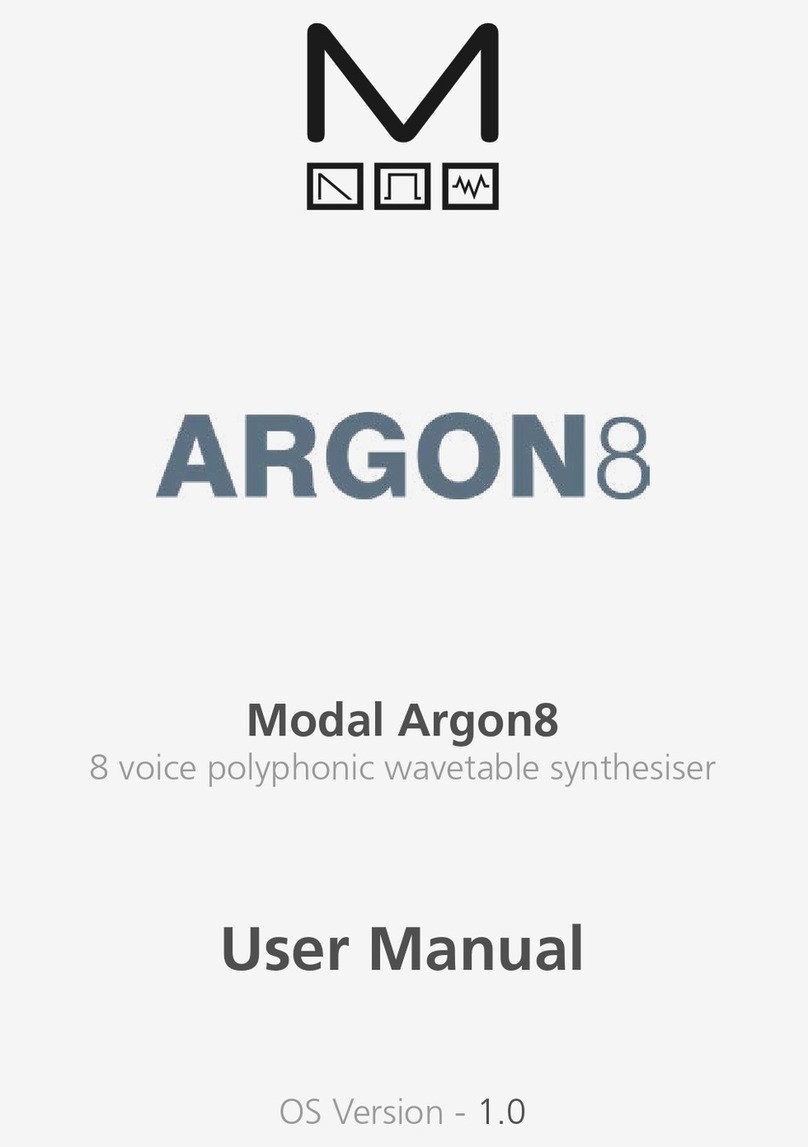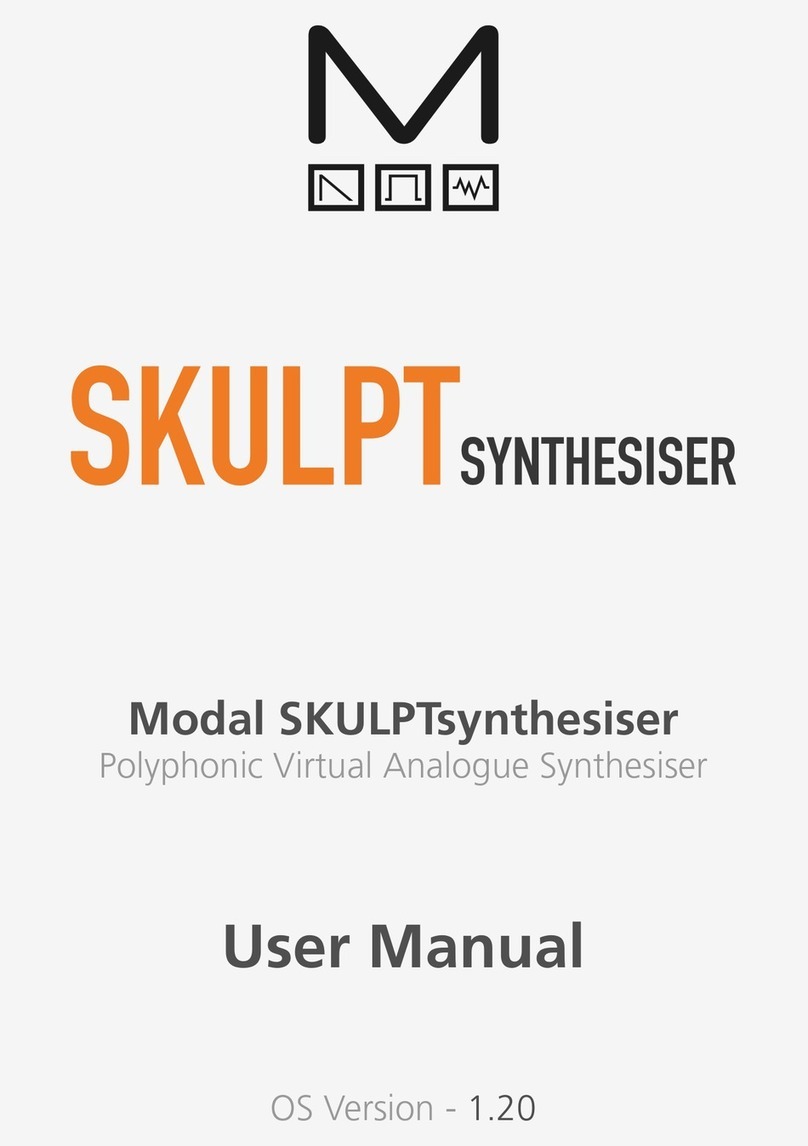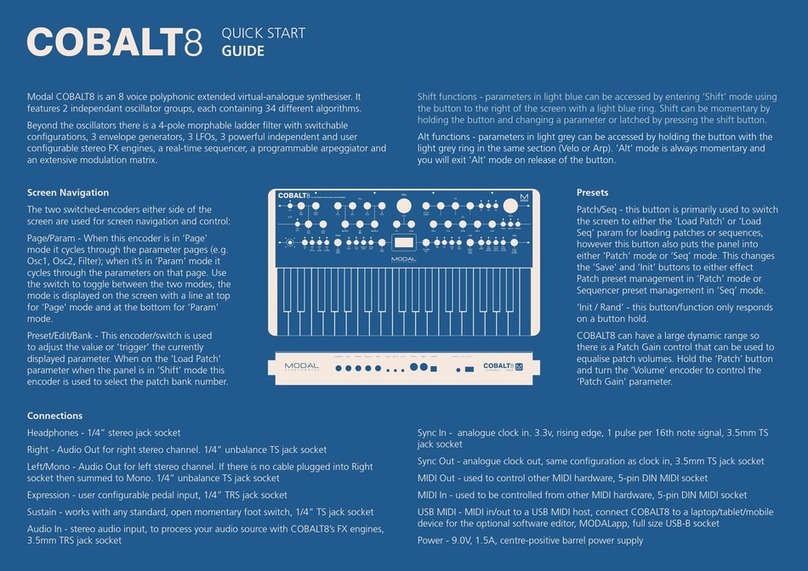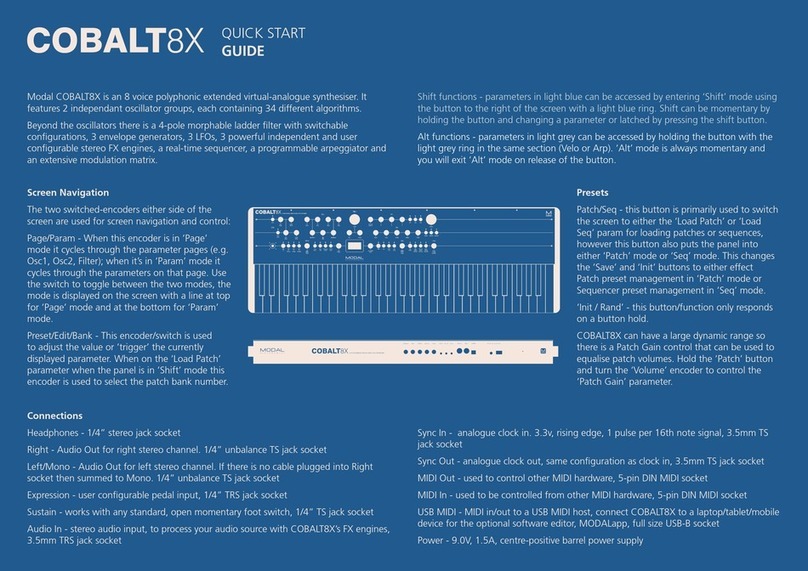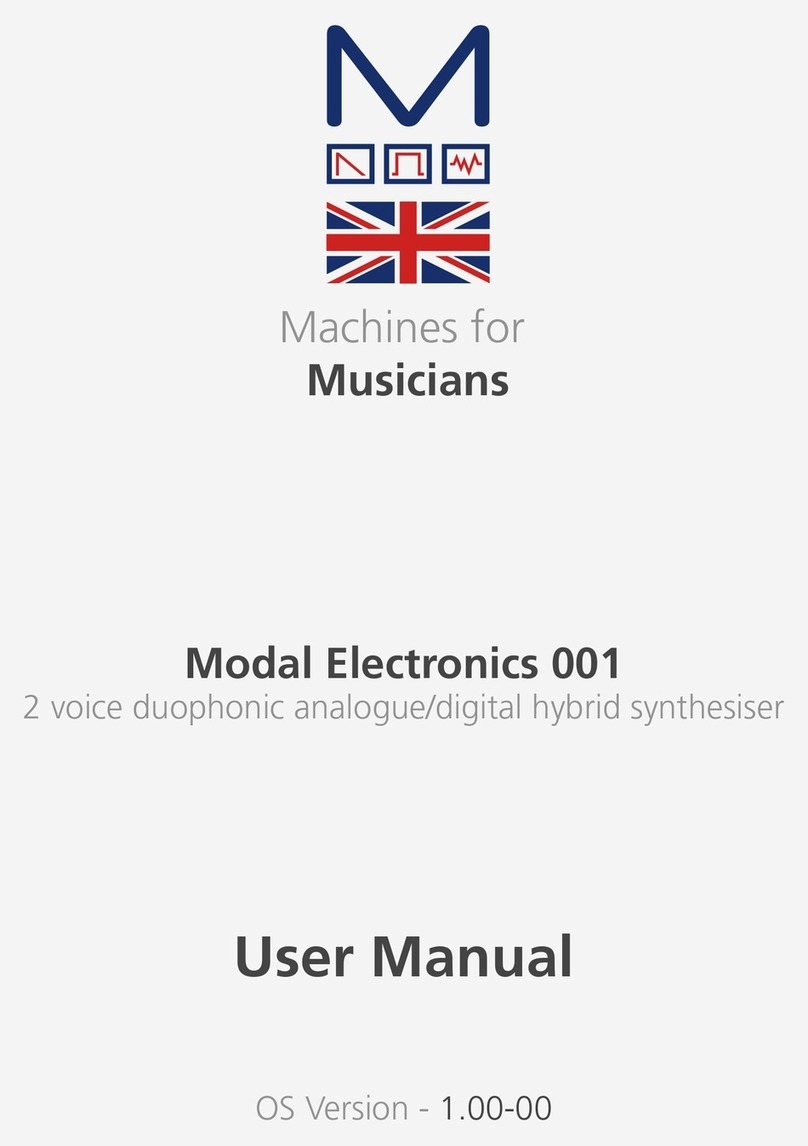12 13
Basic Functions
Powering on
CRAFTsynth can be powered either through the USB socket, or by a battery pack.
To use USB power, simply connect a USB cable to a power source as described in the
Connecting Hardware section.
To use the battery pack, simply attach the battery pack lead to the connector and ensure it is
turned on, with charged batteries inside.
The battery pack we recommend is Adafruit Industries’ 727 3xAAA switched JST-PH, available
from many retailers.
You can use double-sided sticky foam to attach the battery pack to the back to underside of
Craftsynth.
Note: The JST-PH battery connector requires 100mA and 4.5v – 5v to power craft.
WARNING!!
DO NOT hold the PAGE/PRESET button whilst powering on CRAFTsynth.
Doing so and holding the button for a further 4 seconds will erase the firmware and stop
the synth from working. You can restore the firmware via the update process, but it’s best to
avoid doing this unintentionally.
Pages
When powered on, a single LED should be lit, indicating that you are on page 1 of the
controls. On page 1, the knobs control the parameters listed directly underneath, for example
WAVE, MIX and DETUNE.
To switch to page 2, simply tap the PAGE/PRESET button, and the knobs will control the
second indicated parameters, for example DISTORT, FM and FINE.
Be sure not to be touching any of the touch pads when trying to change page, as this will
trigger the touch pad secondary functions, as described in the following section.
The top LED also indicates the status of the LFO, fading in and out with the level of the
oscillator.
Touch Pads
Playing notes
The 5 touch pads allow you to play the synthesiser without sending it MIDI from another
device. The octave and scale that these 5 pads trigger can be configured, as detailed in the
secondary functions below.
The pads also send MIDI notes out, which you can use to control other instruments or features
on your DAW.
Secondary functions
The pads all have a secondary function that can be accessed by holding only the relevant pad
and tapping the PAGE/PRESET button.
All of the following parameters can be controlled fully through the Craft App and through
MIDI CCs (See the MIDI section).
OCT
Holding just this pad whist tapping the PAGE/PRESET button will shift the octave of the
current sound. When on page 1, the octave will shift up, when on page 2, the octave will
shift down.
SCALE
Holding just this pad whist tapping the PAGE/PRESET button will change the musical scale that
is assigned to the 5 pads. The LEDs indicate the current selection:
LEDs Selected Scale
0 C Major
1 C Minor
2 C Diminished
3 C Major Augmented
4 C Blues Pentatonic
When on page 1, the scale will shift up, when on page 2, the scale will shift down.