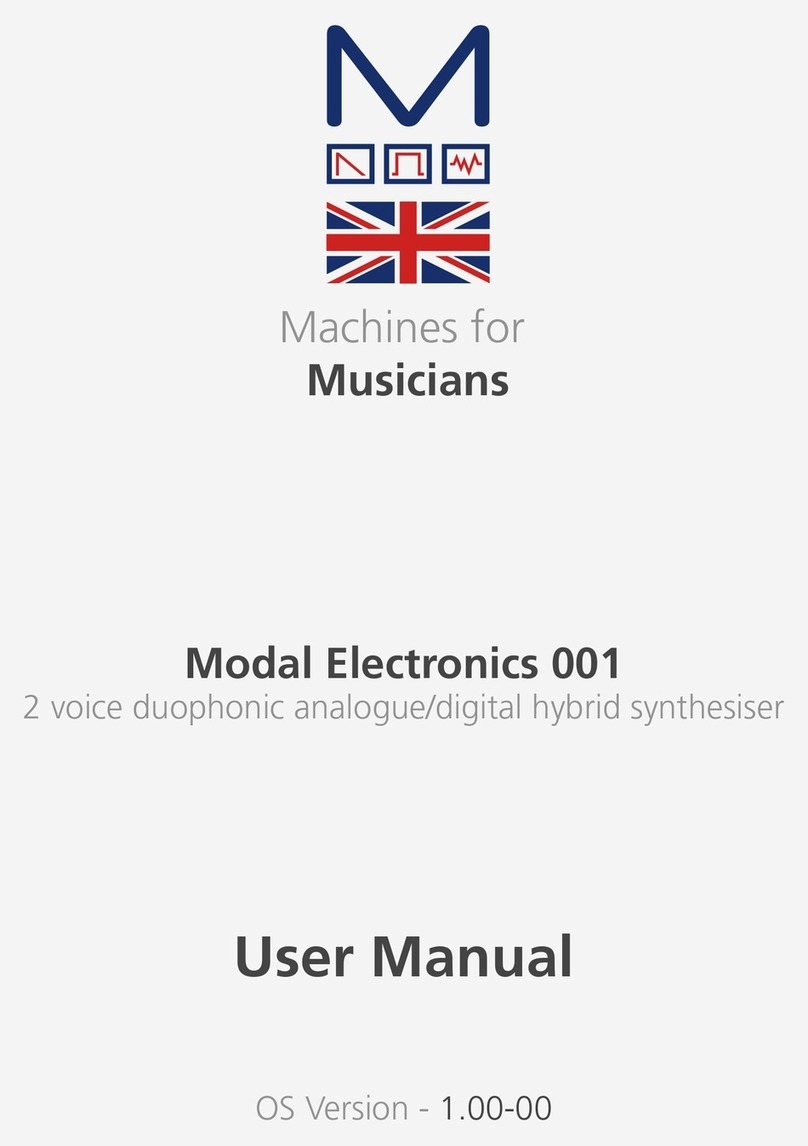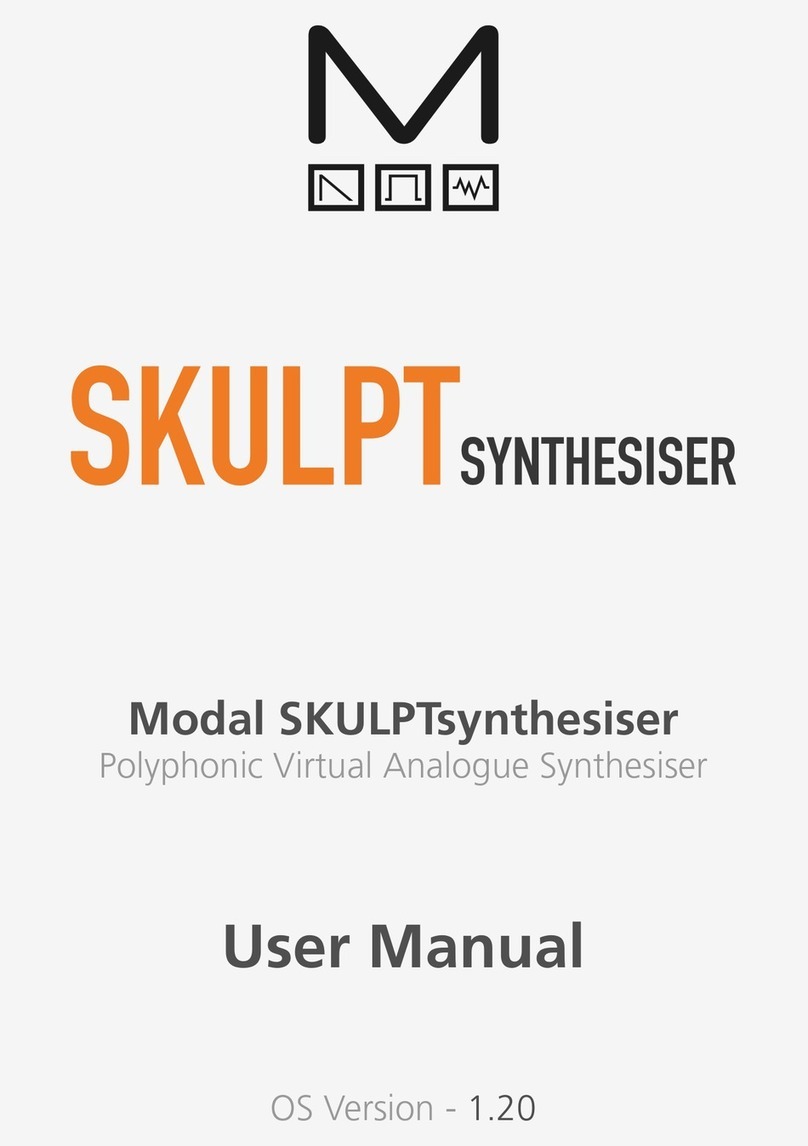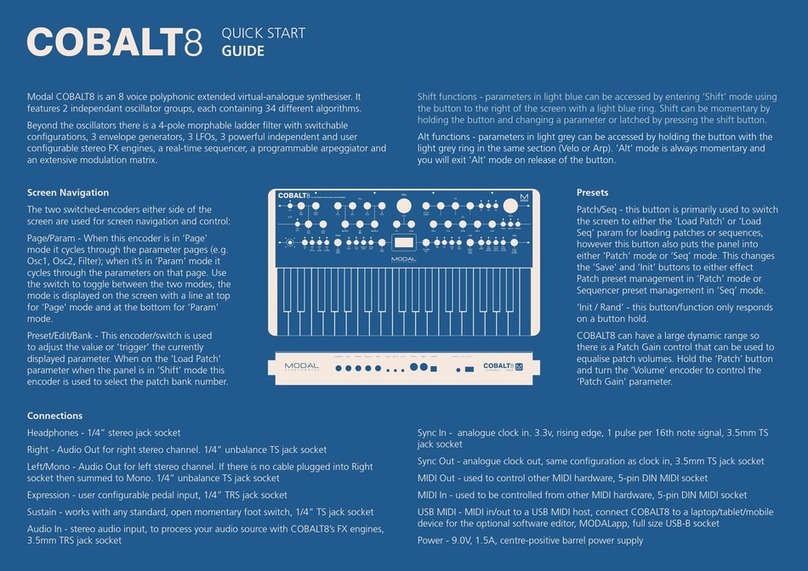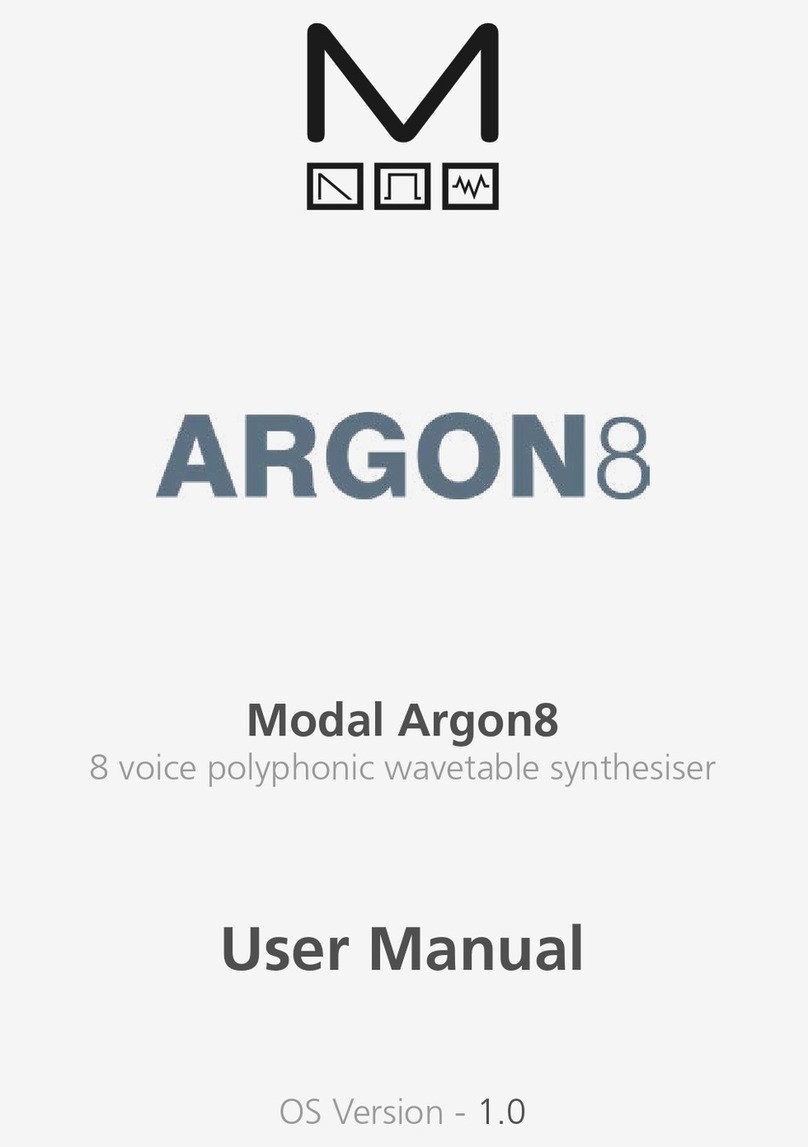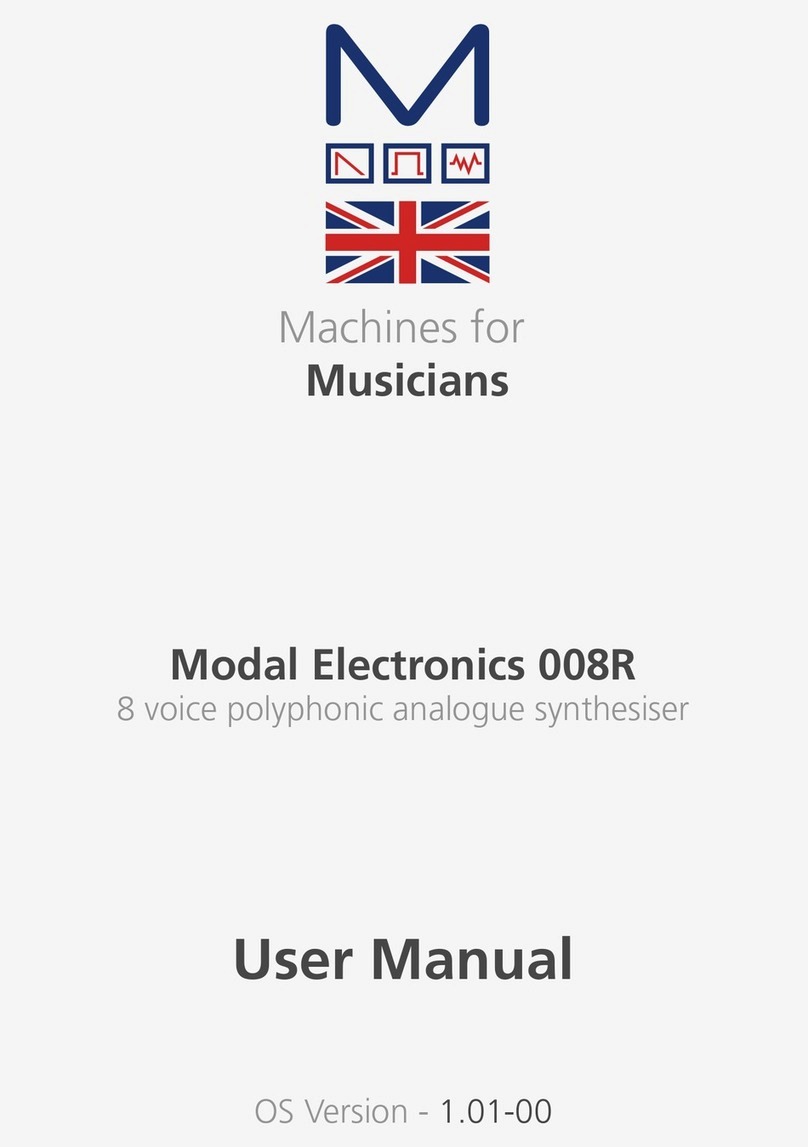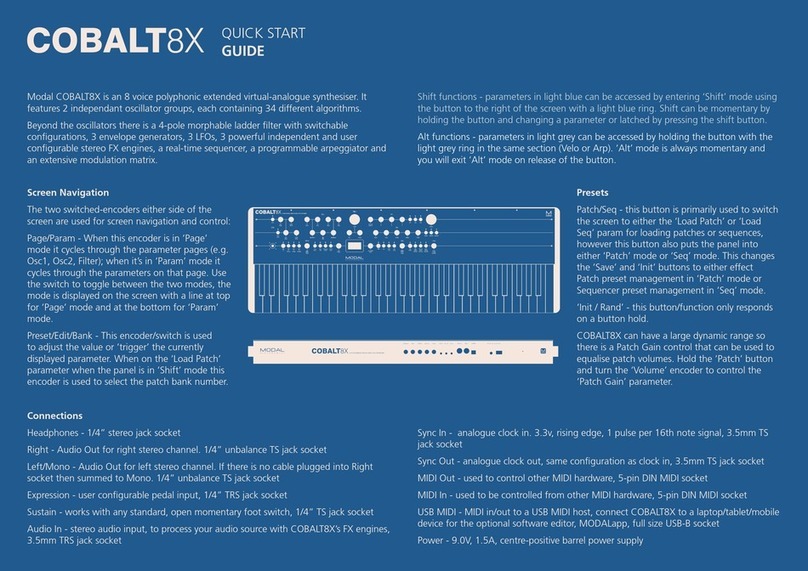10 11
UI Combinations
SKULPTsynth SE is a comprehensive and fully featured synthesiser despite its small size.
Therefore there are a number of user interface combinations that are required to access some
of the deeper fuctions of the synth:
SHIFT + DIAL/BUTTON = ORANGE PARAMETER
Presets
PRESET + KEY 1-16 = LOAD PRESET
PRESET + HOLD KEY 1-16 = SAVE PRESET
SHIFT + PRESET + KEY 1-8 = PATCH BANK
SHIFT + PRESET + KEY 9-12 = SEQ BANK
SHIFT + PRESET + HOLD KEY 13 = INIT PRESET
SHIFT + PRESET + KEY 14 = RANDOMISE (PATCHES ONLY)
SHIFT + PRESET + KEY 15/16 = DOWN/UP
Arpeggiator
ARP = ARPEGGIATOR ON/OFF
ARP + KEY 1-8 = ARP NOTE LENGTH
ARP + KEY 9-11 = ARP DIRECTION
ARP + KEY 12 = NOTE ORDER
ARP + KEY 13-16 = ARP OCTAVE
Sustain
SHIFT + ARP = SUSTAIN ON/OFF
SHIFT + HOLD ARP (1 second hold) = SUSTAIN LATCH MODE ON/OFF
Clock
SHIFT + TEMPO = SWING
SHIFT + EG = MIDI SYNC (LFO1, LFO2 + DELAY)
CLOCK PRIORITY = 1) SYNC 2) EXT MIDI 3) INTERNAL
Chord
SHIFT + OCT+ = CHORD MODE ON/OFF
HOLD CHORD + SHIFT + OCT+ = SET CHORD
Transpose
SHIFT + OCT- = TRANSPOSE ON/OFF
SHIFT + OCT- + NOTE = TRANSPOSE MIDDLE C
UI Combinations
Sequencer
PLAY = START/STOP SEQUENCE
SHIFT + PLAY = RECORD NOTES/PARAMETERS
SHIFT + HOLD PLAY = SEQ METRONOME
PRESET + TEMPO = SEQ QUANTISE
SHIFT + VOICE = SEQ MODE ON/OFF
SEQ MODE changes the behaviour of the 16 touch pads:
SEQ MODE + KEY 1-4 = PARAMETER ROW ON/OFF
SEQ MODE + KEY 5-8 = SEQ LENGTH
SEQ MODE + HOLD KEY 9-13 = CLEAR ROWS
SEQ MODE + HOLD KEY 14 = MUTE NOTE ROW
SEQ MODE + KEY 15 = HOLD + REPEAT STEP
SEQ MODE + KEY 16 + RELEASE = LOOP START + END
SEQ MODE + KEY 16 = EXIT LOOP
Modulation
8 MOD SOURCES = GLOBAL LFO1, POLY LFO2, MOD-EG, NOTE, VELOCITY, AFTERTOUCH,
MODWHEEL + EXT CC
MOD SOURCE BUTTON = ASSIGN ON/OFF
ASSIGN + PARAMETER = MOD SLOT PARAM + DEPTH
ASSIGN + VOL = MOD SOURCE GLOBAL DEPTH
LFO1 + LFO2 HAVE DEDICATED KNOB FOR DEPTH
ASSIGN + LED FLASH = INVALID DESTINATION
SHIFT + LFO = MOD SLOT MODE ON/OFF
SLOT MODE changes the behaviour of the 16 touch pads:
SLOT MODE + KEY 1-8 = SLOT ON/OFF
SLOT MODE + HOLD KEY 9-16 = CLEAR SLOT 1-8
LED Animations
• Loading a patch - Key LED right to left scroll
• Loading a Sequence - Key LED left to right scroll
• Any preset save - Key LED flash
• Assigning mod slot - Key LED flash - Invalid Assignment / no more modulation slots
available
• Seq record LED and MIDI Sync LEDs flash at tempo