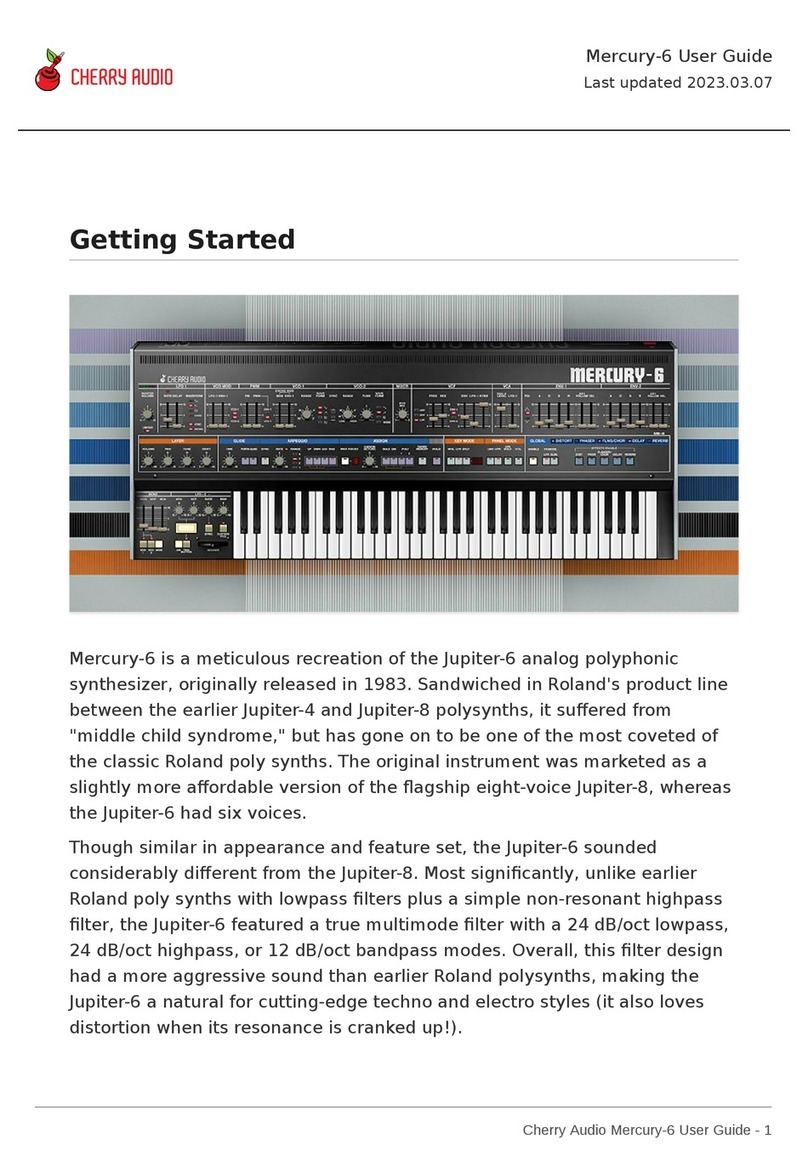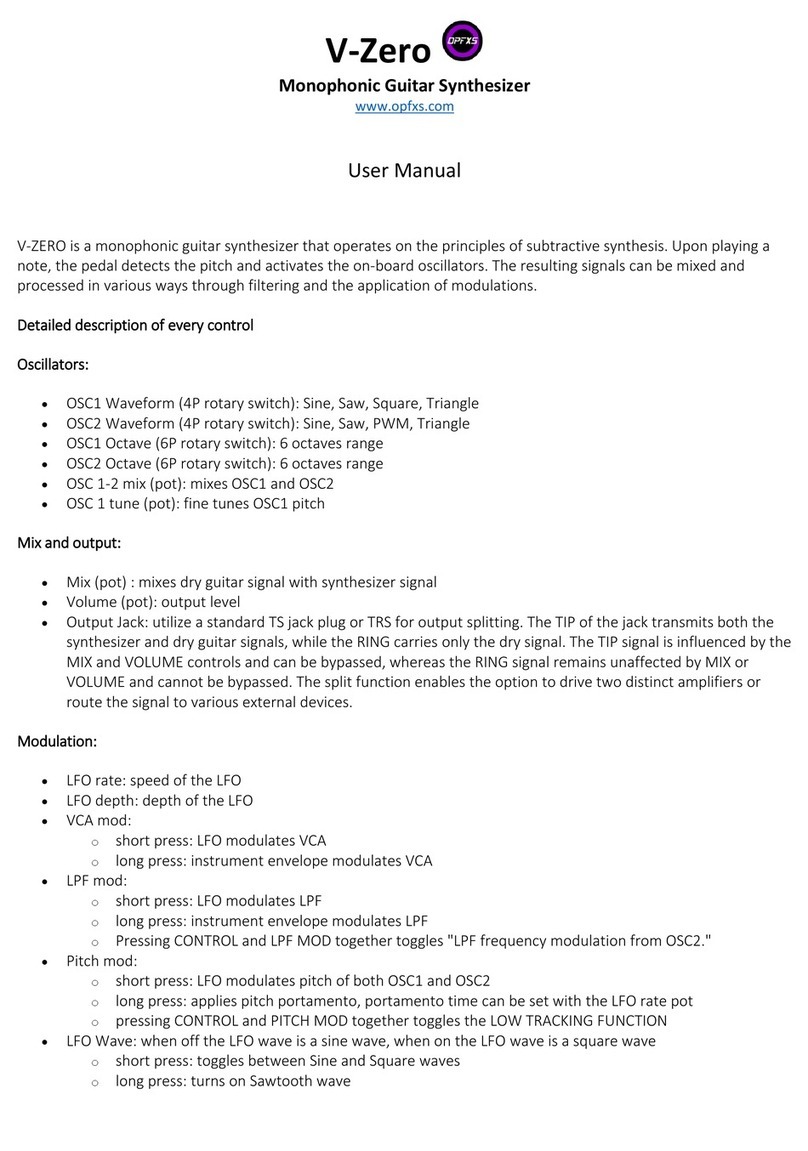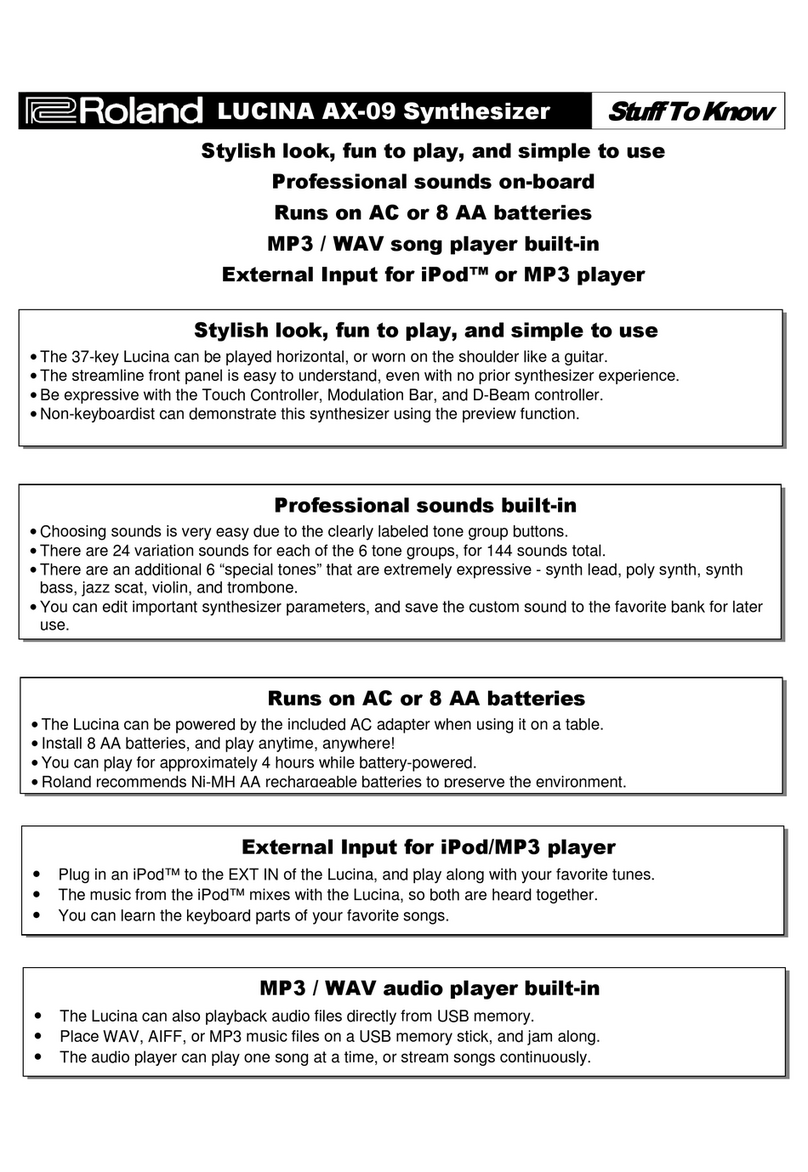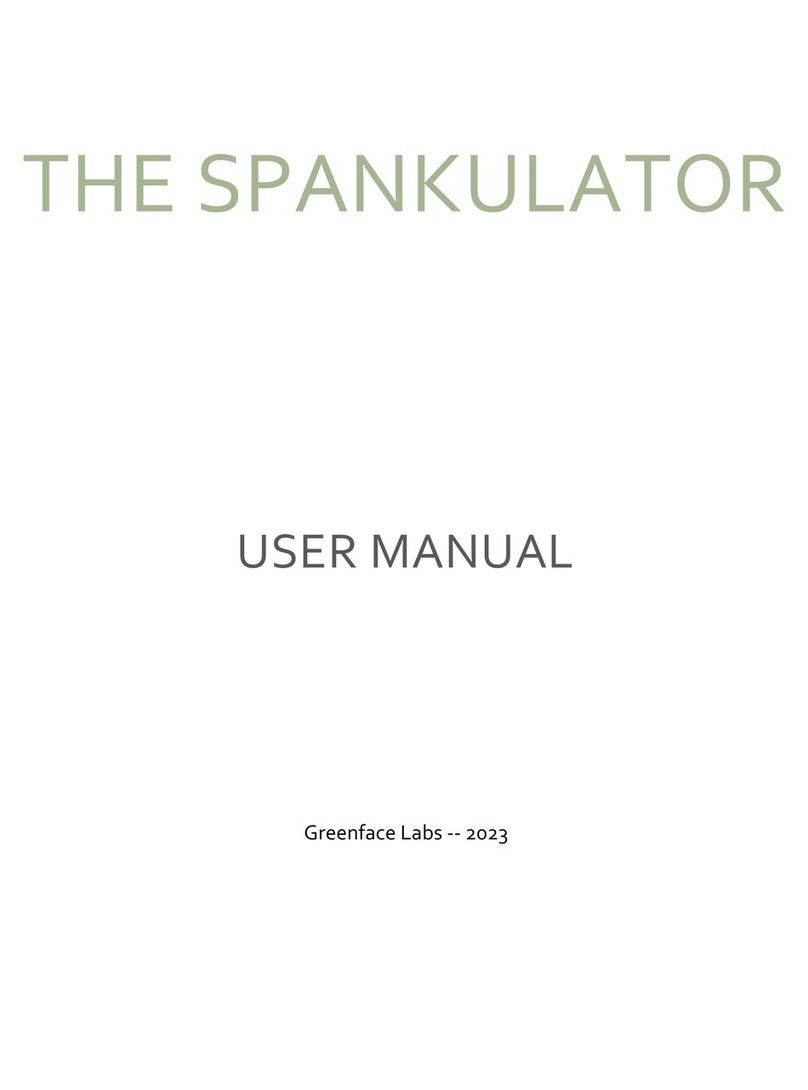Instruo Dual Looper User manual

Lúbadh
Dual Looper
User Manual

2
Contents
3
Description / Features
4
Installation / Specifications
5
Overview
7
Deck Specific Parameters
12
Shared Parameters
14
Capacitive Tape Reel
15
CV Expansion Parameters
16
Normalisation Path
17
Record, Overdub & Erase
18
Latching & Momentary Recording
19
Input Monitoring Modes
21
Looping & One Shot Record Modes
23
Looping & One Shot Playback Modes
25
Time Modes
27
Save & Load
29
Patch Examples
- Basic Recording
- Equal Division Trigger
- Deck Bouncing
- Auxiliary Feedback Delay
- Dry/Wet Feedback Delay
- Pitch Shifting Delay

3
Description
Consisting of two identical channels Lúbadh allows you to instantly
record, playback, overdub, trim down, scan through and pitch up or
down any audio signal.
Inspired by the aesthetics and mechanics of early tape techniques
each channel features an analogue input circuit which adds slight
compression, filtering and saturation. On the first recording, the sound
may appear slightly fuller and warmer, re-recording audio back and
forth will compound this effect over time allowing you to create dense
tape-like textures.
Features
• 9 minutes of recording time per loop
• Dual recording, looping, and overdubbing capabilities
• One-shot play and one-shot record modes
• Delay and reverb diffusion networks
• Tape decay mode
• Feedback functionality
• Capacitive front panel for flange and stall effects
• Includes 2 HP passive CV expansion module & 4GB USB flash drive

4
Installation
1. Confirm that the Eurorack synthesizer system is powered off.
2. Locate 20 HP of space in your Eurorack synthesizer case for the
module.
3. Locate an additional 2 HP of space in your Eurorack synthesizer
case for the optional CV expansion module.
4. Connect the 10 pin side of the IDC power cable to the 2x5 pin
header on the back of the module, confirming that the red stripe on
the power cable is connected to -12V.
5. Connect the 16 pin side of the IDC power cable to the 2x8 pin
header on your Eurorack power supply, confirming that the red
stripe on the power cable is connected to -12V.
6. Optional: To install the CV Expander module, connect the included
12 pin IDC cable to both modules. Ensure that the red strip of the
IDC cable matches the white stripe on each module.
7. Mount the Instruō Lúbadh in your Eurorack synthesizer case.
8. Power your Eurorack synthesizer system on.
Note:
This module has reverse polarity protection.
Inverted installation of the power cable will not damage the module.
Specifications
• Width: 20 HP Module + 2 HP CV Expansion Module
• Depth: 42mm
• +12V: 250mA
• -12V: 100mA
• Sample Rate: 64kHz
• Bit Depth: 32 Bit

5
TIMETIME
OFF ON
Lúbadh |'lu:bɑ: |verb (willow weaving) loop, link, coil, twist,
bend; meander of a river, to be fond of, wrapped up in
Key
Capacitive Tape Reel Switch
Rear PCB
Pre/Post Output Level Switch
5
77 88
9
1010 11
14
15
14
15
11
12
17
20 20
29
30
2828
21
22 25
23
26
24 27
18
13
12
17
18
1919
13 1616
9
6 6
5
1. Input
2. Input Level
3. Input Indicator
4. Output
5. Output Level
6. Pre/Post Output Level Switch
7. Record Button
8. Record Gate Input
9. Erase Button
10. Position/Record Indicator
11 . Speed
12. Speed CV Input
13. Speed Indicator
14. Length
15. Start
16. Retrigger/Shift Button
17. Retrigger Input
18. Clock Output
19. Time Indicator
20. Time
21. Link Toggle
22. Auxiliary Input
23. Auxiliary Input Crossfade
24. Auxiliary Input Crossfade
CV Input
25. Auxiliary Output
26. Auxiliary Output Crossfade
27. Auxiliary Output Crossfade
CV Input
28. Capacitive Tape Reel
29. Capacitive Tape Reel
Trimmer
30. Capacitive Tape Reel
Switch

6
TIME
TIME
CV Expansion Module
Key
1. Length CV Input (Left Deck)
2. Start CV Input (Left Deck)
3. Time CV Input (Left Deck)
4. Erase Trigger Input (Left Deck)
5. Length CV Input (Right Deck)
6. Start CV Input (Right Deck)
7. Time CV Input (Right Deck)
8. Erase Trigger Input (Right Deck)
1
2
3
4
5
6
7
8

7
Deck Specific Parameters
These parameters are specific to each deck, but function identically
regardless of deck.
Input: AC coupled audio input.
Input Level: The Input Level knob sets the level of the signal present at
the Input.
• If the Input Level knob is at its centre position, the signal present
at the Input will be set to unity gain. Any setting beyond the centre
position will add gain to the signal present at the Input. High signal
levels will experience analogue limiting and saturation keeping the
codec from digitally clipping.
Input Indicator: The Input Indicator will illuminate amber when a signal
is present at the Input.
Output: AC coupled audio output.
• The Output of deck 1 is normalled to the Input of deck 2, and
the Output deck 2 is normalled to the Input of deck 1, creating a
feedback path. This allows for the transfer of loops from one deck to
the other, as well as feedback, delay, and diffusion effects (See the
Delay Mode section for more information).
Output Level: The Output Level knob sets the level of the signal present
at the Output.
Pre/Post Output Level Switch: Two Pre/Post Output Level Switches
are located on the back of the module. There is one for each deck.
These switches determine whether the Auxiliary Output Crossfade is set
to be pre output level or post output level.
Record Button: The Record Button allows for recording, overdubbing,
and playback based on the currently selected mode.

8
• The Record Button is also used to enter alternate modes (See the
Input Monitoring Modes,Looping & One-Shot Record Modes,
Save & Load, and Time Modes sections for more information).
Record Gate Input: Recording, overdubbing, or playback (based on the
currently selected mode) will be activated when a trigger or gate signal
is present at the Record Gate Input.
Erase Button: Any loop in the buffer will be erased when the Erase
Button is pressed.
• The Erase Button is also used to enter alternate modes (See the
Latching & Momentary Recording,Looping & One-Shot Playback
Modes and Save & Load sections for more information).
Position/Record Indicator: The position of the play head within the
loop is shown by the Position/Record Indicator.
Speed: The Speed knob sets the playback rate of the loop.
When the knob is fully clockwise,
the rate of playback will be set to
4x the original speed. When the
knob is fully anticlockwise, the rate
of playback will be set to 4x the
original speed, but playback will
be reversed. When the knob is
set to its centre position, playback
will be stalled. Because this is a vary-speed control, setting the rate of
playback to half the original speed will also lower the pitch by
one octave.
• Pressing the Retrigger/Shift Button and turning the Speed knob
will mute the knob turn to allow for immediate speed value selection
upon release of the Retrigger/Shift Button.
Stalled
4 x Speed4 x Speed
(Reversed)
Original
Speed
2 x Speed
(Octave Up)
Half Speed
(Octave down)
Half Speed
(Octave down)
2 x Speed
(Octave Up)
Original
Speed

9
Speed CV Input: The Speed CV Input is a bipolar control voltage input
for Speed.
• Control voltage is summed with the knob position.
• Input range: -/+5V.
Speed Indicator: The Speed Indicator will illuminate white when the
Speed parameter is set to a value that corresponds to the 0.5x playback
rate, reversed 0.5x playback rate, original playback rate, reversed
original playback rate, 2x playback rate, reversed 2x playback rate, 4x
playback rate, reversed 4x playback rate or stalled playback.
Length: The Length knob controls how much of the loop is played before
resetting to the loop’s start position set by the Start knob.
• Lúbadh can record up to 9 minutes of audio per deck.
• When the knob is fully clockwise, the entire loop will play. When
the knob is fully anticlockwise, the loop will be as small as possible,
creating a wavetable-esque sound source (scrub through the
sample via the Start knob for different wavetable-esque effects).
Start: The Start knob sets the start position of the loop.
• Moving the knob from anticlockwise to clockwise increments the
start position from the beginning of the loop to the end of the loop.
Up to 9 minute record length
Up to 9 minute record length

10
Retrigger/Shift Button: The loop will reset to the start position set by the
Start parameter when the Retrigger/Shift Button is pressed.
• If deck 2 is out of phase with deck 1 and the Link Toggle is enabled,
pressing the Retrigger/Shift Button of deck 2 will spin the tape in
either direction to resynchronize with deck 1.
• The Retrigger/Shift Button is also used for entering alternate modes
(See the Latching & Momentary Recording, Input Monitoring
Modes, Looping & One-Shot Record Modes, Looping & One-Shot
Playback Modes, Save & Load,and Time Modes sections for
more information).
Retrigger Input: The loop will reset to the start position set by the Start
parameter when a trigger or gate signal is present at the
Retrigger Input.
Clock Output: The Clock Output generates a trigger signal based on
the size of the loop and the value set by the Time knob.
Time Indicator: The Time Indicator illuminates white when a trigger
signal is generated at the Clock Output. It will also illuminate amber
when Time Modes are enabled (See the Time Modes section for
more information).
Time: The Time knob sets the multiplication factor of trigger signals
generated at the Clock Output.
1, 2, 3, 4, 5, 6, 7, 8, 9, 10, 11 , 12, 16, 24, 32, 64
1 - 64 Divisions
1234
..............
12
16
24
32
64
1 Clock
Division
Clock Divisions
Shortest
Decay Time
(Old Tape)
Infinite
Decay Time
(New Tape)
Tape Decay Mode 500ms
3 Seconds
(Mono Tap)(Multi Tap)
Complex
Diffusion
Network
Delay

11
• When the knob is fully anticlockwise, the Clock Output will
generate one trigger at the end of each loop. When the knob is
fully clockwise, the Clock Output will generate 64 triggers per loop.
Visual indication is shown via the Position Indicator upon selection
of the multiplication factor.
• The available multiplication factors are 1, 2, 3, 4, 5, 6, 7, 8, 9, 10,
11, 12, 16, 24, 32, and 64.
• The Time knob also sets the delay time when Delay Mode is
enabled and tape decay time when Tape Decay Mode is enabled.
(See the Time Modes section for more information).

12
Shared Parameters
Link Toggle: The Link Toggle forces the right deck to mirror the
left deck’s controls.
Auxiliary Input: The Auxiliary Input is an AC coupled audio input that
normals to the Input of both decks.
Auxiliary Input Crossfade: The Auxiliary Input Crossfade determines
how much of the signal present at the Auxiliary Input gets routed to the
Input of each deck.
• As the fader moves from fully left to fully right, audio crossfades
between the Inputs of both decks.
LINK
LINK
Left Deck Right Deck
L
ú
b
a
dh
RE
C
IN
O
U
T
CV
CV
OUT
C
LK DI
V
C
LK DI
V
S
PEE
D
L
I
N
K
LE
N
GTH
S
T
A
R
T
C
LK
O
UT
RETRI
G
A
UX
I
O
I
N
ER
ASE
ER
ASE
R
E
C
L
E
N
GT
H
S
T
A
RT
L
ú
b
a
dh
RE
C
IN
O
U
T
CV
CV
OUT
C
LK DI
V
C
LK DIV
S
PEED
L
I
N
K
LE
N
GTH
S
T
A
R
T
C
LK
O
UT
RETRI
G
A
U
X
I
O
I
N
ER
AS
E ER
AS
E
R
E
C
LE
N
GT
H
S
T
A
R
T
Lú
b
a
dh
RE
C
IN
O
U
T
CV
CV
OUT
C
LK DIV
C
LK DI
V
S
PEE
D
L
I
NK
LE
N
GTH
S
T
A
RT
C
LK
O
UT
RETRI
G
A
U
X
I
O
I
N
ER
ASE
ER
AS
E
R
E
C
LE
N
GT
H
S
T
A
RT
IN IN IN IN IN
IN

13
Auxiliary Input Crossfade CV Input: The Auxiliary Input Crossfade CV
Input is a bipolar control voltage input for the Auxiliary
Input Crossfade.
• Control voltage is summed with the fader position.
• Input range: -/+5V.
Auxiliary Output: The Auxiliary Output is an AC coupled audio output
that is normalled from the Output of both decks.
Auxiliary Output Crossfade: The Auxiliary Output Crossfade
determines the audio signal balance of both Outputs routed to the
Auxiliary Output.
• As the fader moves from fully left to fully right, audio from both
decks crossfades at the Auxiliary Output.
Auxiliary Output Crossfade CV Input: The Auxiliary Output Crossfade
CV Input is a bipolar control voltage input for the Auxiliary
Output Crossfade.
• Control voltage is summed with the fader position.
• Input range: -/+5V.
L
ú
b
a
dh
RE
C
IN
O
U
T
CV
CV
OUT
C
LK DI
V
C
LK DI
V
S
PEE
D
L
I
N
K
LE
N
GTH
S
T
A
R
T
C
LK
O
UT
RETRI
G
AUX
A
I
O
I
N
ER
ASE
ER
ASE
R
E
C
L
E
N
GT
H
S
T
A
RT
Lú
b
a
dh
RE
C
IN
O
U
T
CV
CV
OUT
C
LK DI
V
C
LK DI
V
S
PEE
D
L
I
N
K
LE
N
GTH
S
T
A
RT
C
LK
O
UT
RETRI
G
AUX
I
O
I
N
ER
ASE
ER
AS
E
R
E
C
LE
N
GT
H
S
T
A
RT
L
ú
b
a
dh
RE
C
IN
O
U
T
CV
CV
OUT
C
LK DI
V
C
LK DIV
S
PEED
L
I
N
K
LE
N
GTH
S
T
A
R
T
C
LK
O
UT
RETRI
G
AUX
I
O
I
N
ER
AS
E ER
AS
E
R
E
C
LE
N
GT
H
S
T
A
R
T
O O O

14
Capacitive Tape Reel
Capacitive Tape Reel: The play head graphic on the front panel is a
capacitive touch plate that can be used for warble effects, stalling the
loop, and delay time manipulation when the corresponding deck is
empty and Delay Mode is enabled.
Capacitive Tape Reel Trimmer: The Capacitive Tape Reel Trimmer is
accessed via the front panel and is used to calibrate the sensitivity of the
Capacitive Tape Reel.
Capacitive Tape Reel Switch: The Capacitive Tape Reel Switch is
located on the bottom of the second circuit board and is used for turning
the Capacitive Tape Reel on and off. By default, the Capacitive Tape
Reel Switch will be in the on position.
OFF ON
Capacitive Tape Reel Switch
Capacitive Tape Reels
Capacitive Tape Reel Trimmer
T
I
M
E
TIME
TIME
T
I
ME
TIME

15
CV Expansion Parameters
Length CV Input: The Length CV Input is a bipolar control voltage input
for the Length parameter.
• Control voltage is summed with the knob position.
• Input range: -/+5V.
Start CV Input: The Start CV Input is a bipolar control voltage input for
the Start parameter.
• Control voltage is summed with the knob position.
• Input range: -/+5V.
Time CV Input: The Time CV Input is a bipolar control voltage input for
the Time parameter.
• Control voltage is summed with the knob position.
• Input range: -/+5V.
Erase Trigger Input: A trigger or gate signal present at the Erase
Trigger Input will erase the buffer of the corresponding deck.

16
Normalisation Path
A feedback path is created between the inputs and outputs on Lúbadh.
The Output of deck 1 is normalled to the Input of deck 2, which then
passes to the Output of deck 2. The Output of deck 2 is normalled
back to the Input of deck 1. This feedback path becomes very useful
when bouncing audio from deck to deck or utilising the Tape Decay
and Delay modes (See the Time Modes section for more information).
Normalised Signal Path
TI
M
ETI
ME

17
Record, Overdub & Erase
The Lúbadh currently records 9 minutes of audio per deck.
It is important to note that the record head and the play head
are decoupled. For instance, ½ speed playback can be set while full
speed recording is taking place.
To record to a deck, connect an audio signal to the Input of deck
1 and monitor from the Output of deck 1. Set the Input Level to its
centre position and set the Output Level to its fully clockwise. Press the
Record Button to start recording. The Position/Record Indicator will
start to pulse, indicating that Lúbadh is recording. Press the Record
Button again to stop recording. Playback of the recorded audio will
immediately start and will be indicated by a cycling Position/
Record Indicator.
Repeat this process to overdub new audio on the existing recording. The
existing recording being overdubbed upon is always rerecorded with
an amplitude setting of 0.9 to allow older overdubs to decay over time.
Press the Erase Button to erase the recording from the deck.
Punch-In Recording
Punch-In Recording destructively records, completely replacing any
audio for the duration of recording.
To Punch-In Record on a desired deck, press and hold the Erase Button
and then press the Record Button on the corresponding deck.
This feature can also be used for adding gaps of silence to an
existing recording.

18
Latching & Momentary Recording
The Record Gate Input can be configured to Latching or Momentary.
When set to Latching, the record state will change with every trigger or
gate signal present at the Record Gate Input. When set to Momentary,
the recording will be enabled for as long as a gate signal is held high.
This can be configured by pressing both Retrigger/Shift Buttons (1 and
2) and then pressing the Erase Button (3) of the deck you wish to alter.
By default, the Record Gate Input is set to Latching.
T
I
M
E
T
I
M
E
12
3

19
Input Monitoring Modes
There are three Input Monitoring Modes. To toggle through the three
Input Monitoring Modes, press and hold the Retrigger/Shift Buttons
(1& 2) for deck 1 and deck 2, then press the corresponding deck’s
Record Button (3).
For example, deck 1’s Record Button is included in the button
combination to toggle through Input Monitoring Modes for deck 1.
Deck 2’s Record Button is included in the button combination to toggle
through Input Monitoring Modes for deck 2.
12
1
T
I
M
E
T
I
ME
3

20
Input Monitoring Enabled Mode
This mode is indicated by a white illuminated
Record Button (1).
When this mode is active, input monitoring is always
enabled. Audio signals present at the corresponding
input will always pass to the output, summing with
any recorded loops.
This is the default mode.
Armed Input Monitoring Mode
This mode is indicated by a pulsing white
Record Button (1).
When this mode is active, input monitoring is only
enabled when the deck is armed or when audio is
being recorded. Pressing the Record Button once
arms the deck and the Record Button pulses amber,
enabling input monitoring. Pressing the Record
Button a second time starts recording and keeps
input monitoring enabled. Pressing the Record Button a third time stops
recording, disables input monitoring, and starts playing the recorded
loop. When armed, the Erase Button will disarm the deck without
erasing the loop.
Input Monitoring Disabled Mode
This mode is indicated by an unilluminated
Record Button (1).
When this mode is active, input monitoring is
disabled and only recorded audio passes to
the Output.
T
I
M
E
T
I
ME
1
T
I
M
E
T
I
ME
1
T
I
M
E
T
I
ME
1
Other Instruo Synthesizer manuals

Instruo
Instruo Neoni User manual

Instruo
Instruo Cs-L User manual

Instruo
Instruo Cs-L User manual
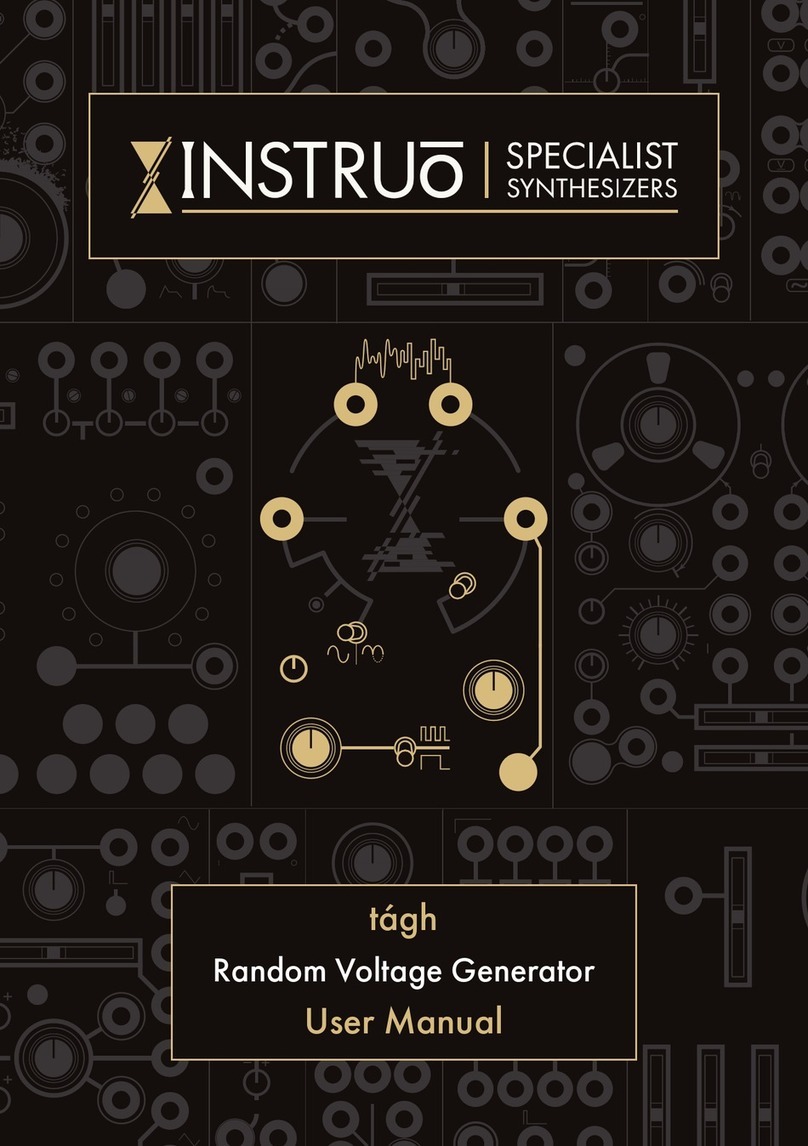
Instruo
Instruo Tagh User manual

Instruo
Instruo harmonaig User manual
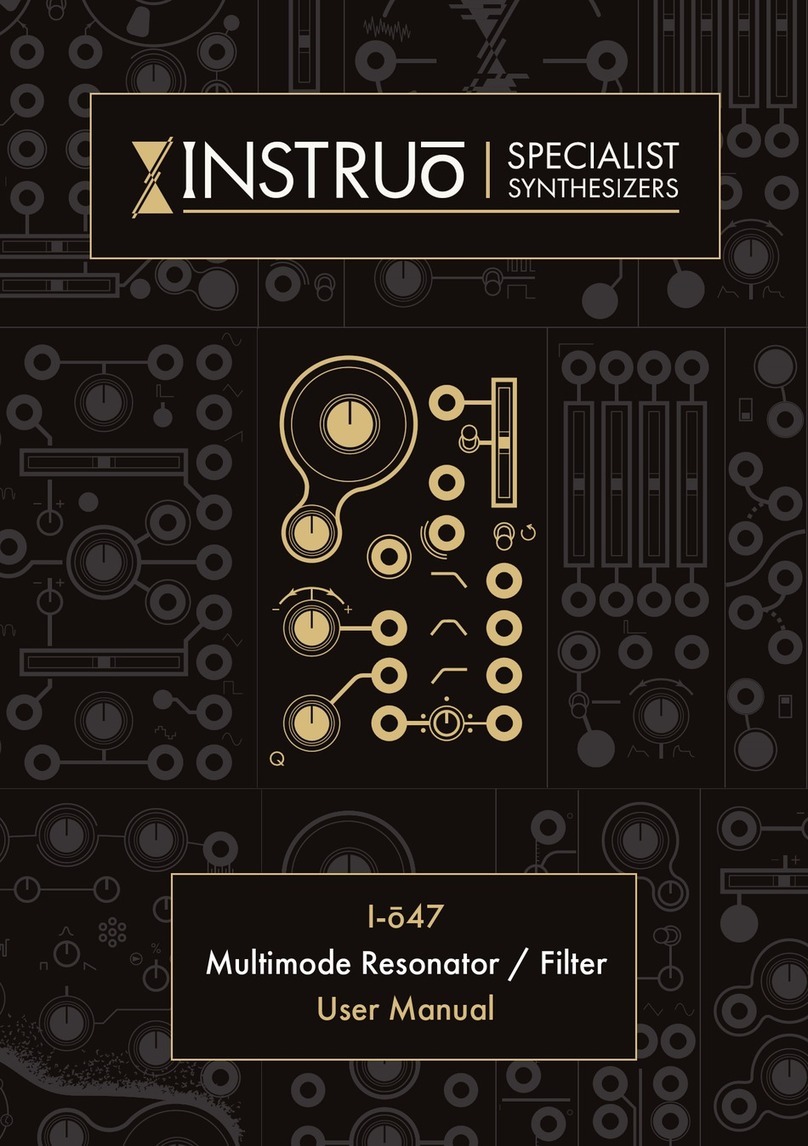
Instruo
Instruo I-o47 User manual
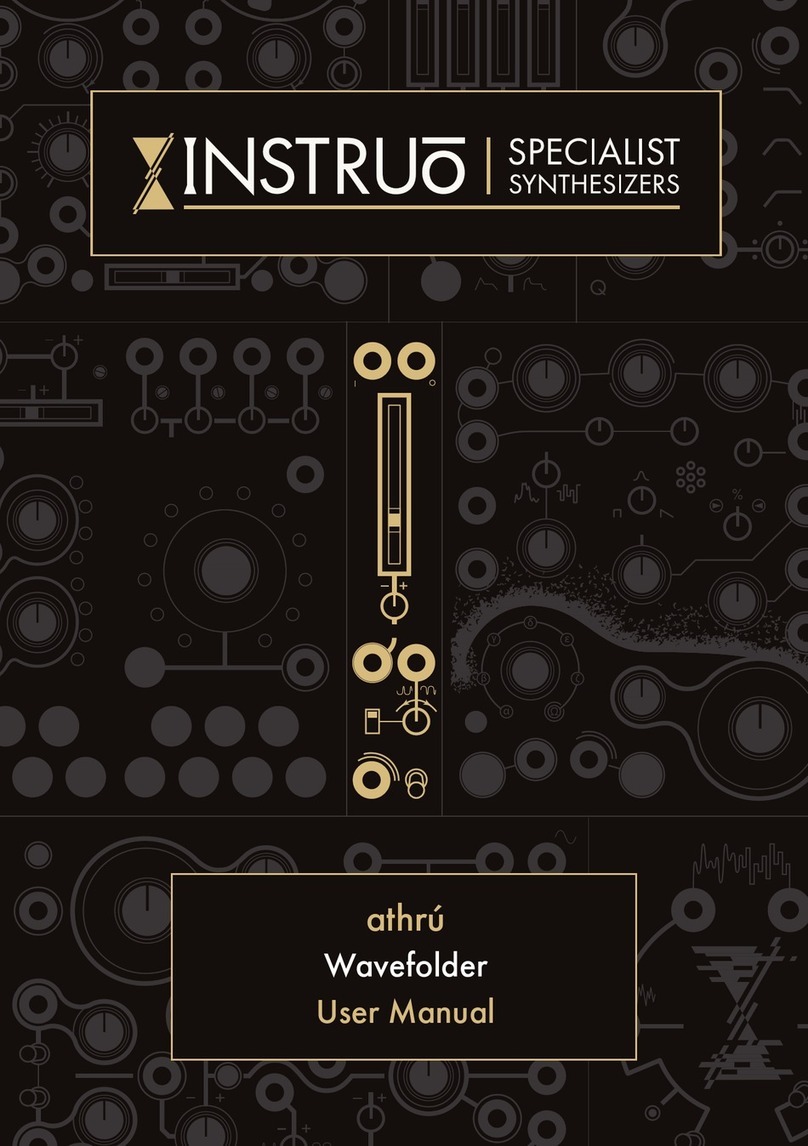
Instruo
Instruo athru User manual

Instruo
Instruo ceis User manual

Instruo
Instruo OCHD LFO User manual
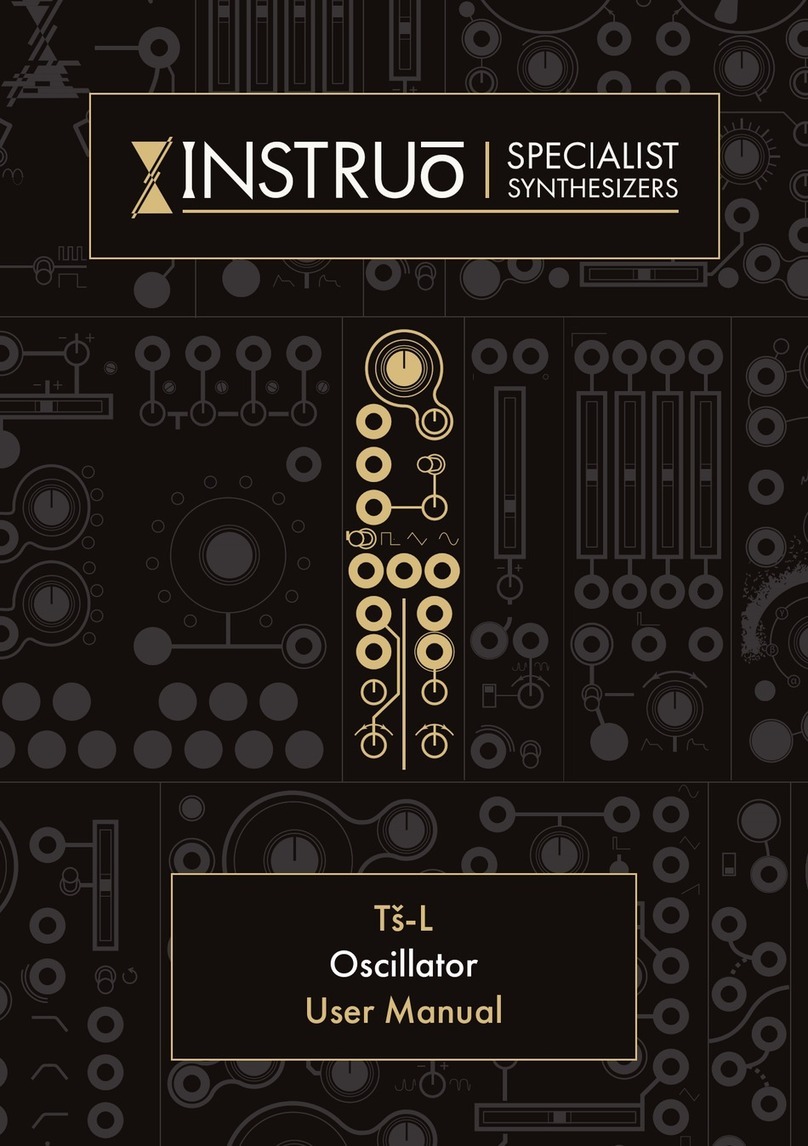
Instruo
Instruo Ts-L User manual