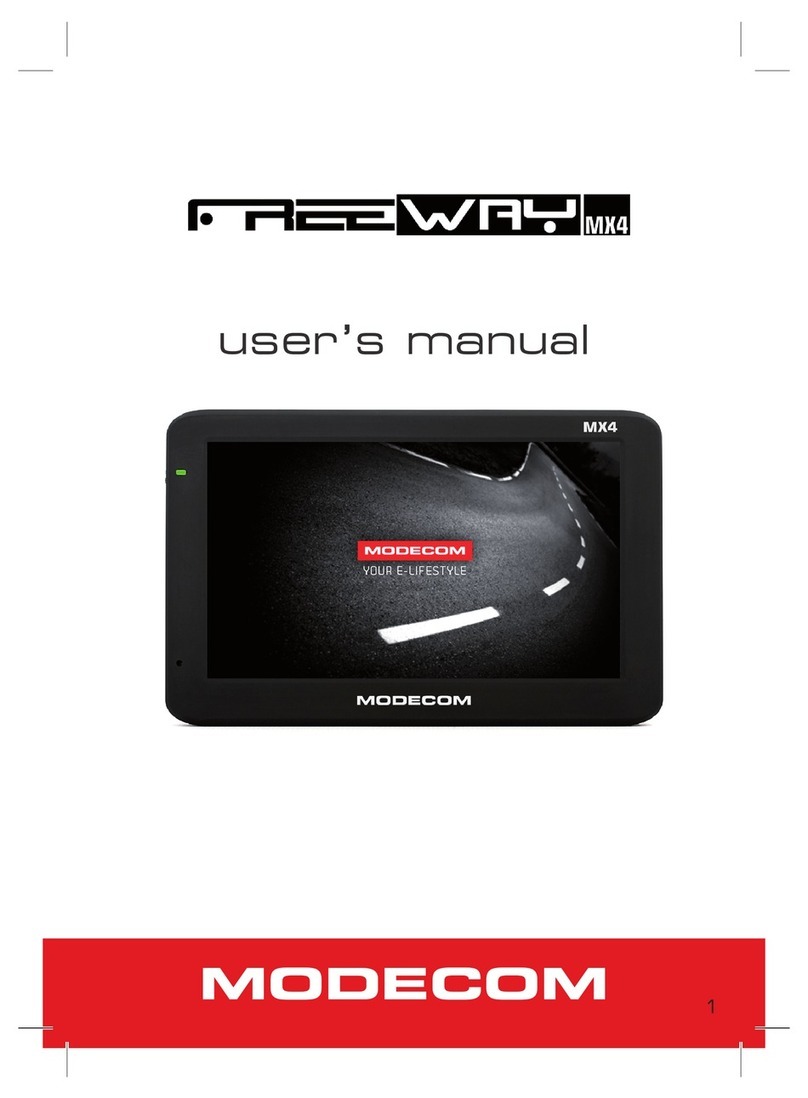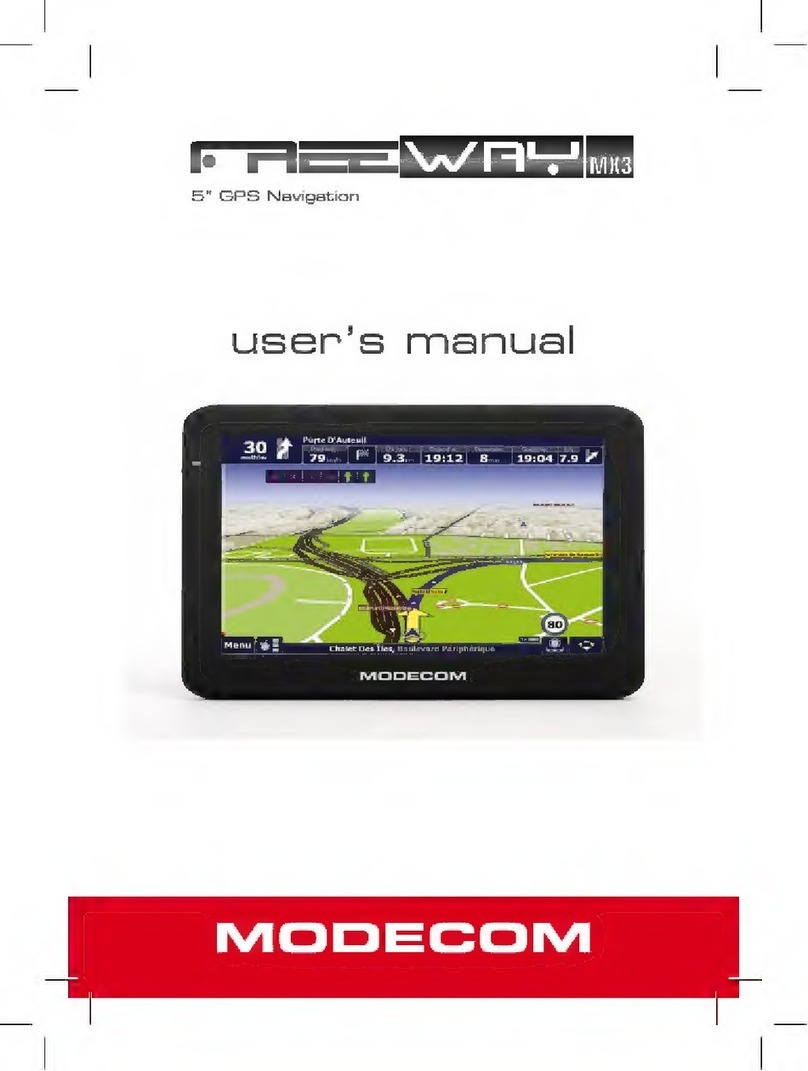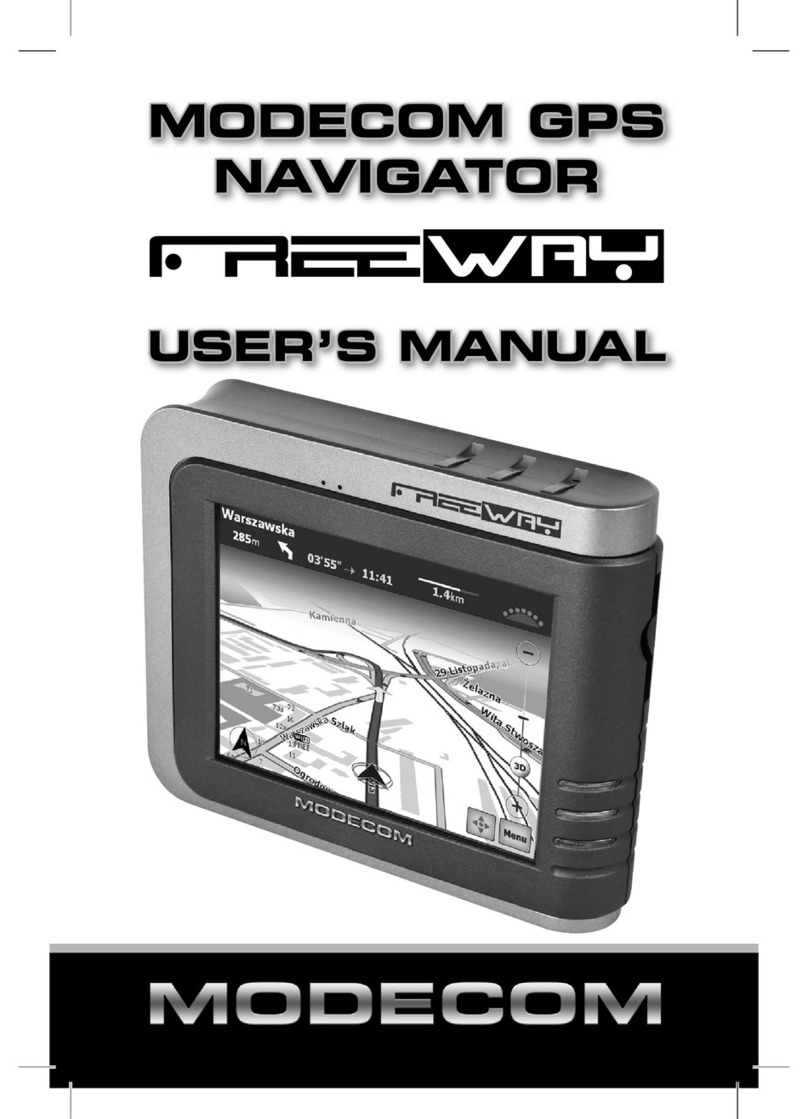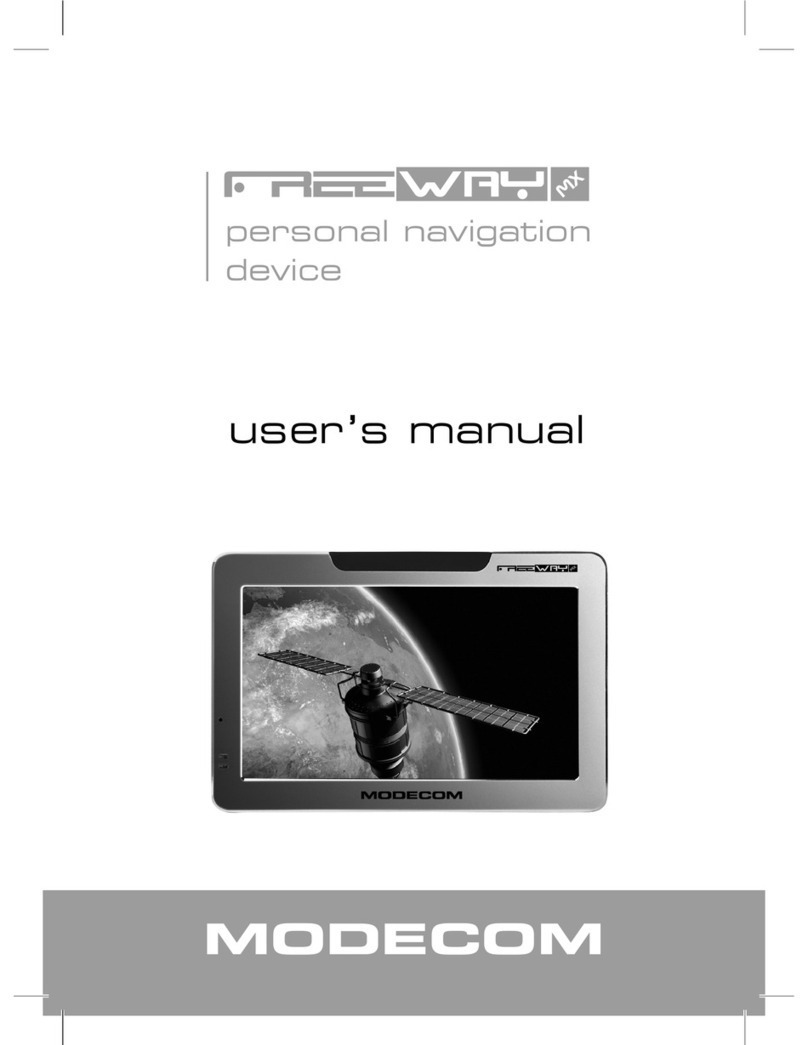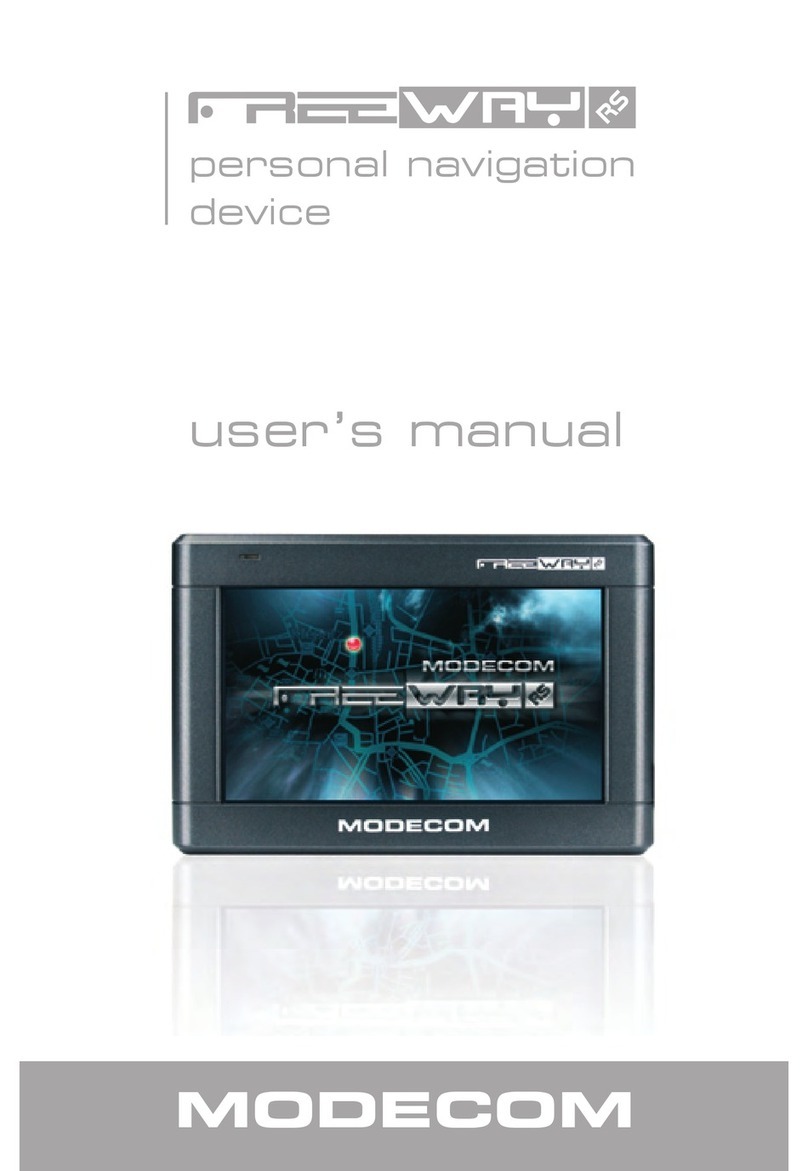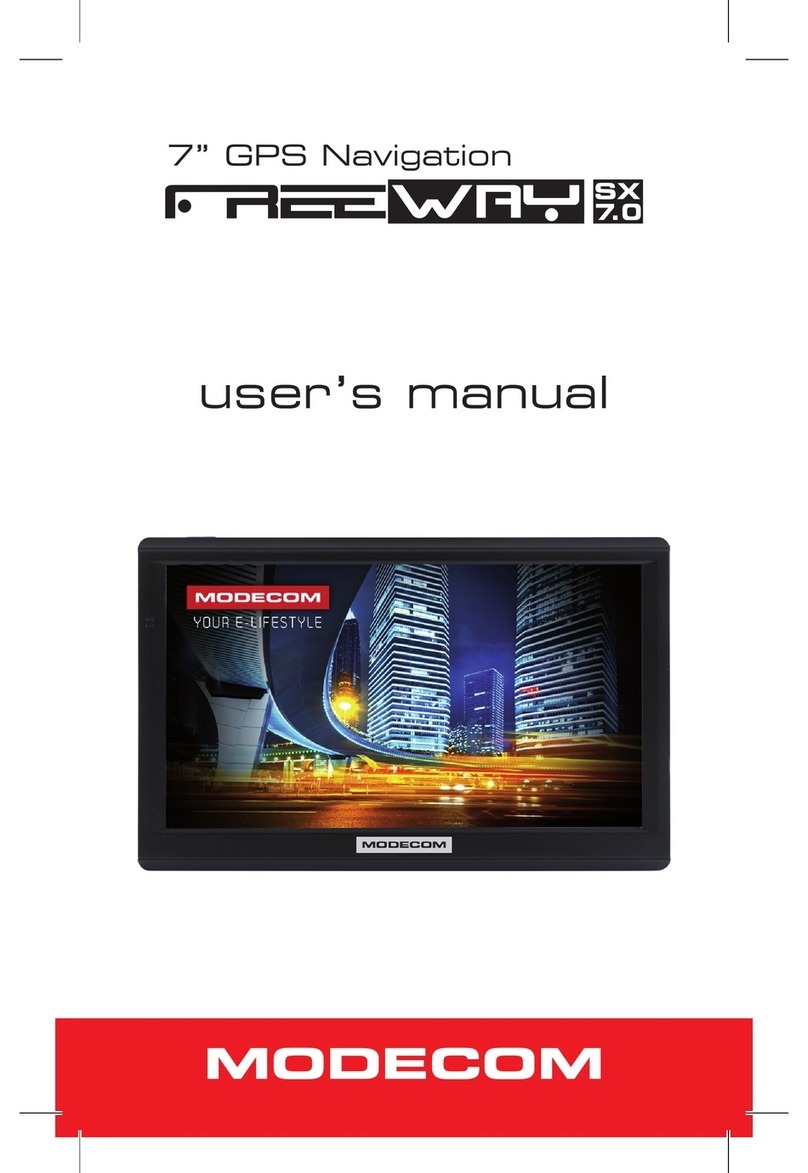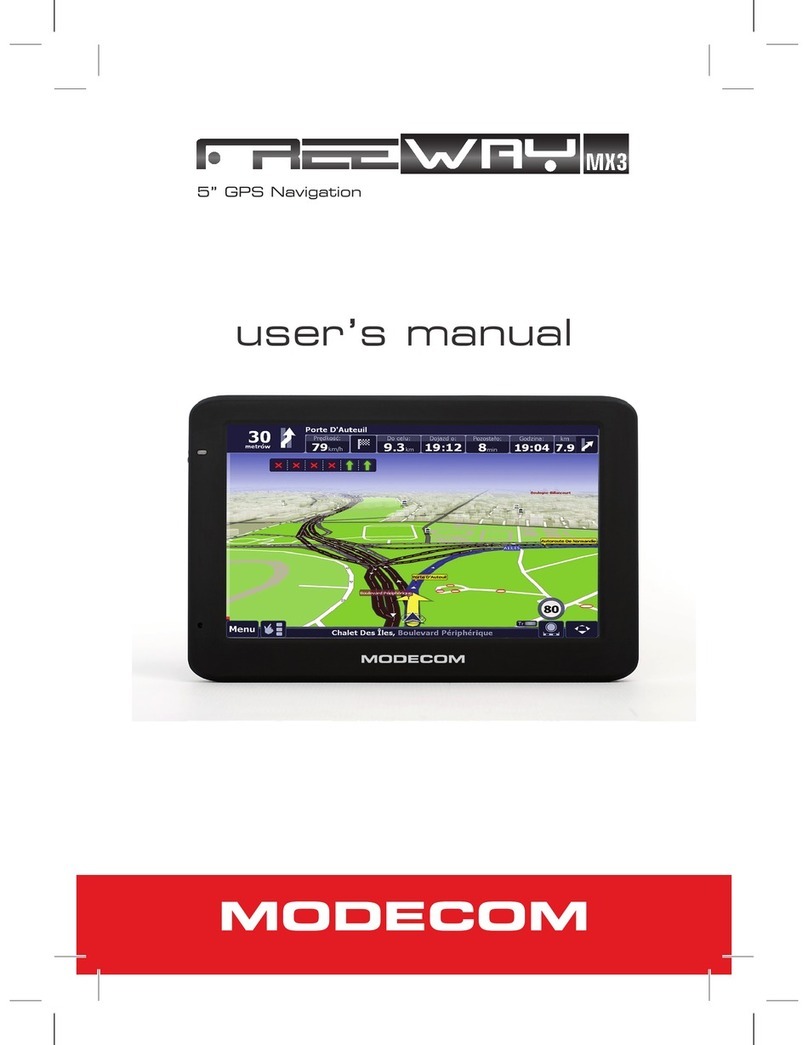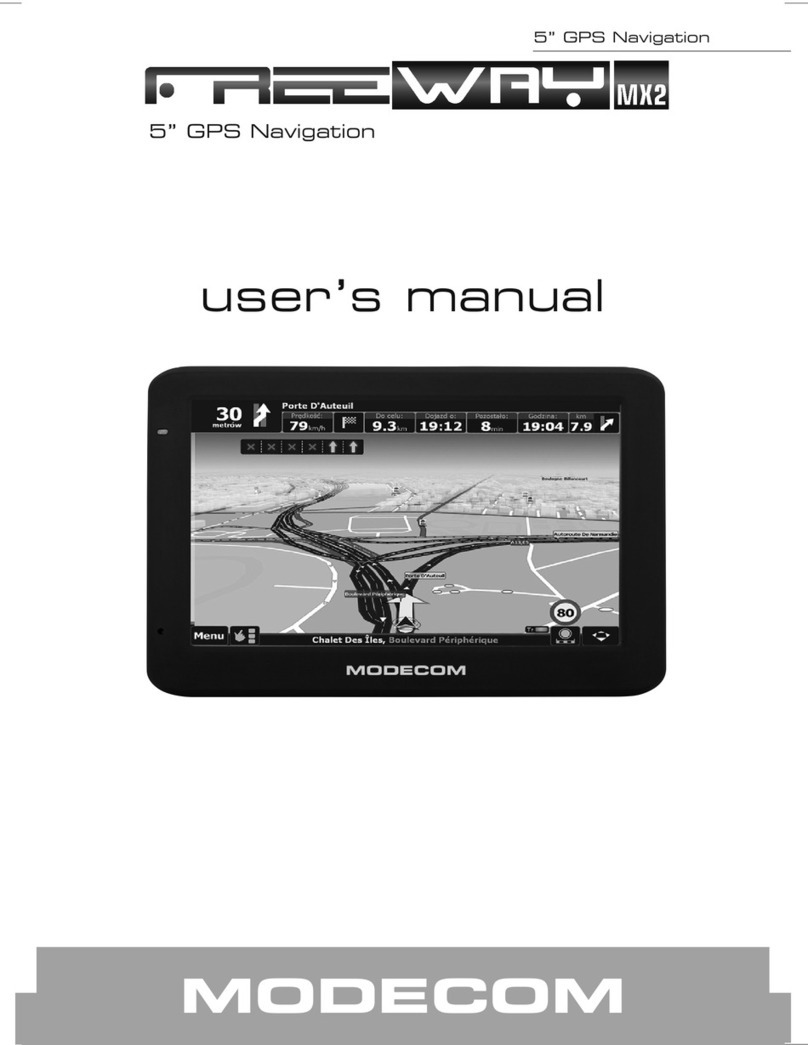www.modecom.eu 5
MODECOM NAVIGATION
mity with the actual transporting marks due to the trac
construction development. Please be sure to comply with
the real road condition and follow the trac rules. Operat-
ing and viewing the GPS during driving may cause severe
trac accident. Our company will not be responsible for
any loss caused by the unexpected accident.
● Users can update and upgrade software from website
at his/her option.
● Any discrepancy between the pictures with real prod-
ucts hereinafter, the real one prevails.
● Use Power adaptor provided with the device or dedi-
cated Modecom charger to avoid trouble. Otherwise it may
cause defect or re.
● Do not tint the window for better GPS signal reception.
● Do not expose this advice directly to the sun light. It
may cause over-heating.
● Remodeling or rebuilding of the device may cause
defect of functions.
● Do not store or use the device in extremely low or high
temperatures, as it may damage it.
● It is not possible to receive the GPS signal in her-
mitical area like tunnel or underground parking lot. Also,
the GPS signal can be unstable when the vehicle is located
beside of tall buildings.
● If front windshield is coated with a reective layer,
glass may be metallised/heated and may jam the GPS sig-
nal. In that case, please install the device in “clear area”
– i.e. under the rear-view mirror.