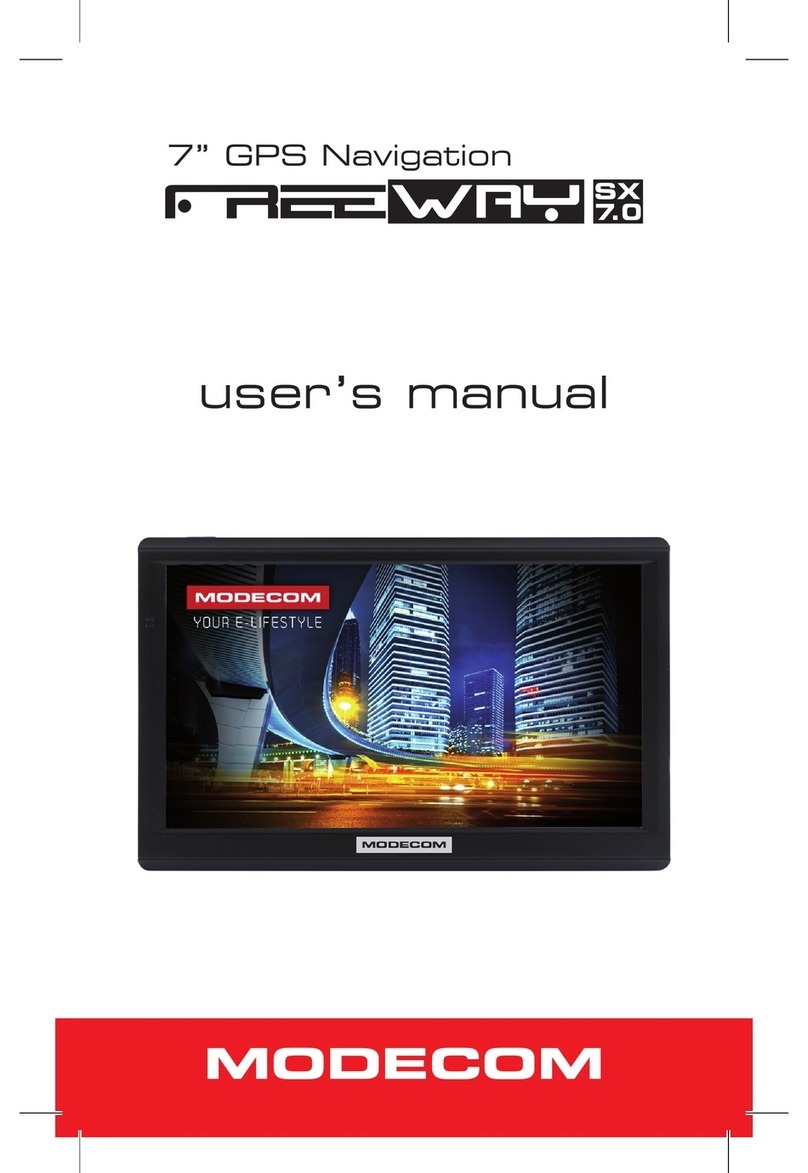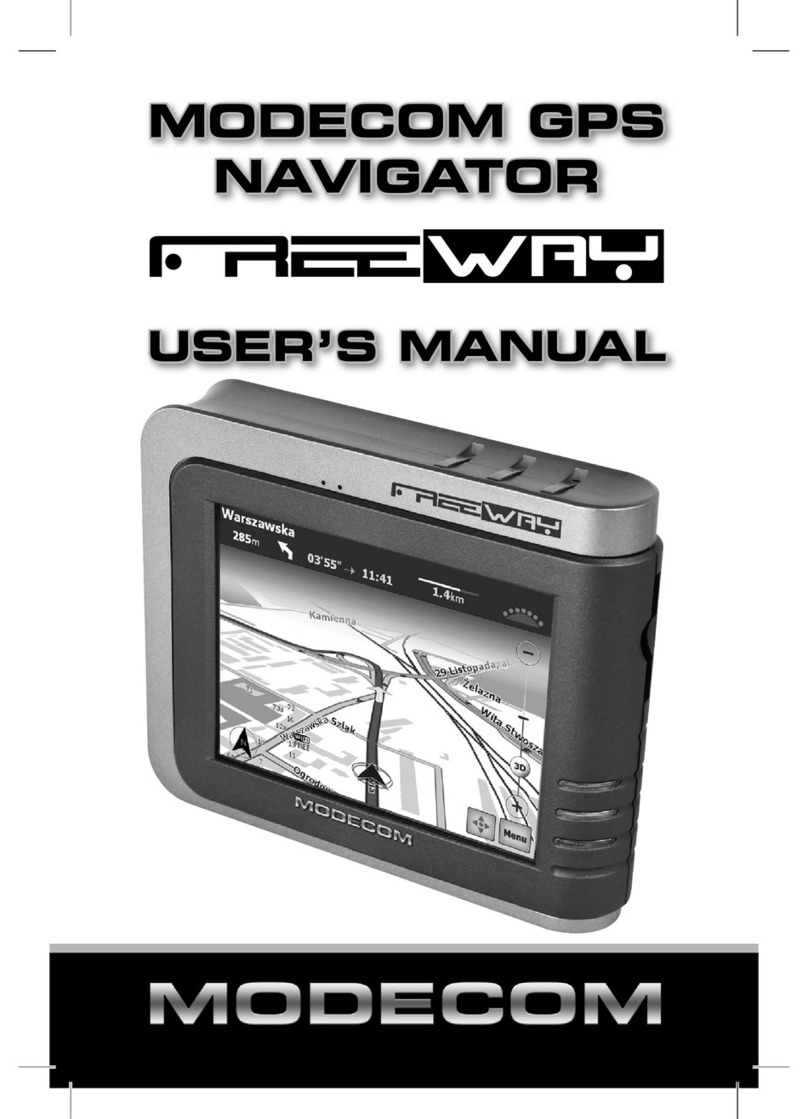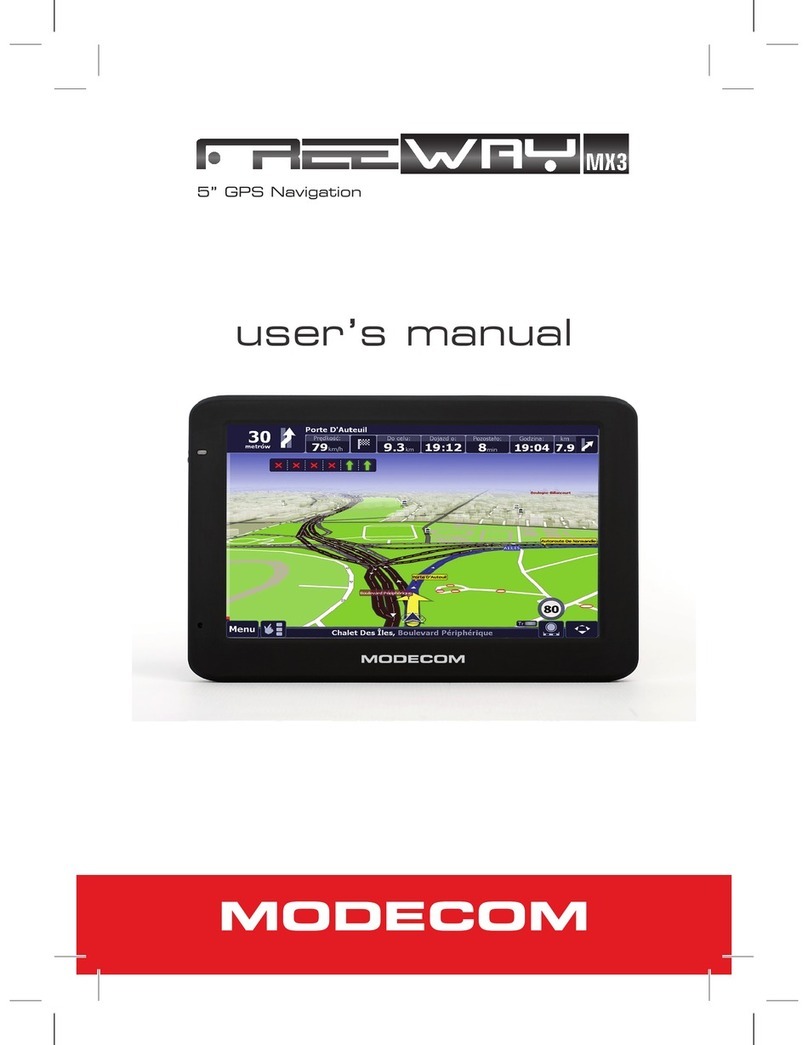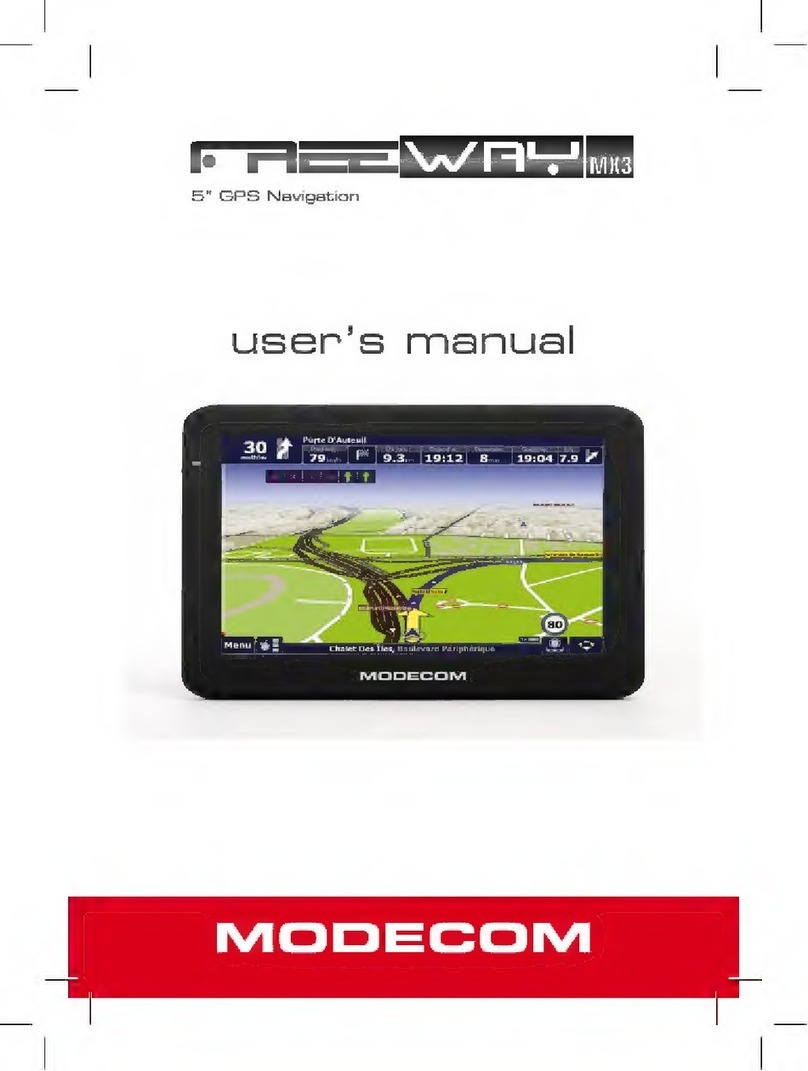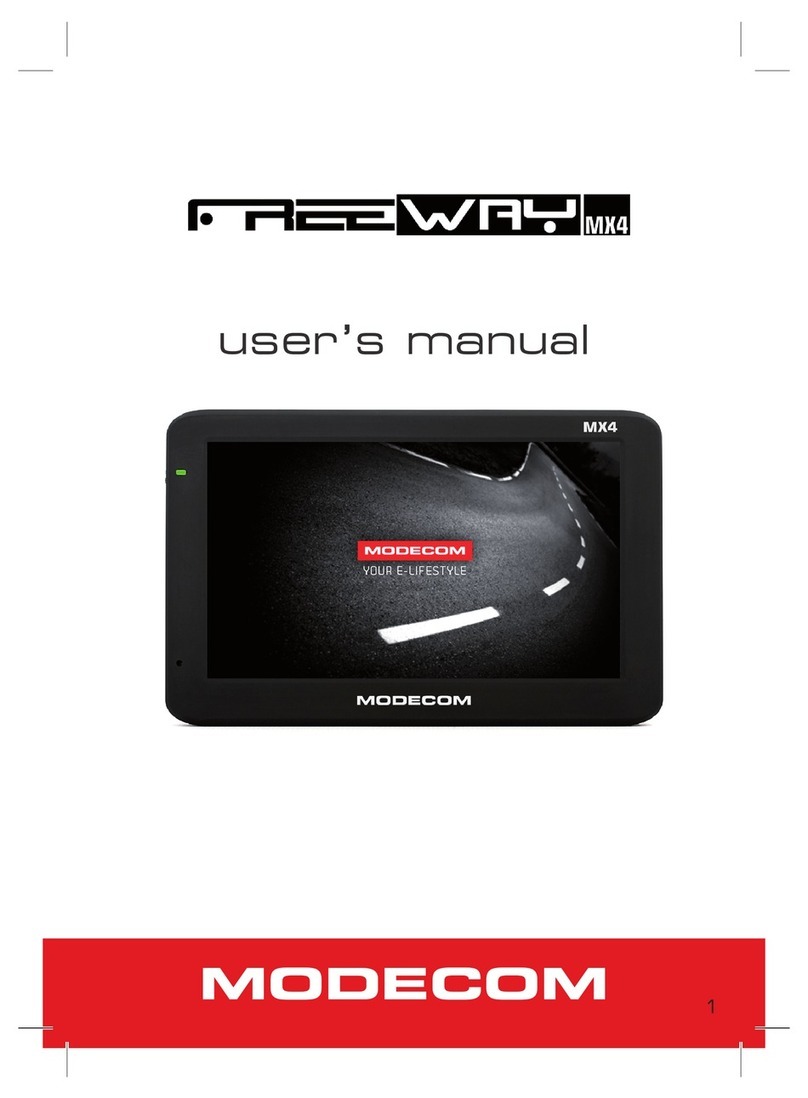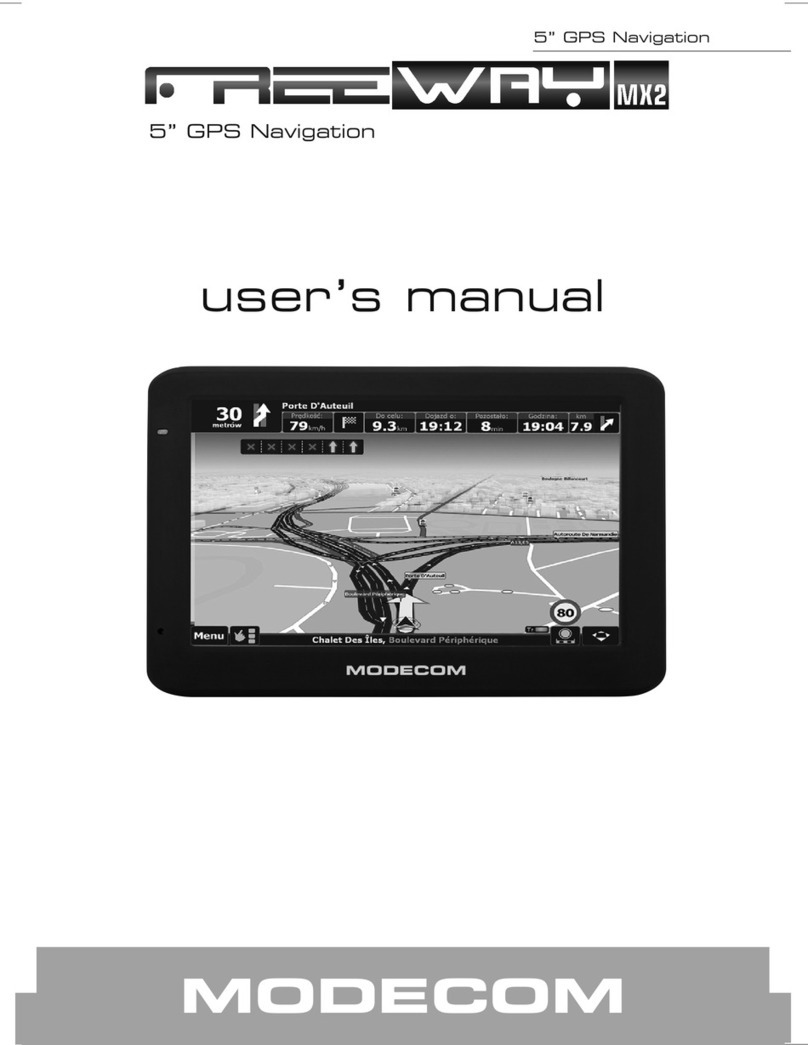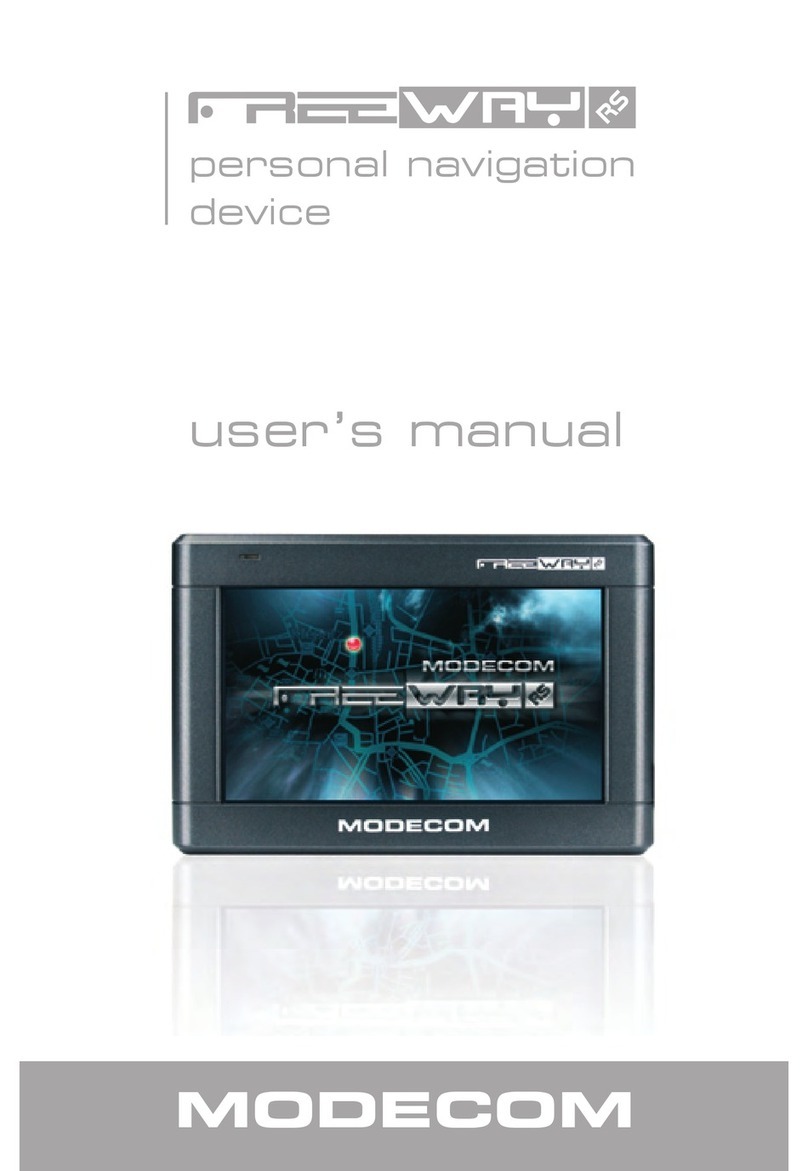3
PERSONAL NAVIGATION DEVICE
personal navigation
device
GB
Thank you for choosing MODECOM FreeWAY MX GPS Navigation Device.
MODECOM FreeWAY MX is a new model from astonishing FreeWAY series.With big 5.0 inch
display , it is more convenient while driving a car or making the journey safer. FreeWAY MX
is one of the most advanced devices in the market. The 30 GPS channels ,allow the custo-
mer to obtains excellent positioning accuracy.
With FreeWAY MX each journey is a real pleasure as the driver can feel comfortable. The
simple user’s interface along with sensitive touch panel and voice instructions can not to
be underestimated.
MODECOM FreeWAY MX allows you to make use of many important functionalities such
as: GPS positioning, searching for specic locations, calculating and planning optimal jo-
urney route, recording route and its playback.
Additional features such as a built-in Bluetooth module allows to pair your mobile pho-
ne with the FreeWAY MX and use it as a hand-free set. AV-IN gives possibility to connect
device with rearview camera. MODECOM FreeWAY MX is also equipped with interesting
entertainment features that can make each journey more pleasant. Device includes mul-
timedia player (for music and movie playing), photo browser and e-book reader. All les
can be storage on the SDHC card that FreeWAY MX supports. To make the journey even
more entertaining FM transmitter allows to listen to the music directly from the car spe-
akers. The stable car mount enables to set device in the most convenience position for the
driven, preventing at the same time shaking of the whole set.
It is amazing how safe and pleasant the journey has become.