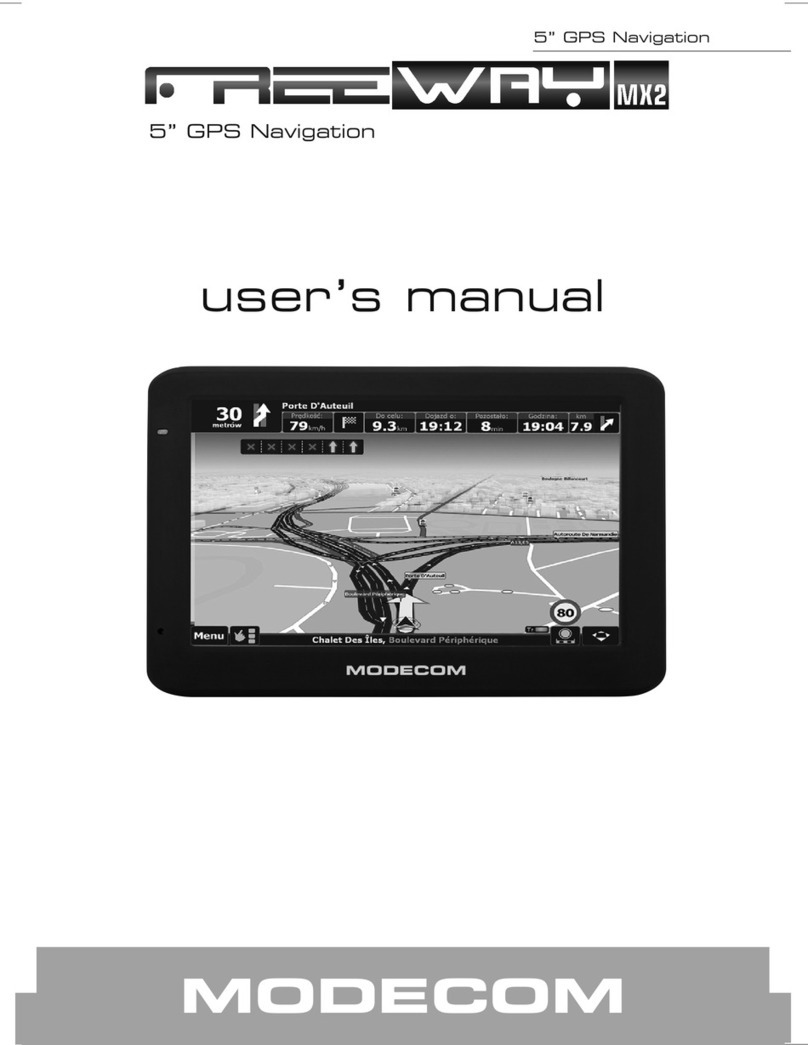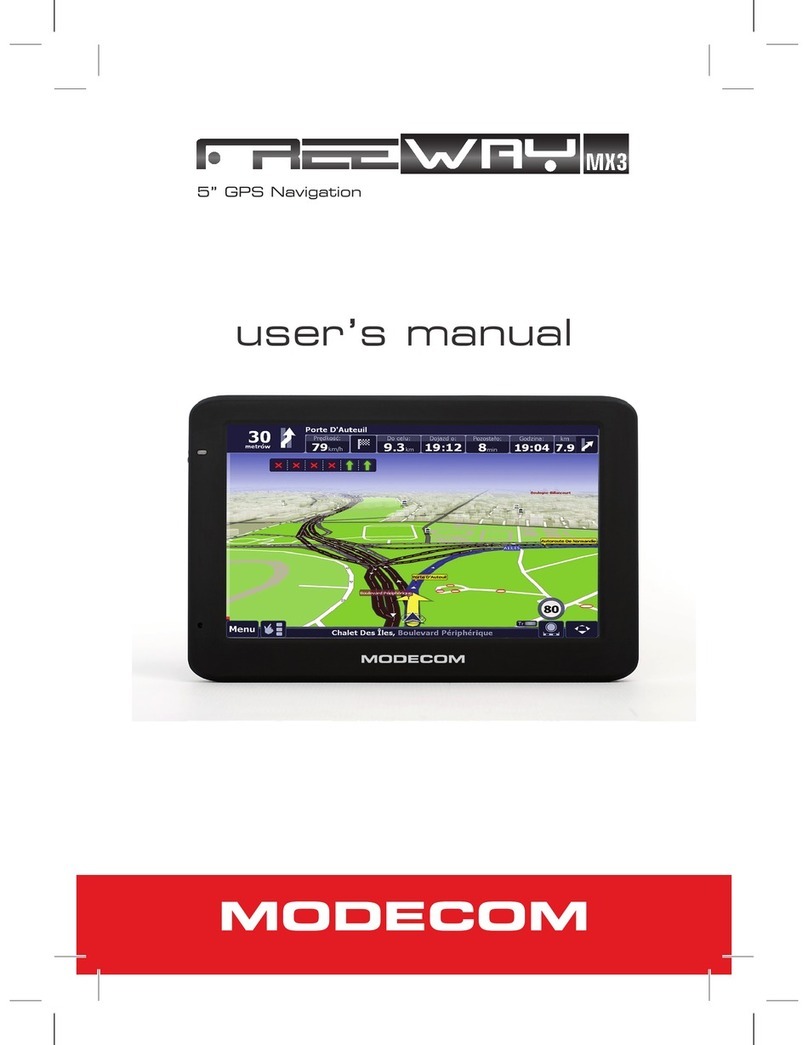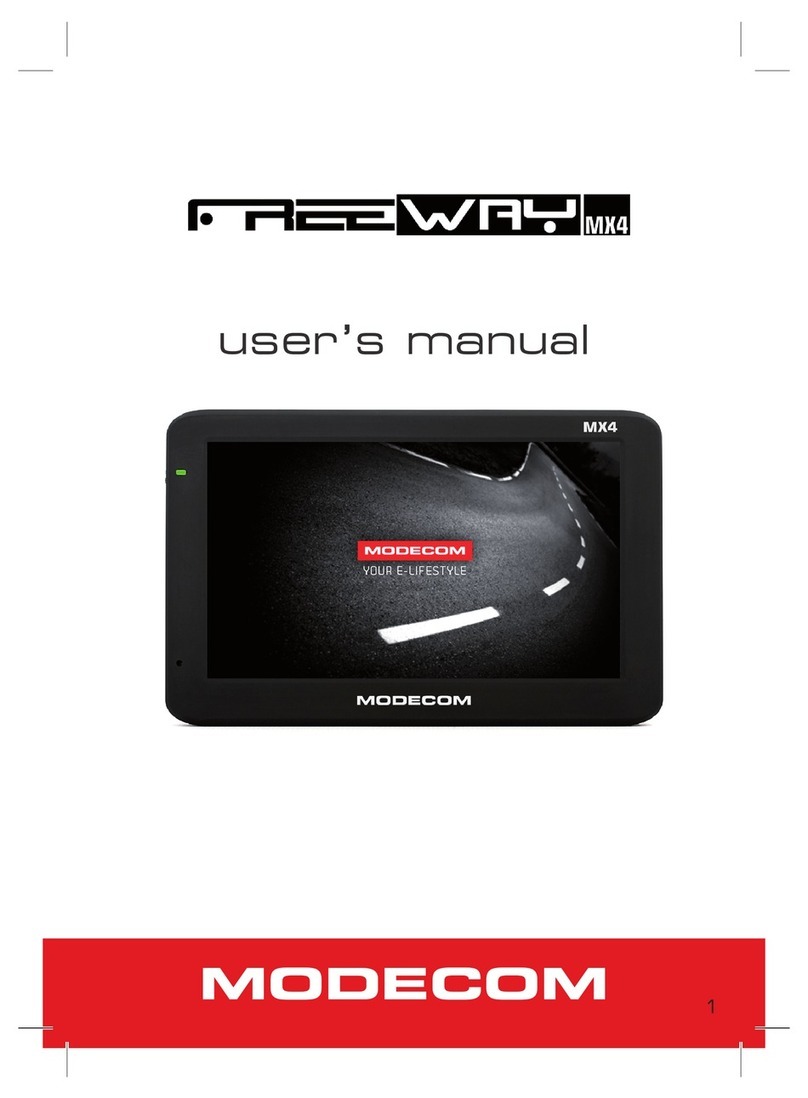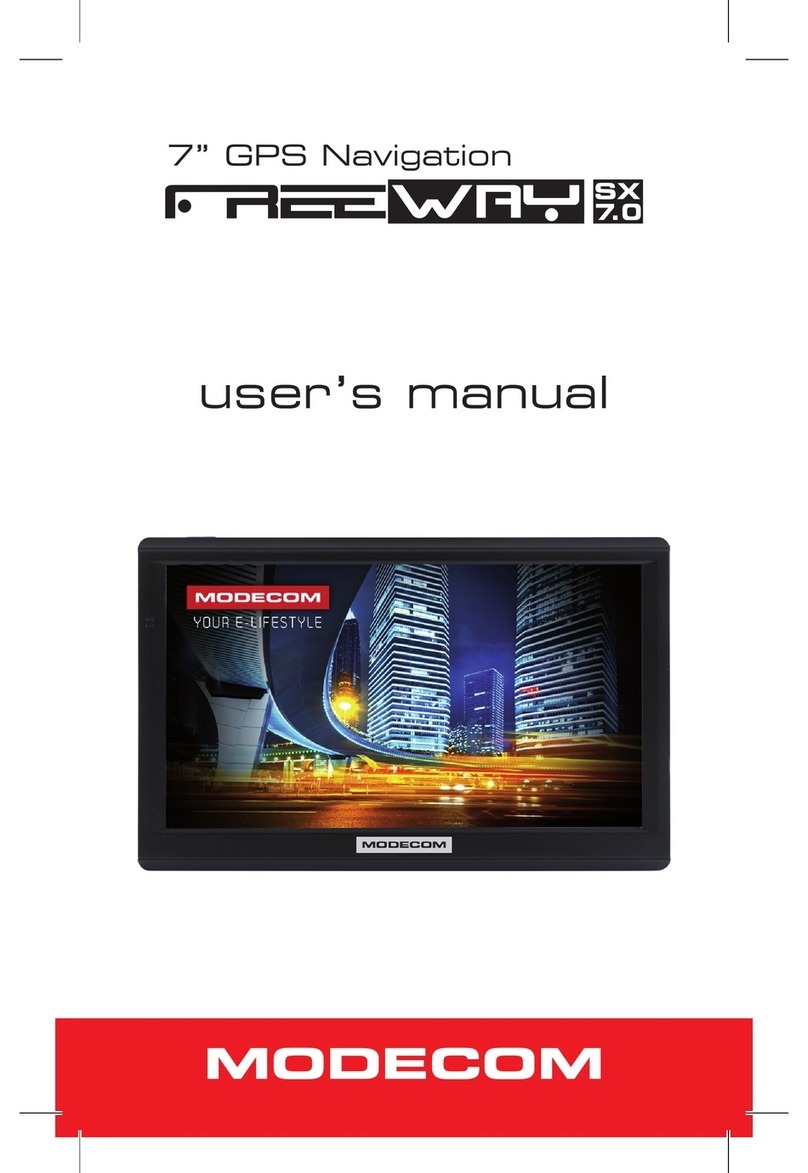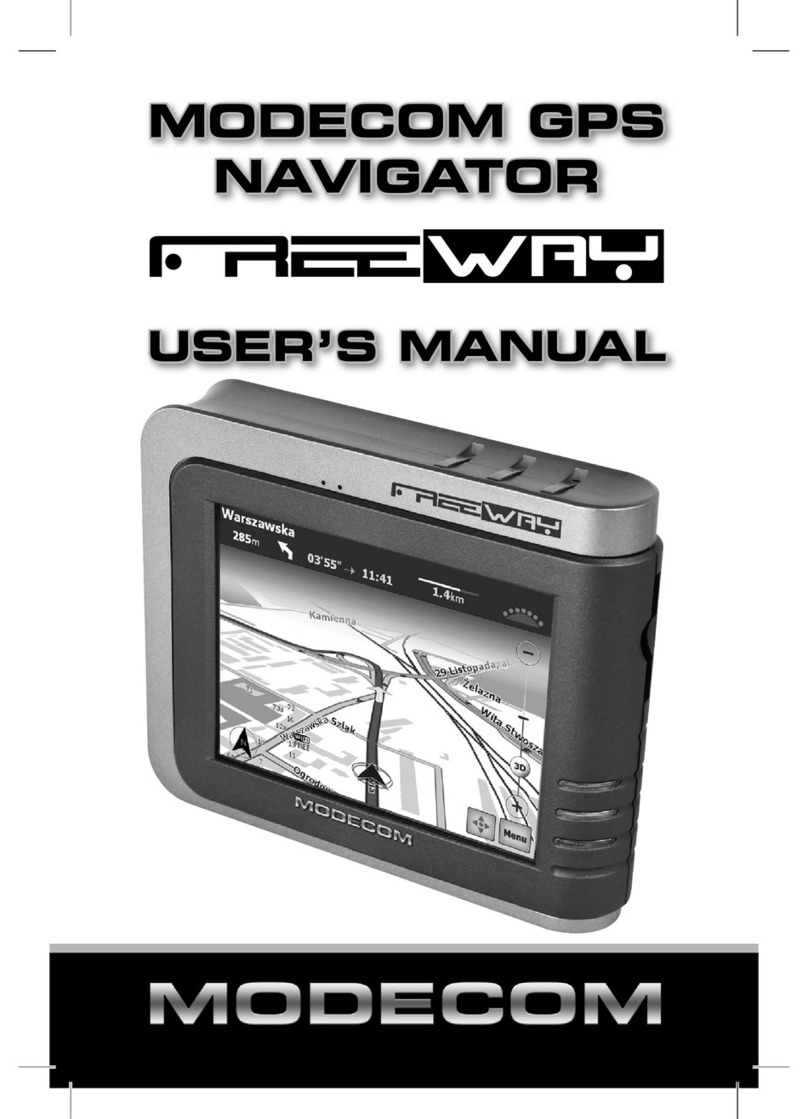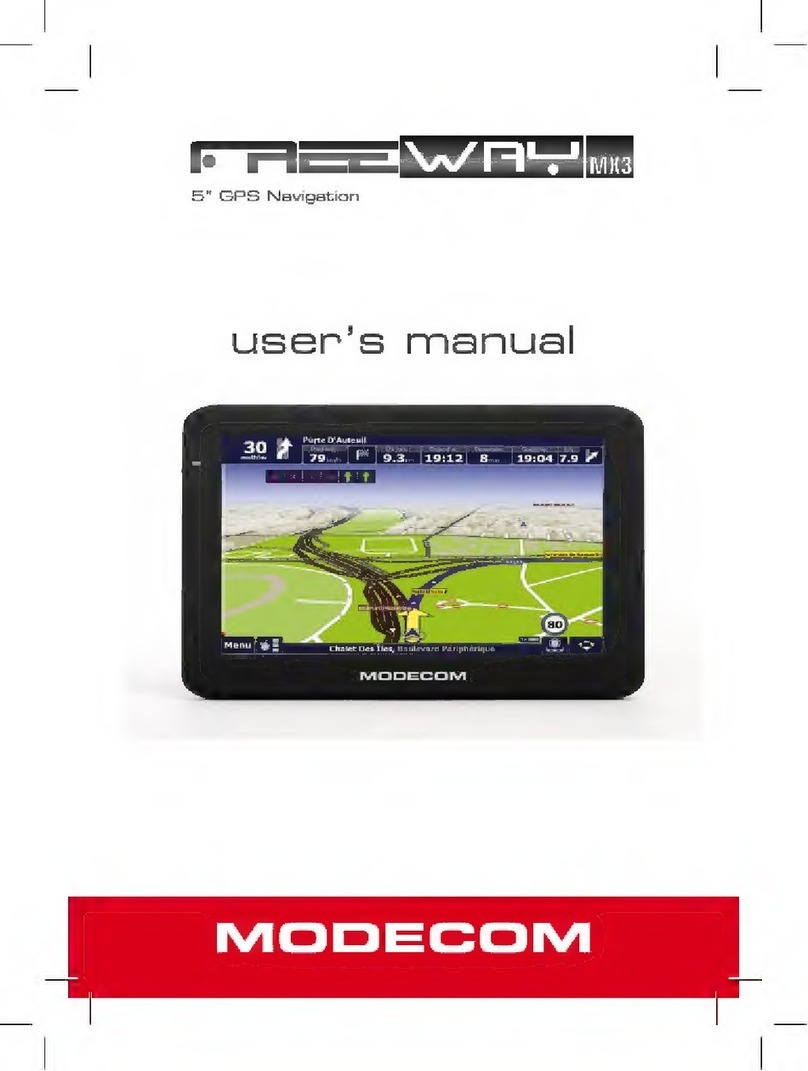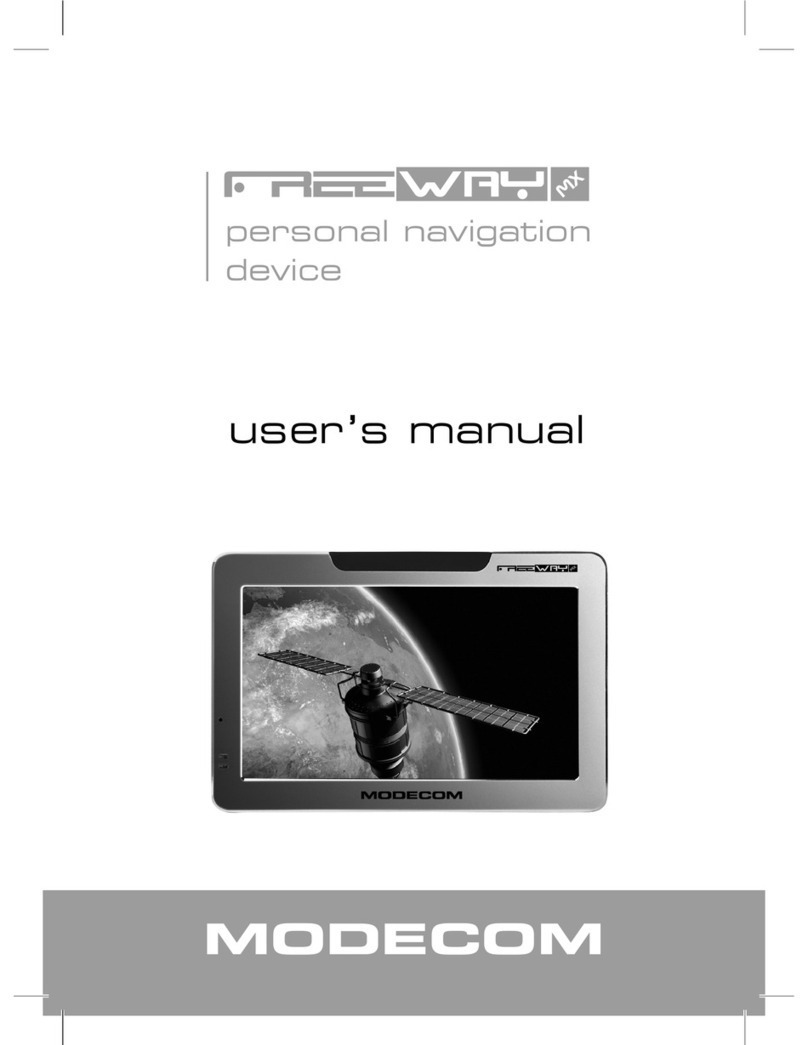Thank you for purchasing the MODECOM Freeway GPS.
This highly innovative and useful device designed for mobile navi-
gation oers many functionalities which let you travel fast and sa-
fely. In addition to excellent navigation features and intuitive and
friendly menus, the Freeway Navigator also provides attractive me-
dia playing functions that can make your journey more fun.
The Freeway Navigator provides many features useful for drivers,
such as GPS positioning, location searching, and calculating and
planning optimum routes that can be recorded and reviewed. Many
users appreciate unique functionalities of the MODECOM Navigator,
as it can simply help drivers in reading maps, searching destination
points, and determining optimum routes. Touch-operated con-
trols make the device very easy to use. Also, during the trip, the
MODECOM Freeway informs the driver by voice messages whe-
re and which way he should drive. This makes your traveling more
easy and saves your time. Our navigators have a built-in mp3 play-
er, a photo viewer and a video player, so you can listen to your fa-
vorite music, view photos and play videos. Media les can be stored
on memory cards.
The MODECOM Freeway features carefully designed menus that
makes the device friendly and easy to operate. The device can be
customized by setting one of many available languages and one of
several time zones. Professional-level quality of operation and me-
dia support make the MODECOM Freeway one of the most up-to-
date GPS solutions available on the market. Simple and modern de-
sign of the MODECOM Freeway will certainly satisfy even the most
demanding users.
MODECOM cares about the product quality to satisfy both current
and future customer needs. Our customers has been accustomed to
high quality, advanced technology and reliability of our products.
For you, we are creating things exceptional in every aspect.
Choose better future – choose MODECOM!
The information contained here subject to changes without notice.
GB