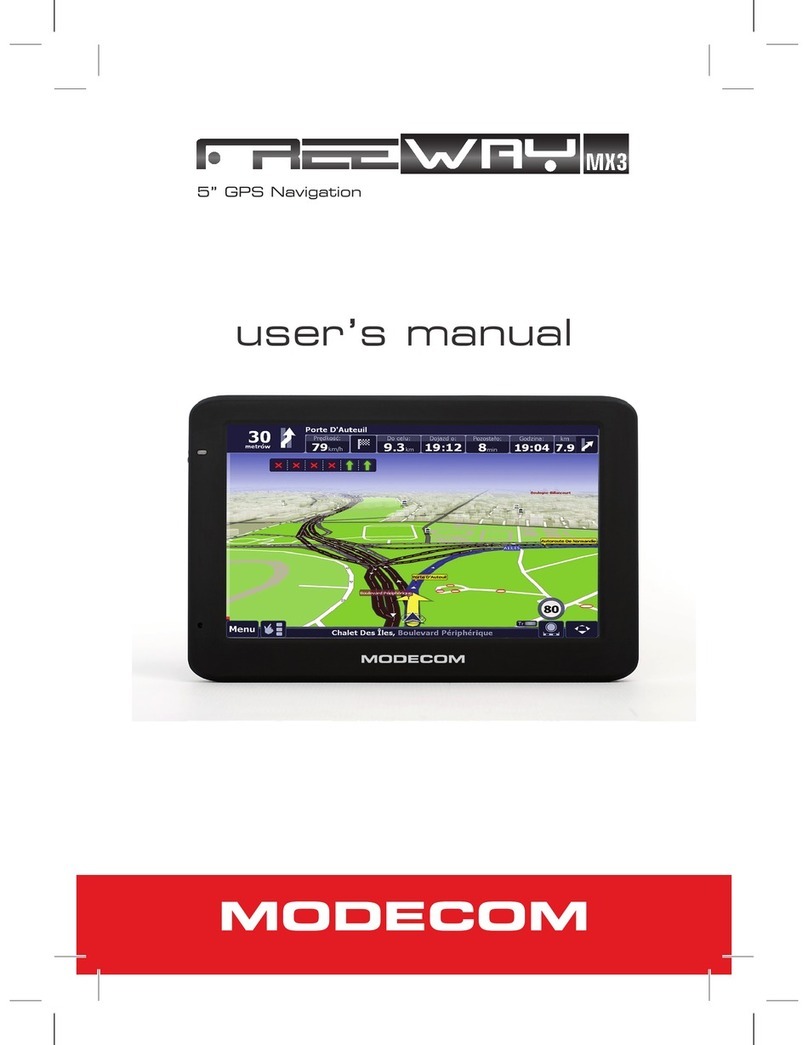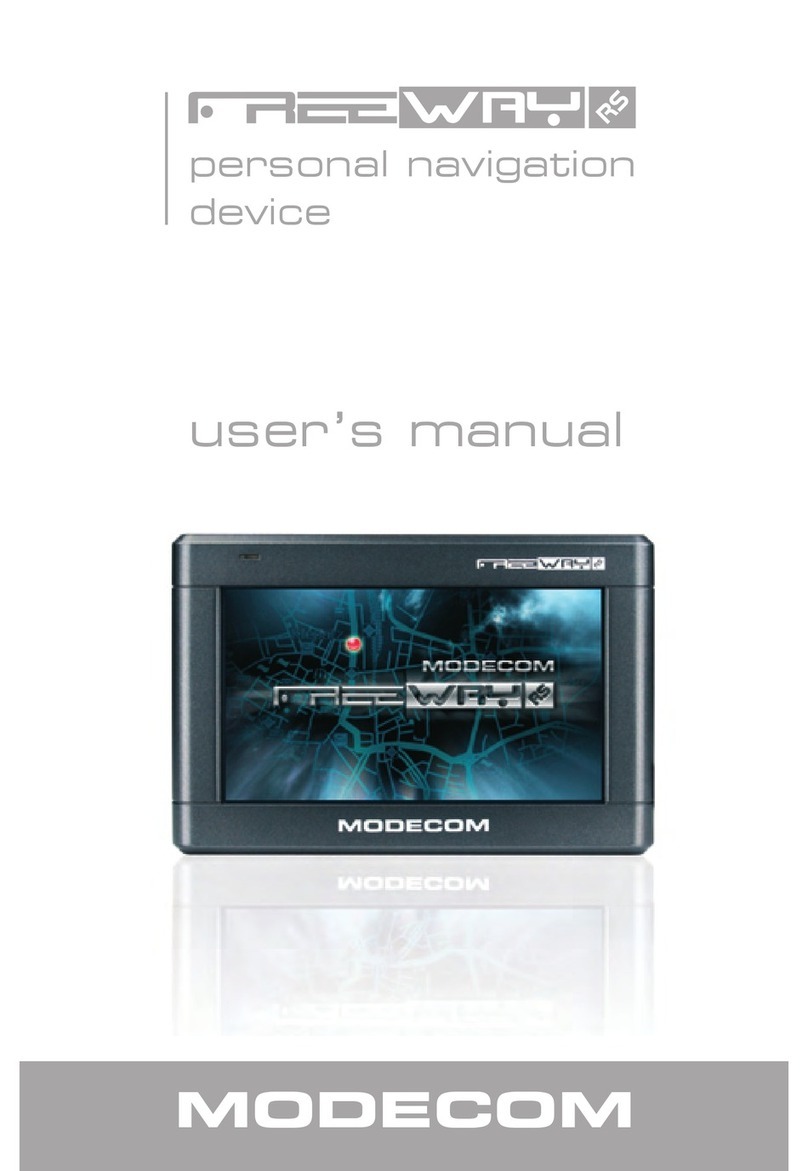Modecom FreeWay MX3 User manual
Other Modecom GPS manuals

Modecom
Modecom FreeWAY SX 7.2 IPS User manual

Modecom
Modecom FreeWay SX2 User manual
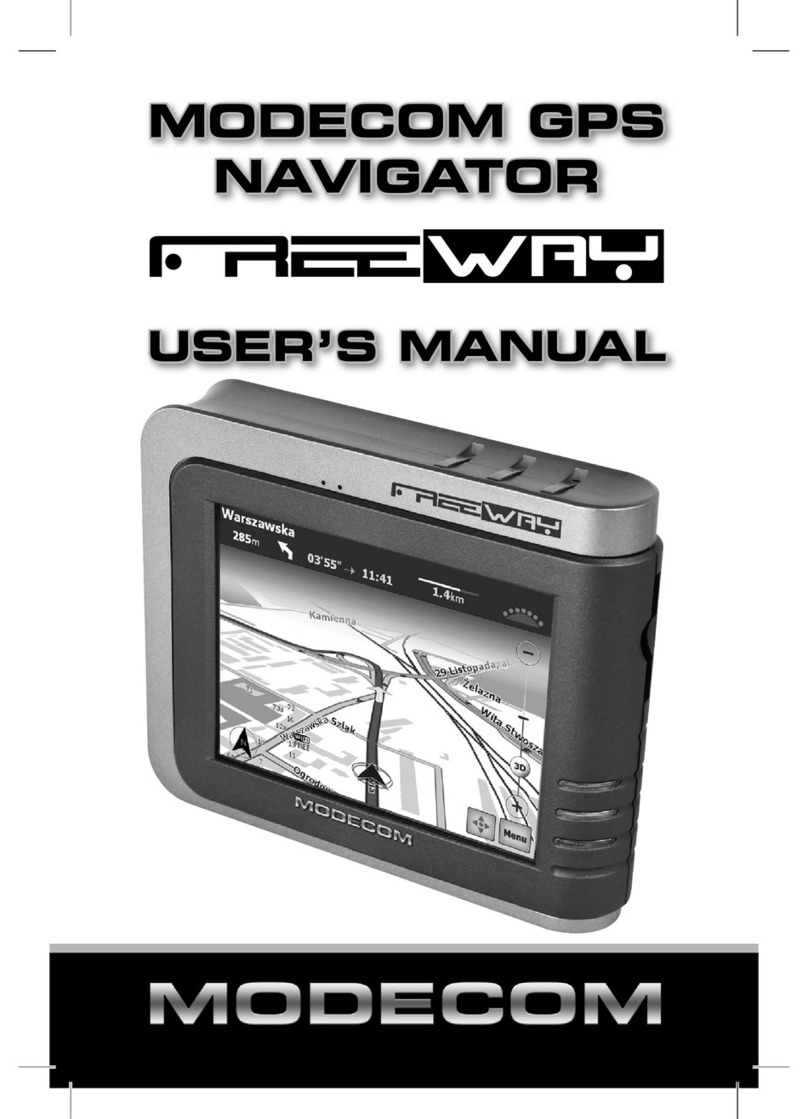
Modecom
Modecom FreeWay User manual
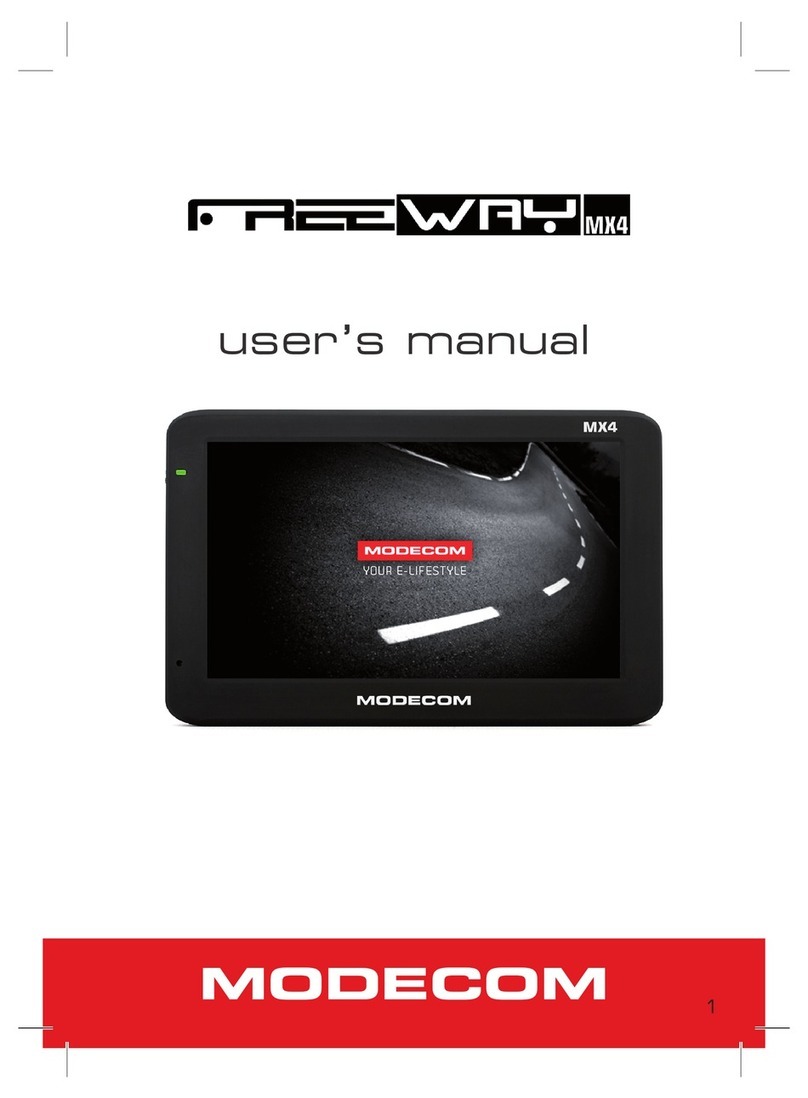
Modecom
Modecom FreeWAY MX4 User manual
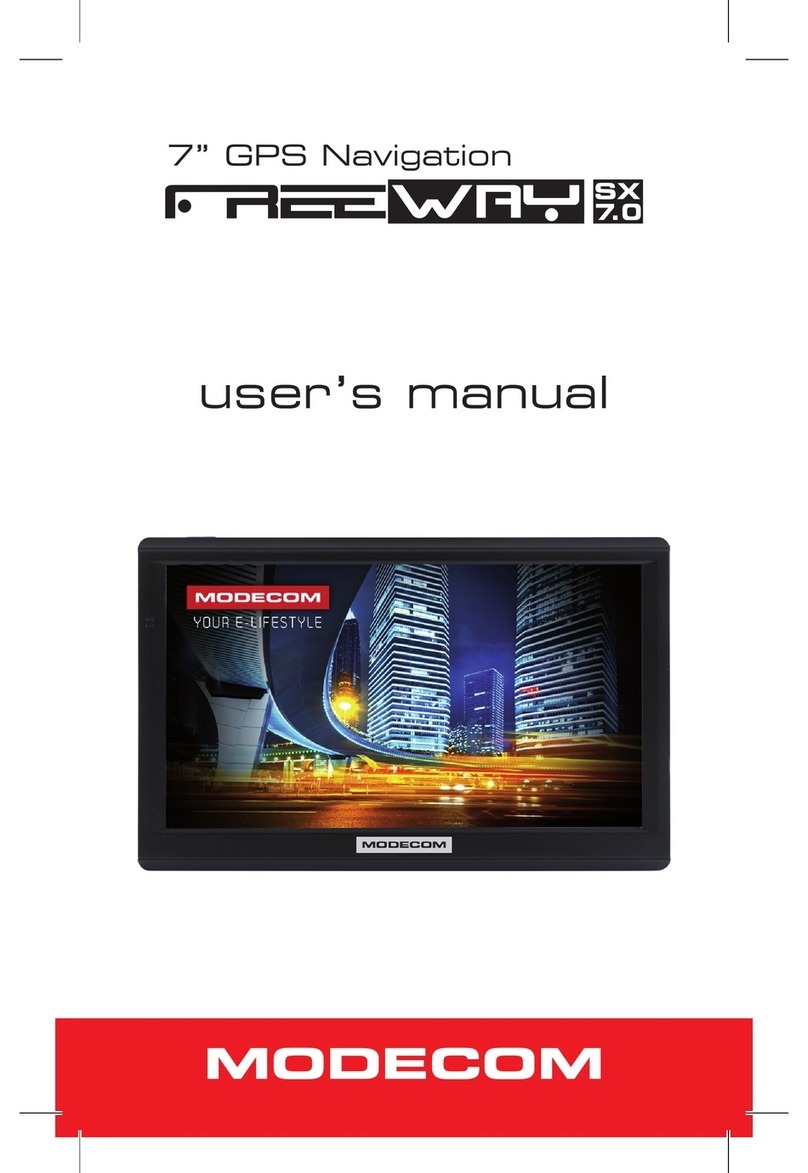
Modecom
Modecom FREEWAY SX 7.0 User manual

Modecom
Modecom FREEWAY SX 7.0 User manual

Modecom
Modecom FreeWay SX2 User manual

Modecom
Modecom FreeWAY SX2 HD User manual
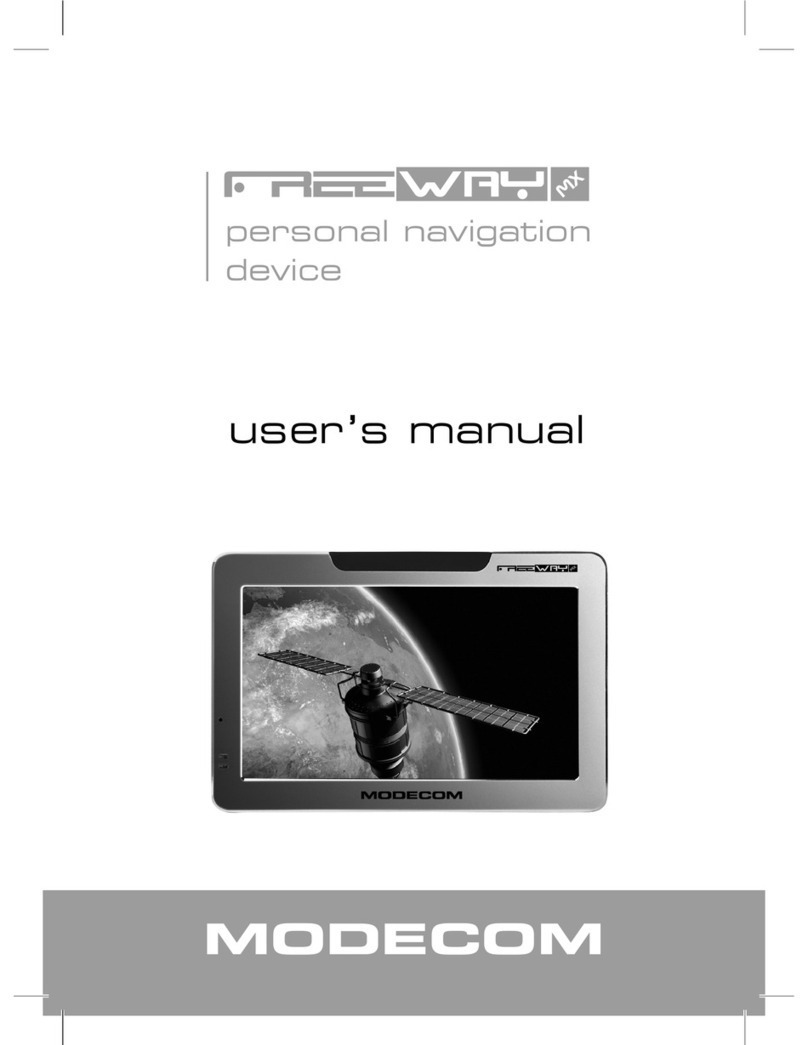
Modecom
Modecom FreeWAY MX User manual
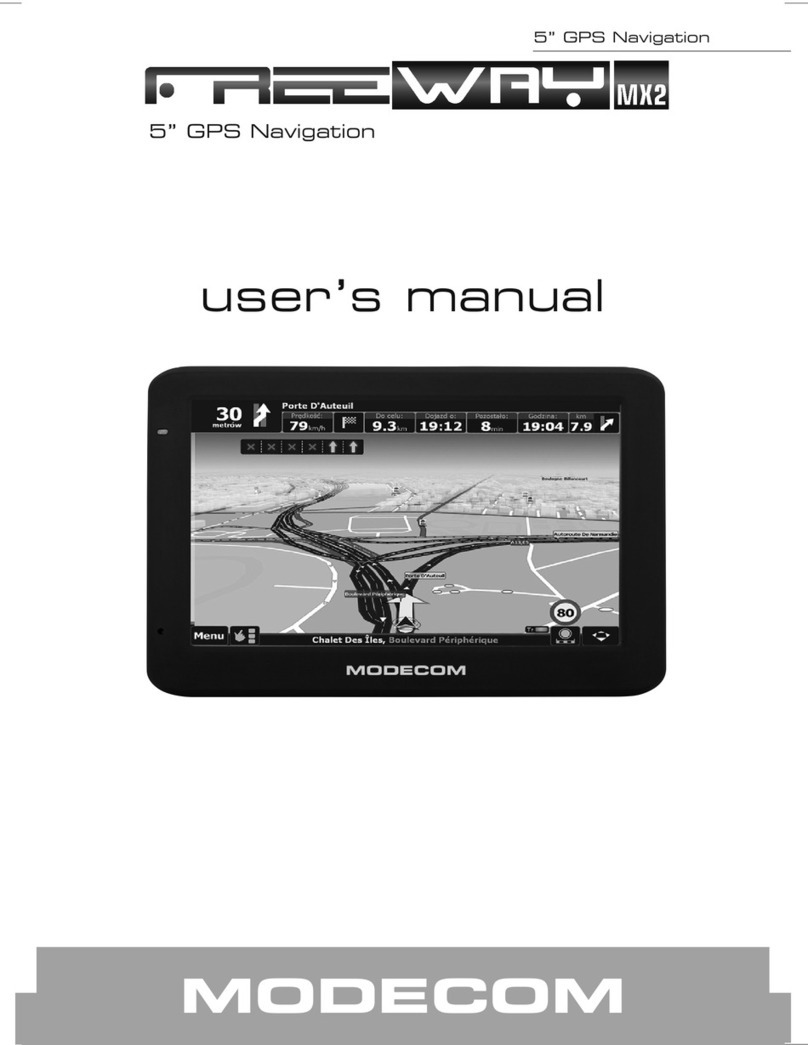
Modecom
Modecom 5 GPS navigation User manual