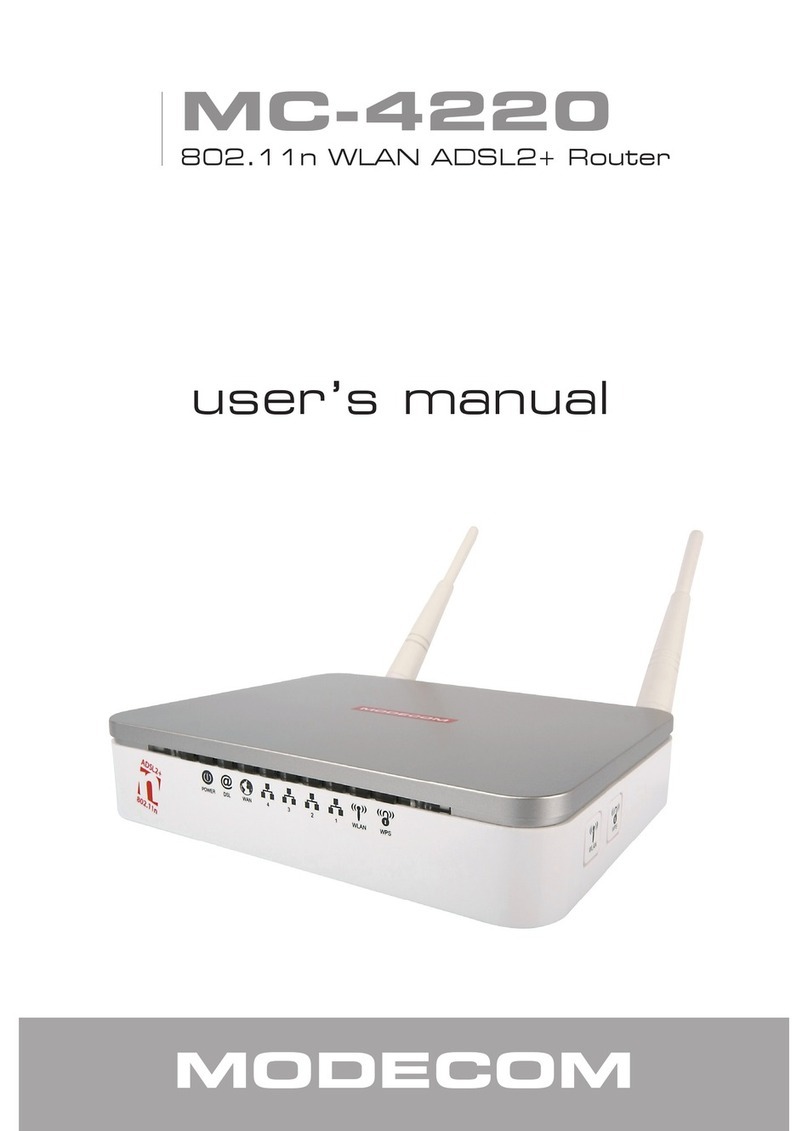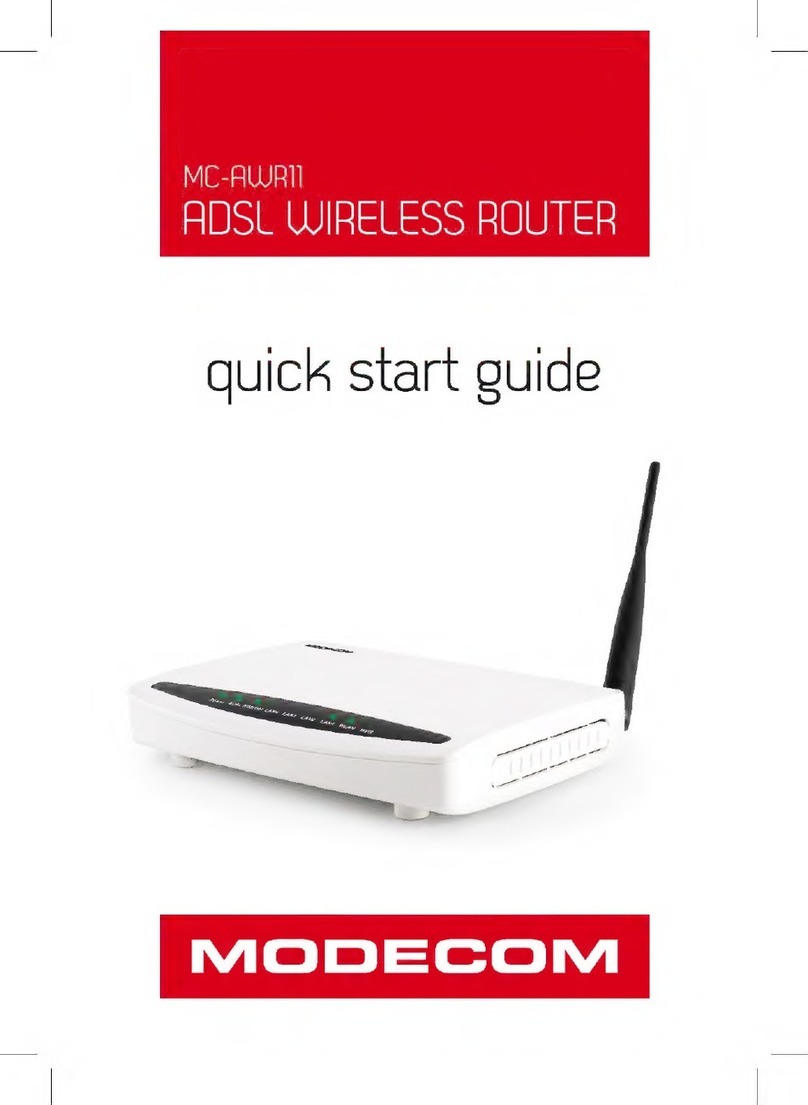5
WIRELESS ROUTER ADSL
Dynamic DNS Support
With Dynamic DNS support, you can have a static hostname alias for a dynamic IP address, allowing the host to be
more easily accessible from various locations on the Internet. You must register for this service with a Dynamic DNS
client.
DHCP Support
DHCP (Dynamic Host Configuration Protocol) allows individual clients to obtain TCP/IP configuration at start-up from a
centralized DHCP server. The ADSL router has built-in DHCP server capability enabled by default. It can assign IP ad-
dresses, an IP default gateway and DNS servers to DHCP clients. It can also act as a surrogate DHCP server (DHCP
Relay) where it relays IP address assignment from the actual real DHCP server to the clients.
Device Management
• Web-based GUI Configuration / Management
• Command-line Interpreter (CLI)
• Telnet Remote Management
• Firmware upgrade via FTP / TFTP (Web-based GUI)
• Built-in Diagnostic tool and IP Ping
SNMP (Simple Network Management Protocol) Support
It’s an easy way to remote control the router via SNMP.
10/100M Auto-negotiation Fast Ethernet switch
This auto-negotiation feature allows the router to detect the speed of incoming transmissions and adjust appropriately
without manual intervention. It allows data transfer of either 10 Mbps or 100 Mbps in either half-duplex or full-duplex
mode depending on your Ethernet network.
Multiple PVC (Permanent Virtual Circuits) Support
• Support up to 8PVCs.
• Supports OAM F4/F5 loop-back, AIS and RDI OAM cells.
• ATM Forum UNI 3.1/4.0 PVC
Bridging / Routing support
• Ethernet to ADSL self-learning Transparent Bridging (IEEE 802.1D)
• IP routing-RIPv2 (backward compatible with RIPv1)
• Static IP routing
• Routing (TCP/IP/UDP/ARP/ICMP)
• IP Multicast IGMP v1/v2
Wireless
• IEEE802.11g compliance, backward compatible with 802.11b (at 11Mbps)
• 64/128 bits WEP Encryption
• WPA, WPA-TKIP/PSK
• MAC Address Filtering
Security
• PPP over PAP (Password Authentication Protocol; RFC1334)
• PPP over CHAP (Challenge Authentication Protocol; RFC1994)
• VPN (IPsec, PPTP, L2TP) pass through
• Built-in NAT Firewall
• IP-based Packet filtering
• Password Protected System Management