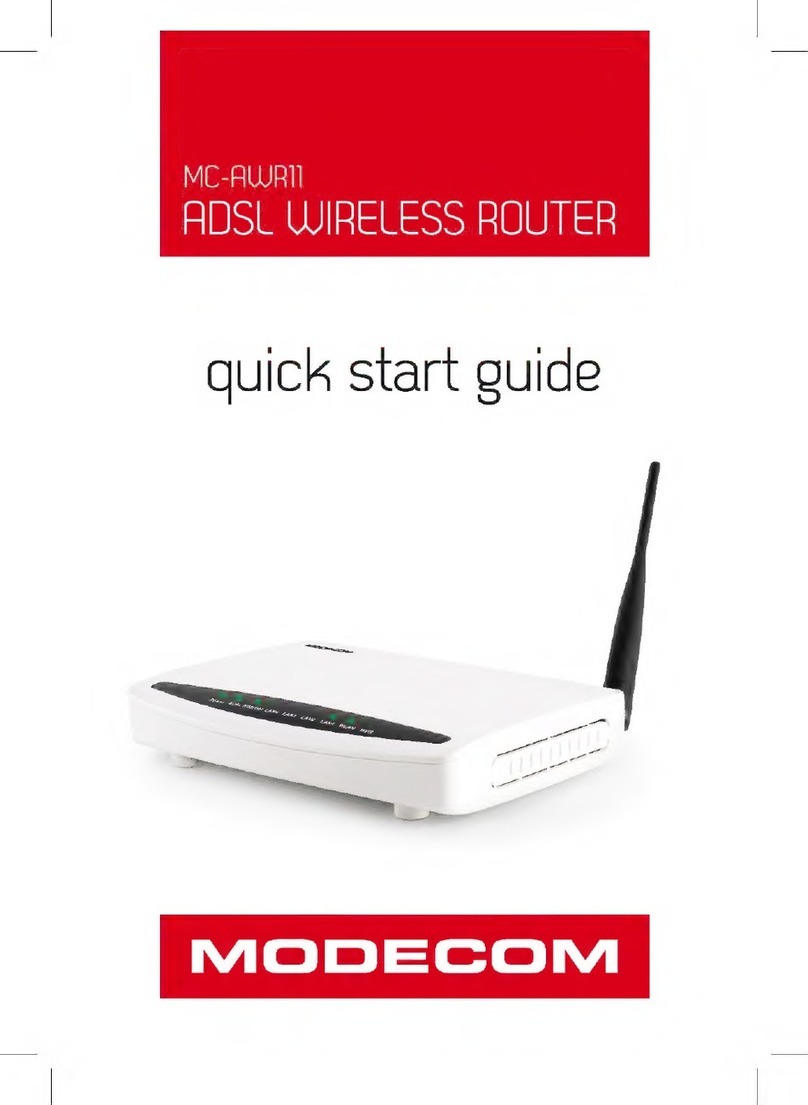Introduction
Congratulations on becoming the owner of the Wireless ADSL2+ Router. You will
now be able to access the Internet using your high-speed DSL connection.
This User Guide will show you how to connect your Wireless ADSL2+ Router, and
how to customize its conguration to get the most out of your new product.
Features
The list below contains the main features of the device and may be useful to us-
ers with knowledge of networking protocols. If you are not an experienced user, the
chapters throughout this guide will provide you with enough information to get the
most out of your device.
Features include:
Internal DSL modem for high-speed Internet access•
10/100Base-T Ethernet Router to provide Internet connectivity to all comput-•
ers on your LAN
Network address translation (NAT) functions to provide security for your LAN•
Network conguration through DHCP Server and DHCP Client•
Services including IP route and DNS conguration, RIP, and IP and DSL per-•
formance monitoring
User-friendly conguration program accessed via a web browser•
User-friendly conguration program accessed via EasySetup program•
Device Requirements
In order to use the Wireless ADSL2+ Router, you must have the following:
DSL service up and running on your telephone line•
Instructions from your ISP on what type of Internet access you will be using,•
and the addresses needed to set up access
One or more computers each containing an Ethernet card (10Base-T/100Base-•
T network interface card (NIC))
For system conguration using the supplied a. web-based program: a web •
browser such as Internet Explorer v4 or later, or Netscape v4 or later. Note
that version 4 of each browser is the minimum version requirement – for opti-
mum display quality, use Internet Explorer v5, or Netscape v6.1 b. EasySetup
program: Graphical User Interface
Note
You do not need to use a hub or switch in order to connect more than one
Ethernet PC to your device. Instead, you can connect up to four Ethernet PCs
directly to your device using the ports labeled Ethernet on the rear panel.