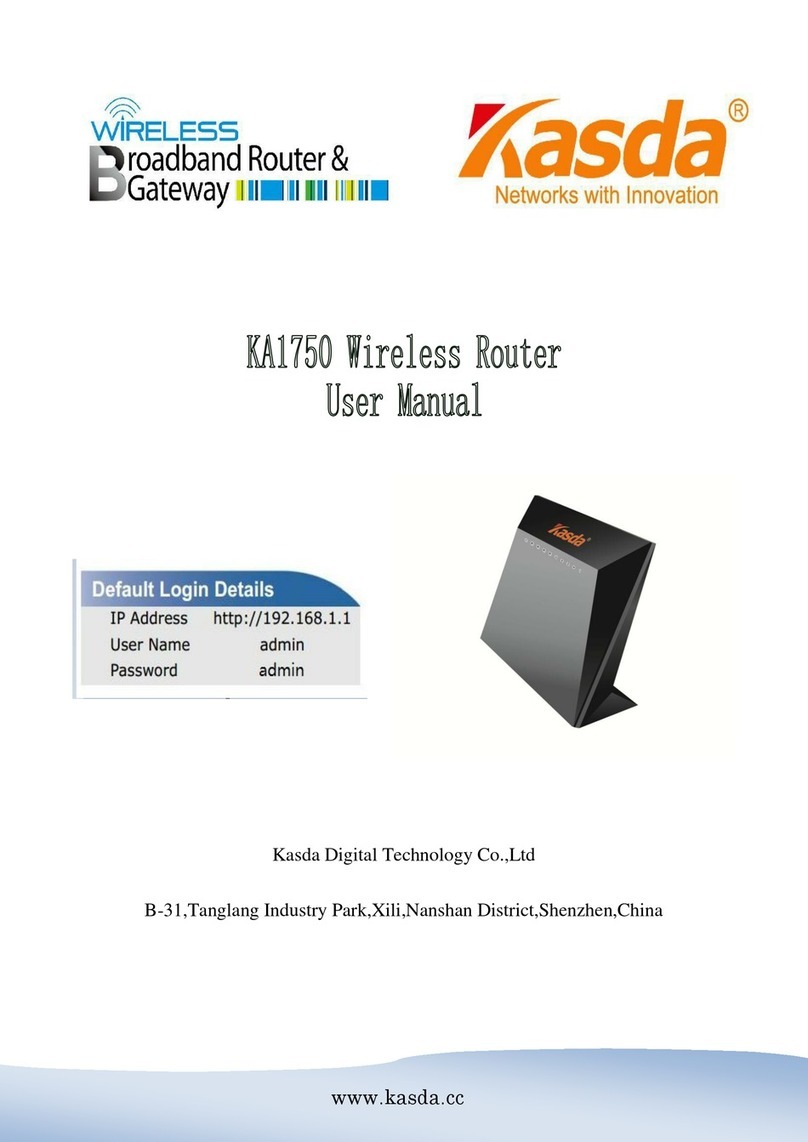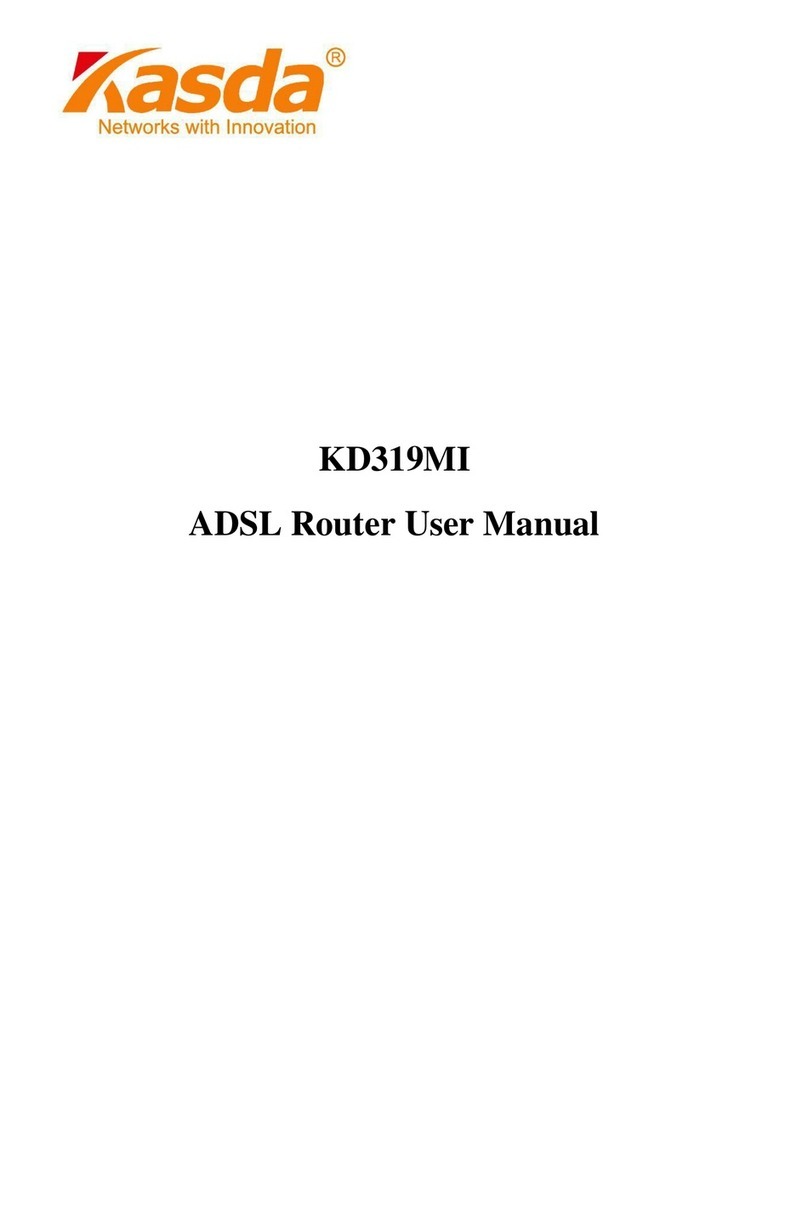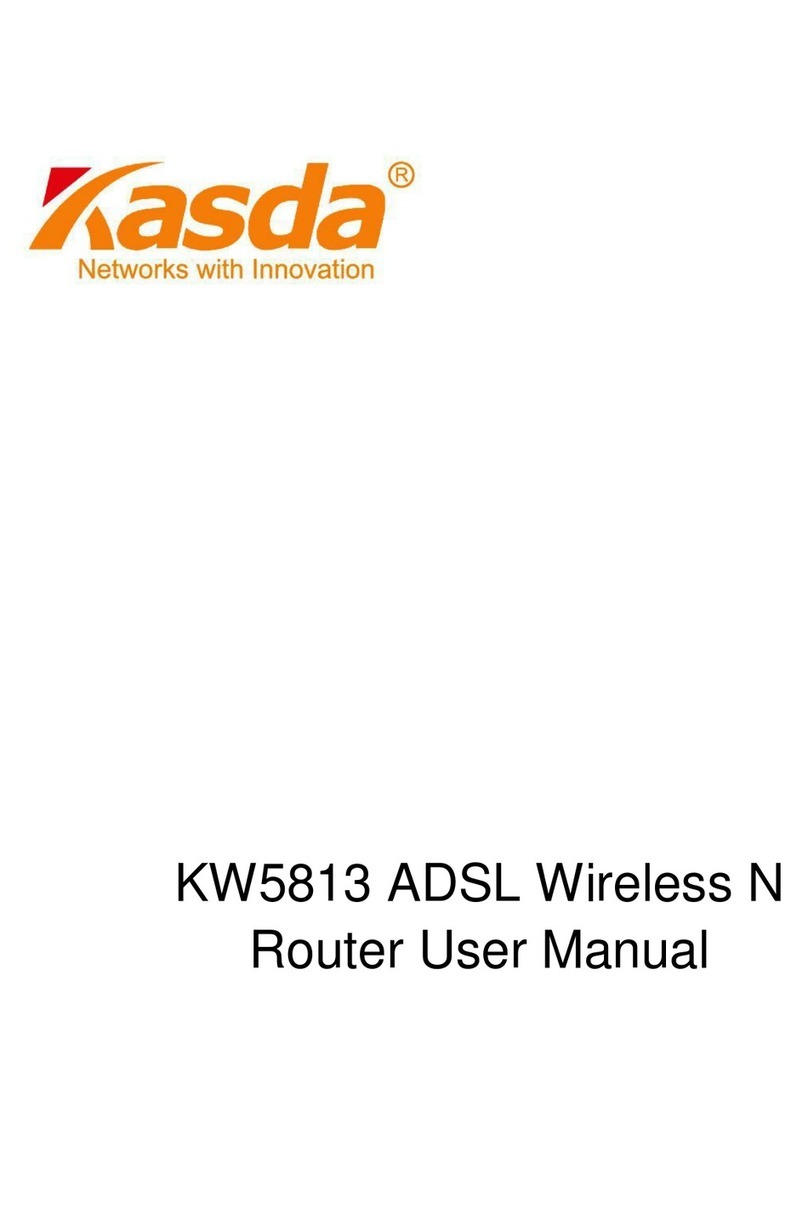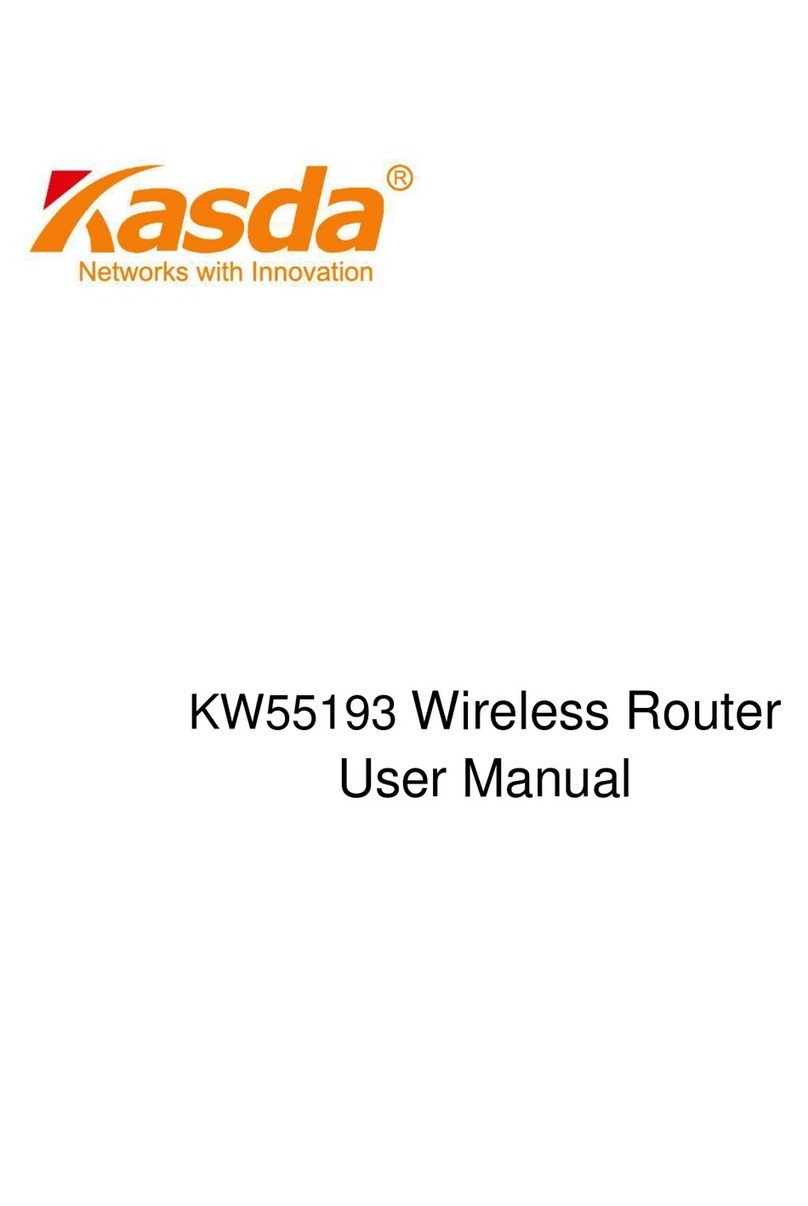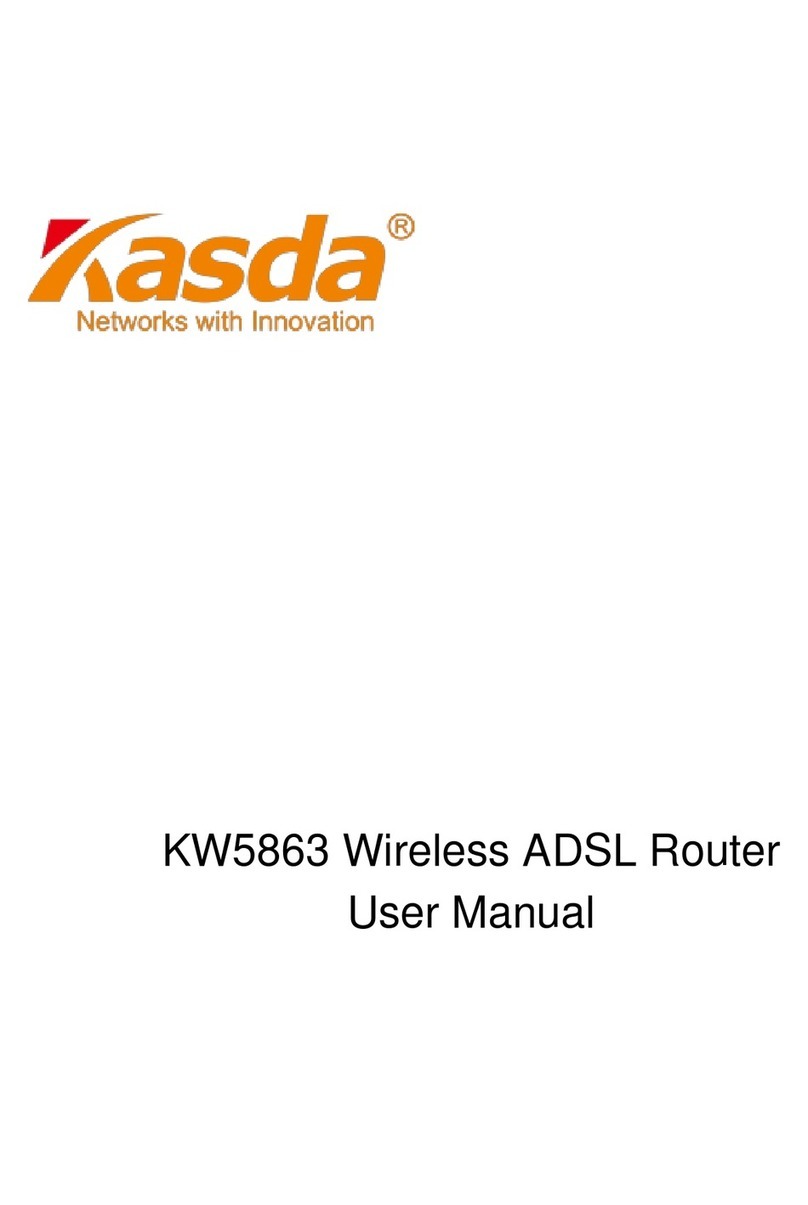3 Installation
3.1 Hardware Installation
This Hardware Installation describes how to connect ADSL router to your computer,
LAN and the Internet. This Installation assumes you have subscribed to an ISP for
ADSL service and only covers the basic configurations to be applied to residential or
corporate networks.
1. Using a telephone line to connect the DSL port of ADSL router to the MODEM
port of the splitter, and using a other telephone line connect your telephone to the
PHONE port of the splitter, then connect the wall phone jack to the LINE port of
the splitter.
The splitter comes with three connectors as below:
LINE: Connects to a wall phone jack (RJ-11 jack)
MODEM: Connects to the DSL jack of ADSL router
PHONE: Connects to a telephone set
2. Using an Ethernet Cable to connect the LAN port of the ADSL router to your LAN
or a PC with network card installed.
3. Connect the power cable to the POWER connector on ADSL router, then plug in
the power adapter to the AC power outlet, and then press the on-off button.
Notes: Without the splitter and certain situation, transient noise from telephone
can interfere with the operation of the ADSL router, and the ADSL router may
introduce noise to the telephone line. To prevent this from happening, a small
external splitter must be connected to each telephone.