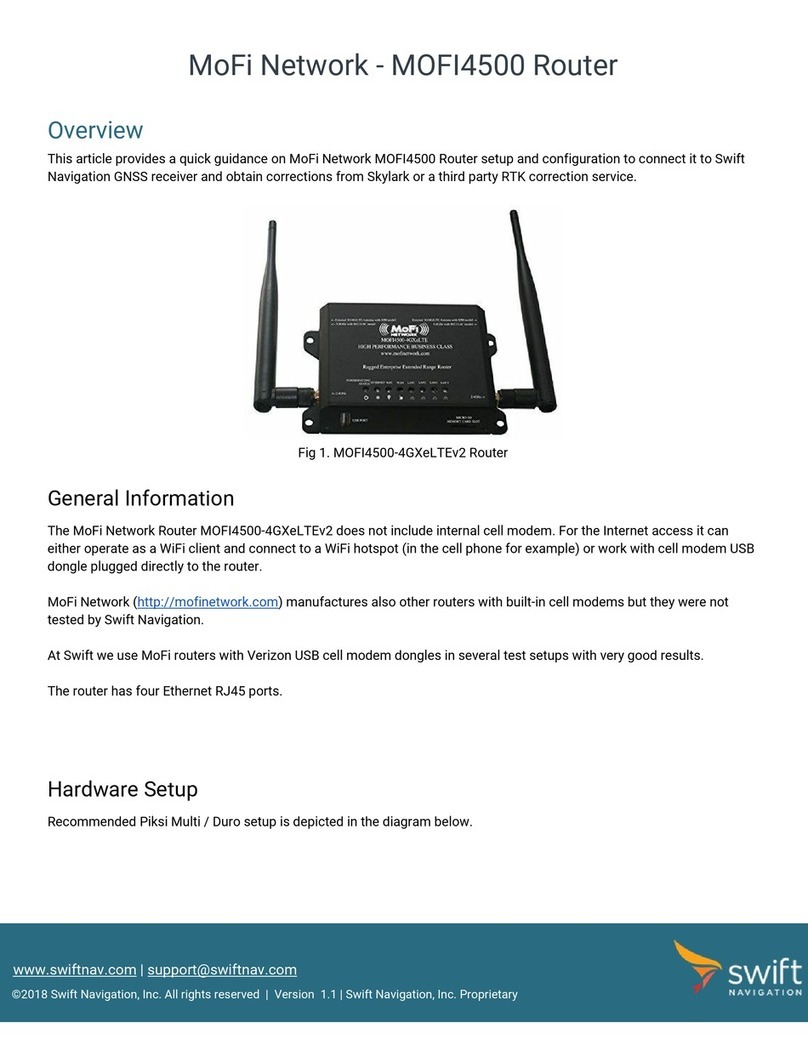User Manual v1.0
Page 2of 45
Table of Contents
About the Product .............................................................................................................................. 3
Features ............................................................................................................................................ 4
equirements .................................................................................................................................... 5
Device Design.................................................................................................................................... 6
Getting Started................................................................................................................................... 8
Plan Your Network: .......................................................................................................................... 10
emove or Disable Conflicts: ........................................................................................................... 11
Installing your outer: ...................................................................................................................... 12
Connecting to the Internet VIA 4G/LTE/5G*: ..................................................................................... 13
Wireless: ......................................................................................................................................... 14
How to forward ports: ....................................................................................................................... 15
How to open ports in the router: ........................................................................................................ 16
How to set a wireless bridge/repeater: .............................................................................................. 17
How to do a firmware upgrade: ......................................................................................................... 19
How to remote login into router: ........................................................................................................ 20
How to modify ports/setting for remote access: ................................................................................. 21
Fail Over: ......................................................................................................................................... 22
Load Balancing: ............................................................................................................................... 23
IP Pass Through .............................................................................................................................. 24
Mofi ecovery: ................................................................................................................................. 25
emote Management: ...................................................................................................................... 27
Mofi Cloud Link: ............................................................................................................................... 30
Bandlock ......................................................................................................................................... 34
Bandwidth Monitoring/User Limits: .................................................................................................... 37
Troubleshooting ............................................................................................................................... 39
Block by Mac ................................................................................................................................... 42
egulatory Compliance Notices ........................................................................................................ 44