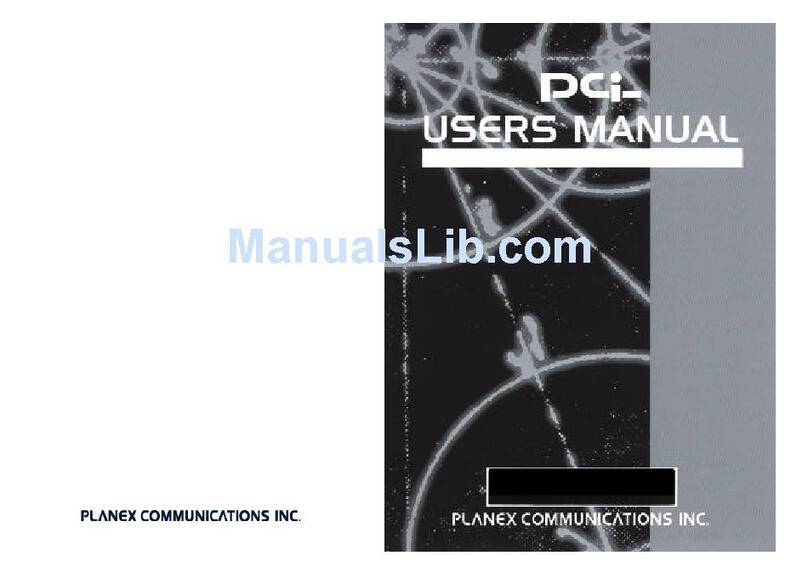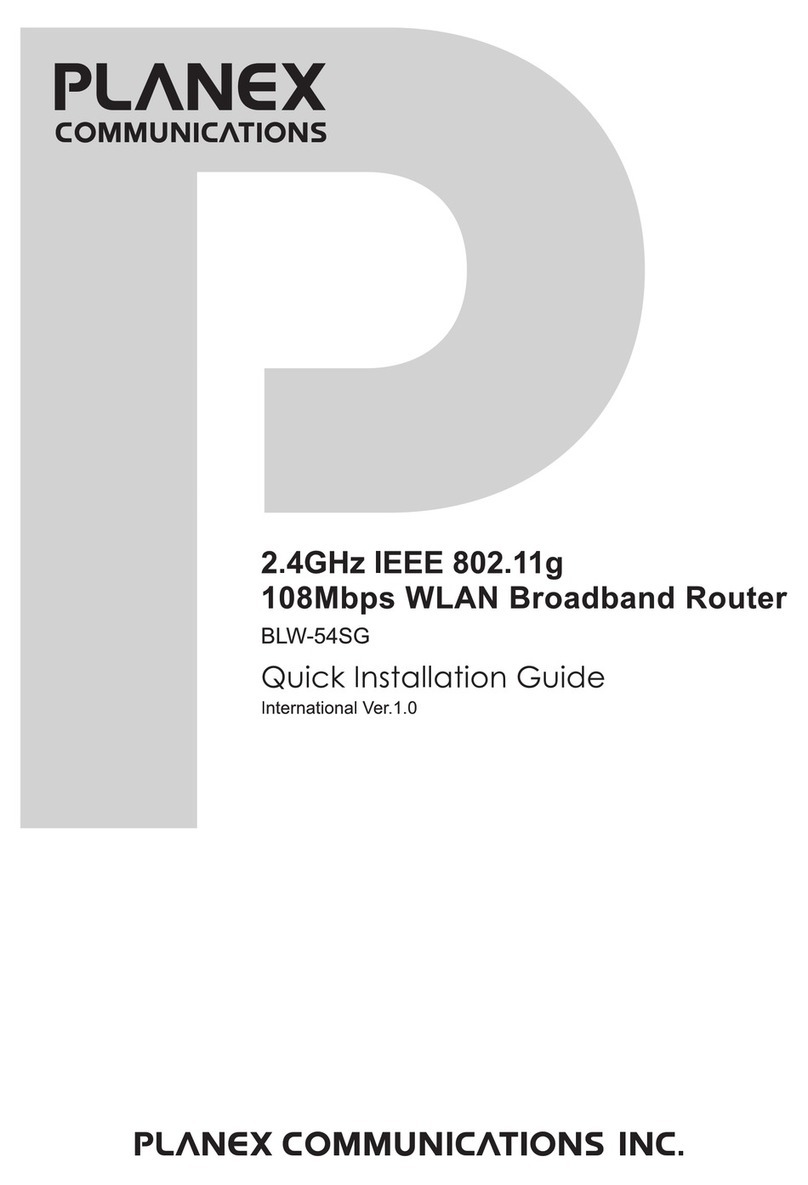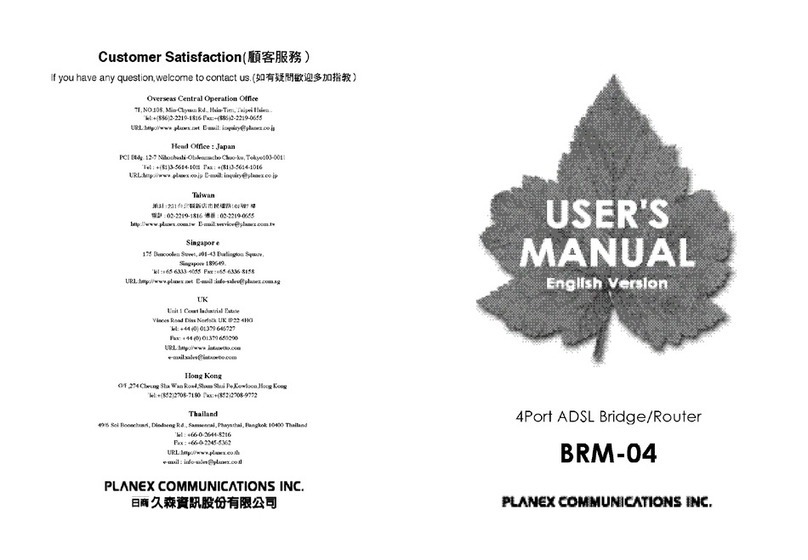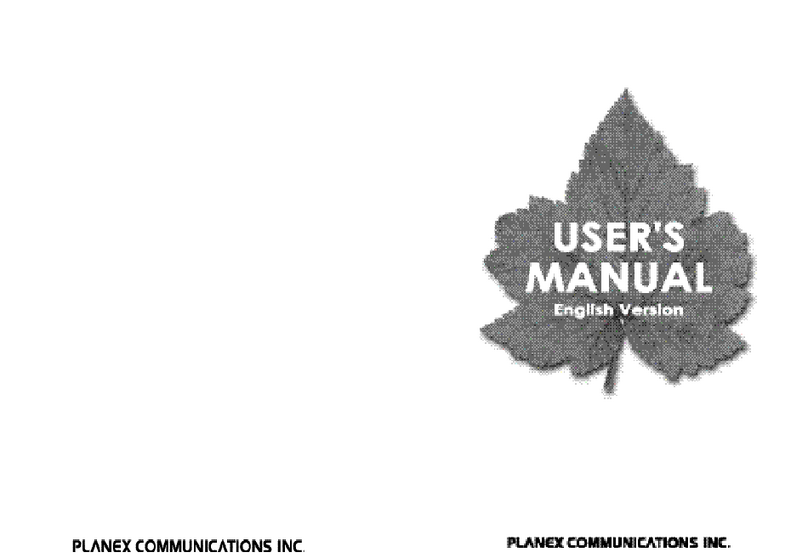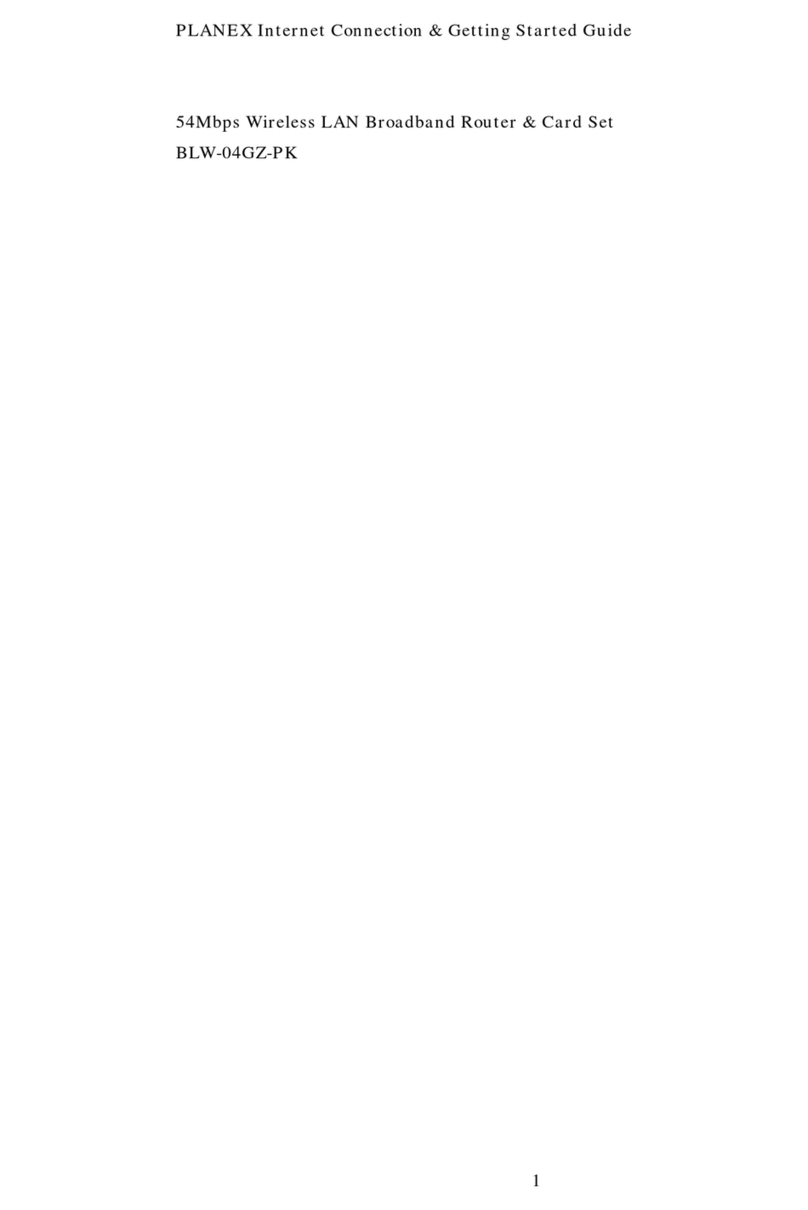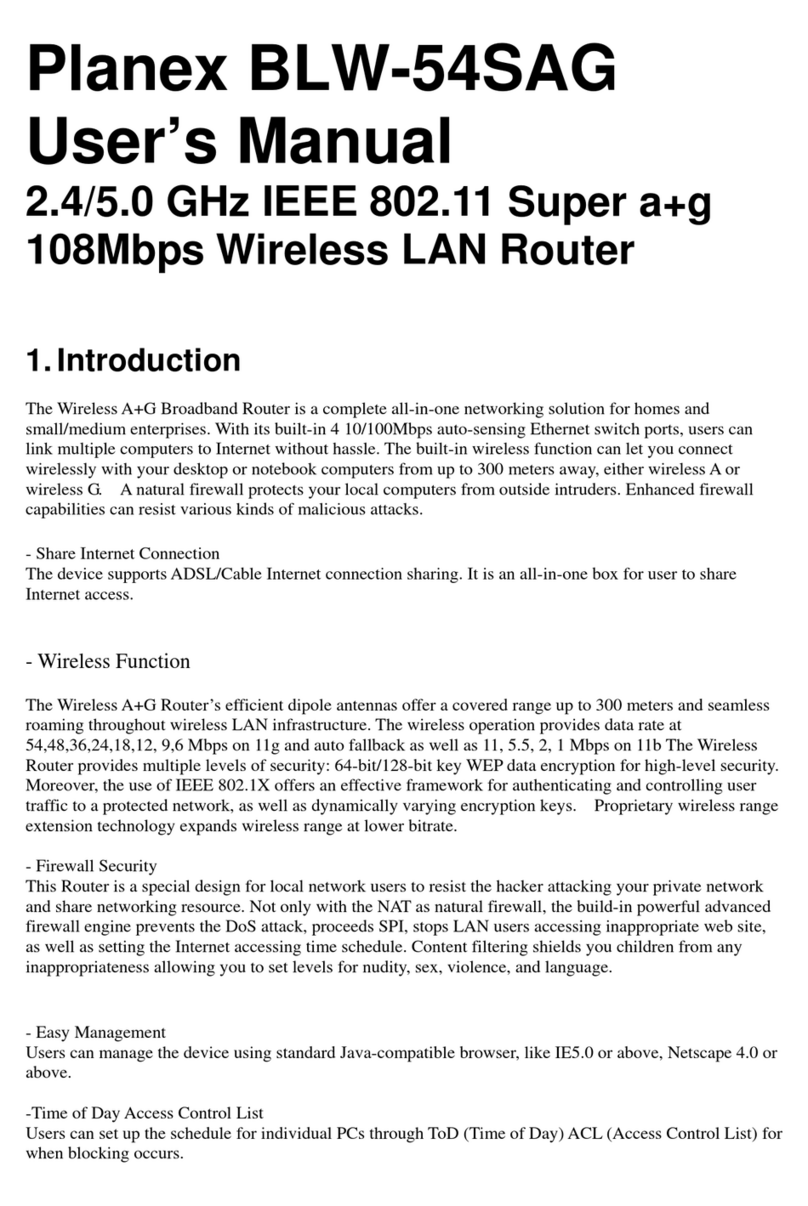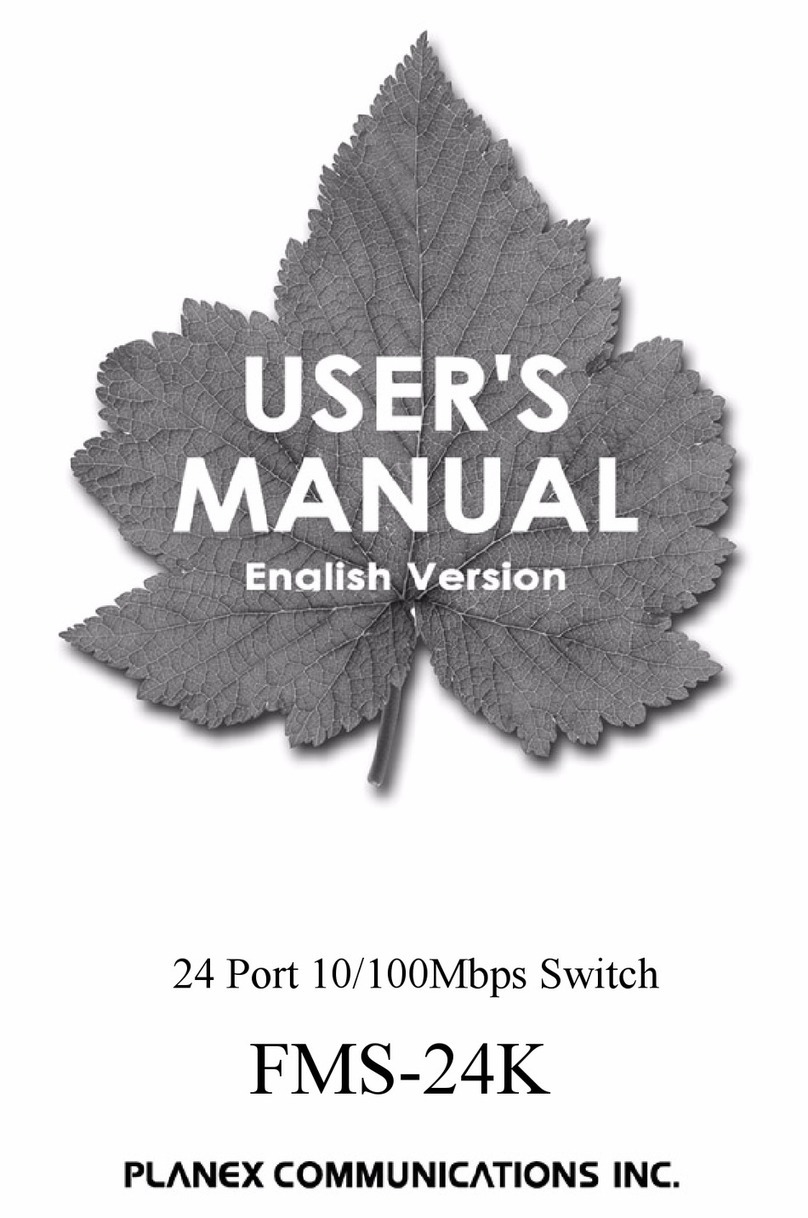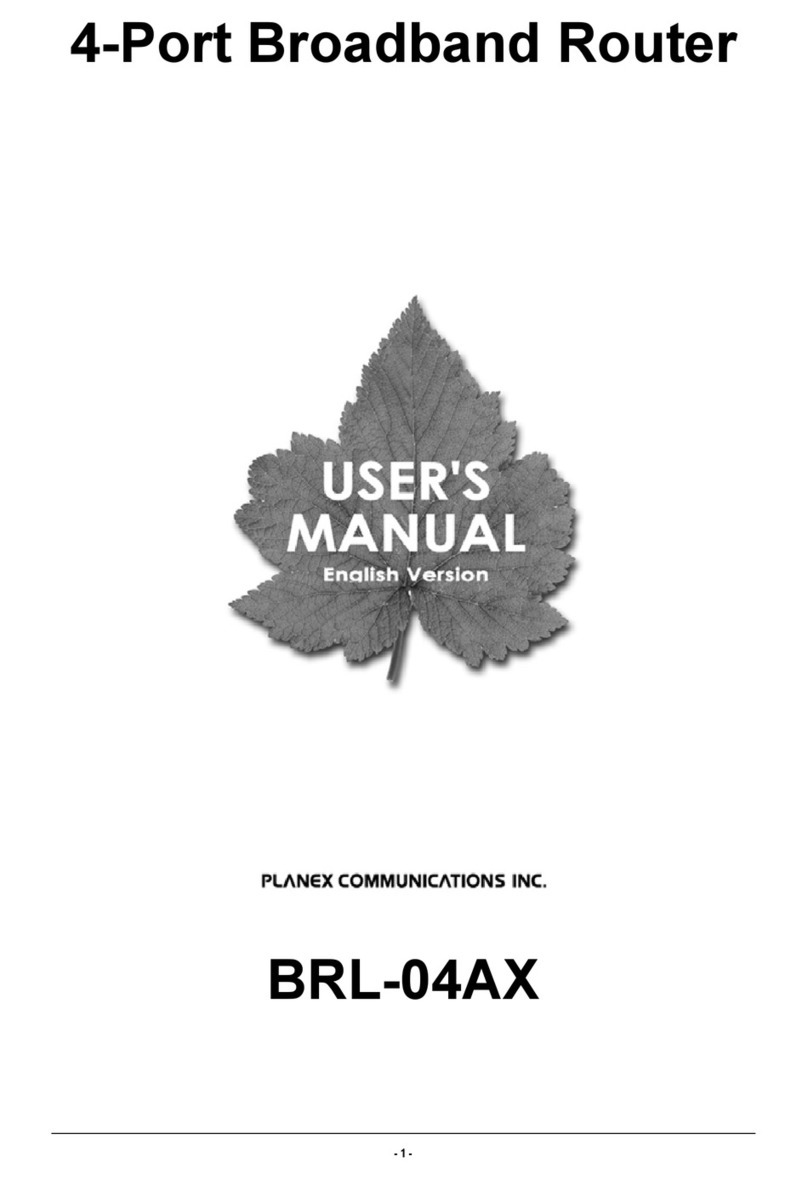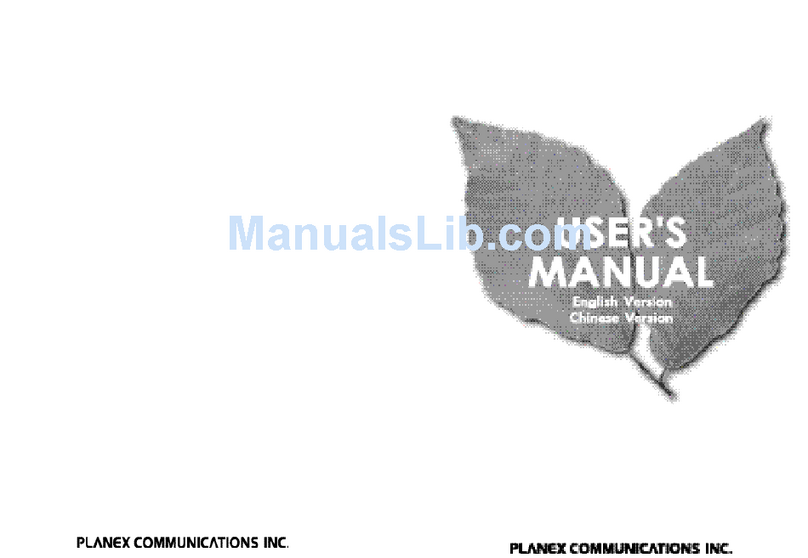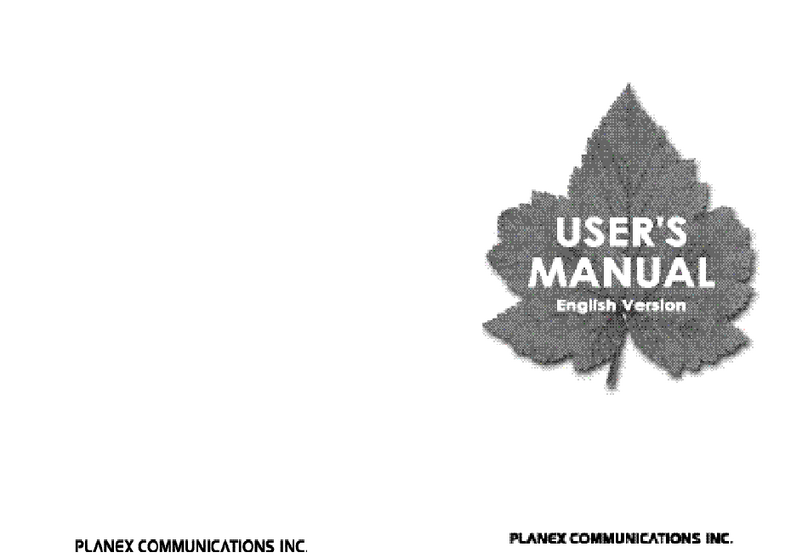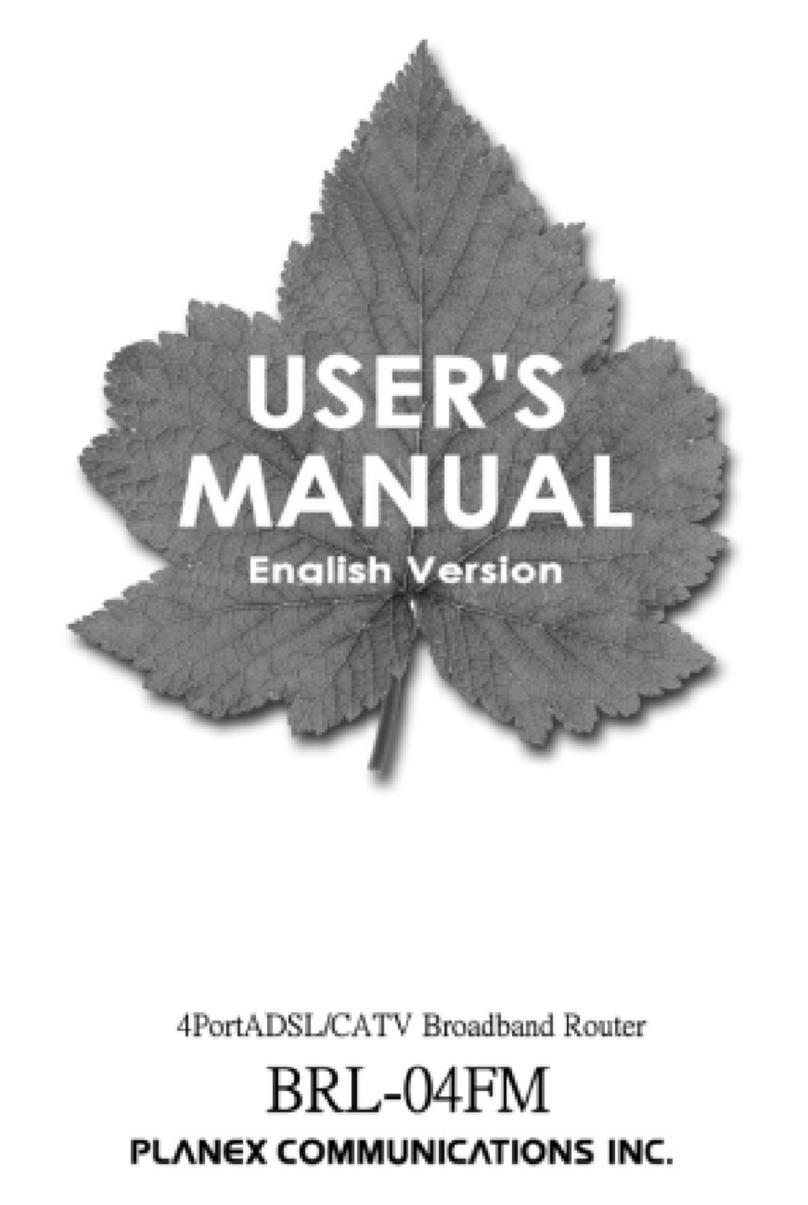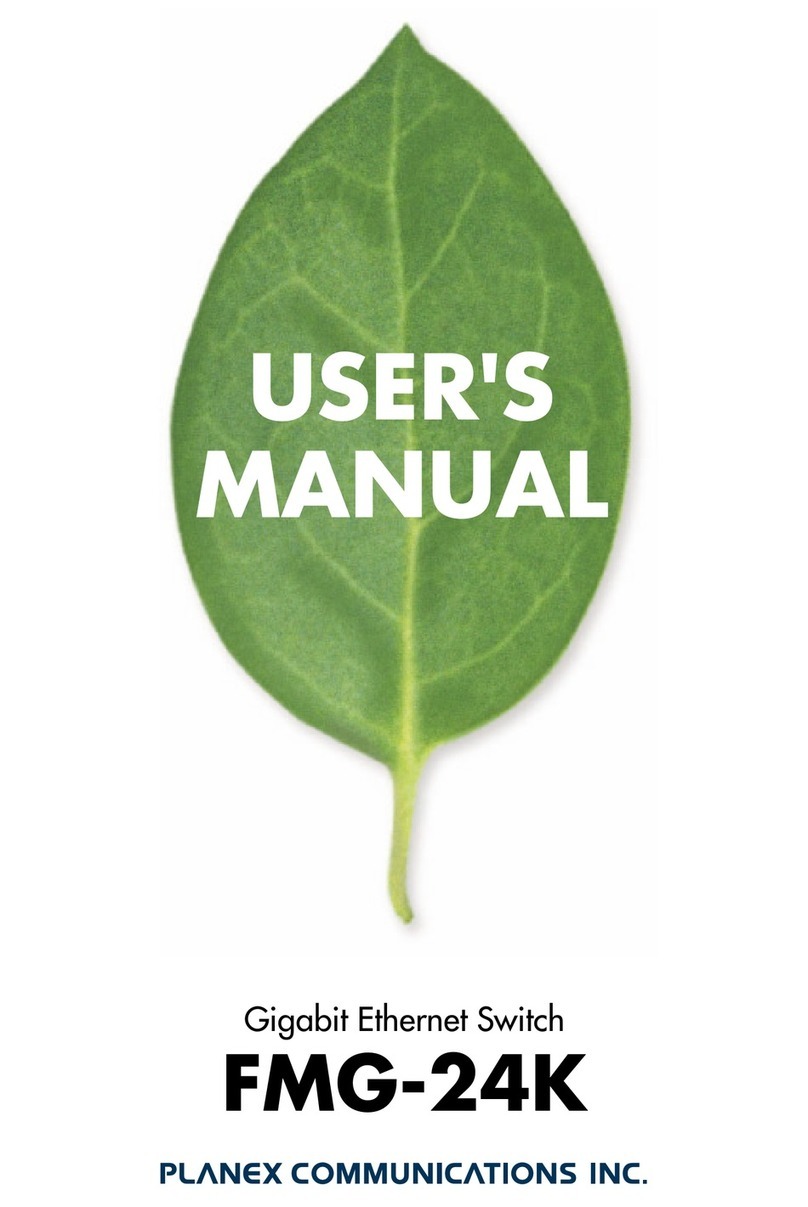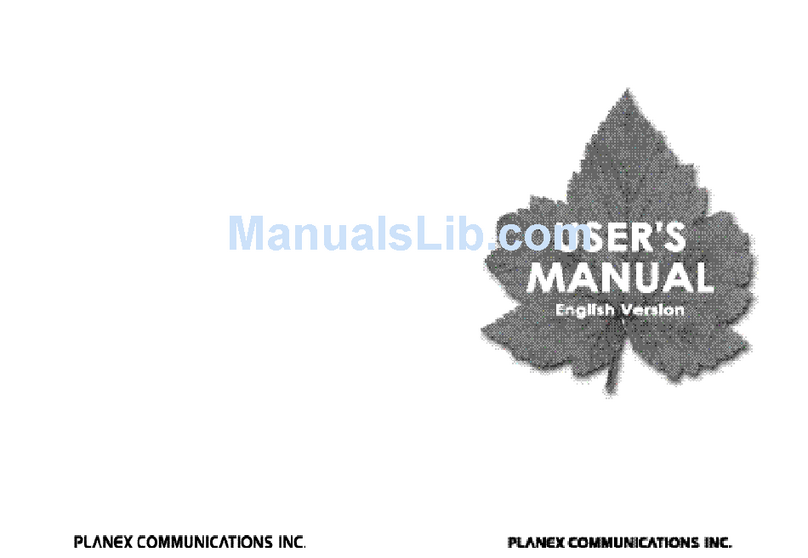Table of ontents
FOREWORD ....................................................................................................................................................................................................... 2
HAPTER1 INTRODU TION TO GW-MF54G2 ................................................................................................................................ 6
1. ontents of Package....................................................................................................................... 8
2. Product Function .............................................................................................................................. 9
3. GW-MF54G2 Operating Mode ..........................................................................................................11
3.1. GW-MF54G2 AP Mode Setup.................................................................................................. 12
3.2. GW-MF54G2 Router Mode Setup ........................................................................................ 13
3.3. GW-MF54G2 onverter Mode Setup ................................................................................. 14
HAPTER2 SETUP & ONFIGURATION ........................................................................................................................................... 15
1. lient’s omputer Setup....................................................................................................................... 16
2. Web onfiguration................................................................................................................................... 18
HAPTER 3 AP MODE ONFIGURATION ........................................................................................................................................ 20
AP (Access Point) .......................................................................................................................................... 21
1. AP Mode onfiguration ......................................................................................................................... 22
2. Security .................................................................................................................................................. 23
2.1. Open system or Shared Key .......................................................................................... 25
2.2. Open system with 802.1x ............................................................................................... 26
2.3. Shared Key ............................................................................................................................... 27
2.4. WPA-RADIUS .......................................................................................................................... 28
2.5. WPA-PSK ................................................................................................................................... 29
2.6. WPA2-RADIUS ....................................................................................................................... 30
2.7. WPA2-PSK ................................................................................................................................ 31
3. Wireless Advanced Settings .............................................................................................................. 32
4. Wireless Access ontrol ....................................................................................................................... 34
5. WDS Setting................................................................................................................................................. 35
HAPTER 4 ROUTER MODE ONFIGURATION ............................................................................................................................ 36
Router ................................................................................................................................................................... 37
1. Security .................................................................................................................................................. 39
1.1. Open system or Shared Key .......................................................................................... 40
1.2. Open system with 802.1x ............................................................................................... 41
1.3. Shared Key ............................................................................................................................... 42
1.4. WPA-RADIUS .......................................................................................................................... 43
1.5. WPA-PSK ................................................................................................................................... 44
1.6. WPA2-RADIUS ....................................................................................................................... 45
1.7. WPA2-PSK ................................................................................................................................ 46
2. Wireless Advanced Settings .............................................................................................................. 47
3. Wireless Access ontrol ....................................................................................................................... 49
4. WAN Port ....................................................................................................................................................... 50
4.1. Static IP ............................................................................................................................................. 50
4.2. DH P .................................................................................................................................................... 52
4.3. PPPoE .................................................................................................................................................. 54