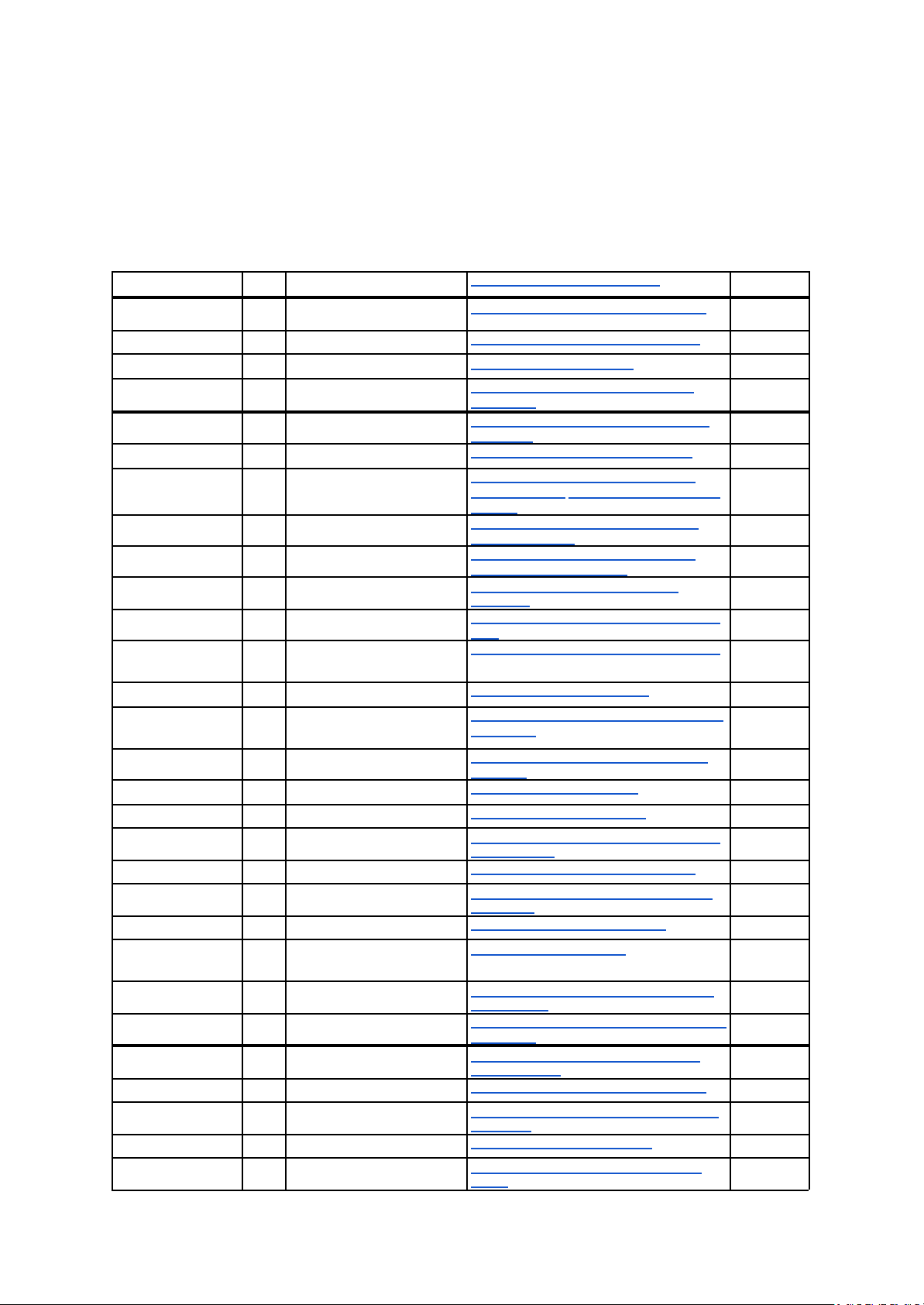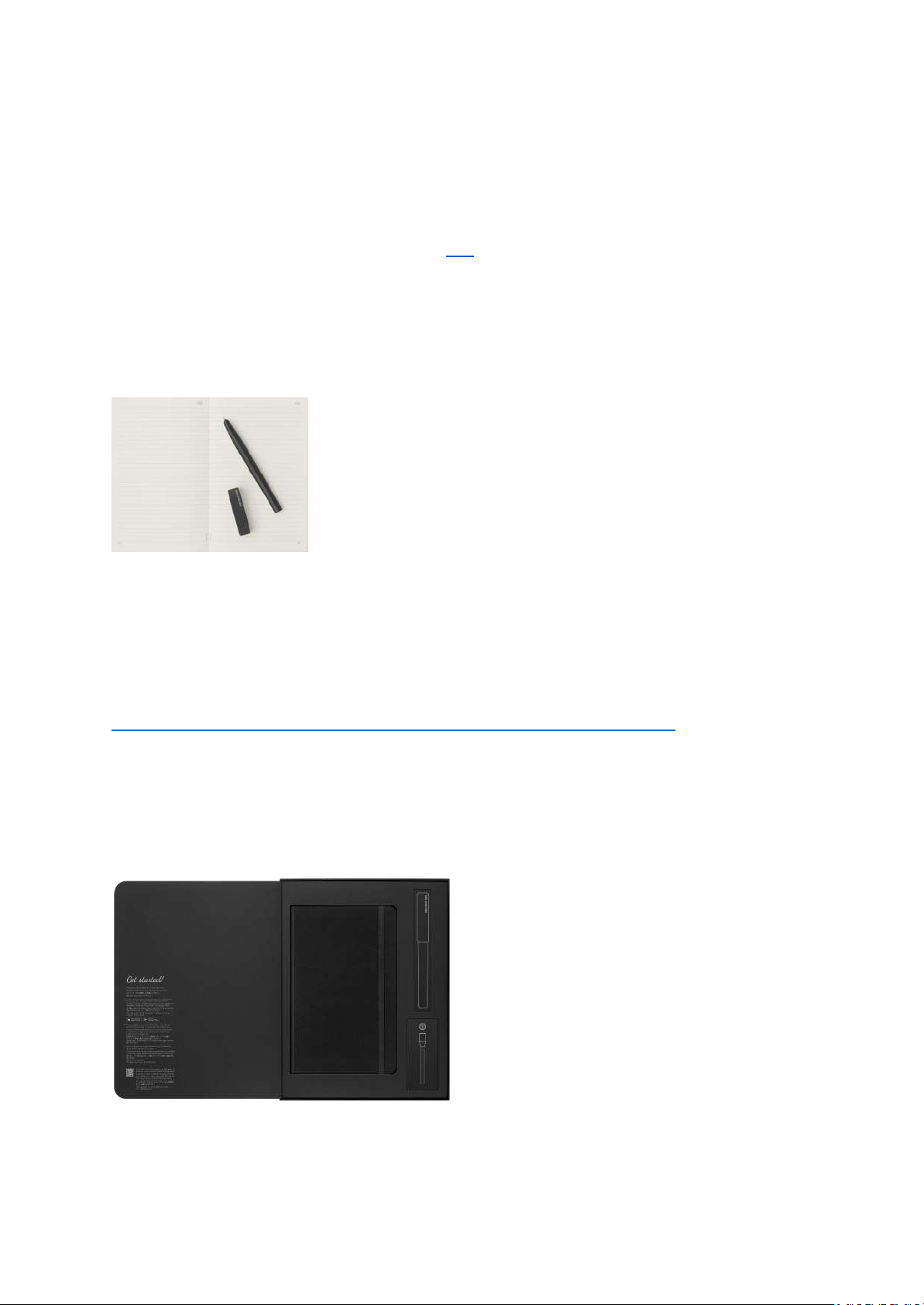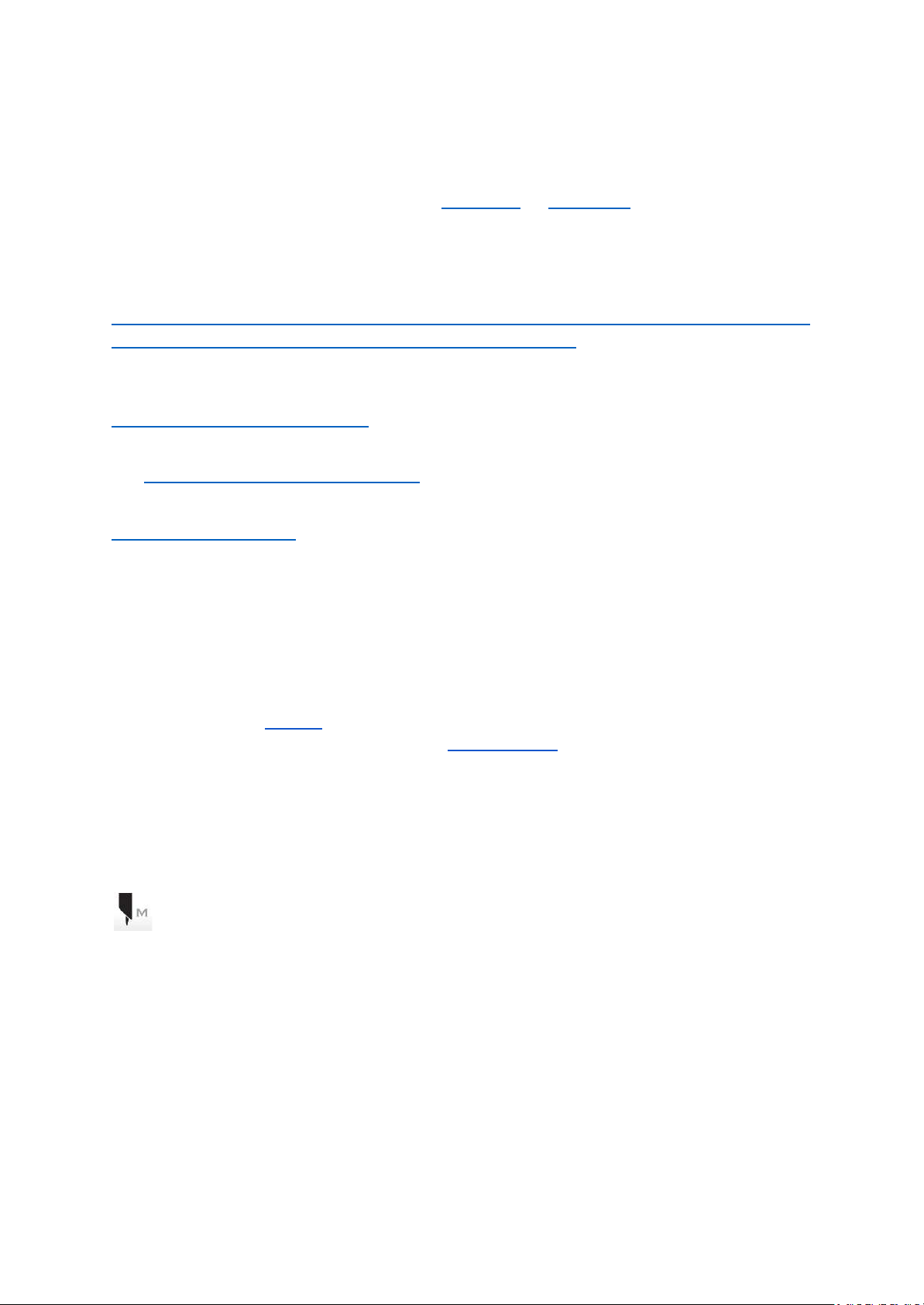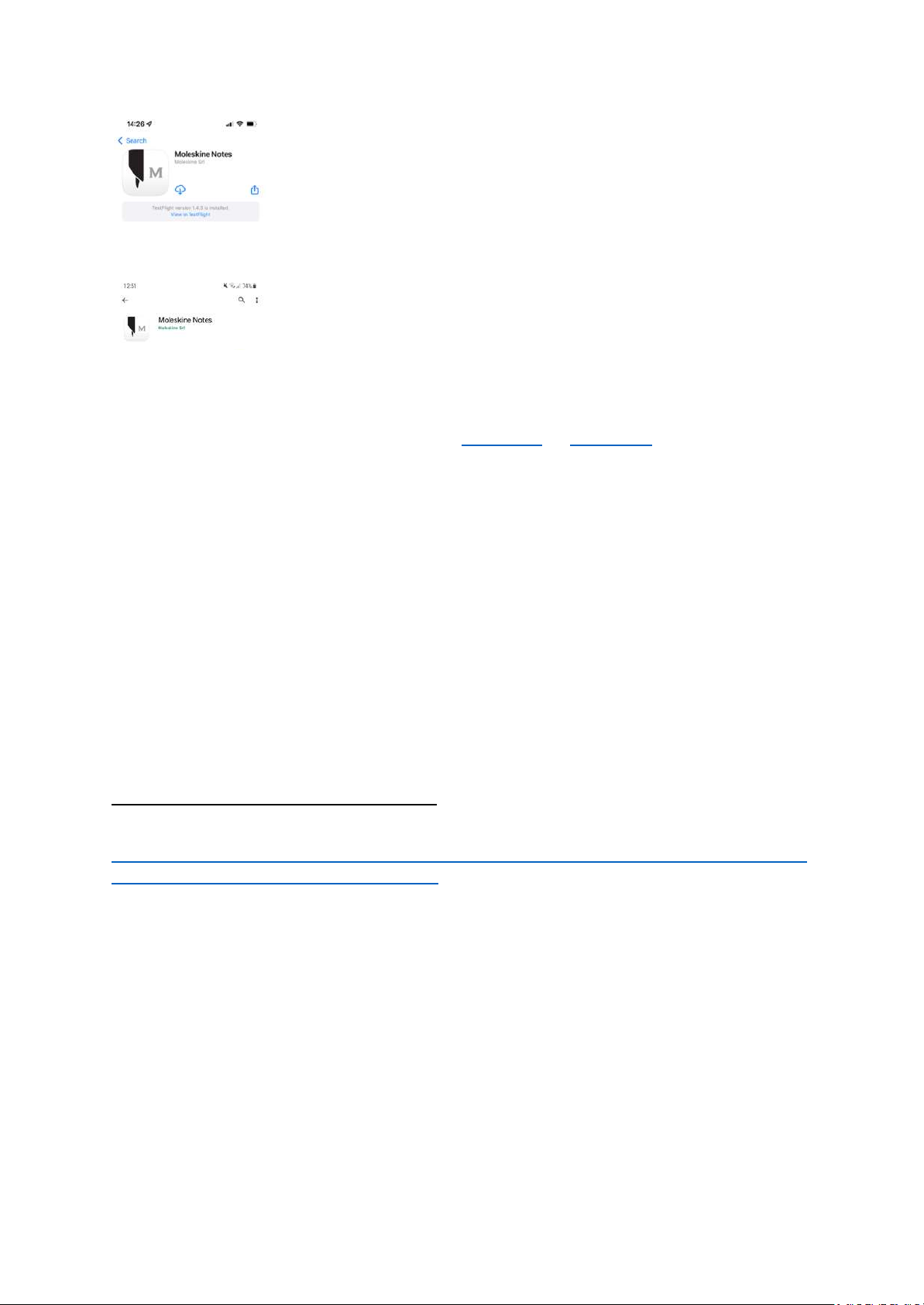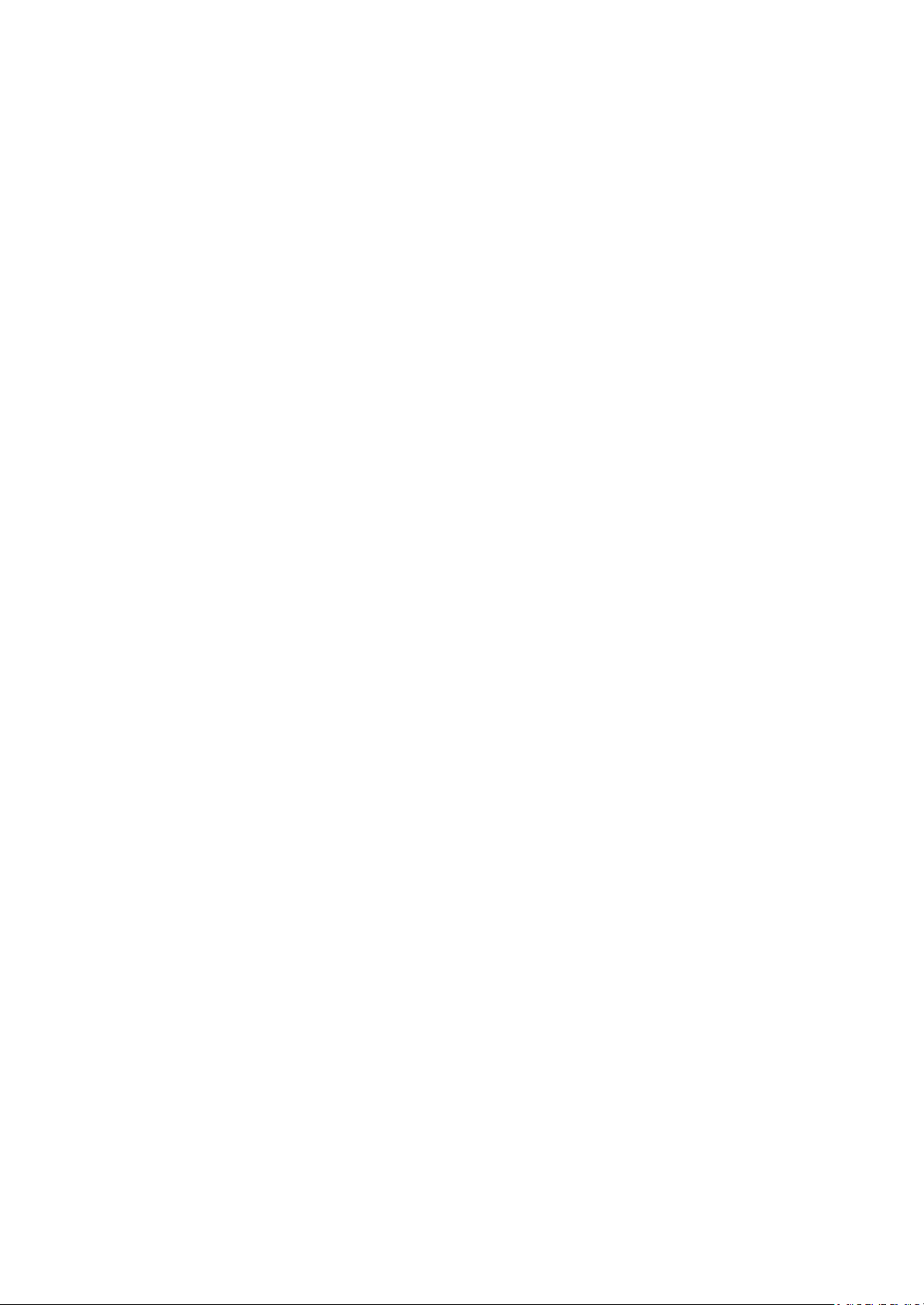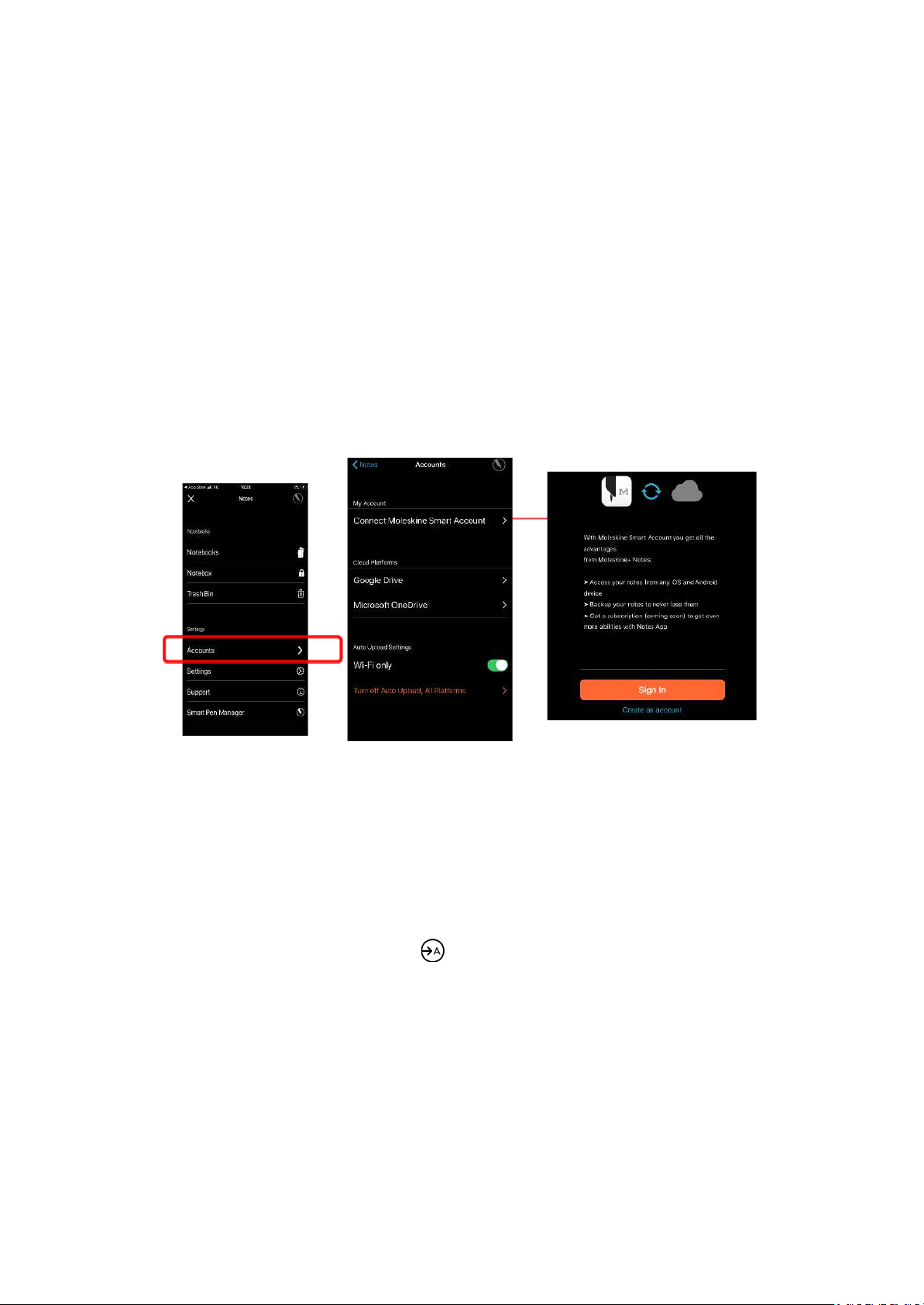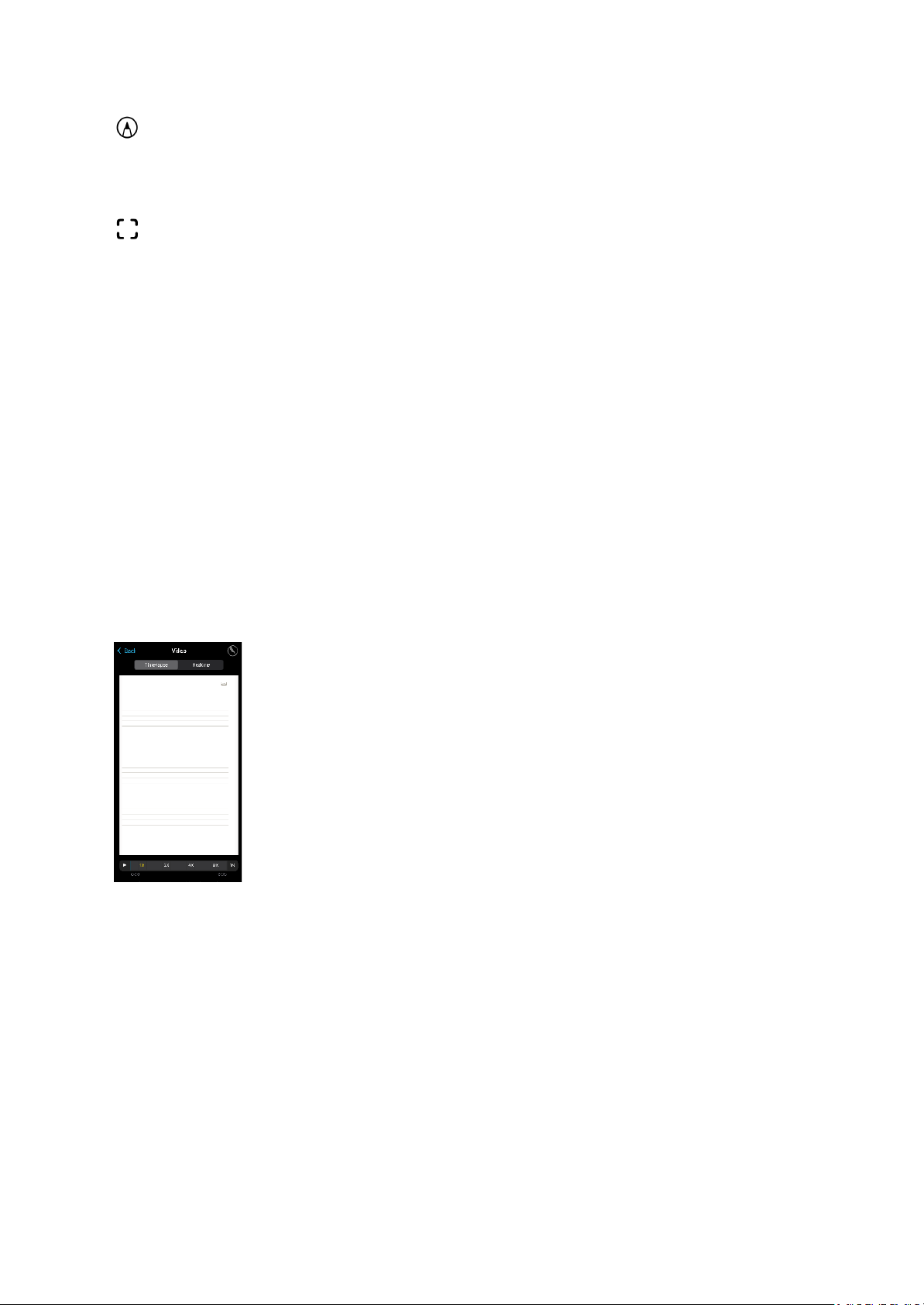You can purchase Smart Planners and Smart Notebooks individually from Moleskine stores, retailers
or via our website. More Moleskine Smart Notebooks featuring Ncoded paper will be introduced in
the future.
You can download the Moleskine Notes App on Apple store OR Google play. Please find more
information about the app below.
2.3 Warranty and support system
Please find the warranty here:
https://www.moleskine.com/on/demandware.static/-/Library-Sites-MoleskineSharedLibrary/default/
dwbe893d20/pdf/2WARRSMPEN04_Warranty_8no_10%20lang.pdf
At Moleskine, we want to make sure you get the most from your Smart Writing Set. You can reach us
using the Support section on our website. The FAQ section can be accessed here:
https://www.moleskine.com/it-it/faq
If you have any inquiries regarding your purchase, the return process or defects, please contact us
via: https://www.moleskine.com/contact-us
For technical questions not solved by reading our FAQs, please do not hesitate to contact us:
2.4 Smart Pen serial number
The serial number is on the sticker on your Smart Pen. The serial number is useful to identify your
product in case a problem occurs.
2.5 Smart Notebooks
All Moleskine Smart Notebooks are compatible with the Smart Pen and with the new versions of the
Notes App. Check our website to browse our available portfolio of Ncoded Smart Notebooks and
Smart Planners. You can also check your nearest Moleskine store or retailer.
For more details, see below.
3. Moleskine Notes App
3.1 The Moleskine Notes App
The Smart Writing Set app is called MOLESKINE NOTES. You need the app to connect the
Smart Pen and sync your notes to your device.
Compatibility: IOS (App Store) and Android (only Google Play).
The Notes App is the third element of the Smart Writing Set. By buying the set and downloading the
Notes App, you will be able to digitize every pen stroke made on the pages of your Smart Notebook.
Please download the Notes App to begin the experience - making sure you have enough storage
space on your device.