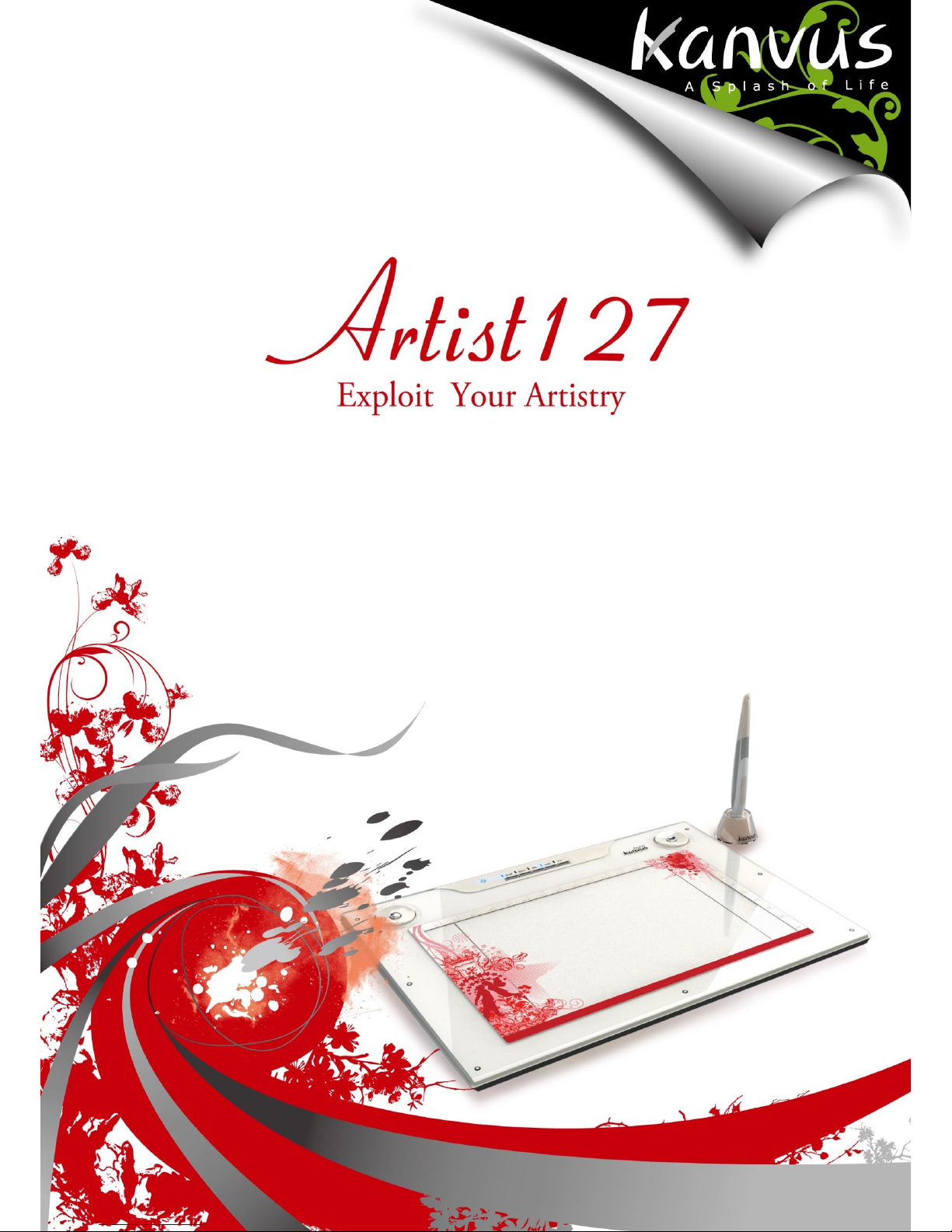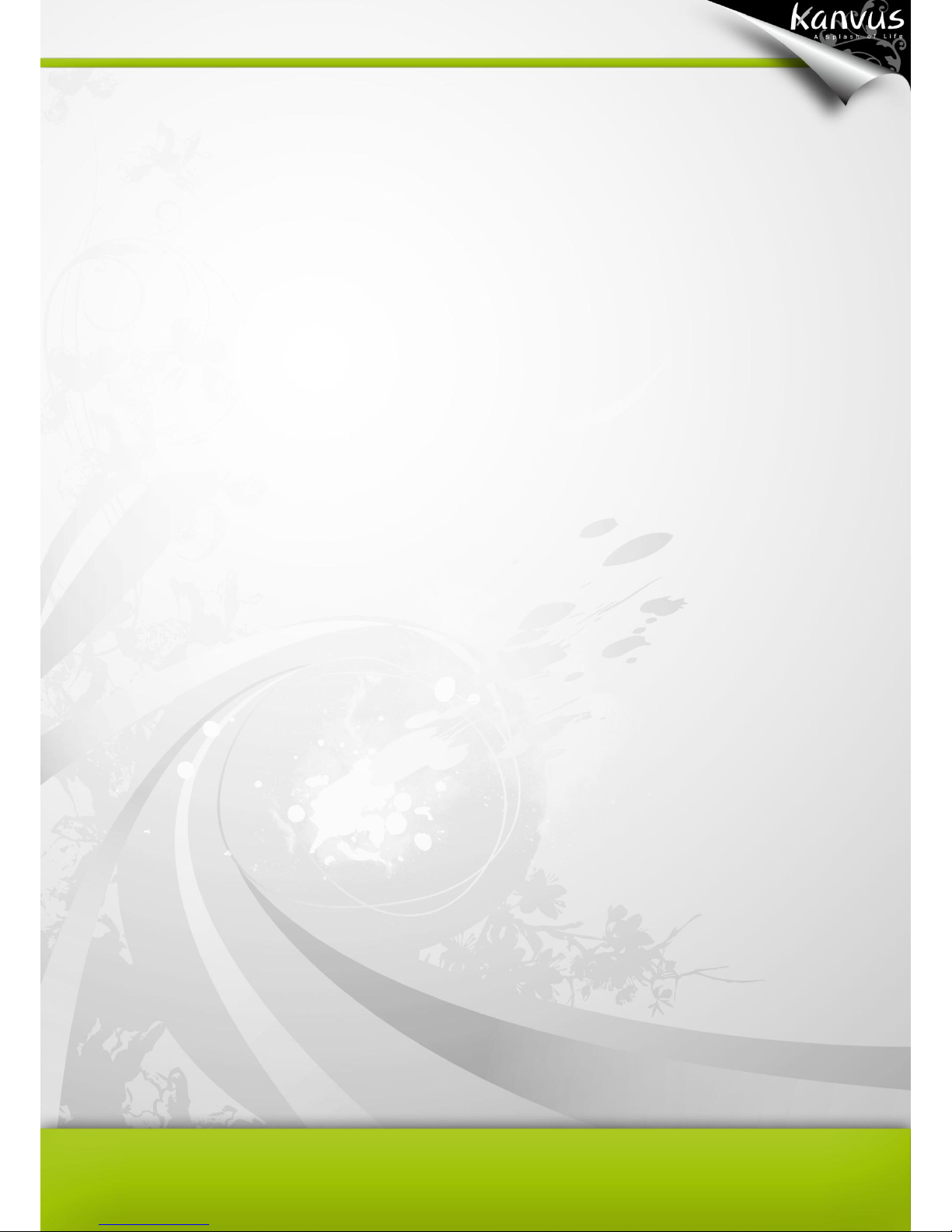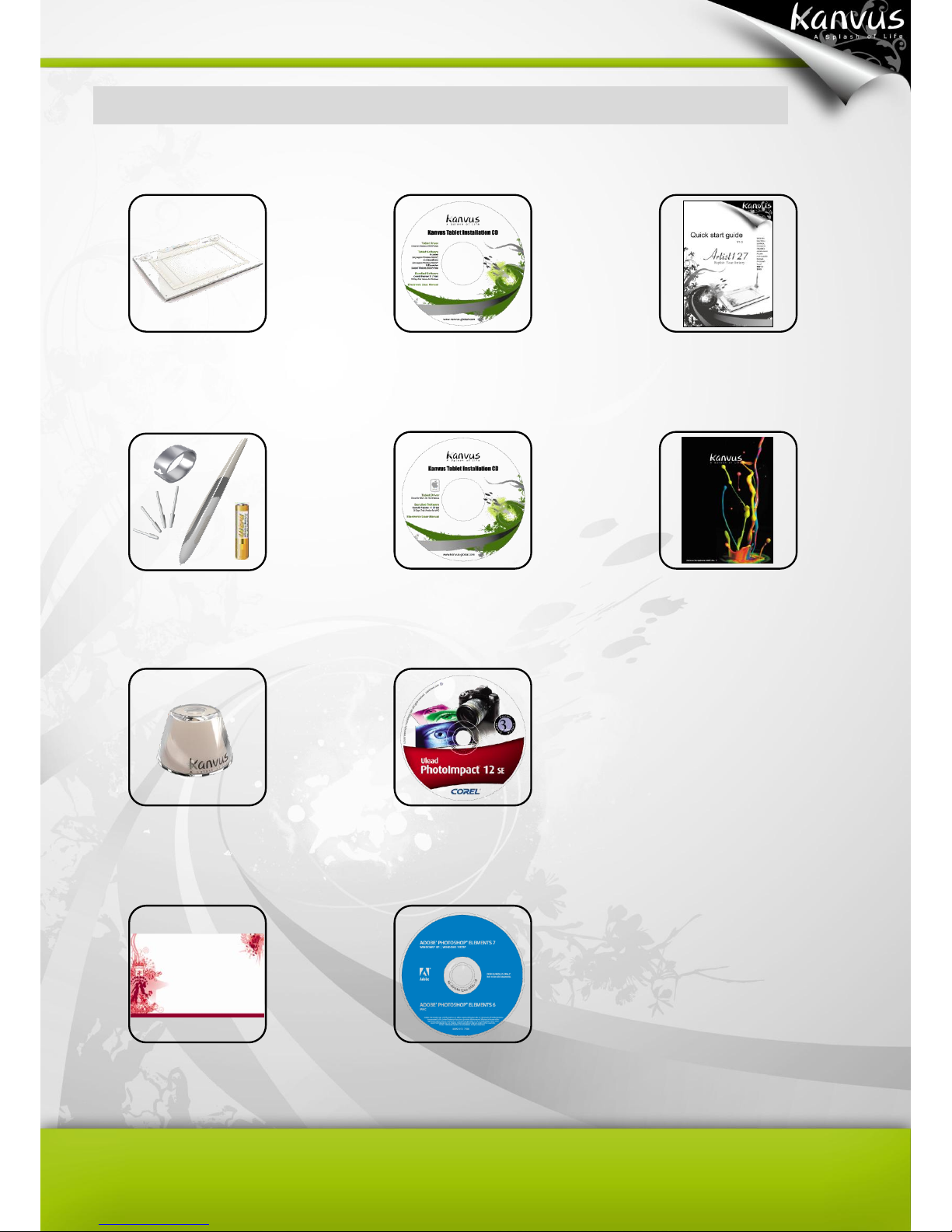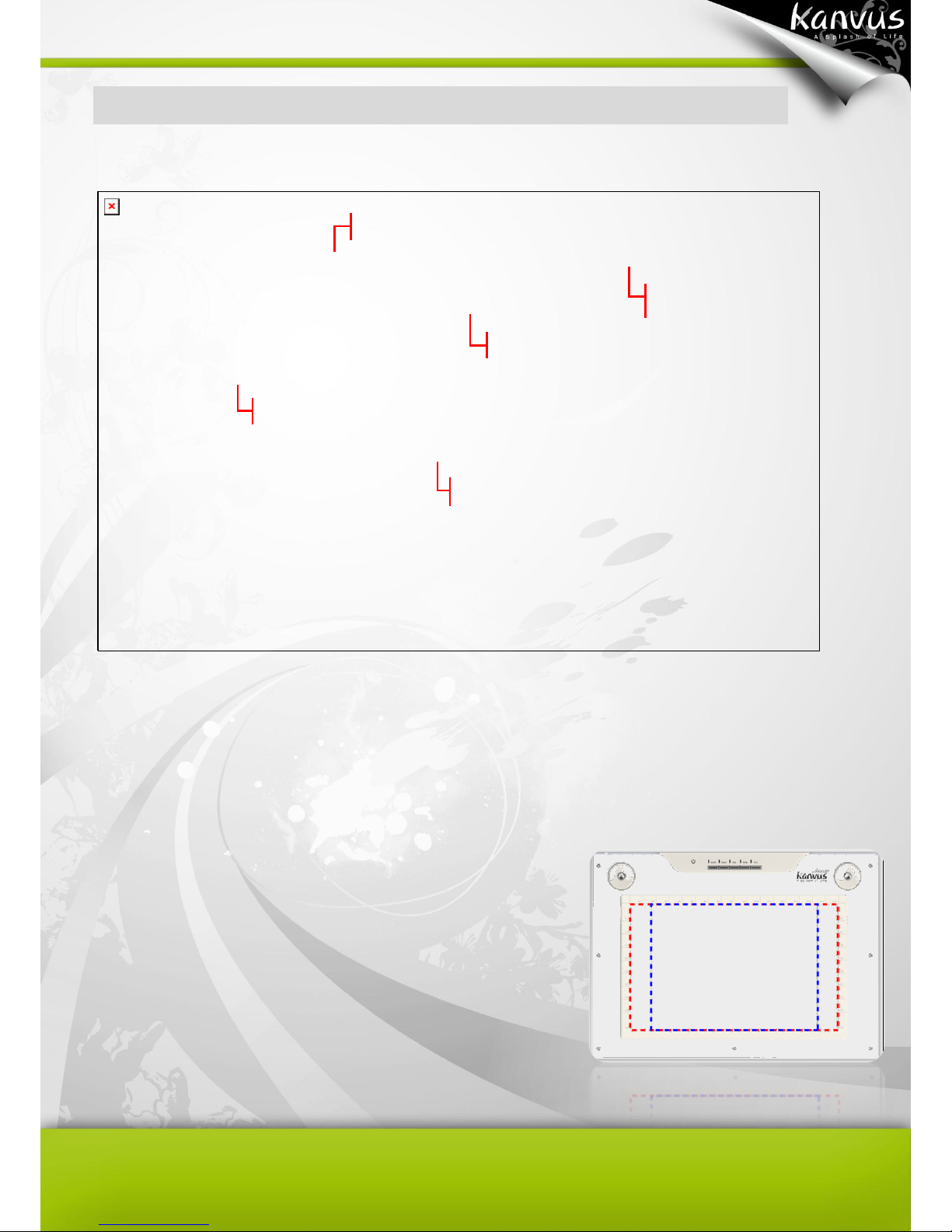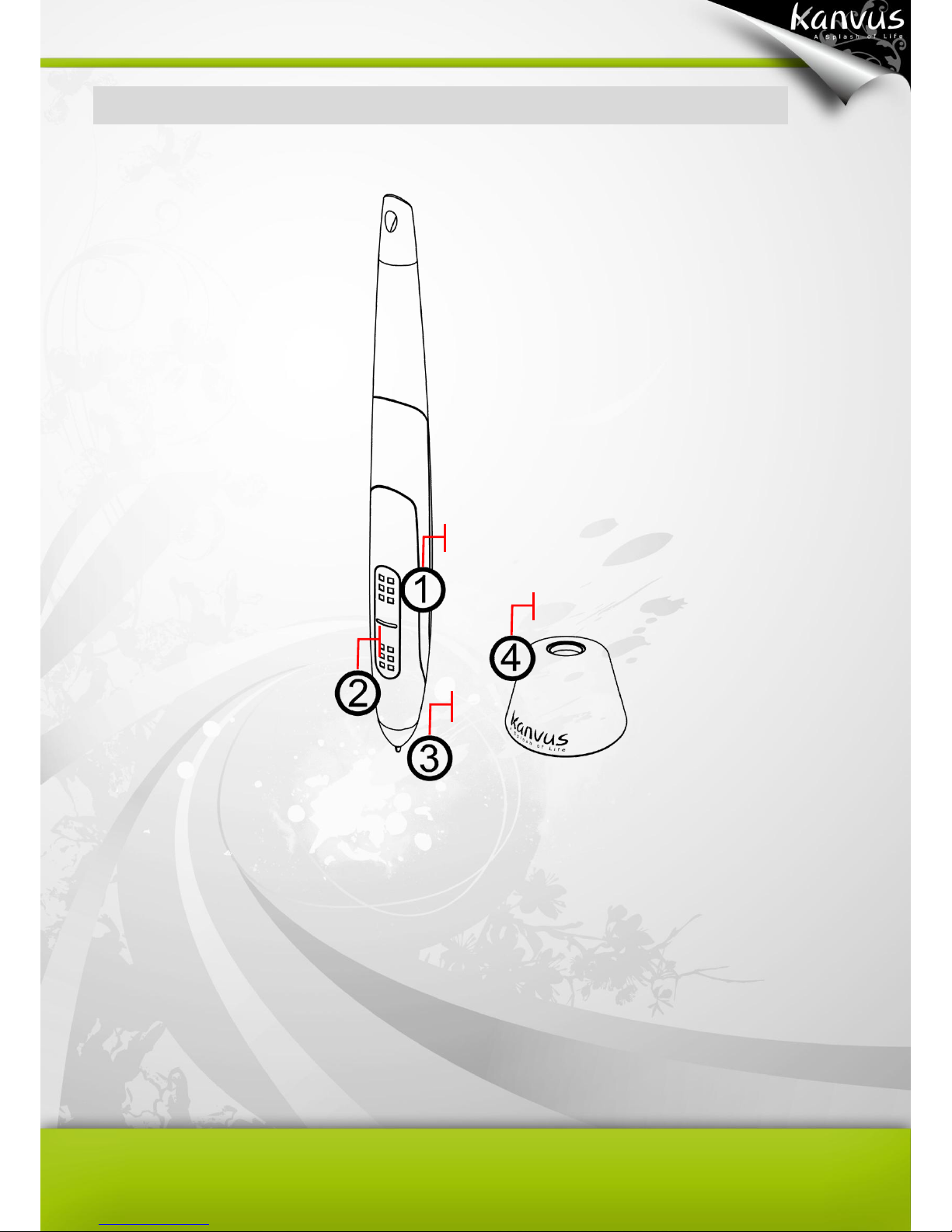1
Table of the Contents
About This User’s Manual .........................2
Notes for This Manual ...............................2
Safety Information .....................................3
Care and Cleaning .....................................3
1. Product Introduction..............................4
Package Contents ................................5
Tablet....................................................6
Digital Pen ............................................9
2. Getting Started.....................................11
Installation...........................................12
Windows......................................12
Mac OS........................................14
Configuration ......................................17
Windows......................................17
Mac OS........................................26
Uninstall..............................................33
Windows......................................33
Mac OS........................................34
3. Using the Tablet ...................................37
Holding the Pen ..................................38
Working Area ......................................39
Positioning..........................................40
Clicking...............................................41
Dragging.............................................42
Pressure Control.................................43
4. Using the Bundled Software...............44
K-Jotter Overview...............................45
Letter Mode .................................45
Desktop Mode .............................52
K-OfficeMemo Overview.....................56
K-Presenter Overview.........................61
Before Installation........................61
Hardware Installation...................61
How to Open K-Presenter............62
5. Specification Summary .......................67
Tablet..................................................68
Digital Pen ..........................................69
6. Troubleshooting...................................70
Testing your device.............................71
FAQ ....................................................74
Service and Technical Support ...........75
Driver Download.................................76
Appendix ..................................................77
Declarations and Safety Statements...78
FCC.............................................78
CE................................................78
Ordering Components and
Accessories ........................................79
Copyright Information .........................80
Limitation of Liability ...........................81