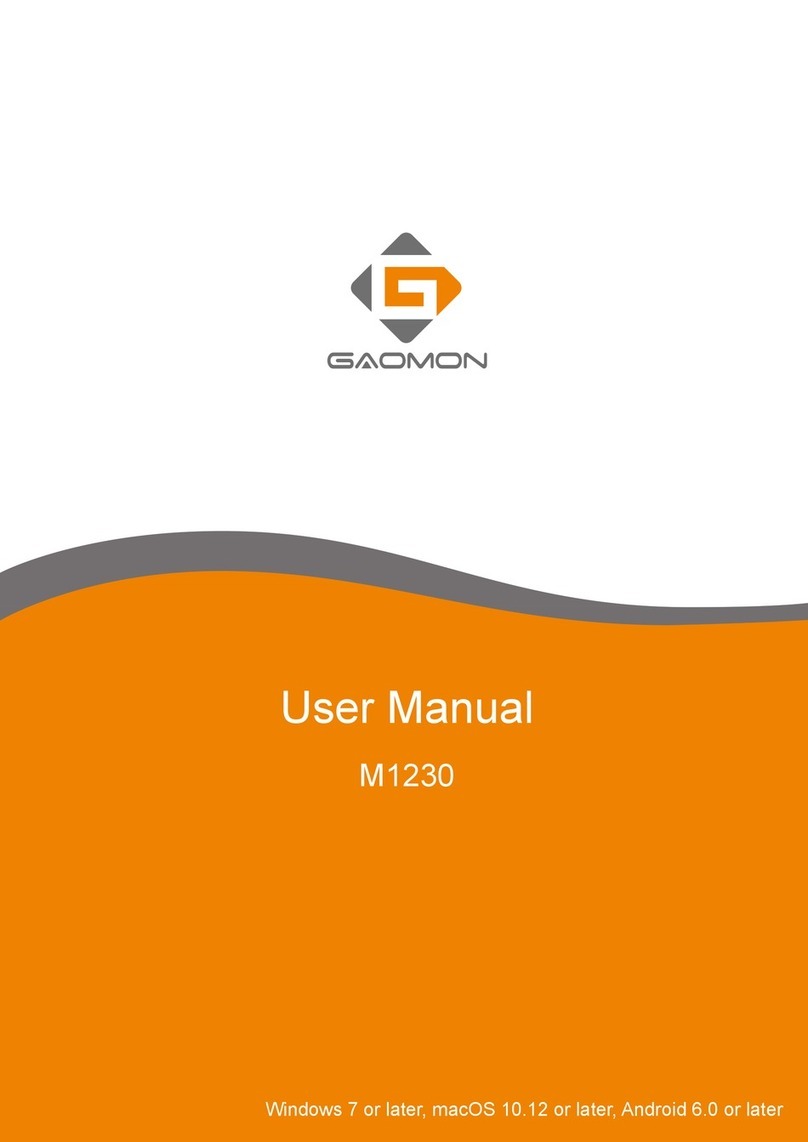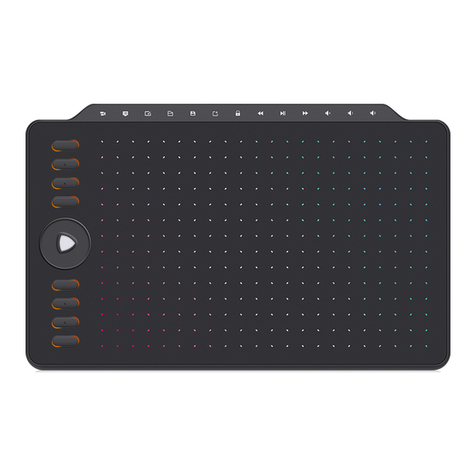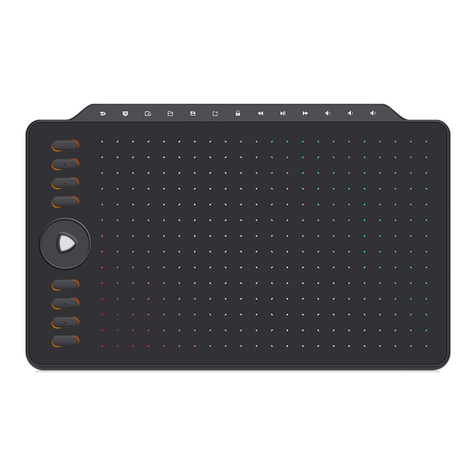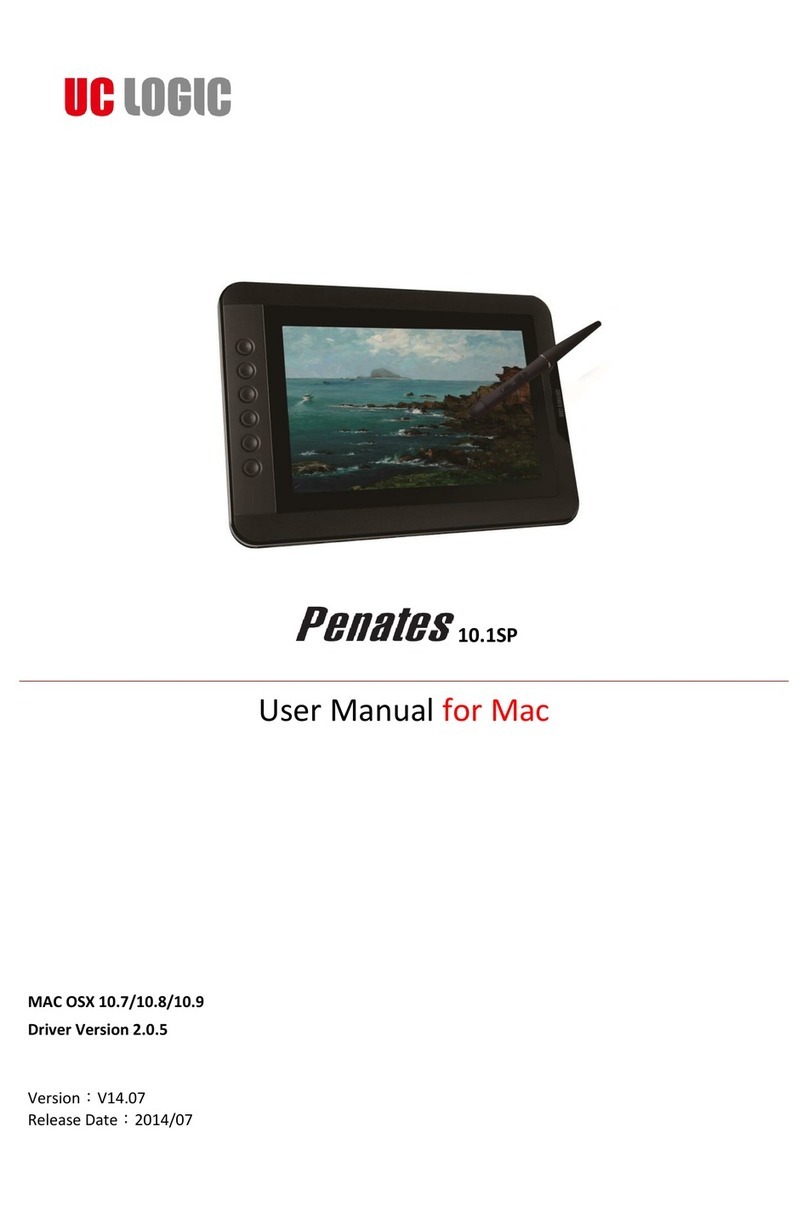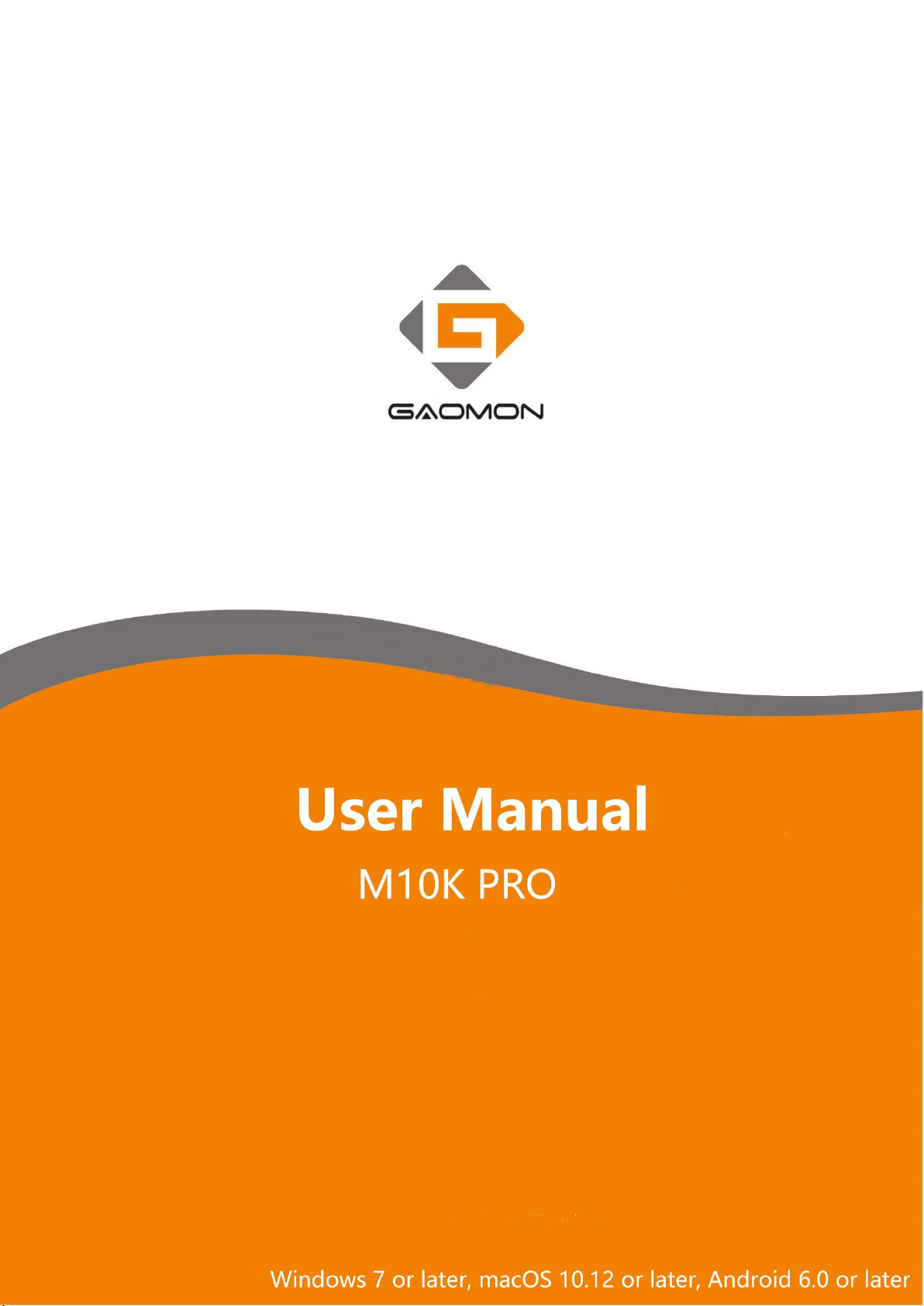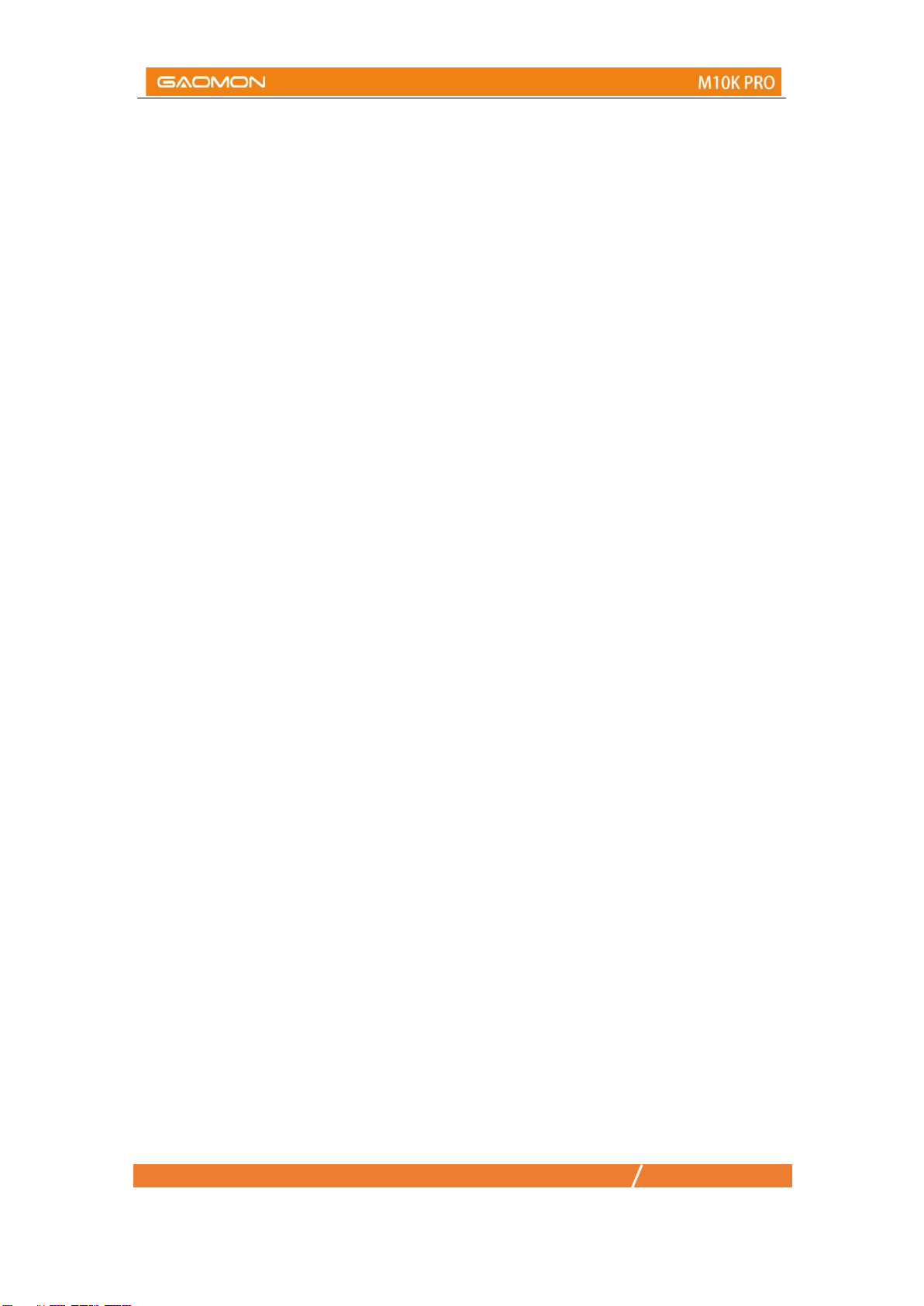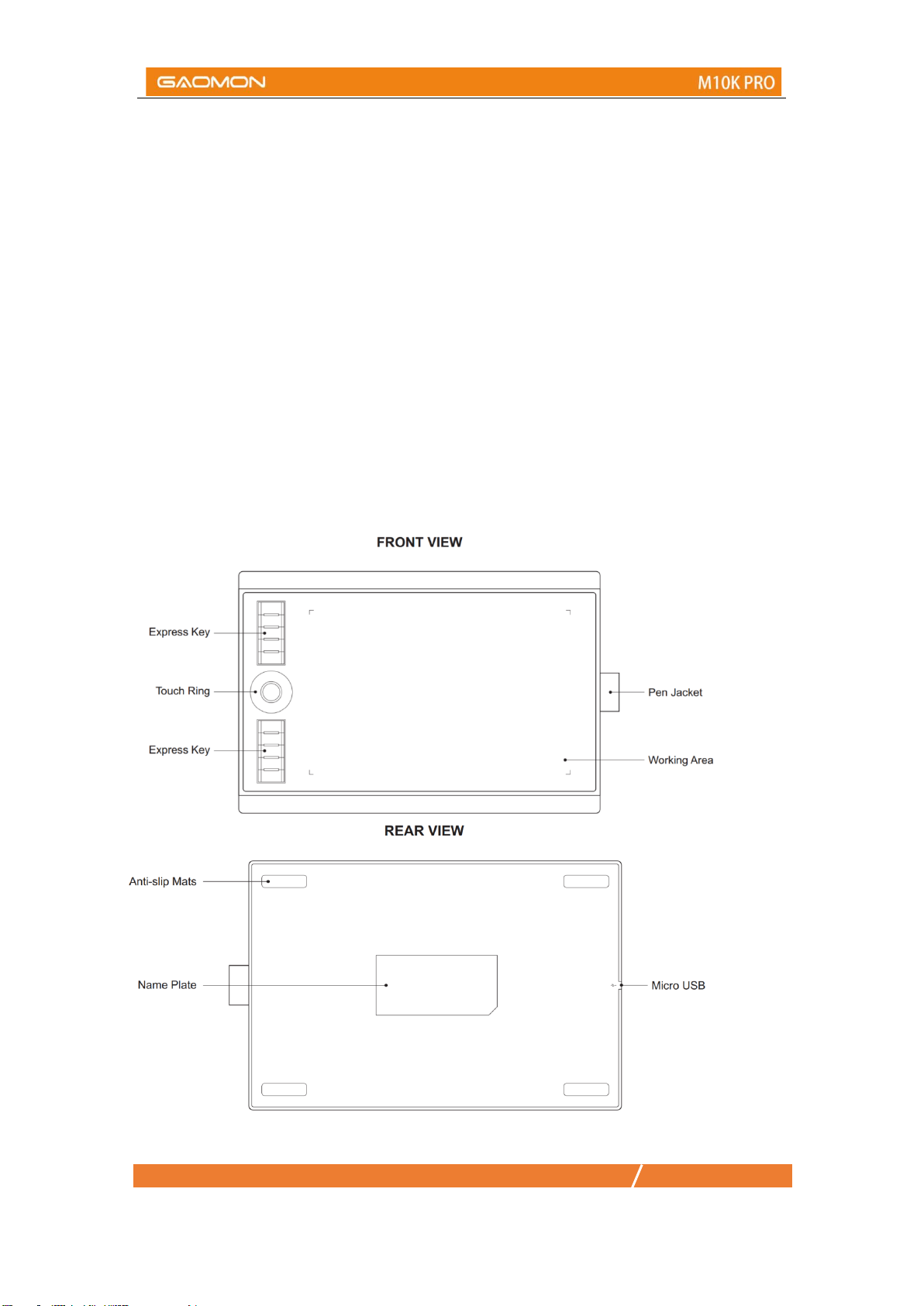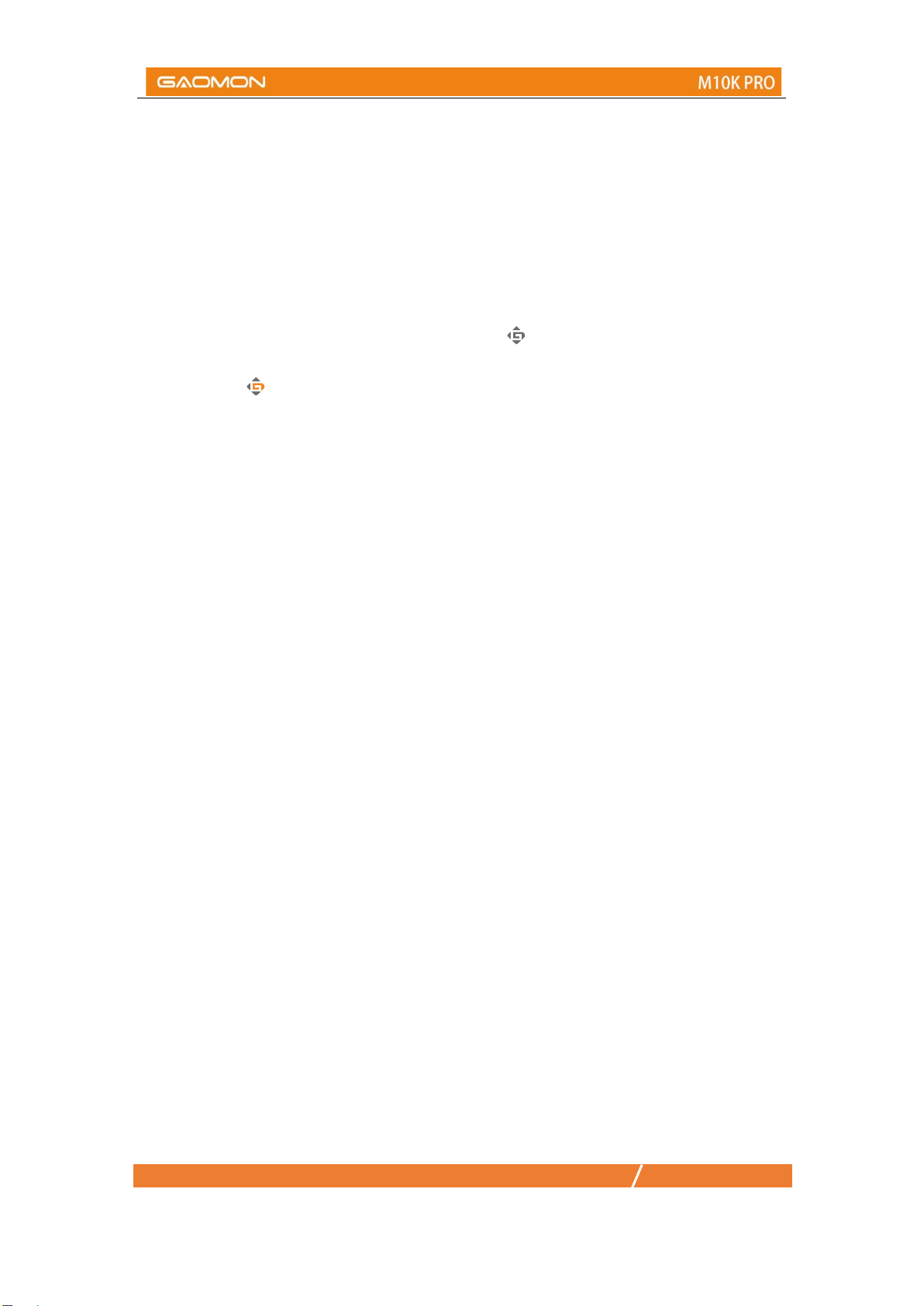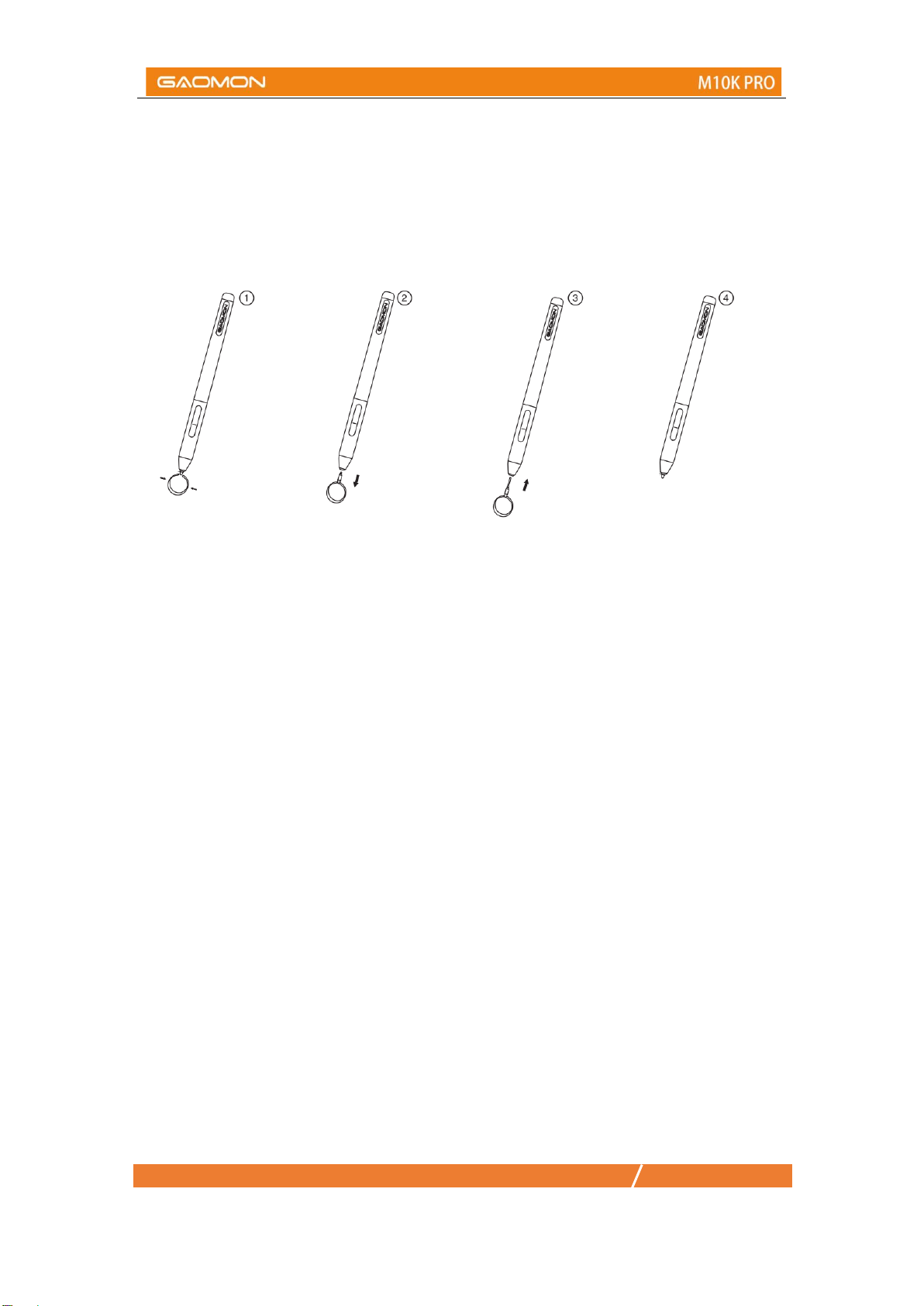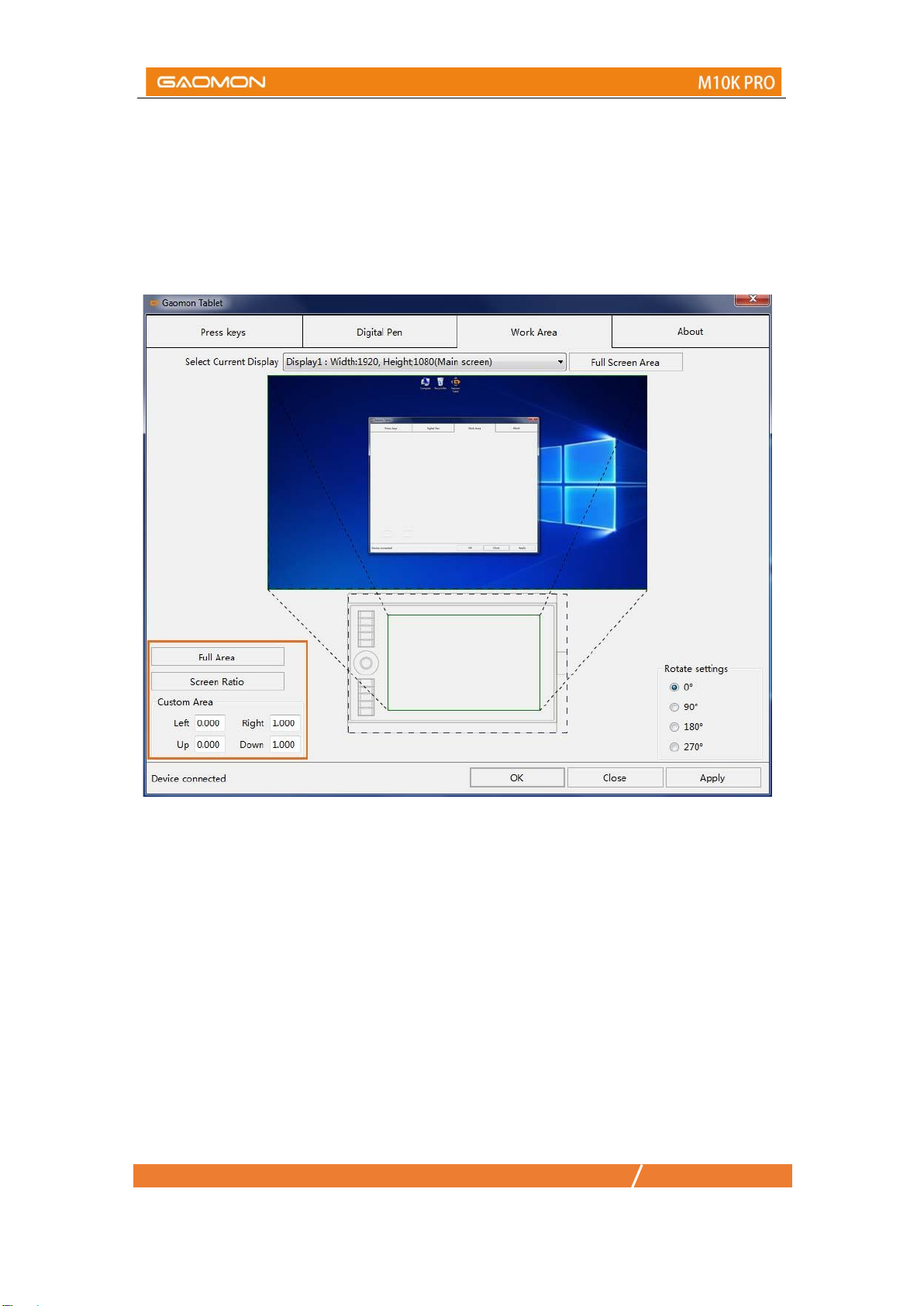1/ 21 www.gaomon.net
CONTENTS
Precautions .....................................................................................................................................0
1. Product Overview.......................................................................................................................2
1.1 Tablet Introduction..............................................................................................................2
1.2 Product and Accessories .....................................................................................................2
1.3 Tablet Connection...............................................................................................................3
1.4 Driver Installation................................................................................................................4
1.5 Connecting to Android Phone & Tablet...............................................................................4
1.6 Digital Pen Overview...........................................................................................................5
1.7 Pen Nib Replacement..........................................................................................................6
2. Function Setting ............................................................................................................................7
2.1 Device Connection Prompt .................................................................................................7
2.2 Working Area Setting ..........................................................................................................8
2.3 Shortcuts Keys Function Setting........................................................................................11
2.4 Ring/Windows Radial Function.........................................................................................12
2.5 Pen Buttons Function Setting............................................................................................14
2.6 Pressure Sensitivity Setting ...............................................................................................15
2.7 Pen Pressure Testing..........................................................................................................16
2.8 Enable the Windows Ink feature.......................................................................................17
2.9 Mouse Mode.....................................................................................................................18
2.10 Data Export and Import...................................................................................................19
3. Specifications ..............................................................................................................................20
4.Trouble Shooting ..........................................................................................................................21
5.Contact Us for After-sale Service .................................................................................................21