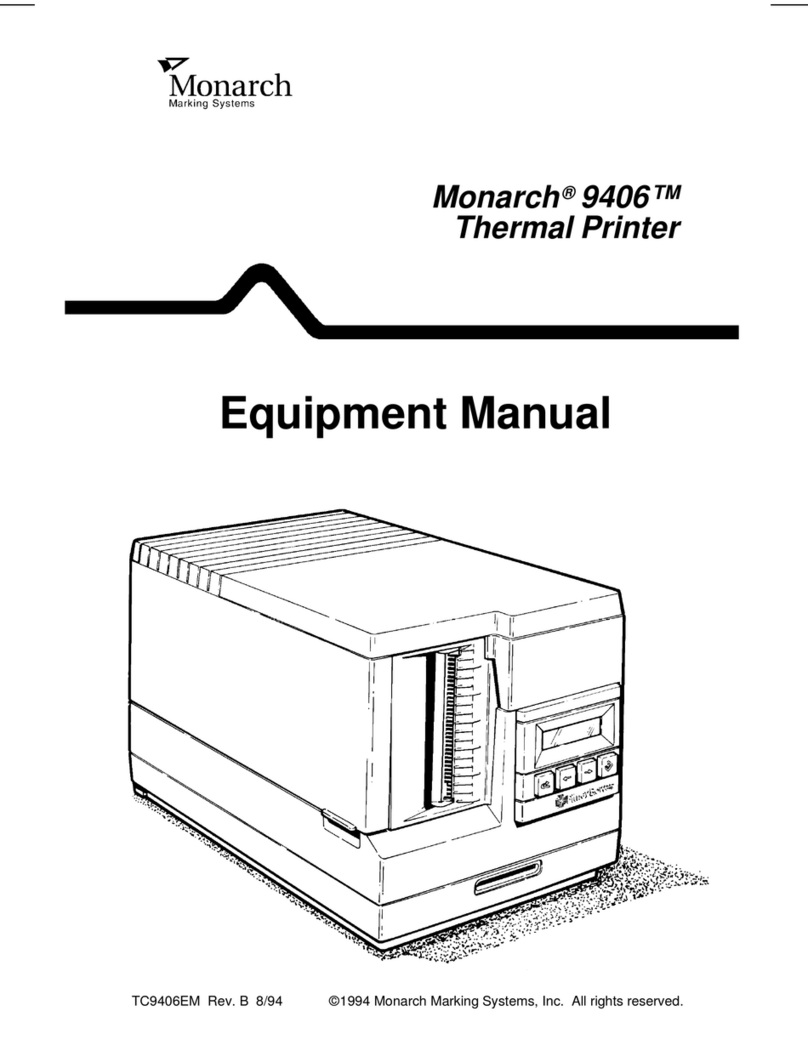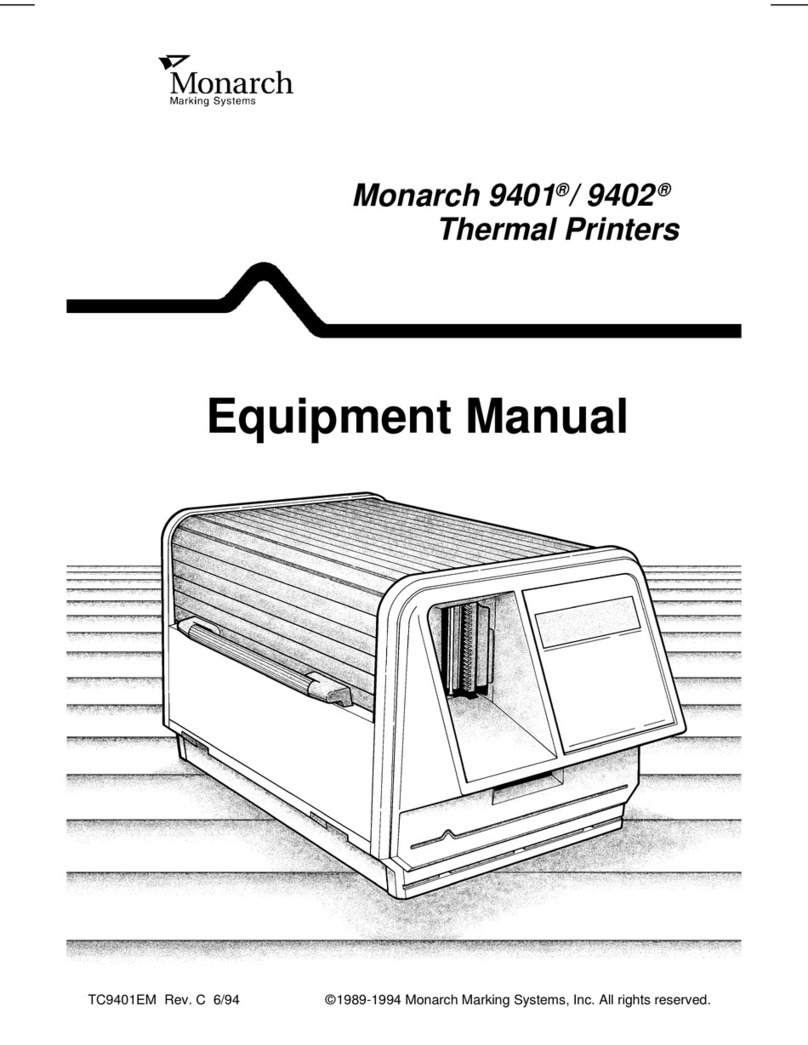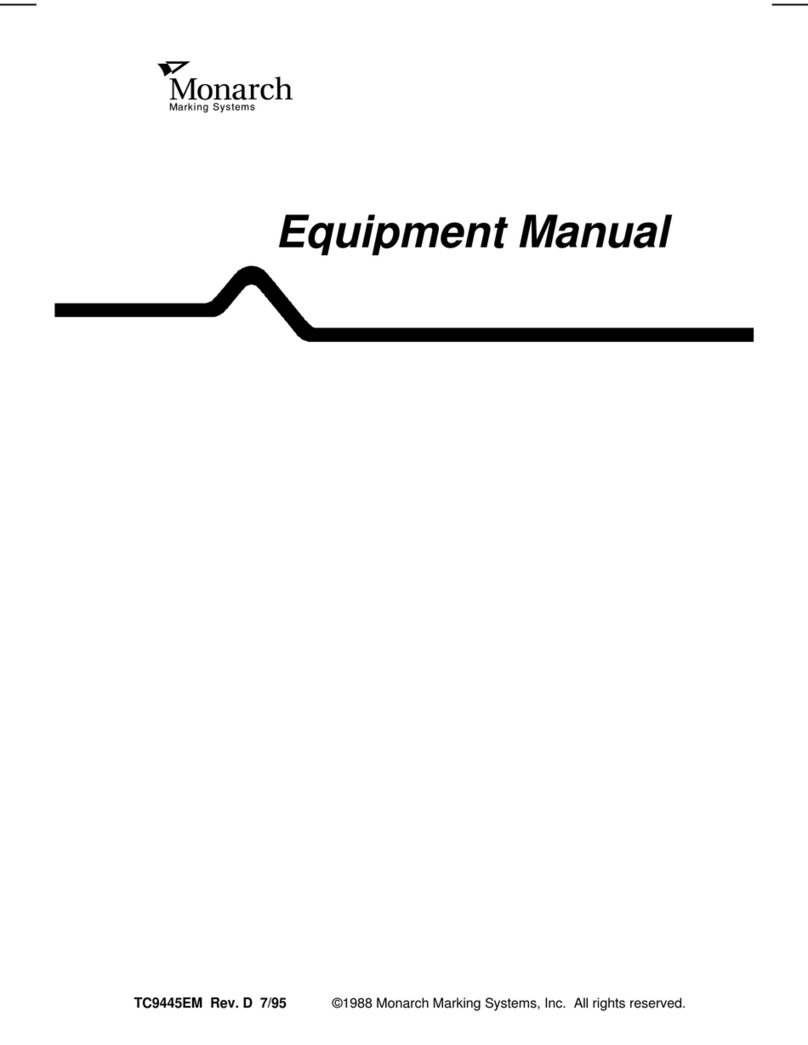Monarch Sierra Sport 2 User manual
Other Monarch Printer manuals

Monarch
Monarch 9855 Supplement

Monarch
Monarch 9460 User manual
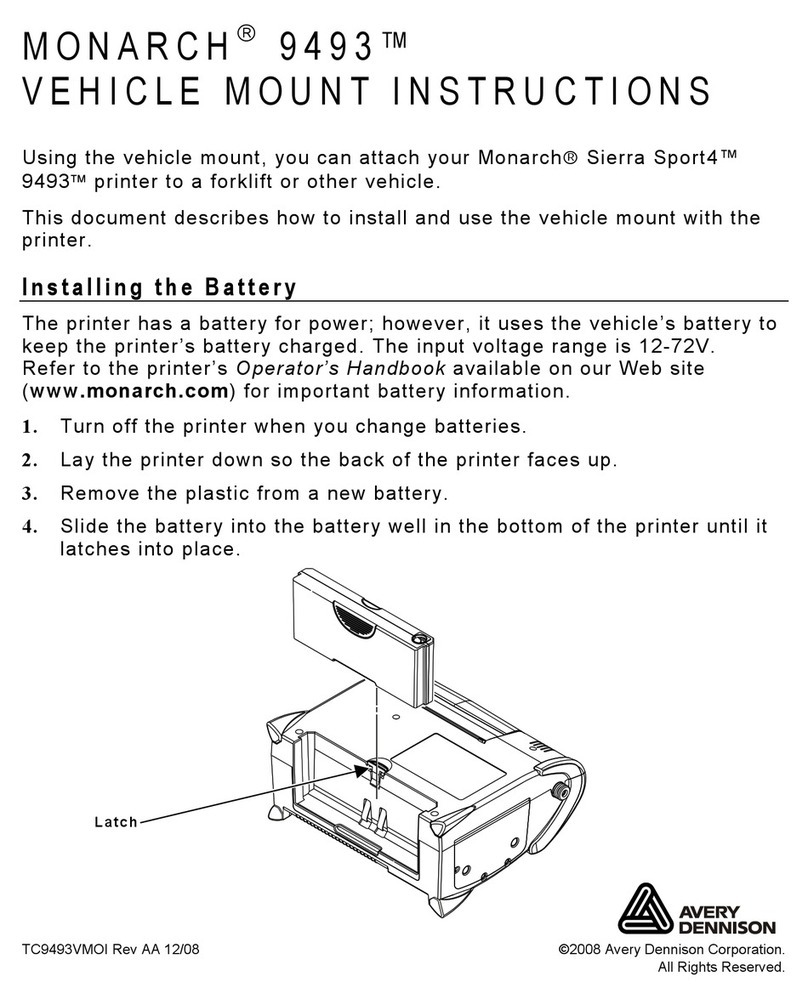
Monarch
Monarch 9493 9493 User manual

Monarch
Monarch RASCAL 9450 User manual

Monarch
Monarch 9414 User manual

Monarch
Monarch 9860 User manual

Monarch
Monarch 9855 User manual

Monarch
Monarch Paxar Sierra Sport 3R 9430 User manual
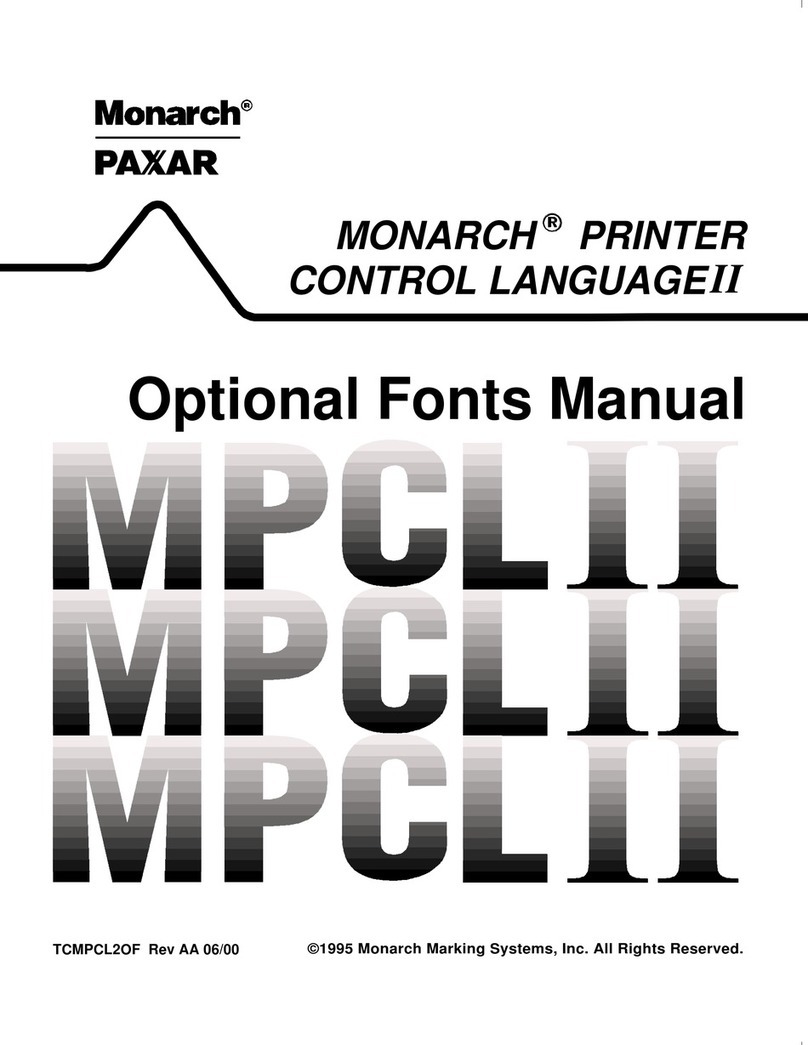
Monarch
Monarch MPCL II User manual

Monarch
Monarch 9494 Service manual

Monarch
Monarch 9403 User manual
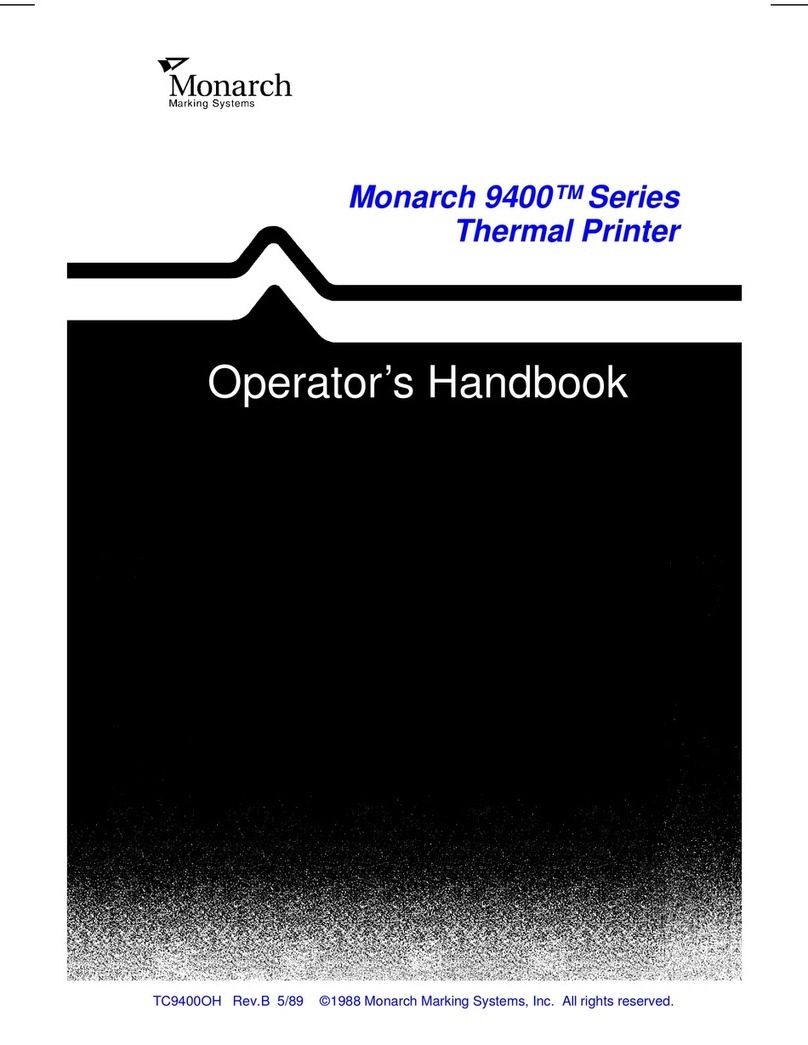
Monarch
Monarch 9400 Series Service manual

Monarch
Monarch 9825 User manual

Monarch
Monarch 9860 User manual

Monarch
Monarch 9406 Service manual

Monarch
Monarch 9416 XL User manual

Monarch
Monarch 9906 User manual
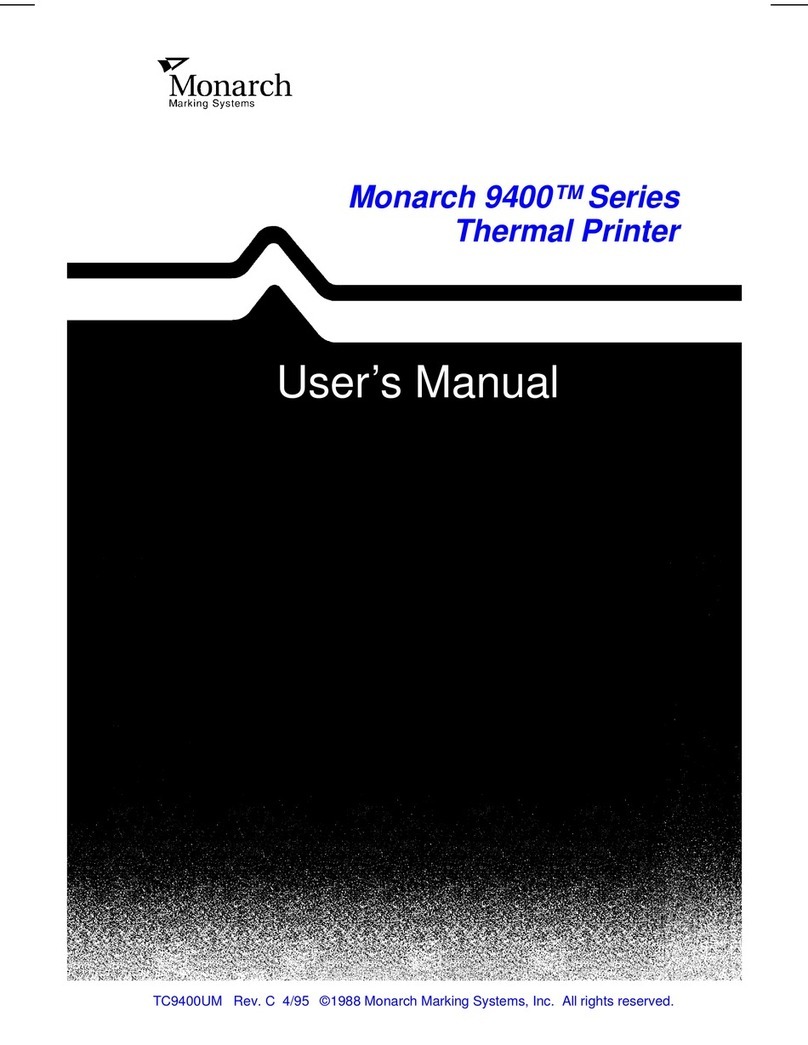
Monarch
Monarch 9400 Series User manual

Monarch
Monarch Pathfinder Ultra Silver 6032 User manual

Monarch
Monarch Pathfinder Ultra Silver 6032 User manual