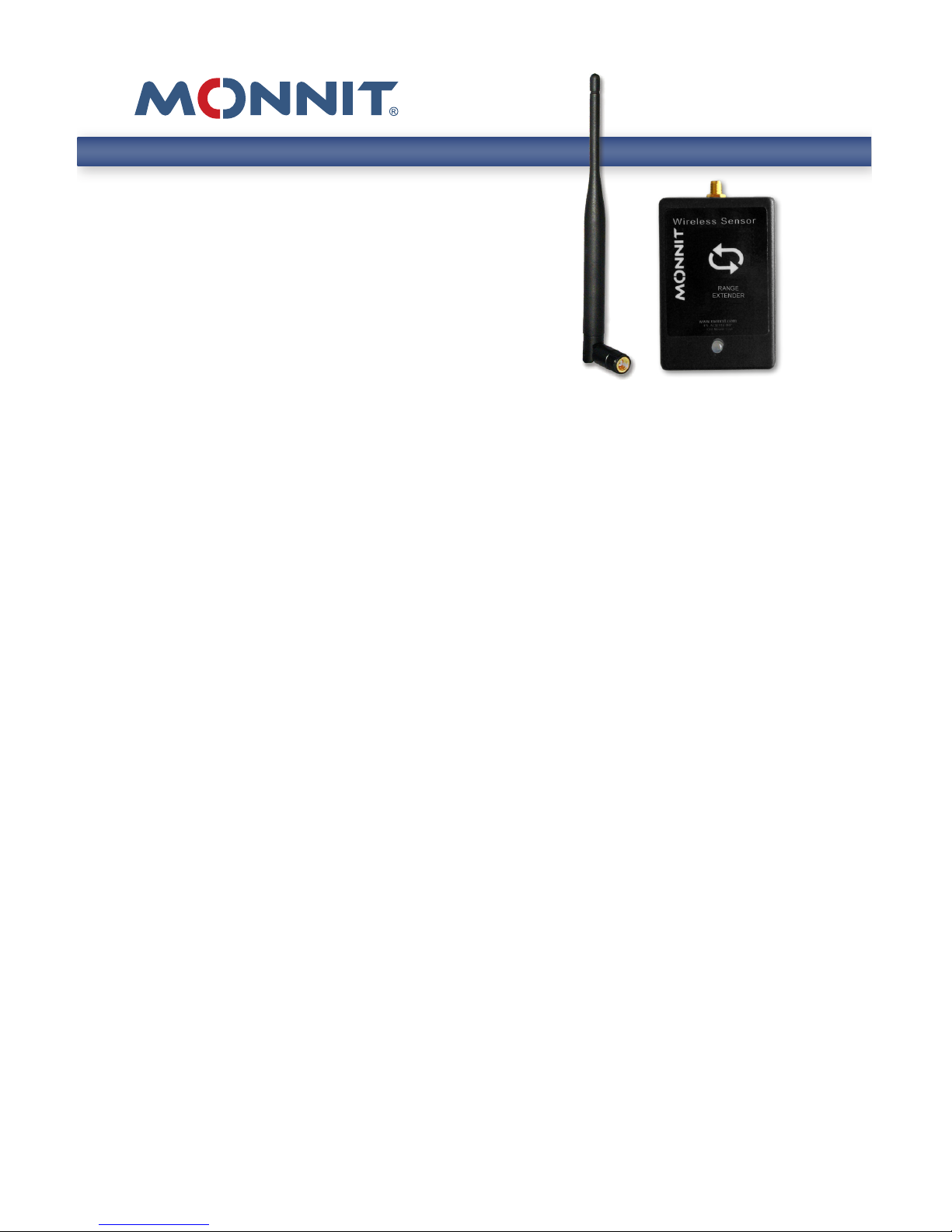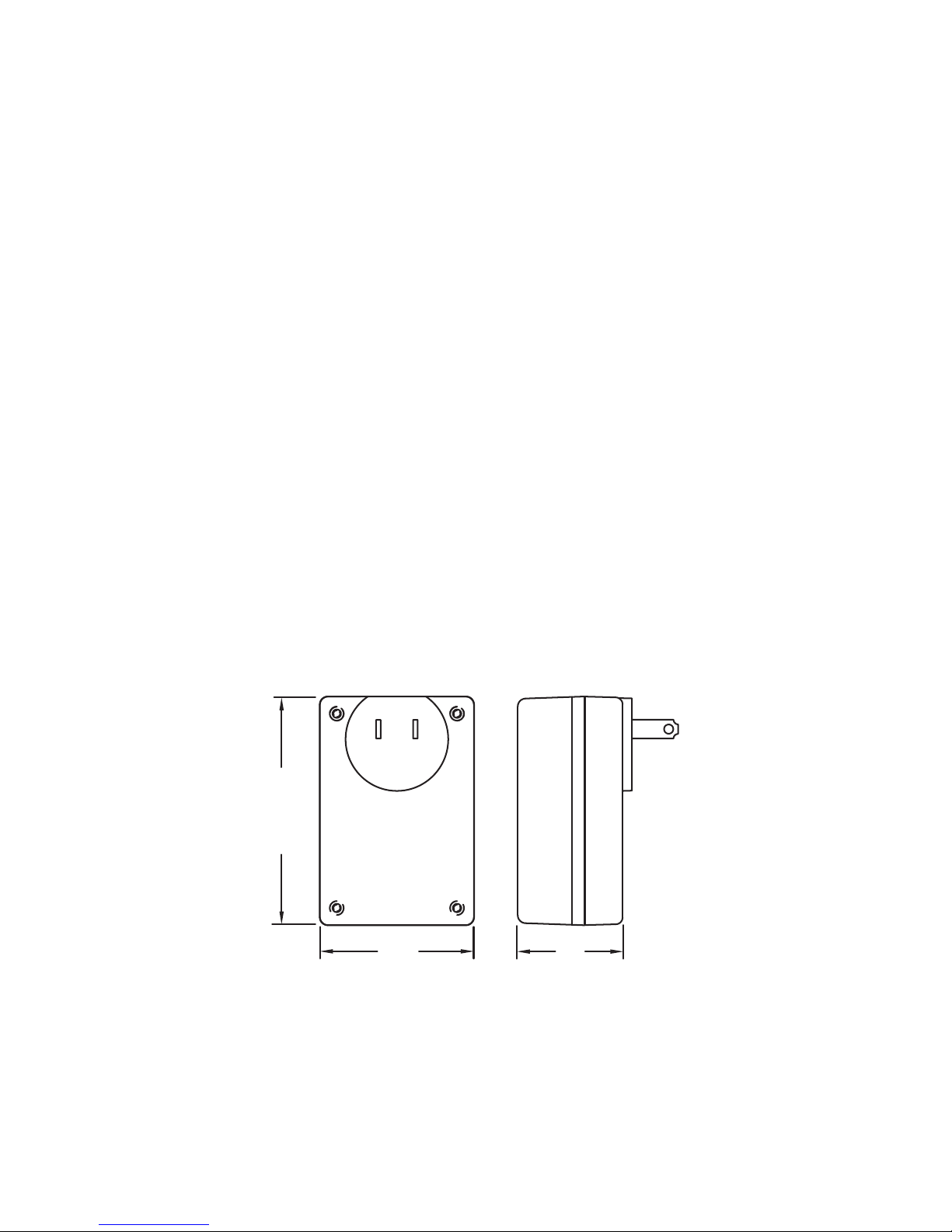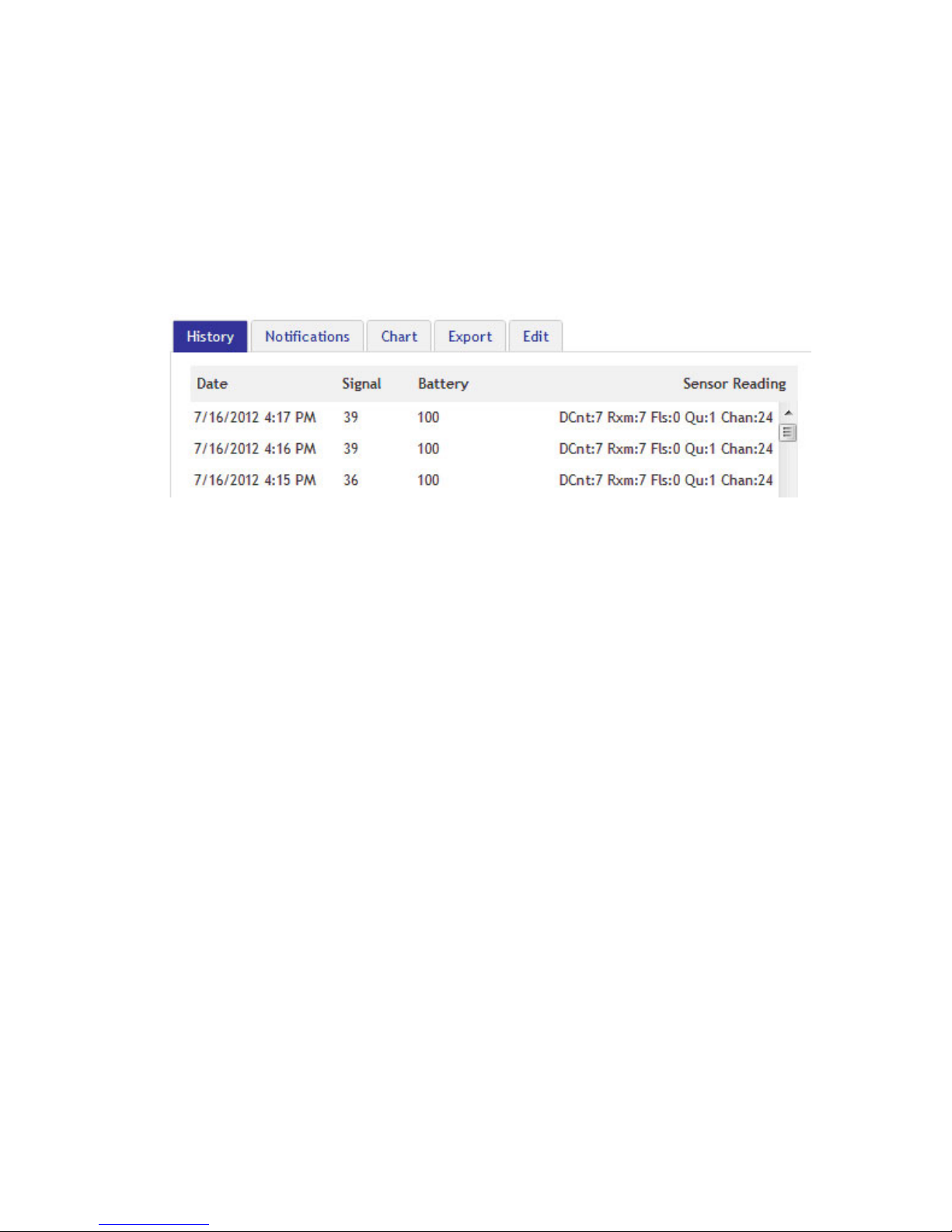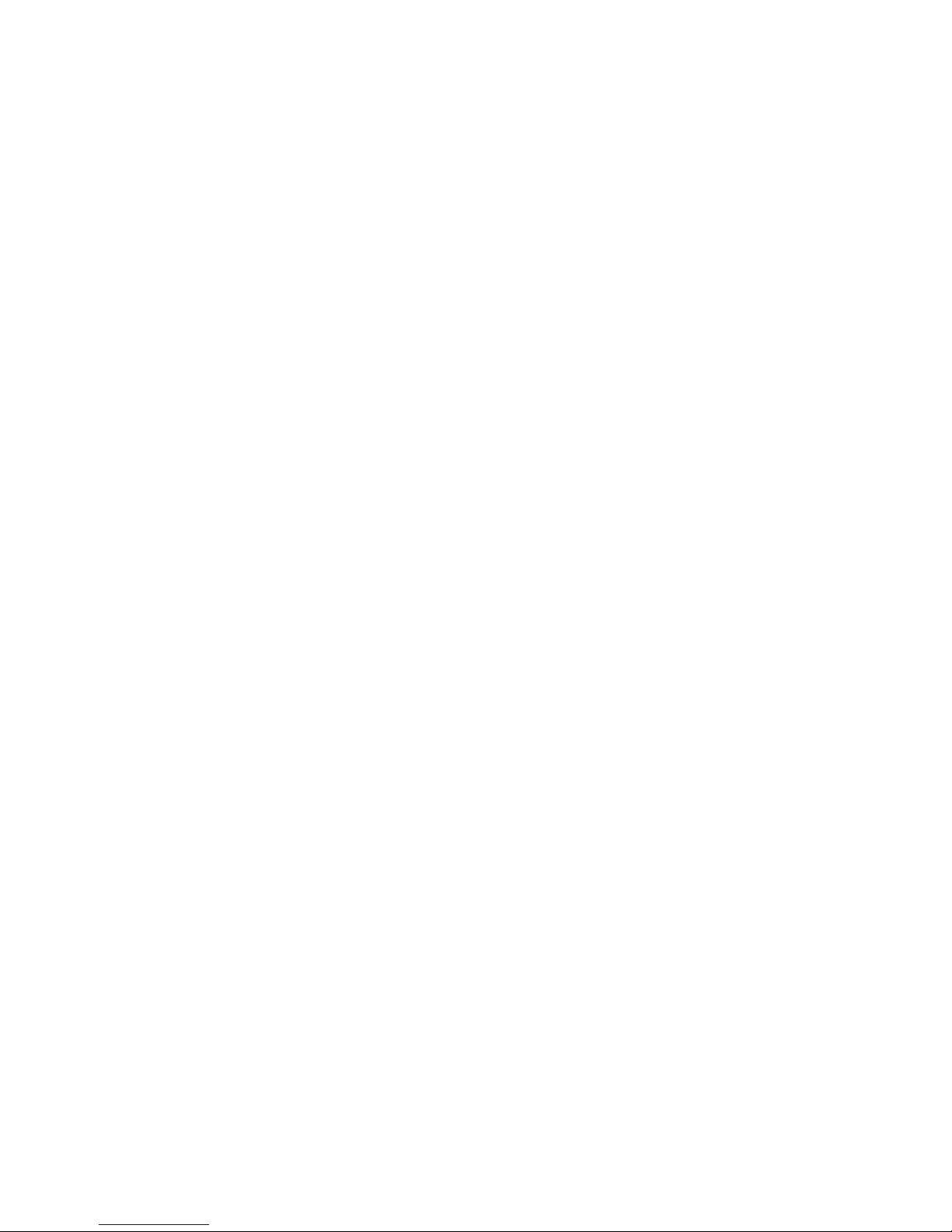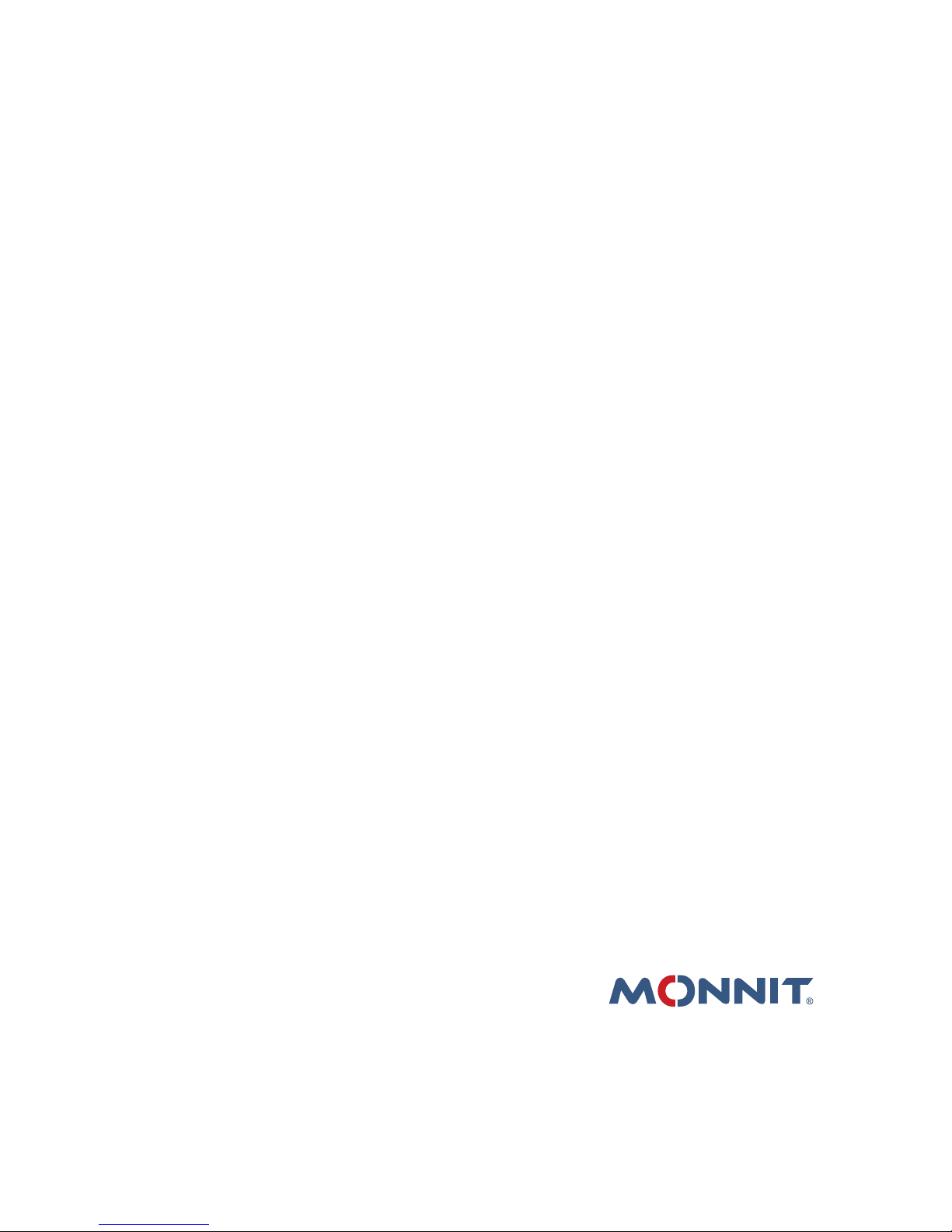PAGE 7
Monnit Wireless Range Extender FAQs
Will the range extender work with my current iMonnit Gateway and
Monnit Express software?
It is advised to upgrade your Monnit Gateway and Monnit Express software to
the latest version to help avoid issues while setting up and using your wireless
sensors through a range extender. To update your software, please visit http://
www.monnit.com/support.
How can I tell if I need a range extender?
Use a Monnit Button Sensor to assess the expected range of your environ-
ment. If the button sensor struggles to communicate with the gateway by
ashing red, even occasionally, it is likely that any other sensor placed in
the same location will struggle. You can also view the history of an oper-
ating sensor to see if you are getting good signal strength. If the signal
strength is less than 50, or your button sensor is ashing red, even just
occasionally, placing a range extender in between is advised.
Is the repeater compatible with my existing network?
If your existing network version begins with 2.x.x.x, the range extender is
compatible. Any previous versions, 1.2.xxx, are not compatible.
What is the increase in range?
The range essentially doubles when a range extender is placed on the
network. Depending on the environment, the range extender could in-
crease the range of a sensor by up to 1600 ft. Multiple range extenders can
be chained together to allow for even further range. (Note that in multiple
range extender networks, for every relay point the number of messages
doubles.)
Does the range extender lose data if it is not able to deliver
immediately?
No, as long as the range extender has not lost communication with the
network. If the range extender still has a link to the network, but has been
unable to deliver a message because of network trac or due to failures, it
has the ability to store all data messages coming in. They will be delivered
one after another as soon as the communication link is clear again.