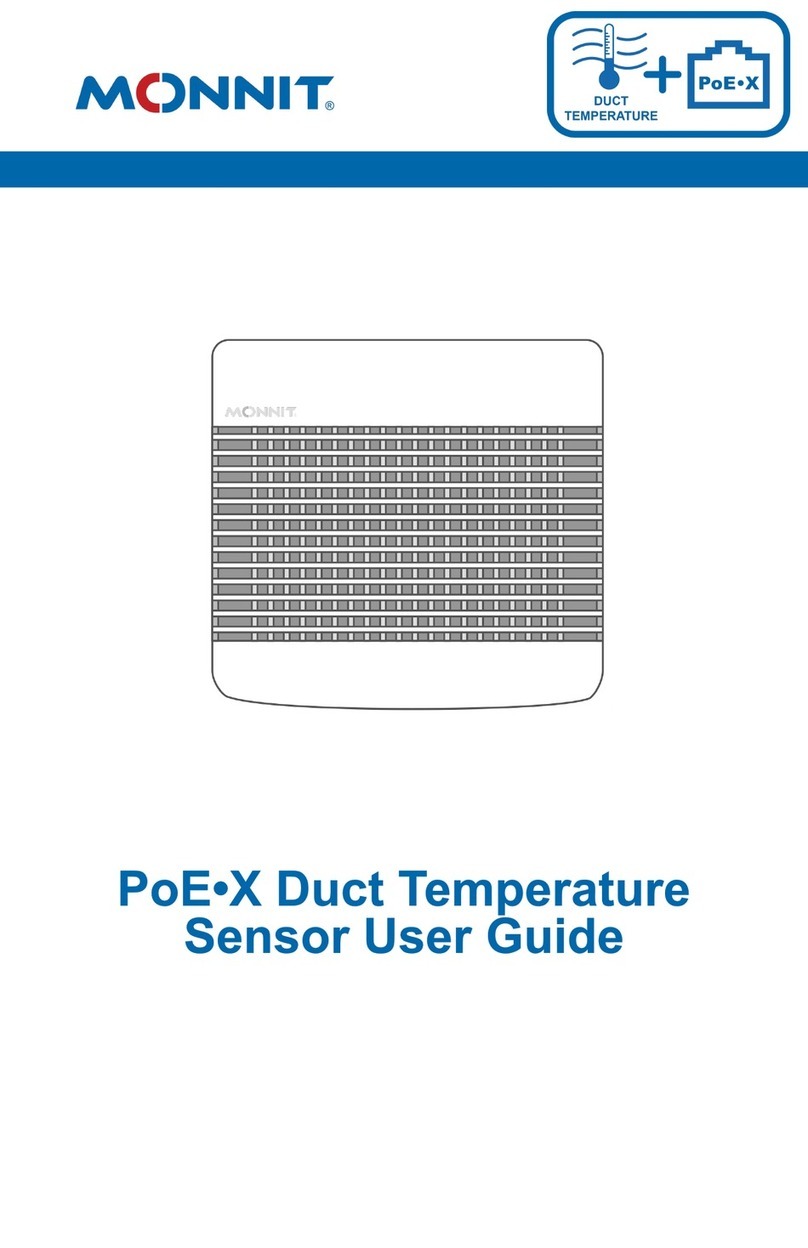If the user has calibrated the sensor, the Calibrate Active field is set False (0)
and the sensor is operating inside the Min and Max Thresholds, the bits look
like 00000000 ? this is represented as 0.
If the sensor is using factory calibrations and it is outside the threshold, the bit
values are 00010010 and it is represented as 18 (16 + 2 because both the bit
in the 16 value is set and the bit in the 2 value is set).
Settings View
To edit the operational settings for a sensor, choose the Sensor option in
the main navigation menu and then select the Settings Tab to access the
configuration page. See Figure 8.
A. Sensor Name is the unique name you give the
sensor to easily identify it in a list along with any
notifications.
B. The Heartbeat Interval is how often the sensor
communicates with the server if no activity is
recorded.
C. Aware State Heartbeat is how often the sensor
communicates with the server while in an Aware
State.
D. Assessments per Heartbeat is how many
times between heartbeats a sensor will check its
measurements against its thresholds to determine
whether it will enter an Aware State.
E. Below is the minimum reading the sensor
should record before entering an Aware State.
F. Above is the maximum reading the sensor
should record before entering an Aware State.
G. The Aware State Buffer prevents the sensor from bouncing between Standard
Operation and Aware State when the assessments are very close to a threshold. For
example, if a Maximum Threshold is set to 90° and the buffer is 1°, then once the
sensor takes an assessment of 90.1° it will remain in an Aware State until dropping to
89.0°. Similarly at the Minimum Threshold the temperature will have to rise a degree
above the threshold to return to Standard Operation.
H. In small sensor networks, the sensors can be set to synchronize their
communications. The default setting ?Off?allows the sensors to randomize their
communications, maximizing communication robustness. Setting this will synchronize
the communication of the sensors.
PAGE 8
Figure 8
Finish by selecting the Save button.
A
B
C
D
E
F
G
H