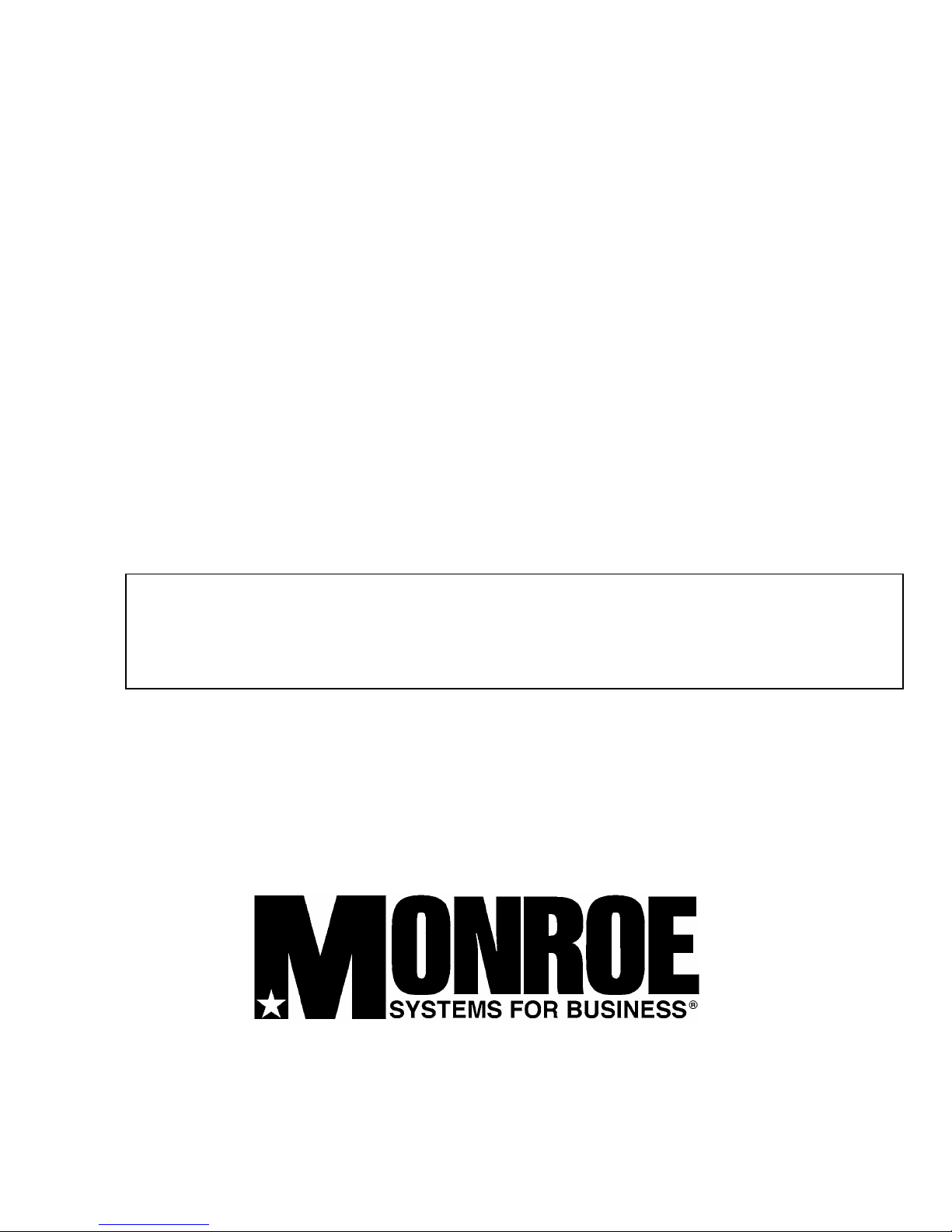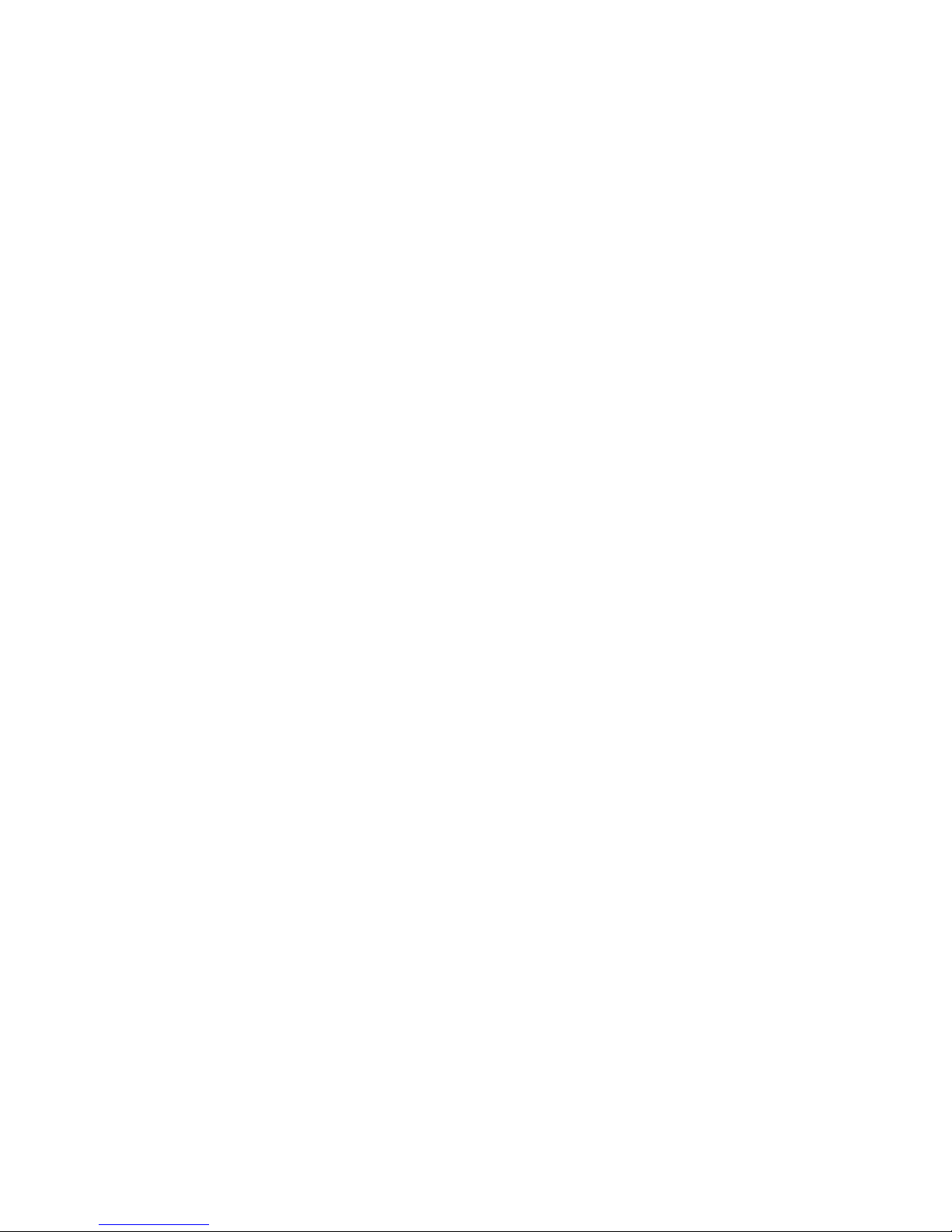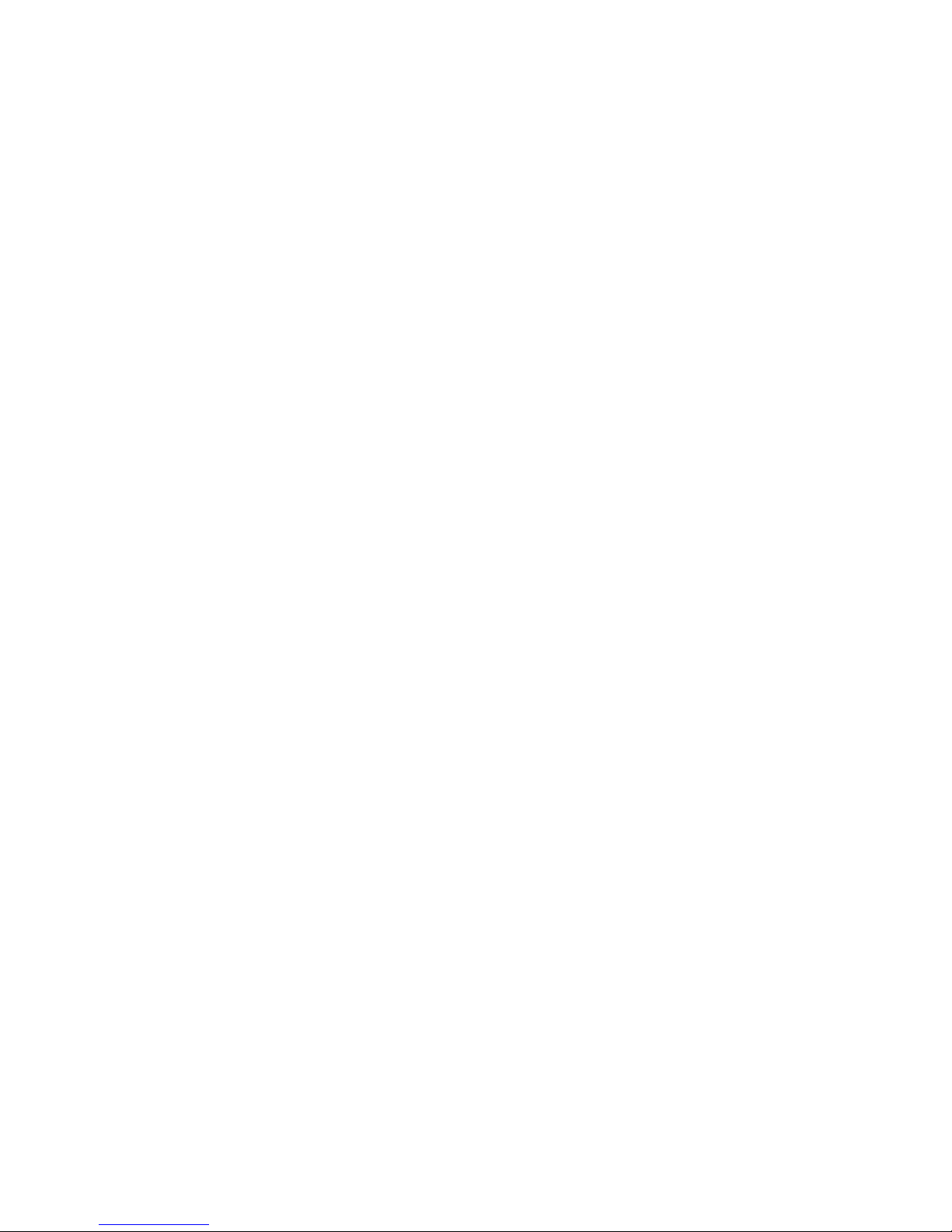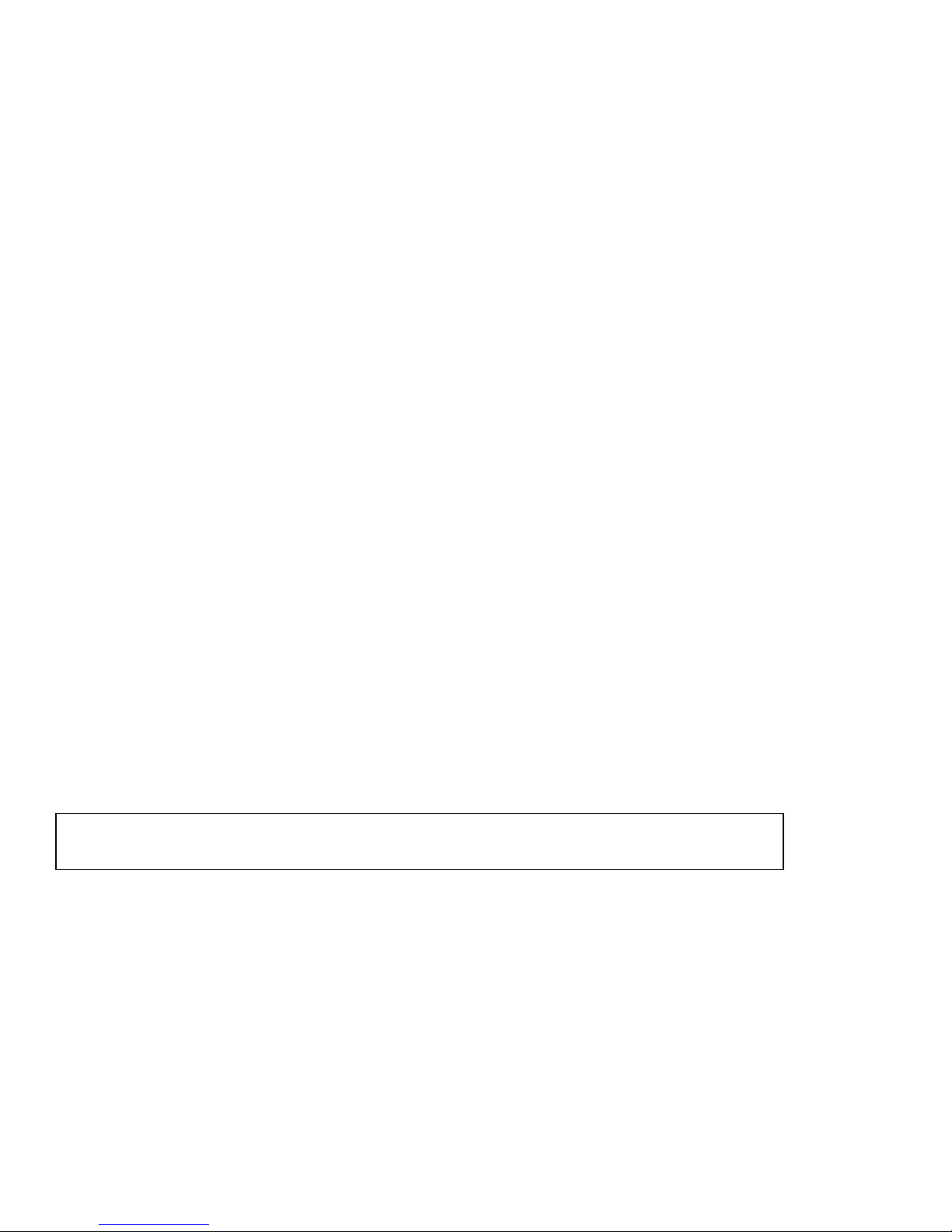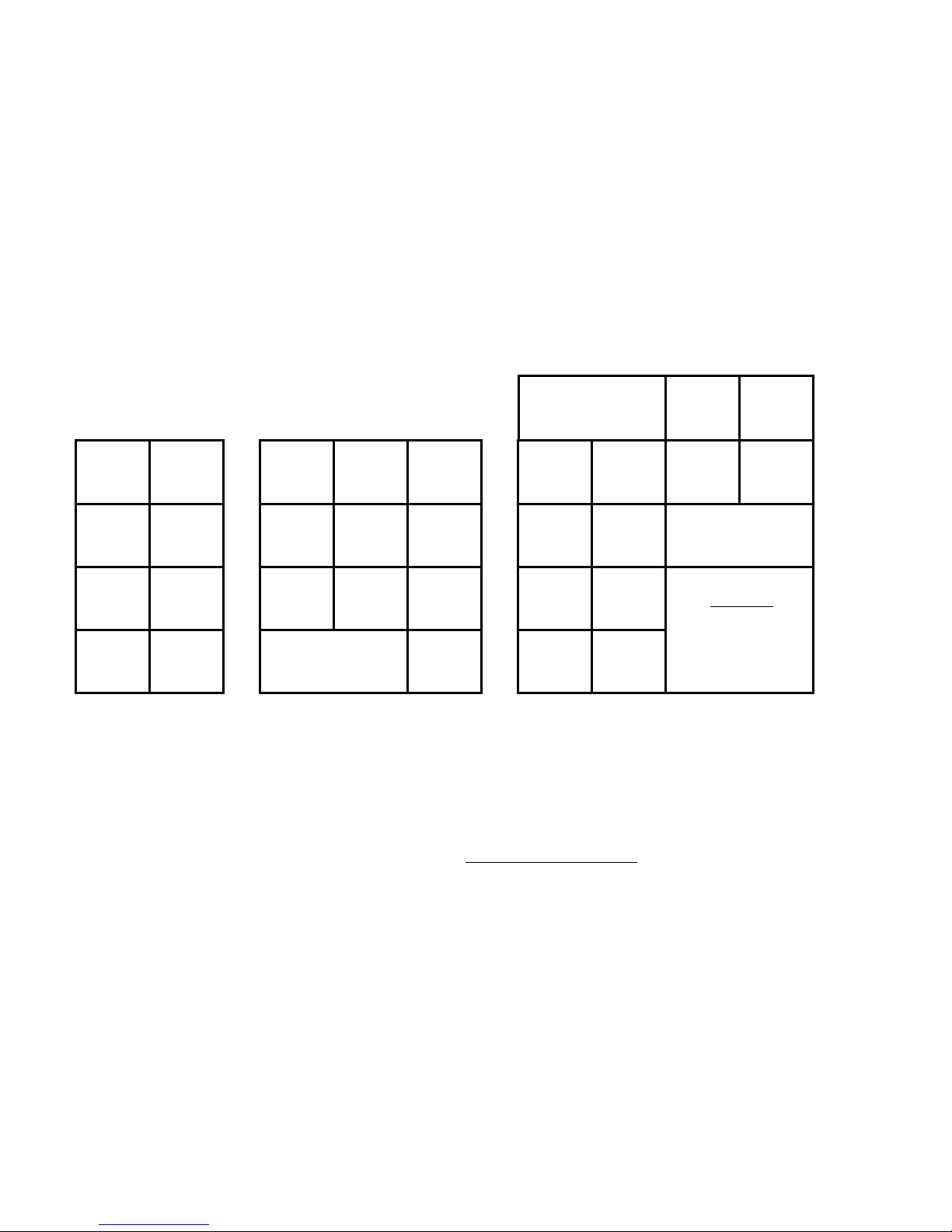4
TABLE OF CONTENTS
______________________________________________________________
Examples........................................................................................................................................................... 24
Sample Receipt.................................................................................................................................................. 24
Printed Symbols............................................................................................................................................ 24
Examples Continued .................................................................................................................................... 25
Single Item Sale and Calculating Change ............................................................................................. 25
Multiple Items Sale.................................................................................................................................. 25
Charge..................................................................................................................................................... 25
Split Tendering ........................................................................................................................................ 26
Minus (-) Key ................................................................................................................................................ 26
Registering a (-) Reduction..................................................................................................................... 26
Percent Discount (-%) .................................................................................................................................. 27
Discounting (-%) Individual Items........................................................................................................... 27
Discount (-%) on the Total Sale.............................................................................................................. 27
Discount (-%) on Individual Items........................................................................................................... 27
Manually Override a Preset Discount (-%)............................................................................................. 27
PLU (Price Look Up...................................................................................................................................... 28
Fixed PLU Price ...................................................................................................................................... 28
Open PLU Price ...................................................................................................................................... 28
Open PLU with Preset Price................................................................................................................... 28
Voids ............................................................................................................................................................. 29
Voiding the Previous Entry in the Middle of a Sale................................................................................ 29
Voiding a Single Item .............................................................................................................................. 29
Voiding Multiple Items ............................................................................................................................. 29
Refunds......................................................................................................................................................... 30
Refunding a Single Item ......................................................................................................................... 30
Refunding Multiple Items ........................................................................................................................ 30
Tax Override ................................................................................................................................................. 31
Exempting Tax on an Item...................................................................................................................... 31
Exempting Tax on an Entire Sale........................................................................................................... 31
Adding Tax to a Non-Taxed Department ............................................................................................... 31
Other Transactions ....................................................................................................................................... 32
Received on Account.............................................................................................................................. 32
Paying Money Out .................................................................................................................................. 32
Printing an Identification Number ........................................................................................................... 32
No Sale.................................................................................................................................................... 32
Management Reports ...................................................................................................................................... 33
"X" Position Report ....................................................................................................................................... 33
"Z" Position Report ....................................................................................................................................... 33
Printing the Sales Report ............................................................................................................................. 33
Clearing the Grand Total .............................................................................................................................. 33
Sample Management Report ....................................................................................................................... 34
Balancing Formulas...................................................................................................................................... 35
PLU Report ................................................................................................................................................... 36
Troubleshooting............................................................................................................................................... 37
Limited Warranty.............................................................................................................................................. 38