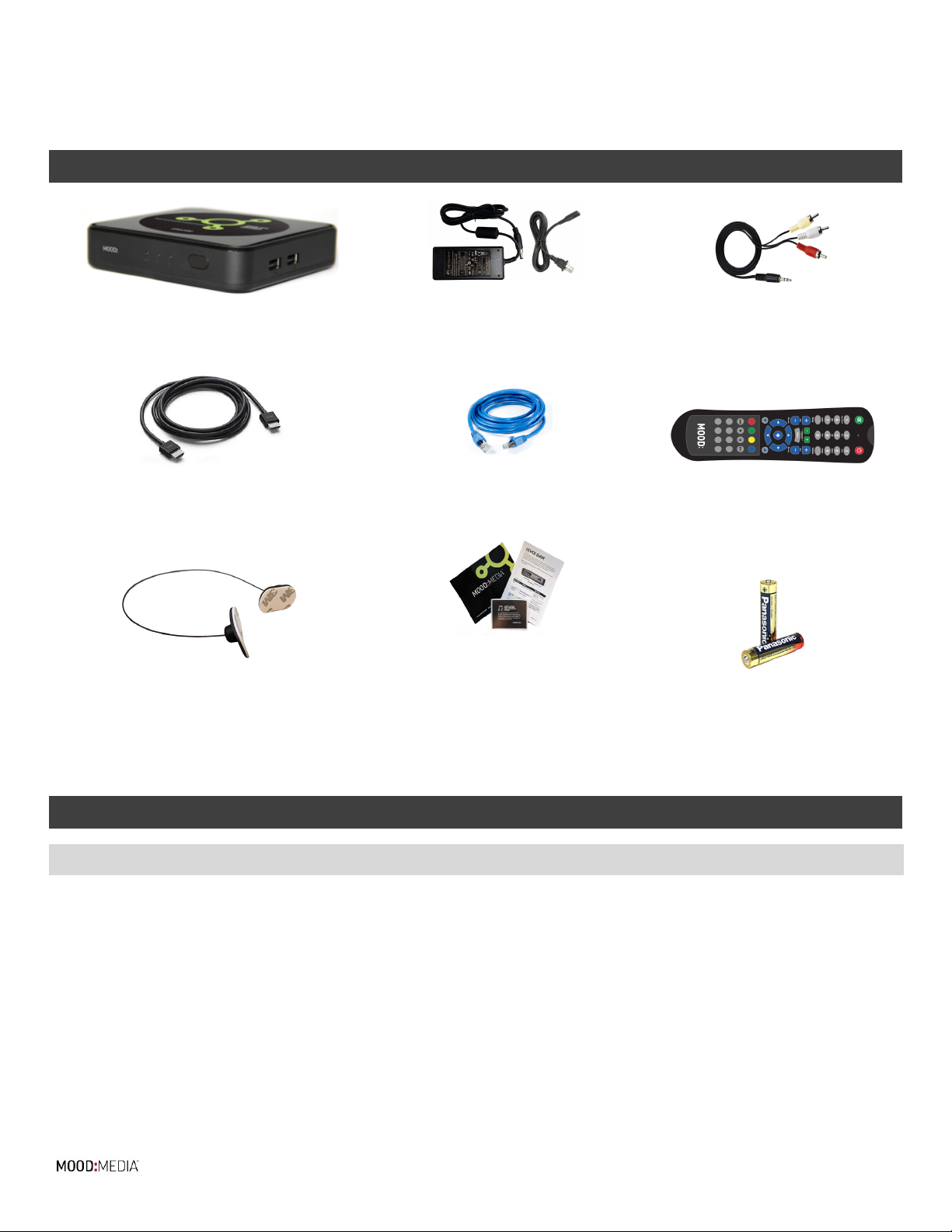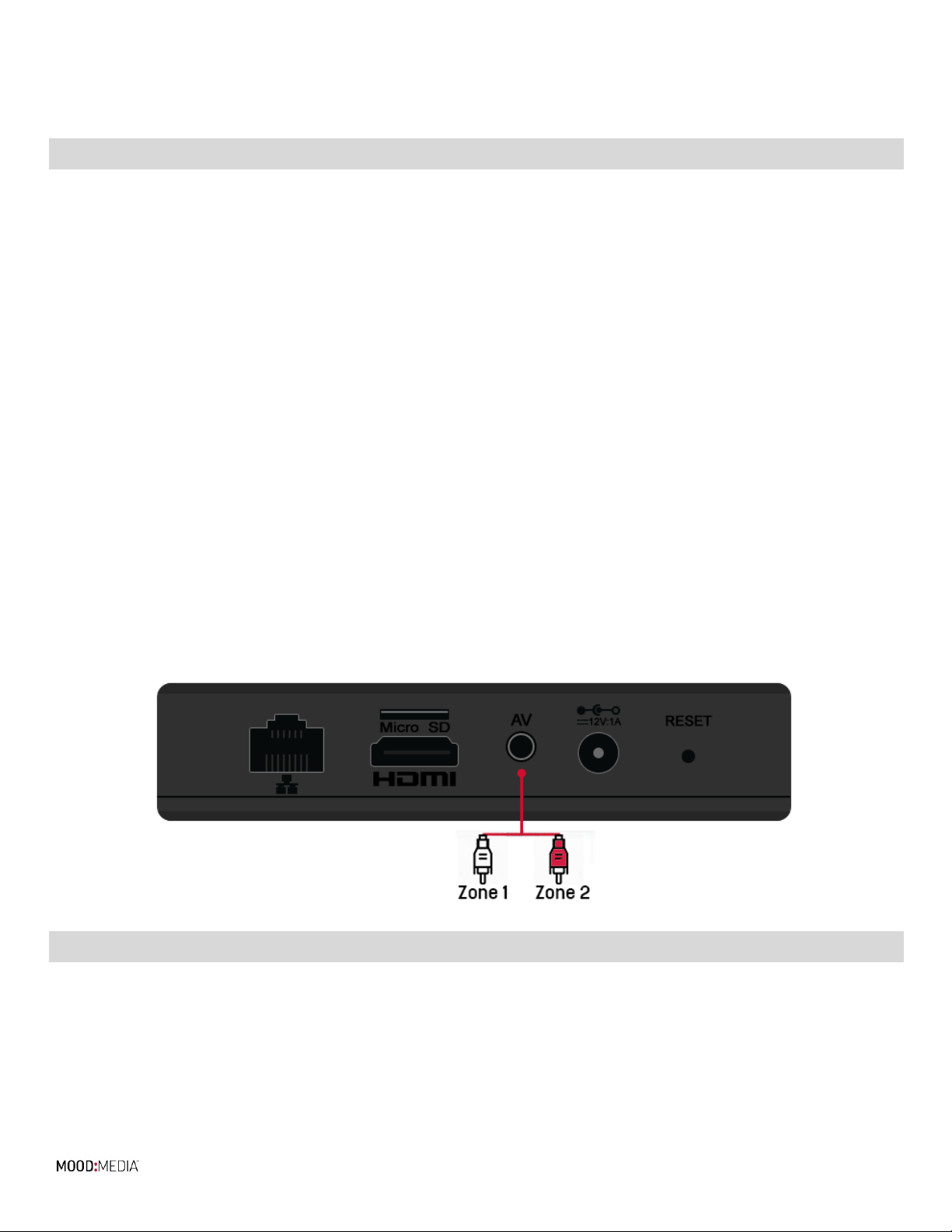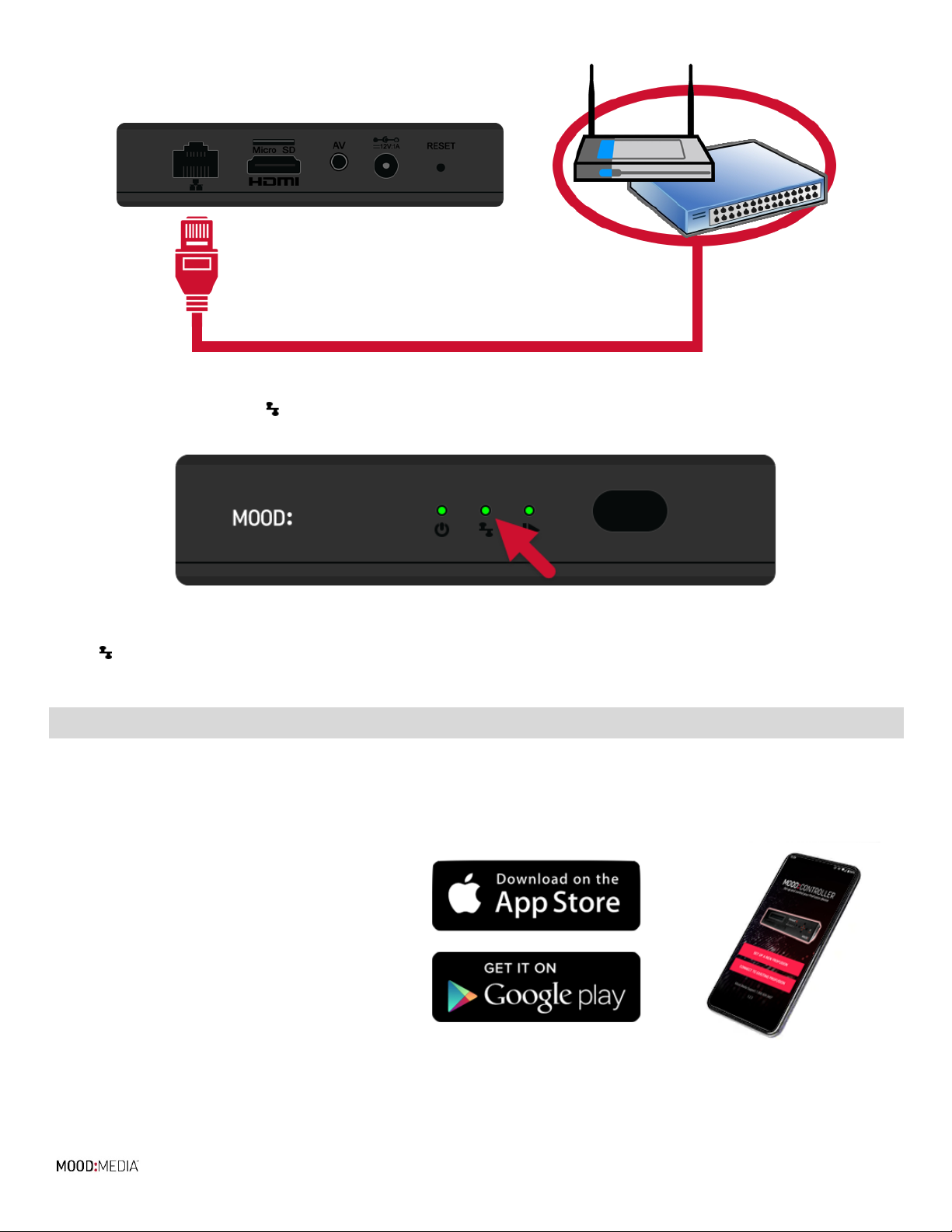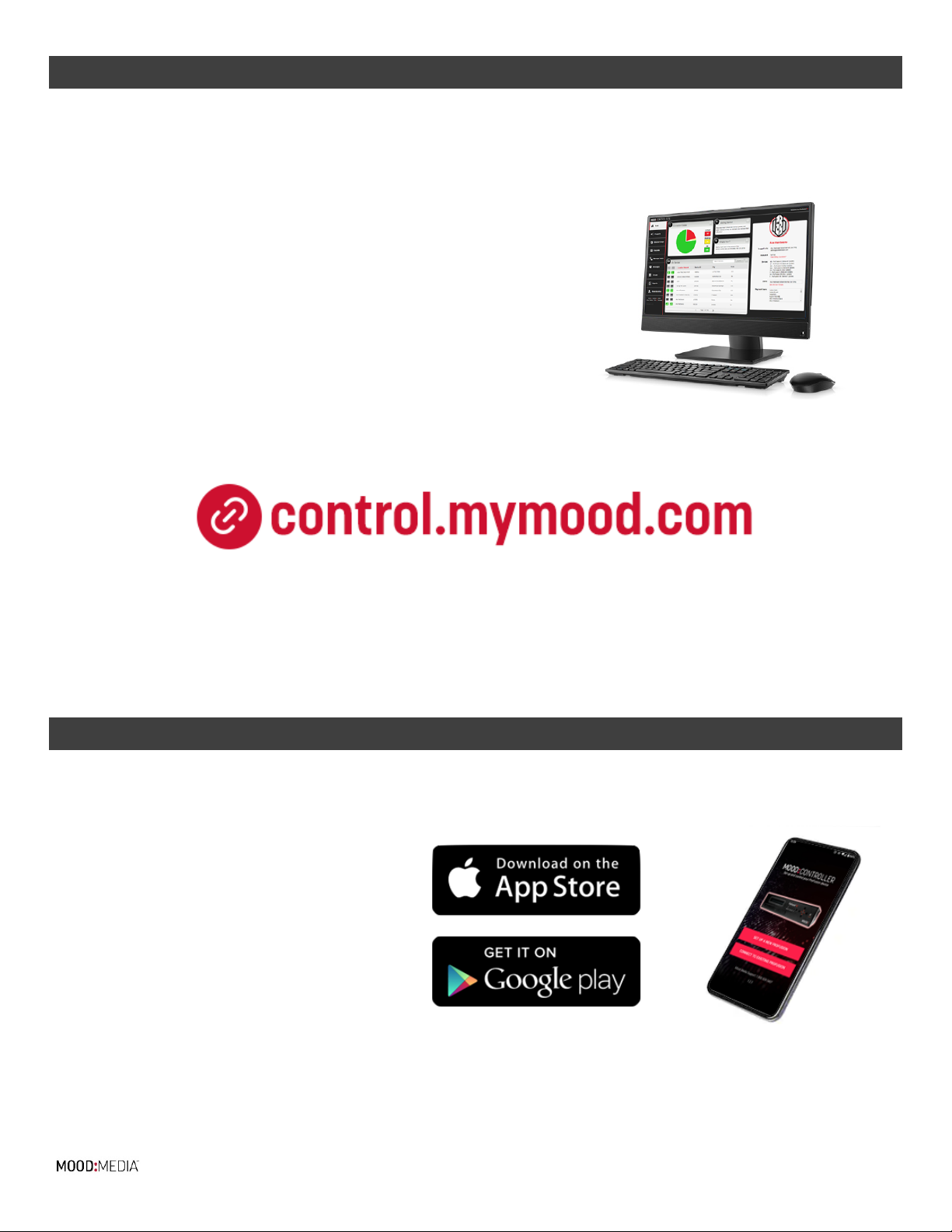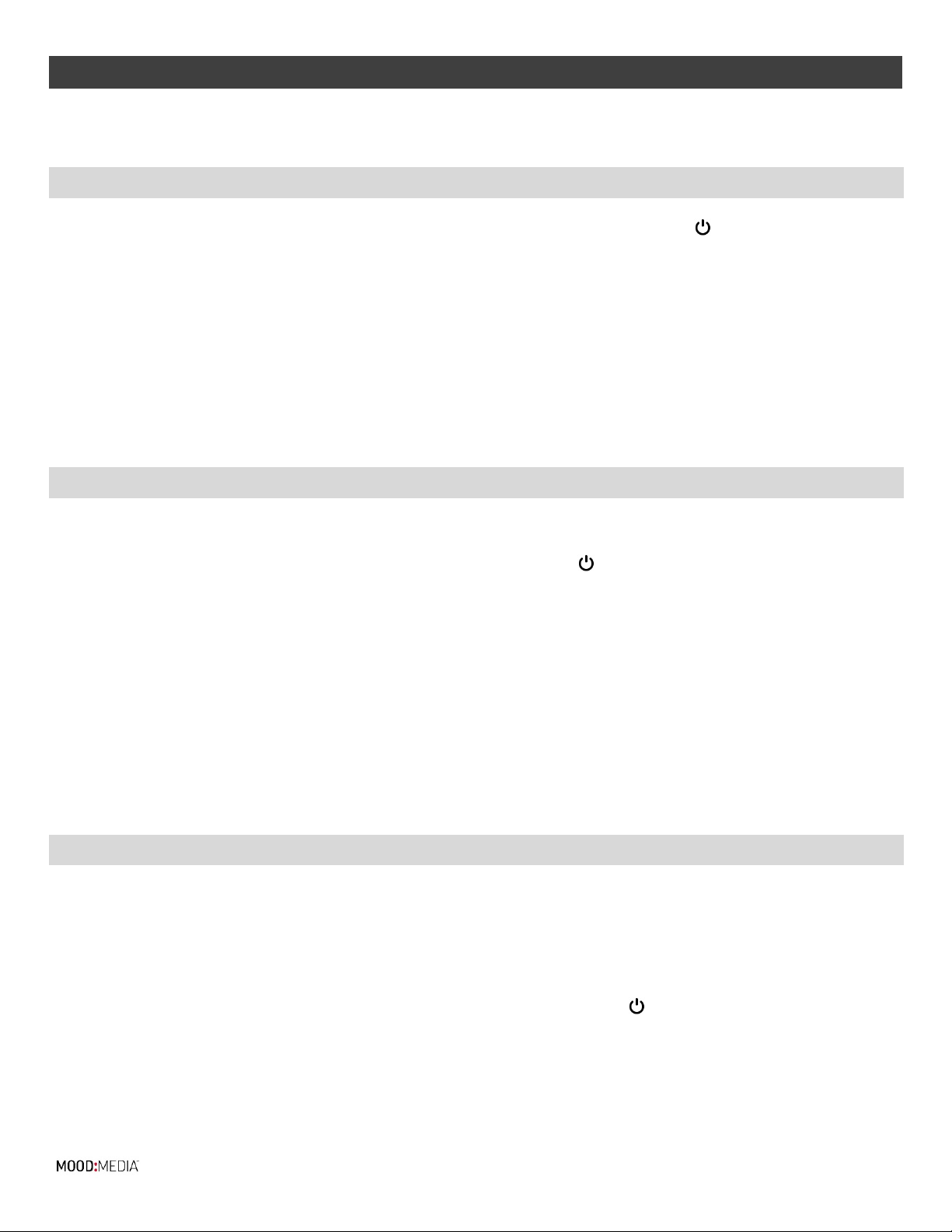Rev. 1/4/2021 Page | 2
TABLE OF CONTENTS
CONTENTS
PACKAGE CONTENTS.....................................................................................................................................................3
INSTALLATION & SETUP.................................................................................................................................................3
PLACEMENT GUIDELINES............................................................................................................................................3
CONNECTING YOUR PROFUSION iH TO YOUR AMPLIFICATION EQUIPMENT...........................................................................4
CONNECTING YOUR PROFUSION iH TO YOUR NETWORK - WIRED........................................................................................4
CONNECTING YOUR PROFUSION iH TO YOUR NETWORK - WiFi ...........................................................................................5
FRONT PANEL ..............................................................................................................................................................6
REAR PANEL ................................................................................................................................................................7
REMOTE CONTROL ........................................................................................................................................................8
myMOOD CONTROL SITE ................................................................................................................................................9
MOOD CONTROLLER APP ................................................................................................................................................9
POWERING YOUR PROFUSION iH ON AND OFF ..................................................................................................................10
POWERING ON PROFUSION iH....................................................................................................................................10
POWERING OFF PROFUSION iH...................................................................................................................................10
STANDBY MODE......................................................................................................................................................10
CHANGING PROGRAMS ................................................................................................................................................11
UPDATING YOUR PROFUSION iH VIA CD ..........................................................................................................................11
UPDATING YOUR PROFUSION iH VIA ETHERNET OR WIFI.....................................................................................................12
FORCE A NETWORK UPDATE ON YOUR PROFUSION iH ....................................................................................................12
VIEWING DEVICE INFORMATION.....................................................................................................................................12
VIEW DEVICE ID NUMBER..........................................................................................................................................13
VIEW DEVICE CONFIGURATION VERSION......................................................................................................................13
CONTACT SUPPORT.....................................................................................................................................................14