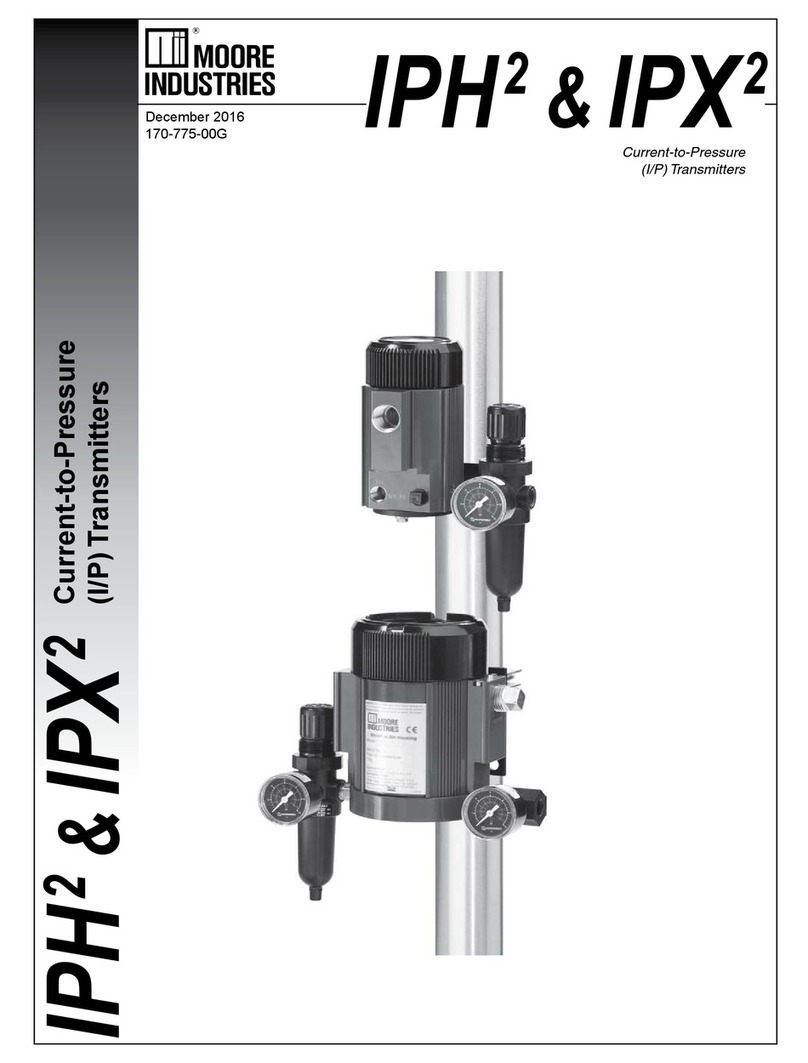8 The Interface Solution Experts
HTZ
Smart HART® Humidity
and Temperature Transmitter
Connecting the HTZ to the PC
Connect the RS-232 end of the cable to the PC’s
COM port.
Refer to Table 1 for information on the necessary
equipment.
Connecting the HTZ to the HART
Communicator
Connect the HART modem cable into the loop as
shown in Figure 3.
Once the Configuration Program is installed onto
your PC, the HTZ can be connected to equipment
to simulate input and monitor output. You can then
change the operating parameters of your unit.
No Transmitter Needed
It is not necessary to connect the transmitter to a PC
to create configuration files using the software. The
Configuration Program can be run without connecting
a transmitter, and most parameters can be set
without benefit of input from a HTZ.
This makes it easy to create a set of operating
parameters, save and download them to one or more
transmitters at a later time.
The HTZ must be connected to the PC in order
to: trim input, trim output, assign a tag, perform an
output test, receive (via download) a configuration file
and save the configuration file from the transmitter’s
memory.
Installing the Configuration Software
Refer to Table 1 for the equipment needed.
1. Insert the Moore Industries Interface Solution
Configuration Tools CD into the CD drive of
the PC. Access the CD and open the following
folders: Configuration Software and Tools/HTZ
Configuration Tools/HTZ PC Configuration
Software.
2. Double-click the installation program located
in the folder. Follow the prompts to correctly
install the program.
Configuring the HTZ
One of the benefits of the HTZ is that there are no
internal or external controls to adjust or settings to
change. All operating parameters are set using Moore
Industries’ Intelligent PC Configuration software or
a HART configurator if using HART communication
capabilities (-AO1 only).
Once these software settings are made, they are
downloaded to the instrument in the form of a Con-
figuration File and stored in the unit’s nonvolatile
memory. You can choose to save a backup copy of
the file on your PC hard drive or external media. The
HTZ communicates with the PC through a proprietary
communications cable via the PC’s serial (COM) port
or using a HART modem cable if HART communica-
tions are used.
Table 1. Necessary Equipment to Configure the HTZ
Power Supply
Precision Load Resistor
Multimeter (optional)
Personal Computer
(Required only if using a PC for setup)
Moore Industries Interface Cable
HART Modem Cable
(Required only if using HART
Communication capabilities)
Moore Industries PC Configuration Software
(Required only if using a PC)
HART Communicator
(Required only if NOT using a PC)
24Vdc, ±10% (One for each analog output (-AO)
250 ohms, ±0.01% HART specifies that total loop resistance is to be maintained between
250 ohms and 1100 ohms (one for each analog output)
Accurate to ±0.025% of span; e.g., Fluke Model 87
80386-based(or faster) IBM PC, or 100% compatible;
CD Drive; 4Mb free RAM; 8Mb recommended; 20Mb free disk space on hard drive
(More RAM & hard disk space is required for Windows 2000, XP, Vista, or 7);
Microsoft Windows®2000, XP, Vista, or 7; 1 (one) serial port (COM 1, 2, 3 or 4)
set to 9600 baud, no parity, 8 data bits and 1 stop bit
Part Numbers: 803-040-26 (RS232) or Optional USB Cable Part# 208-236-00
Part Number: 803-048-26, or equivalent
Version 1.0 or greater, successfully installed to the hard drive
Fisher-Rosemount Model 275 or equivalent (with HTZ Device Description loaded)
Device Specifications