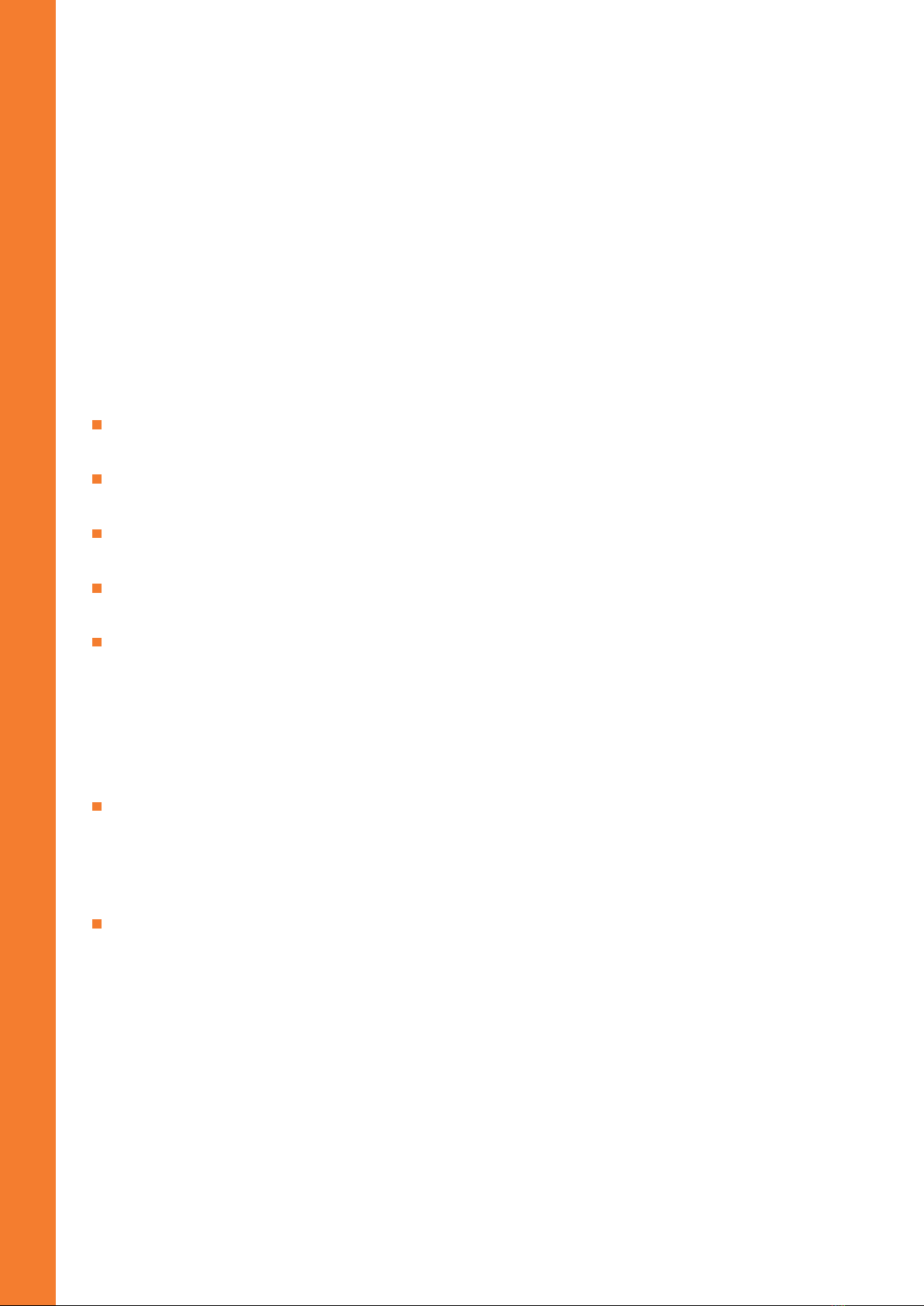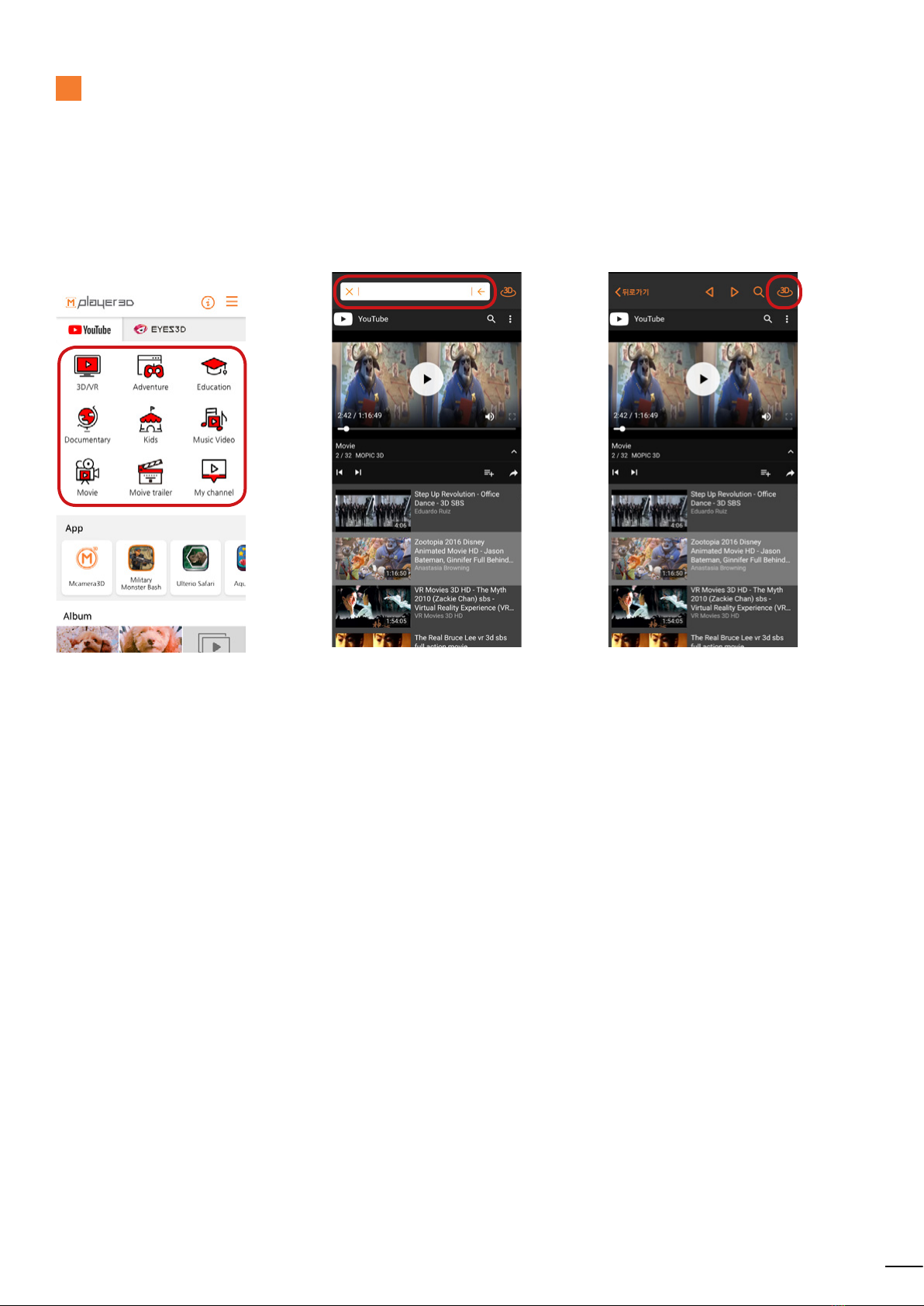3
Snap3D Included Items
Protects the screen from scratches.
The 3D lens are in Lenticular form.
Designed with strong resistant
material to reduce impact
Key Points Before Use
• Use the Snap3D that matches your device model.
• Remove the protective film from the front and back of Snap3D,
and then put it on the front of your smartphone.
• If you have a thick (over 0.2mm) protective film applied to the screen,
you can not experience the 3D effects.
• Make sure the following settings are correct.
Do not use low-power mode
(Settings-Device Maintenance-
Battery-Power saving mode OFF)
Adjust your resolution settings.
(Settings-Display-
Screen resolution-WQHD+)
Keep your application adjusted
for full screen
(Settings-Display-Full screen
apps-Mplayer3D ON)
Plate
clear&transparent
Frame
shock-resistant