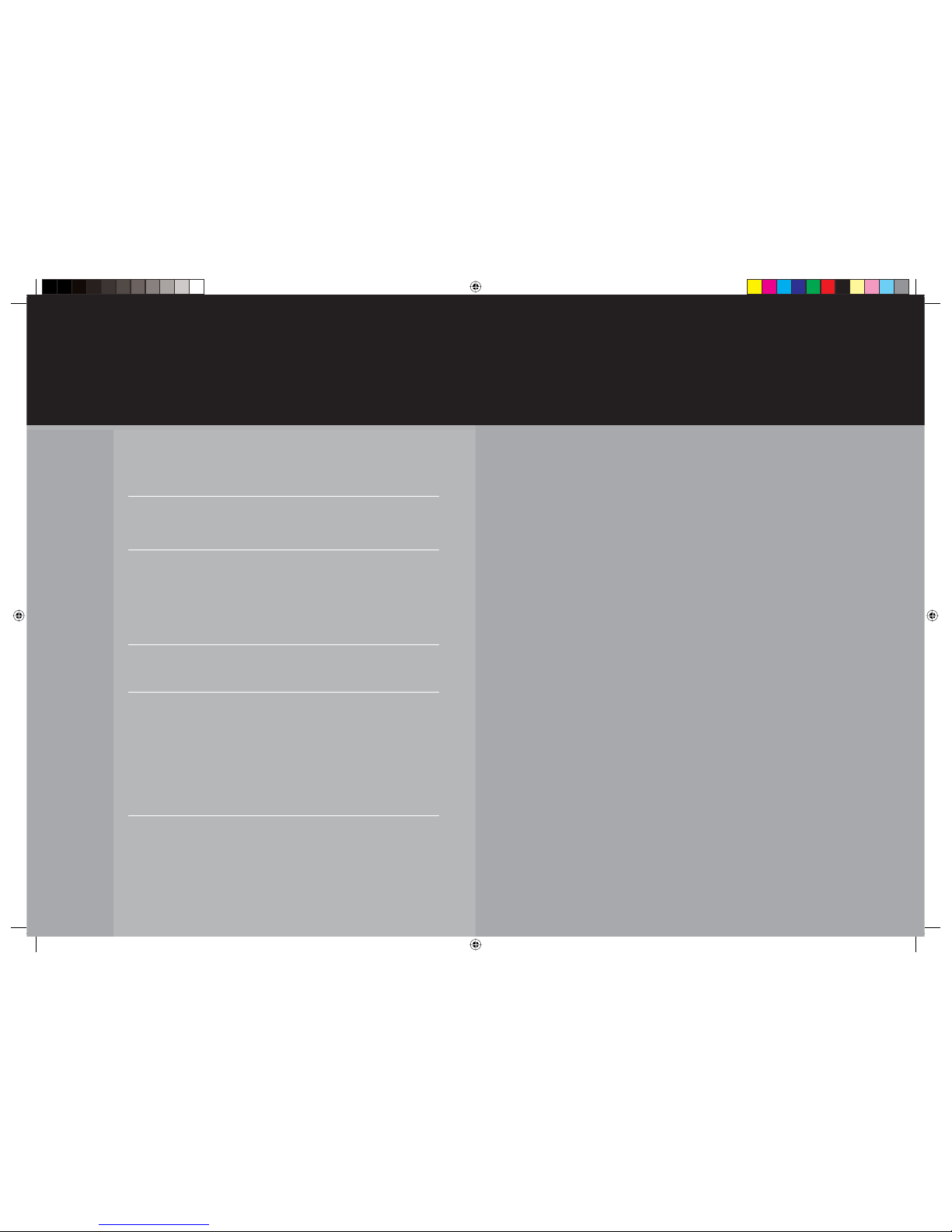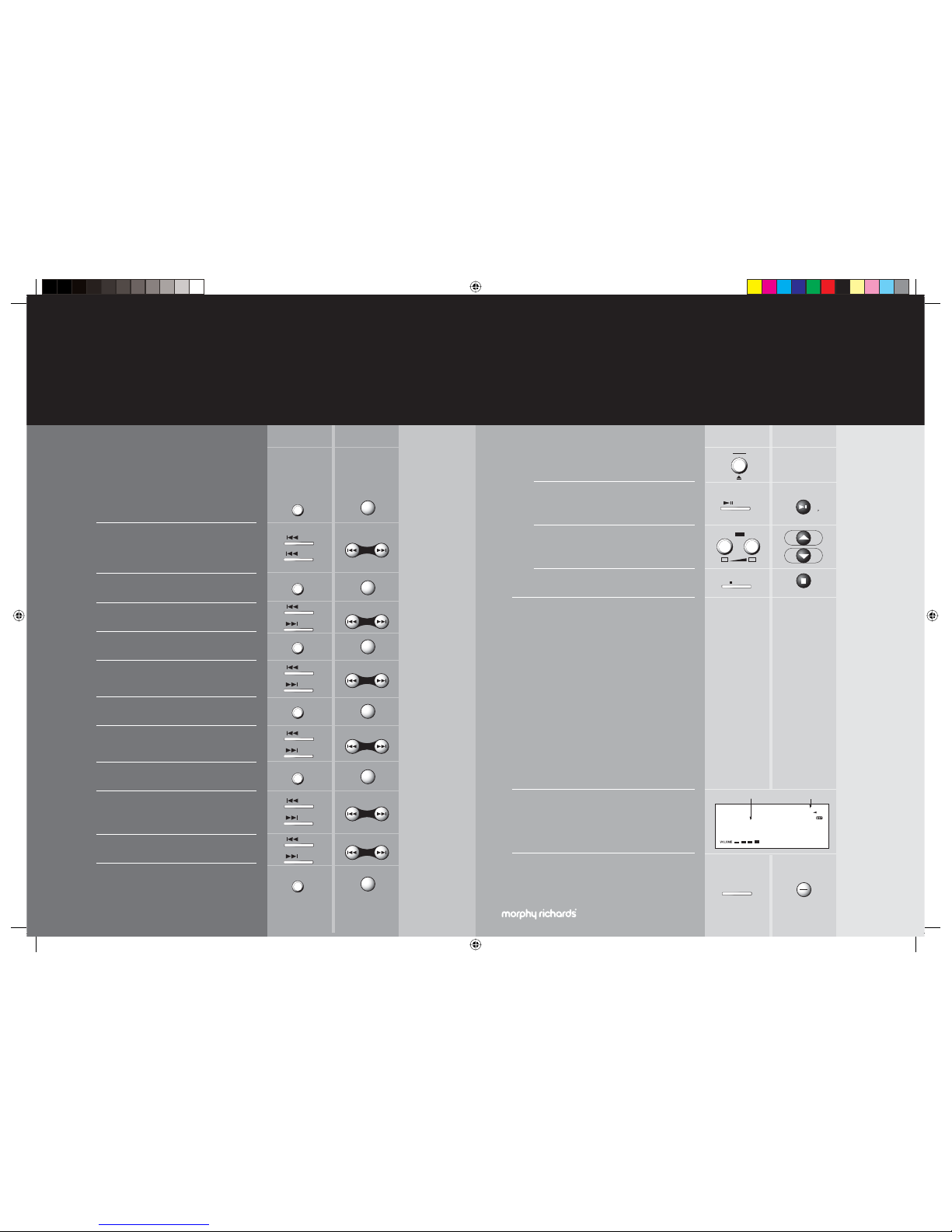Morphy Richards Hi-Fi- System
Remove the protective plastic cover
from the three pin mains plug. Insert it
into a household socket.
The unit is now in ‘Standby’. To turn it
‘On’ press the power button, the blue
display will show.
The System is designed to be left in
standby when you are not using it.
This saves electricity, but ensures that it
can be turned ‘On’ at any time from the
remote control.
The action you have to
perform will be written on
the left of the page, like this.
how you can get the
best from this guide
f
put two AAA batteries
in the remote control
You will find two batteries in the box
your system arrived in.
e
plug in and
switch on
Most functions are controlled using either the buttons on
the front of the main Hi-Fi unit or the remote control.
The Guide is designed so that you can decide, at any
time, whether you want to use the buttons on the front
of the Hi-Fi unit or the remote control.
B
$IFDLUIBUUIF4ZTUFNJTTXJUDIFEA0O8IFOJUJTPOUIF
EJTQMBZXJMMCFCMVF
C
4XJUDIUPUIF$%GVODUJPOCZQSFTTJOHUIFCVUUPOPOFPS
NPSFUJNFT5IFGVODUJPOTXJMMTIPXPOFCZPOFJOUIFCMVF
EJTQMBZ56/&3$%"69$"3%64#
NBJOVOJU SFNPUFDPOUSPM
Connecting another speaker, such as a sub woofer
A sub woofer is the name for a speaker which improves the low
frequency (bass sounds) of music which you are playing. This gives a
richer and deeper sound to your music. Use a standard RCA cable from
the sub woofer to the SUB WOOFER OUTPUT socket on the right hand
side of the unit. Passive sub woofers which do not have their own power
source will not work with this System.
Connecting headphones
There is a headphone socket on the right hand side of the unit.
Wall fixing
The System is designed to be either free-standing on a table or shelf, or
fixed to a wall. The templates supplied with the System show the spacings
for the wall fixing screws (supplied). Don’t forget to use a spirit level when
using the templates, to make sure you fit the System perfectly horizontal.
Specifications
Power supply: AC 230V 50/60 Hz
Power consumption: 32W
Remote control unit: 3V (2 AAA batteries
required, supplied with the unit)
System’s memory: 3V (2 AA batteries required, not supplied)
Speaker: 120mm x 2 woofer, 38mm x 2 tweeter
Speaker capacity loading: 4 Ohm
Amplifier maximum power: 10W
FM band range: 87.5MHz to 108MHz
MW band range: 522KHz to 1620KHz
Supporting MP3 format: MPEG 1/2/2.5 Layer 2/3 (ISO/IEC
111723, ISO/IEC 13818-3.2)
Supporting bitrate for MP3: 8 - 384kbps (included variable bitrates)
Supporting sampling rate freq: 32/44.1/48 kHz, 16/22.05/24 kHz and
8/11.025/12 kHz
CD-R format: ISO9660, JoliET and Romeo
Safety advice
Please don’t use the System in a damp environment such as a bathroom.
Please don’t expose the System to dripping or splashing liquids.
Please switch off and withdraw the mains plug before making or
changing connections.
Please consult the retailer where you purchased the System, if you are in
doubt about the installation or operation.
Please don’t remove any fixed covers as this may expose dangerous
voltages.
Please don’t continue to use the System if you think it may not be
working normally, or if it is damaged in any way. Switch off, remove the
mains plug and consult your dealer.
other things you should know
19
Troubleshooting
MP3 files can be saved at different compression levels. 128 Mbs
(megabits per second) is the standard level. Although saving tracks with
more compression will make the files smaller, it may case problems when
playing. Always check that your files are saved at 128 Mbs or higher.
The System has an automatic electronic cut out, which is designed to
avoid damage to the System. The effect of this is that the System will
‘freeze’ and stop working. If this happens, simply turn the unit off, so that
the blue lights go out in the display, and turn it on again.
ESP
The Electronic Shock Protection function prevents the CD ‘skipping’ if the
System is accidentally knocked during play. When a CD is first played,
ESP will flash for several seconds indicating that the anti-skip memory is
being filled up. When ESP stops flashing, the memory is full. This feature
works in the background automatically and will not affect your normal use
of the System.
Guarantee
Morphy Richards products are manufactured to internationally accepted
quality standards. In addition to your statutory rights, Morphy Richards
guarantee your product to be free from manufacturing and component
defects for a period of TWO YEARS from date of purchase.
If your product proves to be defective within 28 days of purchase, your
Morphy Richards dealer from whom the product was purchased will be
pleased to replace it free of charge.
Should your product develop a defect within the guarantee period but
after the replacement period, please return the product to the following
address, together with the proof of purchase, brief details of the
symptoms and your own name and address.
After Sales Division
Morphy Richards Limited
Mexborough
South Yorkshire
S64 8AJ
Your post office will provide a certificate of posting. The product will be
repaired and returned to you promptly.