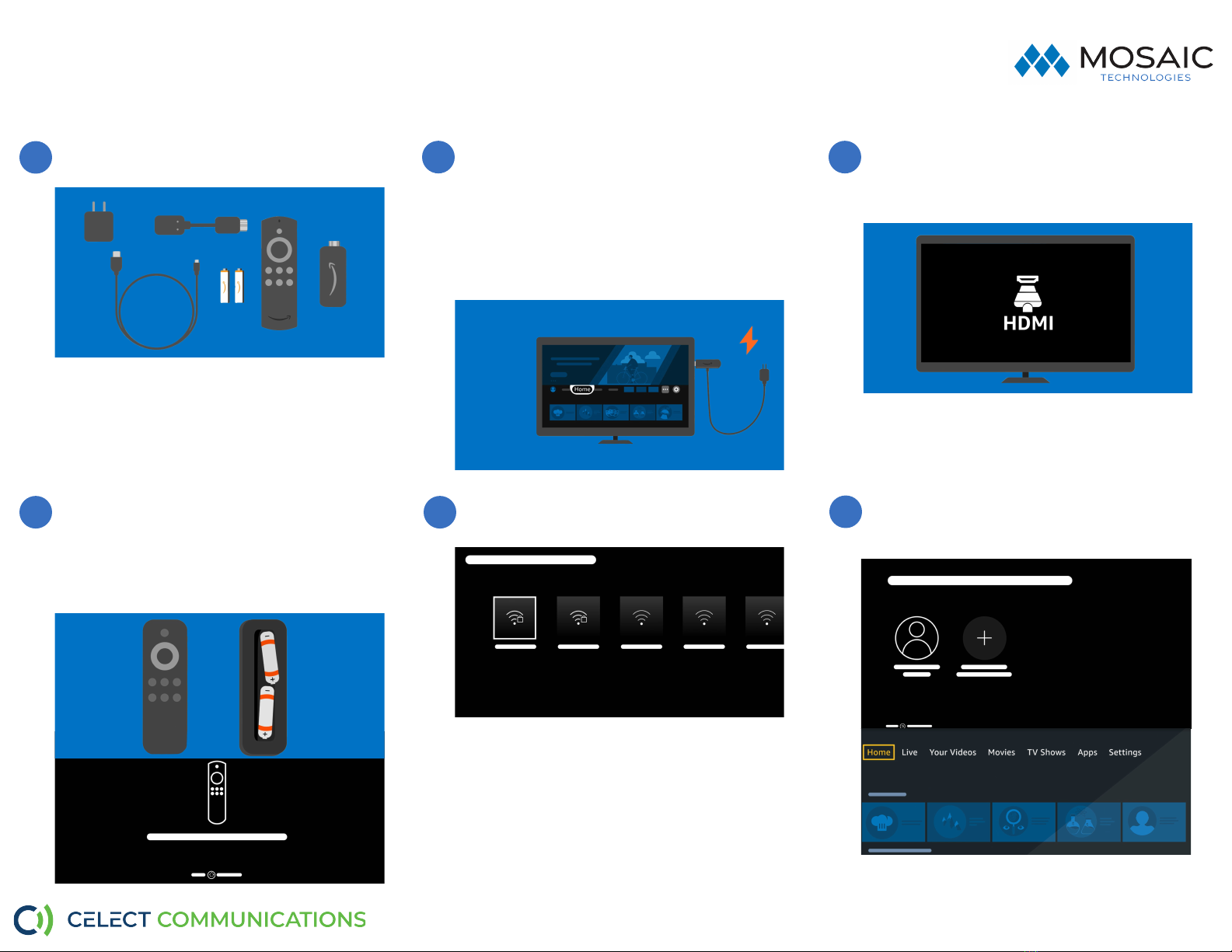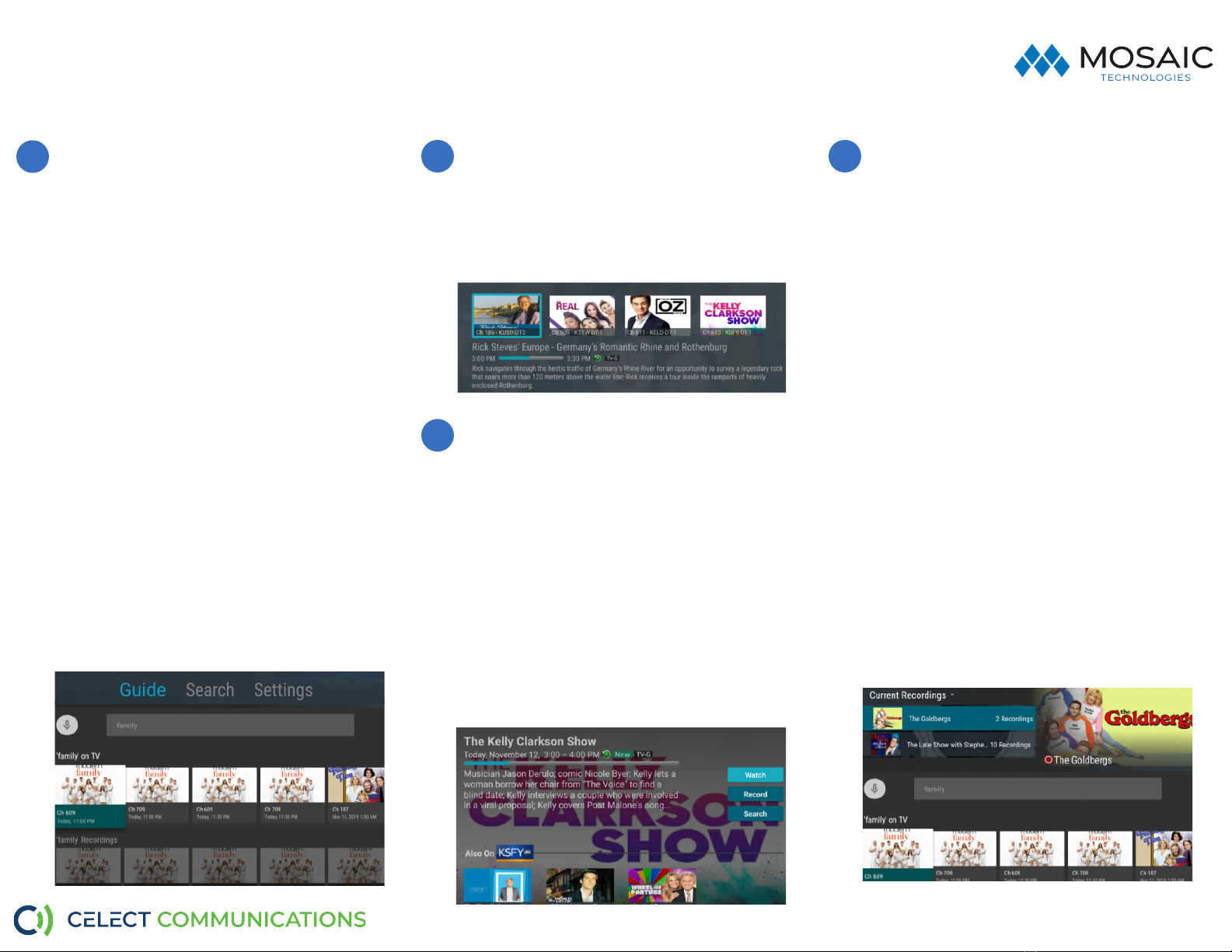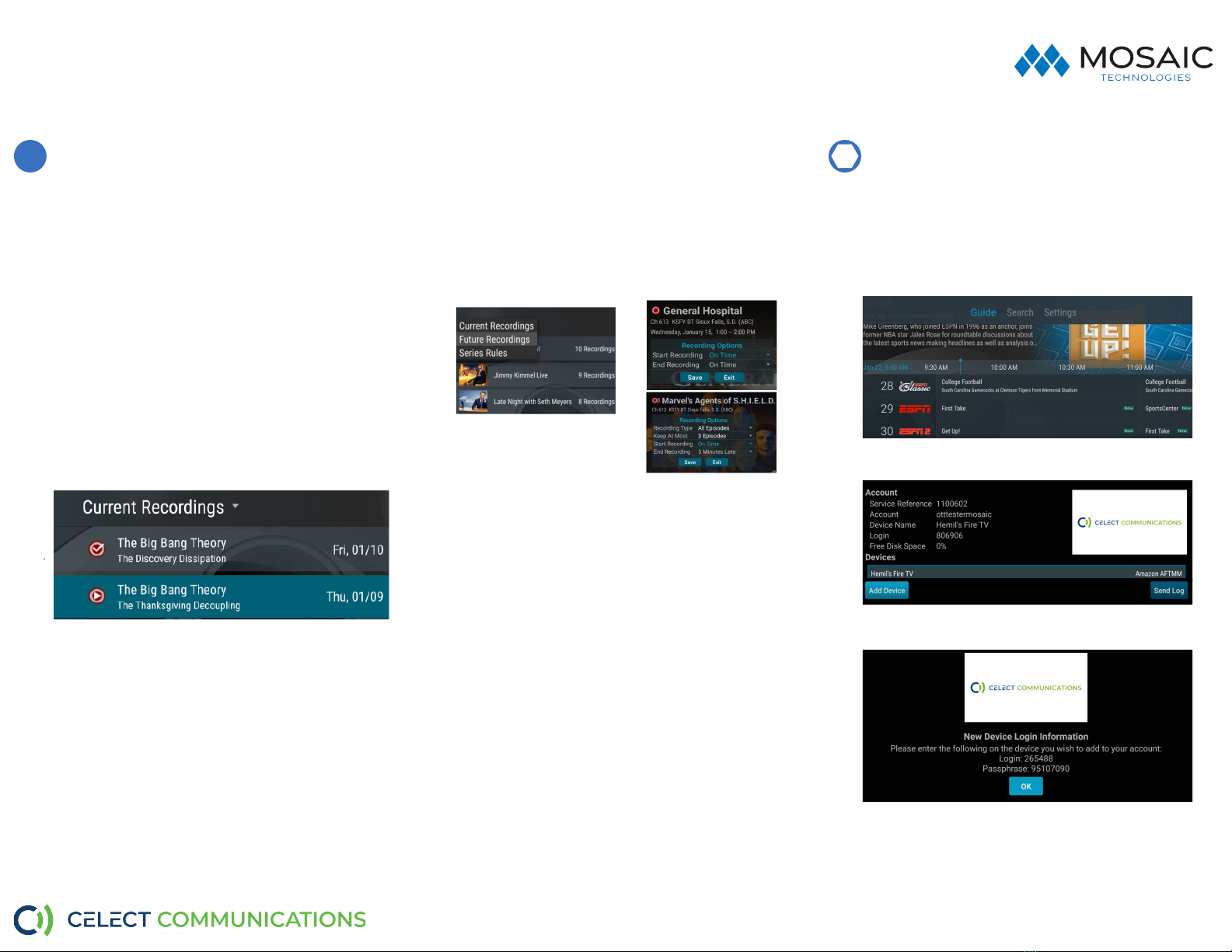Quick Start Guide:
Navigang The App Celect App Content-Amazon Fire TV 4K Sck
Program Search Feature
You can use the Search feature to find Live,
Recorded, and Future programs. From the Program
Guide, press the Guide buon to open the Tab Bar,
scroll right to the Search feature, press on the Down
buon of the remote ring to open a typing pad. You
can manually type in a program search by typing in
leers of a program that you are searching for. To
use the voice search, press and hold the Microphone
buon while saying the name of the program you
are looking for.
The results will be more specific if you type in or
pronounce more leers in the name of the program.
You can also use the search feature to find specific
types of programs, like a program with the name
“Today” in the tle. To view your search results,
highlight Next on the keypad and press the center of
your remote. The search results will show currently
airing or upcoming programs in the top row.
Highlight a program, press the center buon of your
remote, and then select Watch to view the program
or Record to add this program to your future
recordings. The boom row will show programs that
have been recorded or future recordings. Highlight
a recorded program you want to watch and press
the center of the remote to watch the program. You
can also select Delete if you want to remove the
program from your recordings.
Quick Guide
During a recorded or live program press the Down
buon of the remote control ring to pull down a
menu list of your most recently-watched channels.
Scroll le or right buon to choose a new channel
and press the center buon of your remote to watch
it.
Making A Recording
When you select Record, a screen will display that
gives you the opons for seng a Recording Series
rule for this program. You can record only new
episodes (Series - New Only), record all episodes of
this program (Series - All), or a One-Time recording of
this program. To further manage this recording, go
to the Tab Bar and select the Recordings opon.
Watching A Recording
Recordings can be viewed from either the
Recordings or Search screen opons. Select
Recordings from the Tab Bar to open the Recordings
screen. Here you will see a list of your Current
Recordings. Scroll through the list, highlight the
program you want to watch, and press the Play/
Pause buon to start watching the program. If there
are mulple recordings, scroll and highlight the one
you want to watch and press the Play/Pause buon
to start watching the program.
From any of your Search opons, you can see a list
of recordings for a specific program by highlighng
and pressing on the Search buon. This screen
will display a list of current or future scheduled
broadcasts of this program in the top row. Scroll
down to the second row to highlight the list of
recorded programs. If the highlighted program has
been completely recorded, press the Play/Pause
buon on your remote to play the recording.
On-Screen Guide Management
Open your main Guide. Press Up, Down, Le or Right
to scroll through your channel lineup. Pressing the
center of your remote on a highlighted program will
open a program screen withdetailed informaon
about the program. This screen will also display
Watch, Record and Search opons.
To Watch, use your remote to highlight the Watch
buon and press the center buon of your remote.
To Record a program, highlight the record buon
and press the center buon of your remote ring.
See the Record Your Programs secon of this guide
to learn more about recording programs. Choose
the Search feature if you want to see future dates
and mes that this program will air or programs that
have been recorded or scheduled for recording.
7
9
8 10
Need help?
Contact Support: ________________________________