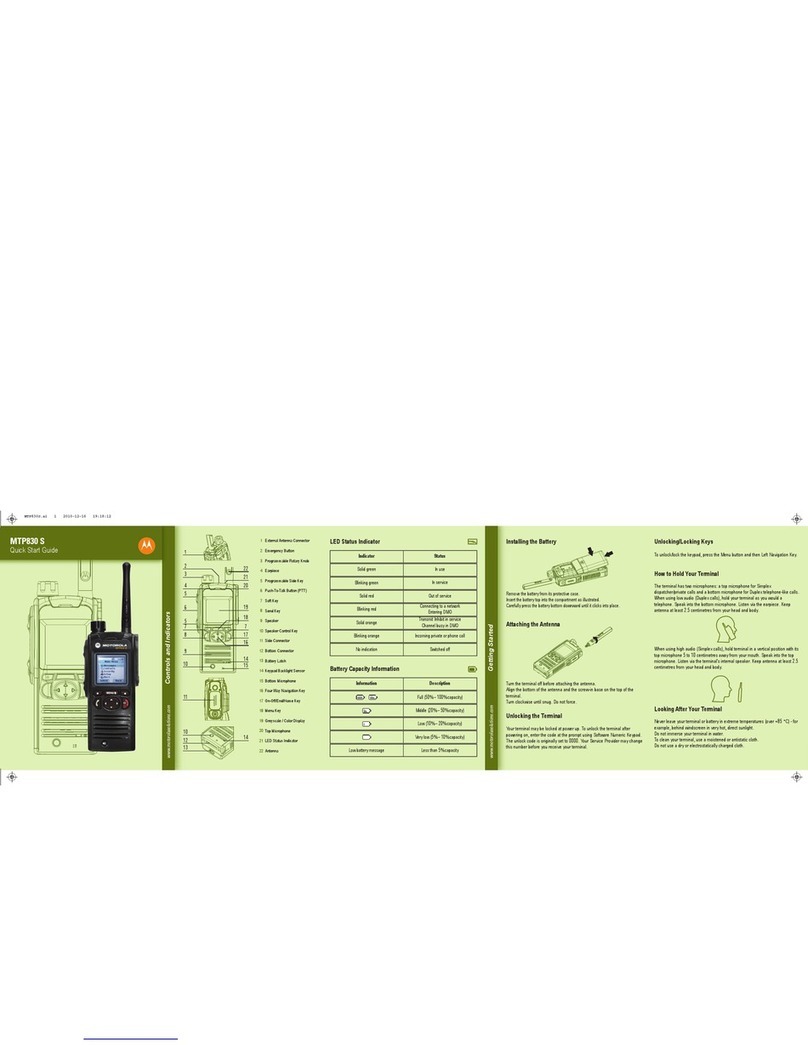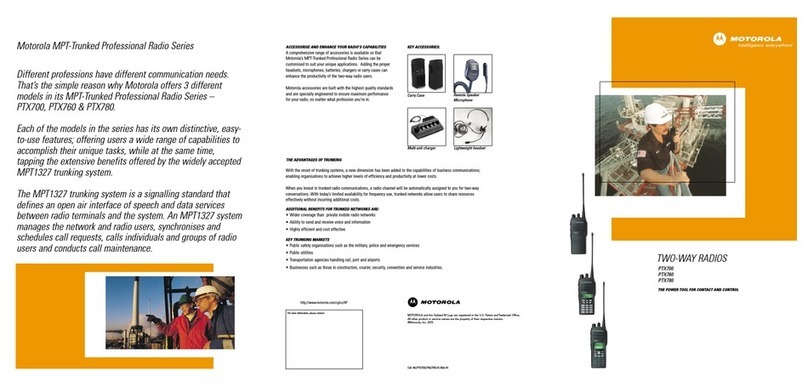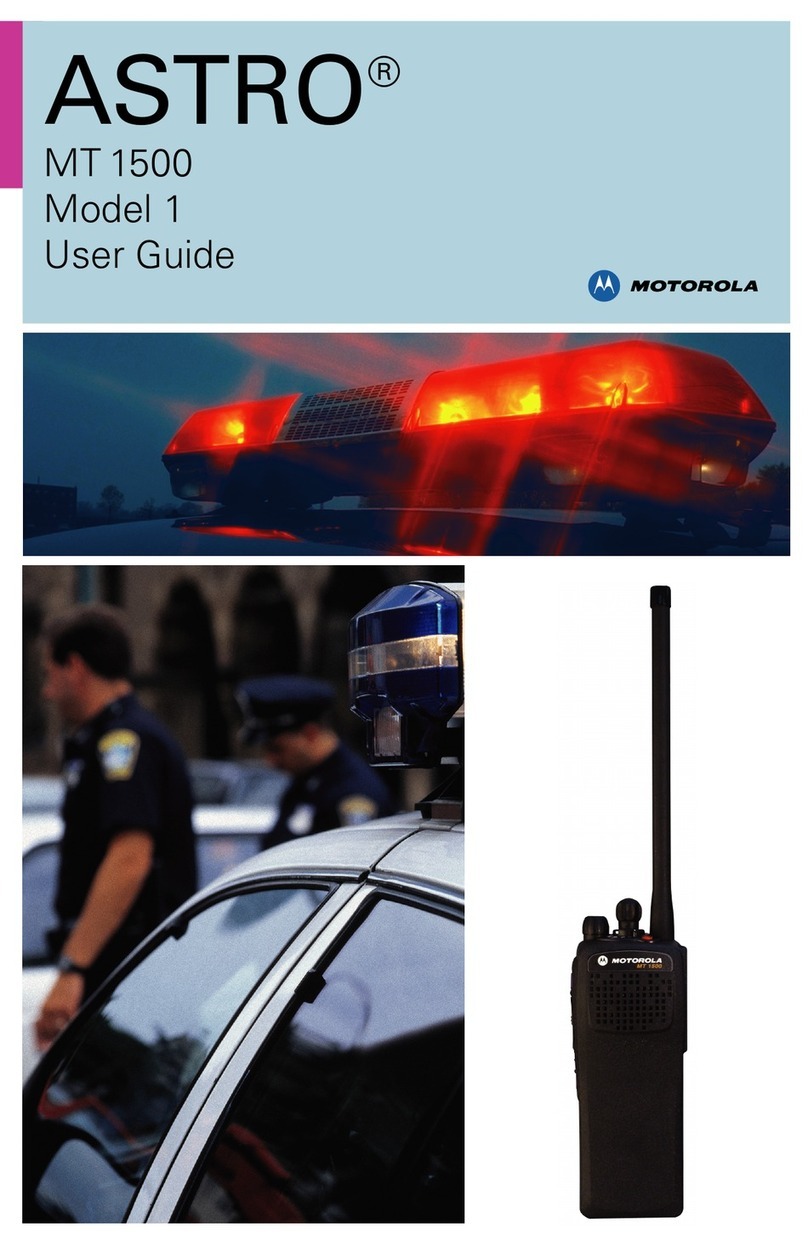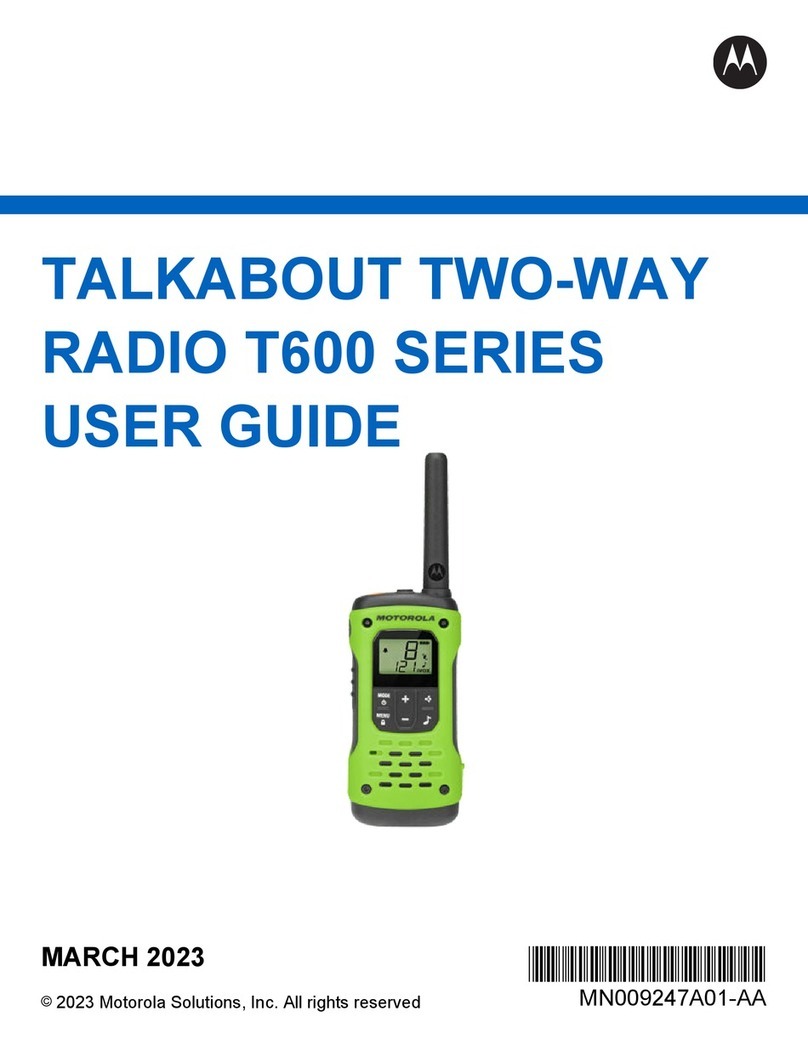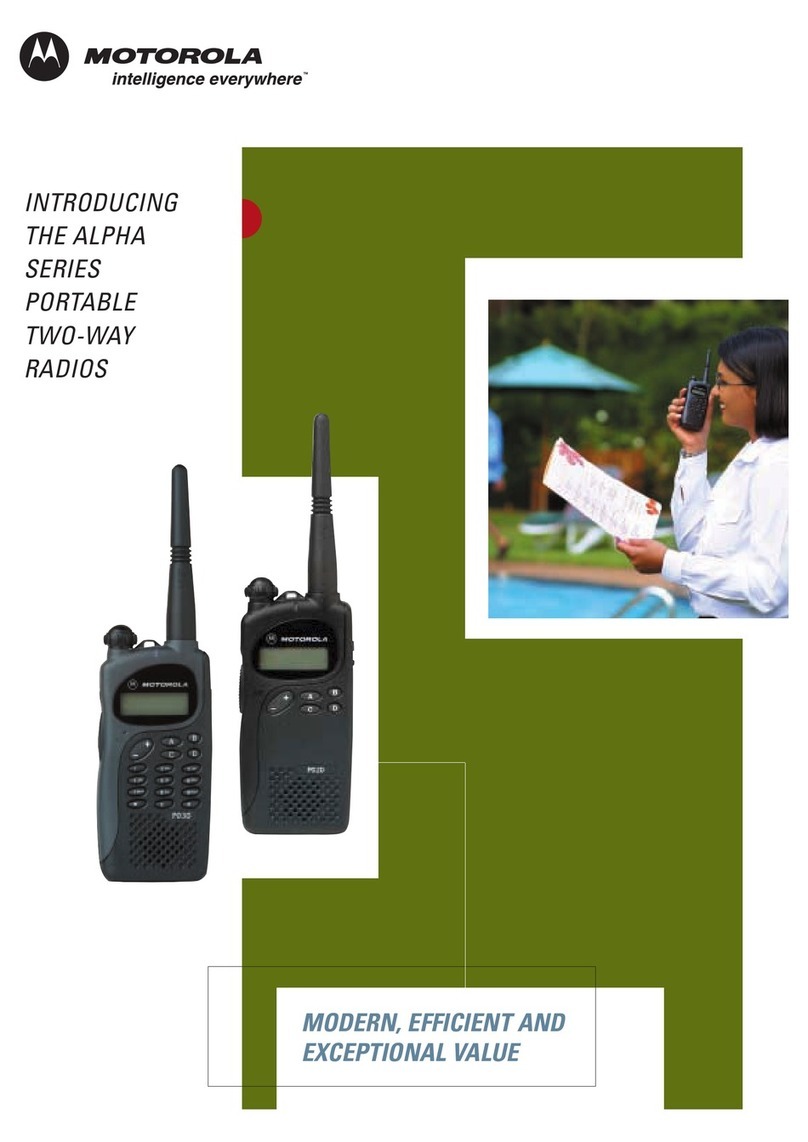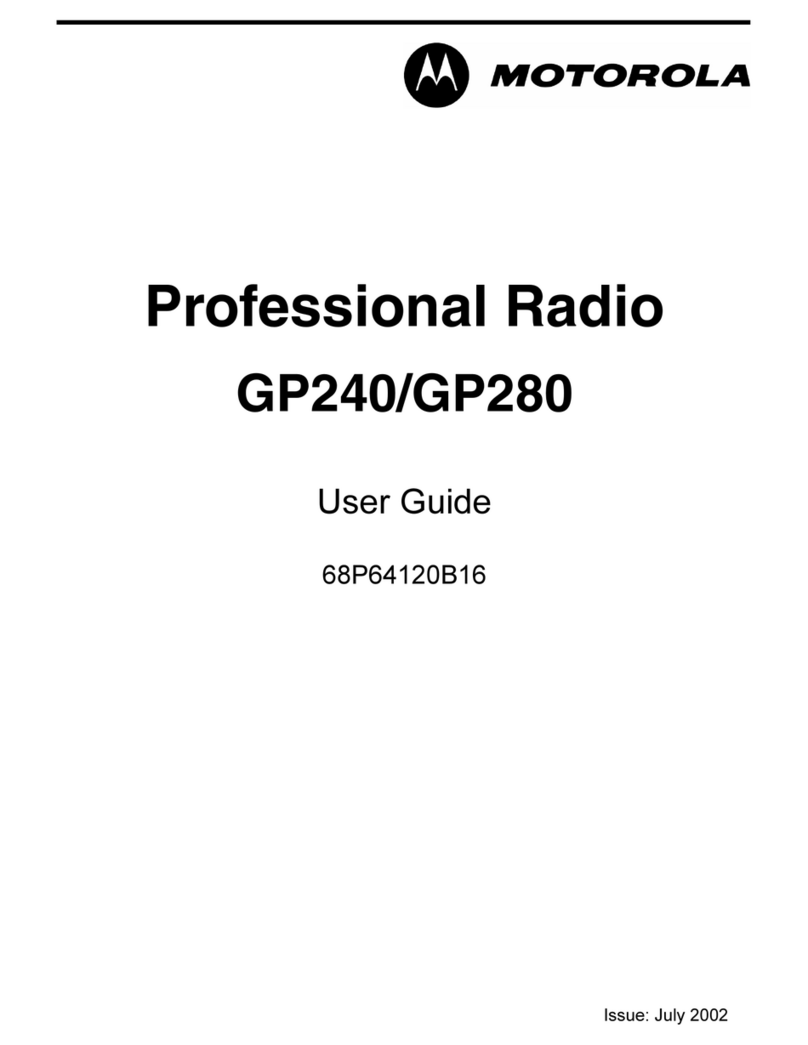MS350 Series
KEM-ML36100-15
Safety and General Information
Important Information on Safe and Efficient Operation
Read This Information Before Using The Radio.
The information provided in this document supersedes the general safety
information in user guides published prior to December 1, 2002.
Transmit and Receive rocedure
This two-way radio contains a transmitter and a receiver. To control your
exposure and ensure compliance with the general population/uncontrolled
environment exposure limits, always adhere to the following procedure:
• Transmit no more than 50% of the time.
• To receive calls, release the PTT button.
• To transmit (talk), press the Push to Talk (PTT) button.
Transmitting 50% of the time, or less, is important because the radio
generates measurable RF energy exposure only when transmitting (in
terms of measuring standards compliance).
Exposure to Radio Frequency Energy
This Motorola two-way radio complies with the following RF energy
exposure standards and guidelines:
• United States Federal Communications Commission, Code of Federal
Regulations; 47CFR part 2 sub-part J.
• American National Standards Institute (ANSI)/Institute of Electrical
and Electronic Engineers (IEEE) C95. 1-1992.
• Institute of Electrical and Electronics Engineers (IEEE) C95.
1-1999 Edition.
• International Commission on Non-Ionizing Radiation Protection
(ICNIRP) 1998.
• Ministry of ealth (Canada) Safety Code 6. Limits of uman Exposure
to Radiofrequency Electromagnetic Fields in the Frequency Range
from 3 K z to 300 G z, 1999.
• Australian Communications Authority Radiocommunications
(Electromagnetic Radiation— uman Exposure) Standard, 2003.
• ANATEL ANNEX to Resolution No. 303 of July 2, 2002.
• ANATEL ANNEX to Resolution No. 533 of September 10, 2009.
To ensure optimal radio performance and make sure human exposure to
radio frequency electromagnetic energy is within the guidelines set forth
in the above standards, always adhere to the following procedures.
ortable Radio Operation and EME Exposure
Antenna Care
Use only the supplied or an approved replacement antenna.
Unauthorized antennas, modifications, or attachments could damage the
radio and may violate FCC regulations.
Do NOT hold the antenna when the radio is “IN USE.” olding the
antenna affects its effective range.
Body-Worn Operation
To maintain compliances with FCC guidelines if you wear a radio on your
body when transmitting always place the radio in a Motorola-supplied or
approved clip holder, holster, case or body harness for this product. Use
of non-Motorola-approved accessories may exceed FCC guidelines.
If you do not use one of the Motorola-supplied or approved body-worn
accessories and are not using the radio held in the normal use position,
ensure the radio and its antenna are at least 1 inch (2.5 cm) from your
body when transmitting.
Data Operation
If applicable, when using any data feature of the radio with or without an
accessory cable, position the radio and its antenna at least one inch
(2.5 cm) from the body.
Approved Accessories
53724: Remote Speaker with Push-to-Talk Microphone
53725: eadset with Swivel Boom Microphone
53727: Ear bud with Push-to-Talk Microphone
53728: Flexible Ear Receiver
56320: Earpiece with Boom Microphone
Electromagnetic Interference/Compatibility
Note: Nearly every electronic device is susceptible to electromagnetic
interference (EMI) if inadequately shielded, designed or otherwise
configured for electromagnetic compatibility. This device complies with
Part 15 of the FCC Rules. Operation is subject to the following two
conditions:
1. This device may not cause harmful interference; and
2. This device must accept any interference received, including
interference that may cause undesired operation.
Facilities
To avoid electromagnetic interference and/or compatibility conflicts, turn
off the radio in any facility where posted notices instruct you to do so.
ospitals or health care facilities may be using equipment that is
sensitive to external RF energy.
Aircraft
When instructed to do so, turn off the radio when onboard an aircraft.
Any use of a radio must be in accordance with applicable regulations
per airline crew instructions.
Medical Devices – Pacemakers
The Advanced Medical Technology Association recommends that a
minimum separation of 6 inches (15 cm) be maintained between a
handheld wireless radio and a pacemaker. These recommendations are
consistent with the independent research by and recommendations of
the U.S. Food and Drug Administration.
People with pacemakers should:
• ALWAYS keep the radio more than 6 inches (15 cm) from their
pacemaker when the radio is turned ON.
• Not carry the radio in the breast pocket.
• Use the ear opposite the pacemaker to minimize the potential for
interference.
• Turn the radio OFF immediately if there is any reason to suspect that
interference is taking place.
Medical Devices – Hearing Aids
Some digital wireless radios may interfere with some hearing aids. In the
event of such interference, you may want to consult your hearing aid
manufacturer to discuss alternatives.
Medical Devices – Other
If you use any other personal medical device, consult the manufacturer
of your device to determine if it is adequately shielded from RF energy.
Your physician may be able to assist you in obtaining this information.
Safety and General Use While Driving
Check the laws and regulations regarding the use of radios in the area
where you drive, and always obey them. If you do use the radio while
driving, please:
• Give full attention to driving and to the road.
• Use hands-free operation, if available.
• Pull off the road and park before making or answering a call if driving
conditions so require.
The use of a two-way radio while engaged in activities requiring
concentration may cause distraction or otherwise impair your ability to
safely participate in such activities. Always use technology safely.
Do not place a portable radio in the area over an air bag or in the air bag
deployment area. Air bags inflate with great force. If a portable radio is
placed in the air bag deployment area and the air bag inflates, the radio
may be propelled with great force and cause serious injury to occupants
of the vehicle.
Potentially Explosive Atmospheres
Turn off the radio prior to entering any area with a potentially explosive
atmosphere. Only radio types that are especially qualified should be
used in such areas as “Intrinsically Safe.” Do not remove, install or
charge batteries in such areas. Sparks in a potentially explosive
atmosphere can cause an explosion or fire resulting in bodily injury or
even death.
Note: The areas with potentially explosive atmospheres referred to above
include fueling areas such as below decks on boats, fuel or chemical
transfer or storage facilities, areas where the air contains chemicals or
particles (such as grain, dust or metal powders) and any other area
For More Information
For further information, you may call Motorola at 1-800-638-5119,
www.motorola.com.
where you would normally be advised to turn off your vehicle engine.
Areas with potentially explosive atmospheres are often—but not
always—posted.
Blasting Caps and Areas
To avoid possible interference with blasting operations, turn off the radio
when you are near electrical blasting caps, in a blasting area, or in areas
posted “Turn off two-way radios.” Obey all signs and instructions.
Operational Cautions
Antennas
Do not use any portable radio that has a damaged antenna. If a
damaged antenna comes into contact with your skin, a minor burn can
result.
Batteries
All batteries can cause property damage and/or bodily injury such as burns
if a conductive material—like jewelry, keys or beaded chains— touch
exposed terminals. The conductive material may complete an electrical
circuit (short circuit) and become quite hot. Exercise care in handling any
charged battery, particularly when placing it inside a pocket, purse or other
container with metal objects.
Exercise care when removing NiM or AA batteries. Do not use sharp or
conductive tools to remove either of these batteries.
Battery Charger Safety Instructions:
Save these Instructions
1. Do not expose the charger to rain or snow.
2. Do not operate or disassemble the charger if it has received a sharp
blow, or has been dropped or damaged in any way.
3. Never alter the AC cord or plug provided with the unit. If the plug will
not fit the outlet, have the proper outlet installed by a qualified
electrician. An improper condition can result in a risk of electric
shock.
4. To reduce the risk of damage to the cord or plug, pull the plug rather
than the cord when disconnecting the charger from the AC
receptacle.
5. To reduce the risk of electric shock, unplug the charger from the
outlet before attempting any maintenance or cleaning.
6. Use of an attachment not recommended or sold by Motorola may
result in a risk of fire, electric shock or personal injury.
7. Make sure the cord is located so it will not be stepped on, tripped
over or subjected to damage or stress.
8. An extension cord should not be used unless absolutely necessary.
Use of an improper extension cord could result in a risk of a fire
and/or electric shock. If an extension cord must be used, make sure
that:
• The pins on the plug of the extension cord are the same number,
size and shape as those on the plug of the charger.
• The extension cord is properly wired and in good condition.
• The extension cord size is 18 AWG for lengths up to 100 feet, and
16 AWG for lengths up to 150 feet.
9. The supply cord of the AC adaptor cannot be replaced. If the cord is
damaged, call customer service at 1-800-638-5119 or e-mail us at
FCC Licensing Information
This Motorola radio operate s on General Mobile Radio Service (GMRS)
frequencies and is subject to the Rules and Regulations of the Federal
Communications Commission (FCC). The FCC requires that all operators
using GMRS frequencies obtain a radio license before operating their
equipment. To obtain the FCC forms, please visit the FCC’s Web site at
wireless.fcc.gov/uls/index.htm?job=home to source form 605 and 159,
which includes all the instructions you will need.
If you wish to have the document faxed or mailed, or if you have
questions, please use the following contact information:
Changes or modifications not expressly approved by Motorola may void
the user’s authority granted by the FCC to operate this radio and should
not be made. To comply with FCC requirements, transmitter adjustments
should be made only by or under the supervision of a person certified as
technically qualified to perform transmitter maintenance and repairs in
the private land mobile and fixed services as certified by an organization
representative of the user of those services. Replacement of any
transmitter component (crystal, semiconductor, etc.) not authorized by
the FCC equipment authorization for this radio could violate FCC rules.
Note: Use of this radio outside the country where it was intended to be
distributed is subject to government regulations and may be prohibited.
®
Caution: Radio may not float with some AA batteries installed.
Radio Battery Meter
The radio battery icon shows the battery charge level, from full
to empty . When the radio has one segment left, the radio
chirps periodically or after releasing (Low Battery Alert).
Removing the NiMH Battery ack (Optional Accessory)
1. Turn the radio off.
2. With the back of the radio facing you, loosen the retaining screw on
the battery door to release the battery cover and open the cover.
3. Remove the NiM battery pack by pulling the ribbon attached to
the radio.
4. Close the battery cover and tighten the retaining screw on the
battery door.
Removing the Three AA Alkaline Batteries
1. Turn the radio off.
2. With the back of the radio facing you, loosen the retaining screw on
the battery door, release the battery cover and open the cover.
3. Gently remove each alkaline battery by easing each battery out individually.
4. Close the battery cover and tighten the retaining screw on the
battery door.
Notes
• Exercise care when removing NiM or AA batteries. Do not use
sharp or conductive tools to remove either of these batteries.
• Remove the batteries before storing the radio for extended periods of
time. Batteries corrode over time and may cause permanent damage
to the radio.
• The battery door must be tightly closed with the screw to maintain
the waterproof seal of the radio.
Using the Battery Charger (Optional Accessory)
The battery charger provides drop-in charging convenience for NiM
batteries and can be placed on any flat surface, such as a desk or
workbench. Charge the NiM battery overnight (at least 16 hours) before
using it for the first time. After the initial charge, an empty battery is fully
charged within 14 hours.
1. Follow the steps above to install a NiM Battery Pack.
2. Plug the AC power supply cord into the jack on the desk stand.
3. Plug the AC power supply into a standard wall outlet.
4. With a radio facing forward, slide it into one of the charging pockets.
5. When charging in the battery charger, the red light on the charger
base will glow continuously.
Notes
• The light will remain red after the NiM battery pack is fully charged.
• When moving between hot and cold temperatures, do not charge the
NiM battery pack until the battery temperature acclimates (usually
about 20 minutes).
• For optimal battery life, remove the radio from the charger within
16 hours. Do not store the radio while connected to the charger.
• If the radio is kept on while charging, the charging time will be extended.
• Even though the charger is connected, you may not be able to
transmit a message if the battery is completely empty . Allow
time for the battery to charge to 1 bar before attempting to
transmit a message.
• When the radio is wet from rain or snow, thoroughly dry the surface
before charging or removing the batteries.
Attaching and Removing the Belt Clip
1. Attach belt clip to pocket or belt strap.
2. Align the belt clip post with the hole in the back of the radio.
3. Gently push until the clip clicks in place.
To Remove
1. Push down on the release tab at the top of the belt clip to release
the catch.
2. Pull the belt clip away from the back of the radio.
Turning the Radio On and Off
In the ON position, the radio chirps and briefly shows all feature icons
available on the radio. The display screen then shows the current
channel, code and all features that are enabled.
Press and hold for 3 seconds to turn the radio on. Press and hold
for 3 seconds to turn the radio off.
Setting the Volume
Press and hold for 3 seconds, then press the or keys until you
reach a comfortable listening level.
The MS350 has 16 volume levels controlled by the keys.
1. Press to increase volume.
2. Press to decrease volume.
3. old or to rapidly increase volume.
Do not hold the radio close to your ear. If the volume is set to an
uncomfortable level, it could hurt your ear.
alking and Listening
Talking and Listening
To communicate, all radios in your group must be set to the same
channel and Interference Eliminator Code.
1. To talk, press and hold .
2. When you are finished talking, release .
For maximum clarity, hold the radio two to three inches away from your
mouth and speak directly into the microphone. Do not cover the
microphone while talking.
Talk Range
This radio is designed to maximize performance and improve transmission
range. Do not use the radios closer than five feet apart.
ower Boost
To boost the radio’s power up to high power, press the top portion of the
button when talking. If you know your party is close by, you can
conserve the battery’s energy by pushing the lower part of the
button to use less power.
Note: If you are on an FRS only channel (see “Channels and Frequencies”
tables on overleaf for details) the radio will only use low power when
either portion of the is pressed.
Monitor Button
Use the Monitor function to check if a channel is currently in use by
others. For maximum range performance, the Monitor function will also
help you to hear signals that are weak.
To latch the Monitor function on, Press and hold for three seconds.
When an empty channel is located, you will hear continuous static and
noise on that channel.
To turn the Monitor function off, tap a second time or press .
ush to Talk Timeout Timer
To prevent accidental transmissions and save battery life, the radio emits
a continuous warning tone and stops transmitting if you press for 60
continuous seconds.
Menu Options
There are 12 options you may set to your preferences. Each press of the
MENU key advances you to the next option setting. Press the or
keys to change the setting. The menu will automatically close 5 seconds
after the last press of any button. After the last menu item, the radio exits
MENU mode and returns to operation of the radio. A press of the
button while setting any menu option will immediately save all your
settings and return to operation of the radio.
All MENU settings will revert back to the factory default values if the
battery is fully discharged or removed for more than 30 seconds.
Menus and Values
1. Channel (1-22 and 15R-22R)
2. Interference Eliminator Code (1-121 or OFF)
3. Call Tone (1-10 or OFF)
4. iVOX (ON/OFF)
5. VOX sensitivity (1-3)
6. QT Noise Filtering (ON/OFF)
7. VibraCall (ON/OFF)
8. Keypad Tones (ON/OFF)
9. Talk Confirmation Tone (ON/OFF)
10. Auto Power Off (30/60/90 minutes or OFF)
11. Repeater Channel Enable (ON/OFF)
12. Repeater Transmitted Interference Eliminator Code
Selecting the Channel
This radio has 22 simplex channels plus 8 repeater duplex channels.
Channels are shared by other radio users and channel selection will vary
based on your location. Select a channel that is not being used from the 22
available simplex channels. Channels 8-14 are low power (FRS 0.5 watt).
All other channels are GMRS.
When the radio is on a FRS 0.5 watt channel, displays. When the
radio is on a GMRS 1.5 watt channel, displays.
The 8 GMRS repeater duplex channels 15R – 22R are disabled by default.
See ”Enabling Repeater Channels” on overleaf in order to select a
repeater channel.
See the “Channels and Frequencies” tables on overleaf for details on
channel frequencies.
1. Press . The current channel setting flashes.
2. Press or and select the channel.
3. Press to save the channel setting or to continue set up.
Selecting the Interference Eliminator Code
This radio has 121 Interference Eliminator Code settings. When a channel
is in use by 2 or more groups, this feature blocks the reception of signals
that do not carry the matching tone or code. There are 121 privacy codes.
0 is the off position, no codes are enabled, and all users of that channel
will be heard.
See the ”Interference Eliminator Tone / Code Values” table on overleaf
for details on tone frequencies and code values.
1. Press until the code starts to flash.
2. Press or to select the code.
3. Press to save the code setting or to continue set up.
You can set a different code for each channel using this procedure. An
extended press of or allows you to scroll rapidly so you can
quickly reach the code you want.
This menu setting for repeater channels 15R-22R is used for receiving
only. The value must match with the repeater output. Many repeaters
will require a value of 0 or OFF. The transmitted code is set separately
and is often required for repeater access. See ”Selecting the Repeater
Access (TX) Code” on overleaf for additional information.
Display Screen Guide