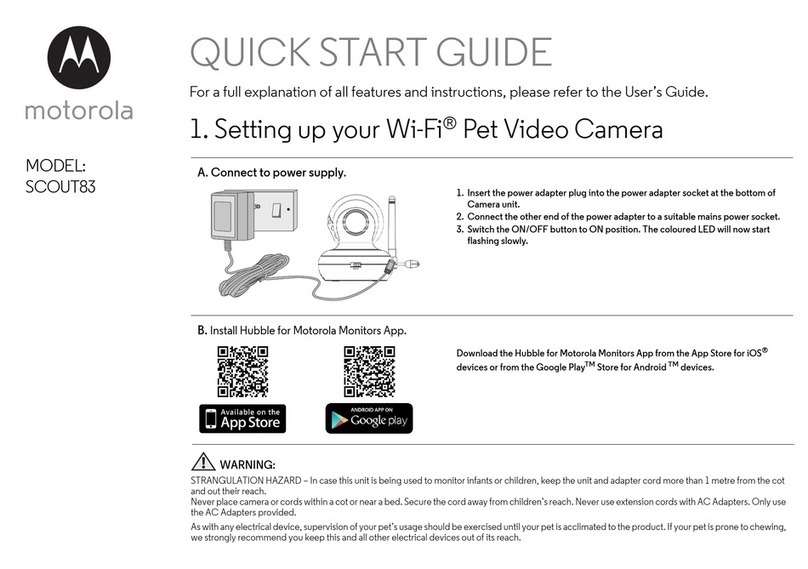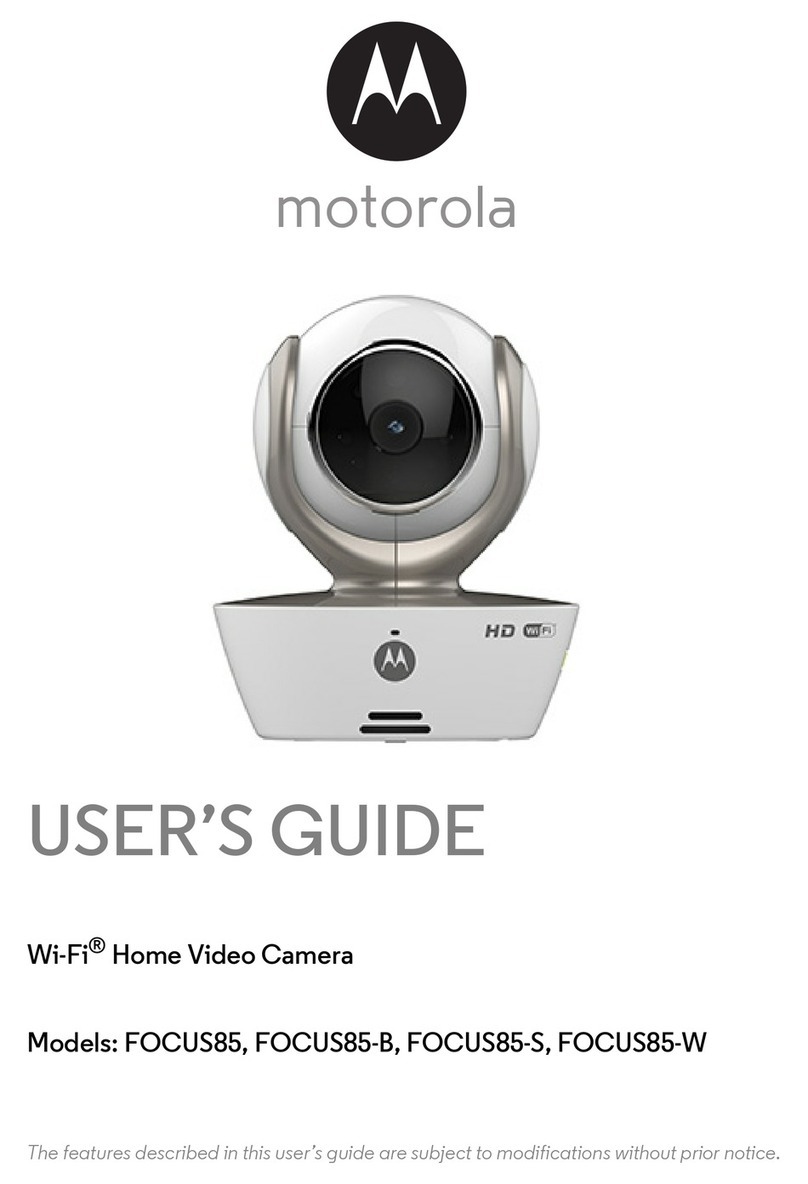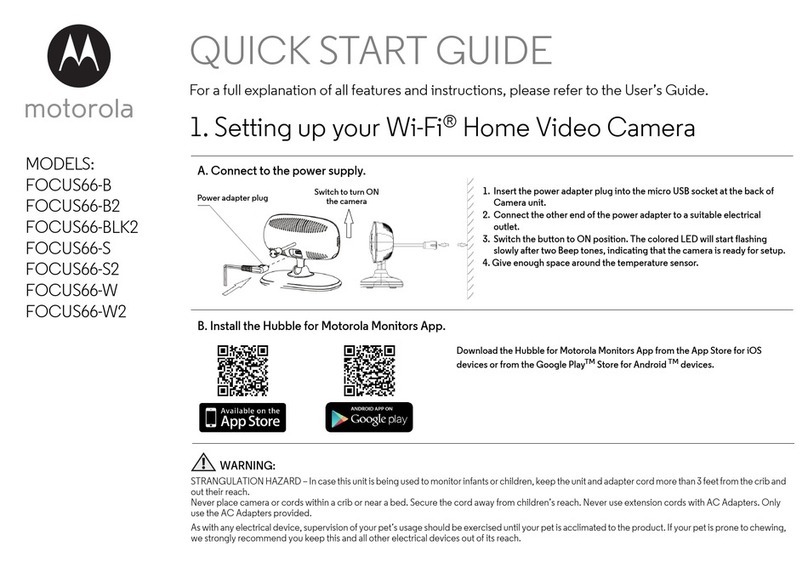4Table of contents
Table of contents
1. Safety Instructions ..................................................................................... 5
2. System Requirements ............................................................................... 7
3. Getting started - Connecting Devices...................................................... 8
3.1 Setup .............................................................................................................. 8
3.2 User Account and Camera Setup on Android™ Devices ............................ 9
3.2.1 Power ON and Connect the Camera ............................................... 9
3.2.2 Download Hubble for Motorola Monitors App ................................. 9
3.2.3 Run Hubble for Motorola Monitors App on Android™ device........ 9
3.2.4 Add the Camera to your account.................................................... 10
3.3 User Account and Camera Setup on iPhone®/iPad®.............................14
3.3.1 Power ON and Connect the Camera ............................................. 14
3.3.2 Download Hubble for Motorola Monitors App ............................... 14
3.3.3 Run Hubble for Motorola Monitors App on iPhone®/iPad®........14
3.3.4 Add the Camera to your account.................................................... 15
4. Camera Functions ................................................................................... 19
4.1 Connecting the Camera Unit to power ...................................................... 19
4.2 Overview of the Features on Hubble App................................................... 19
5. Working with PC/Notebook ................................................................... 21
6. Procedure for Resetting the Camera ...................................................... 22
7. Help.......................................................................................................... 23
8. General Information................................................................................ 29
9. TechnicalSpecications.......................................................................... 35