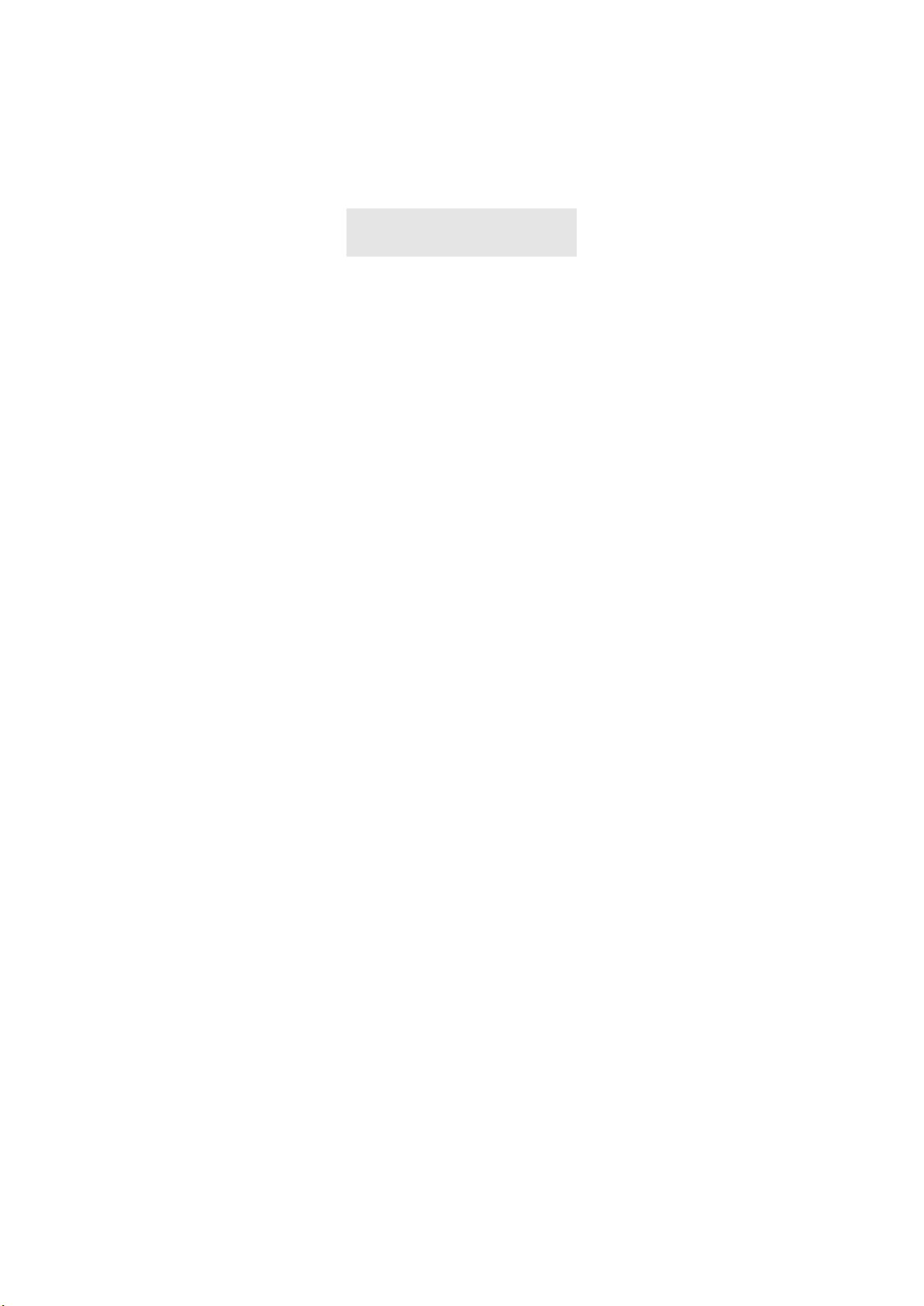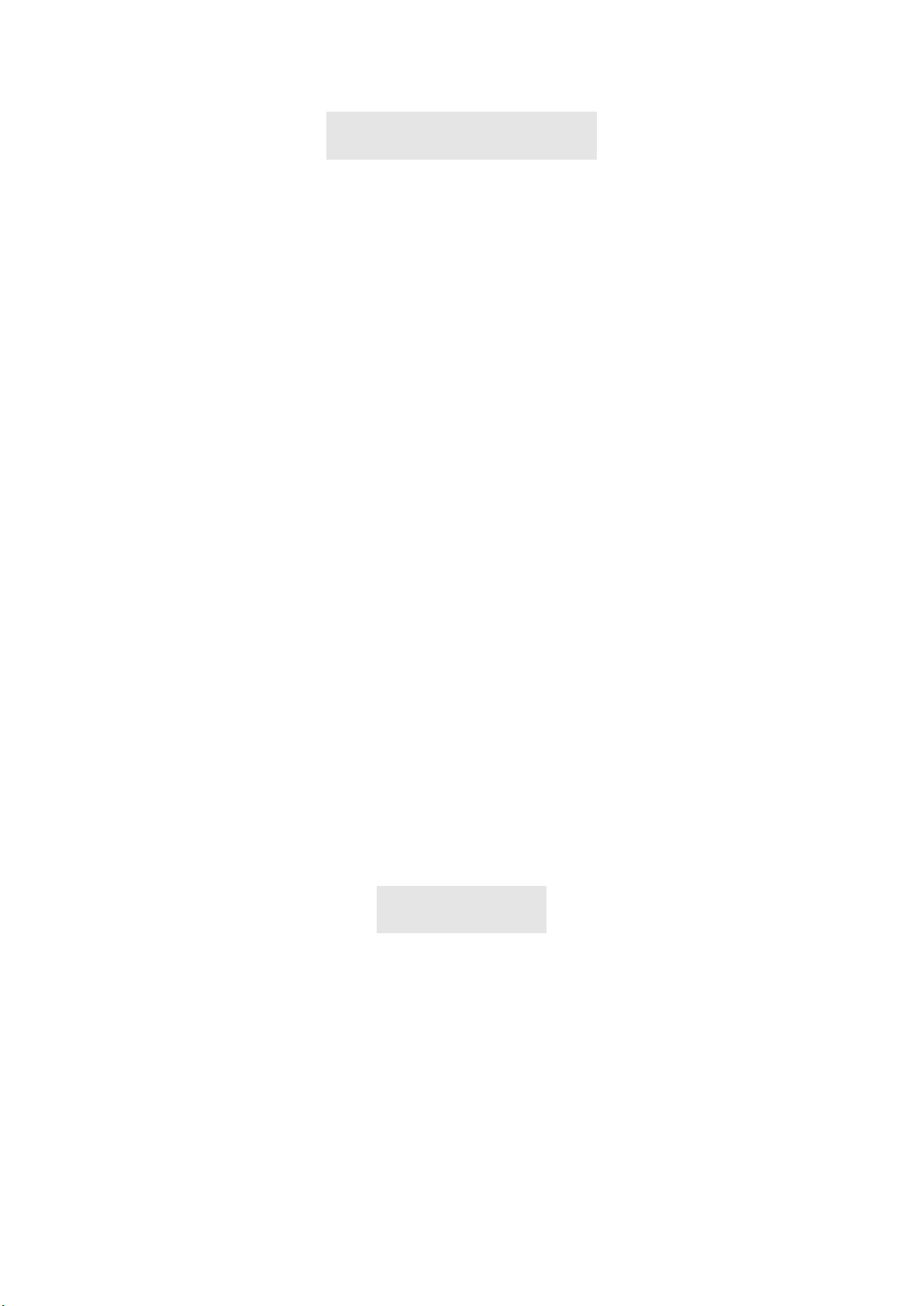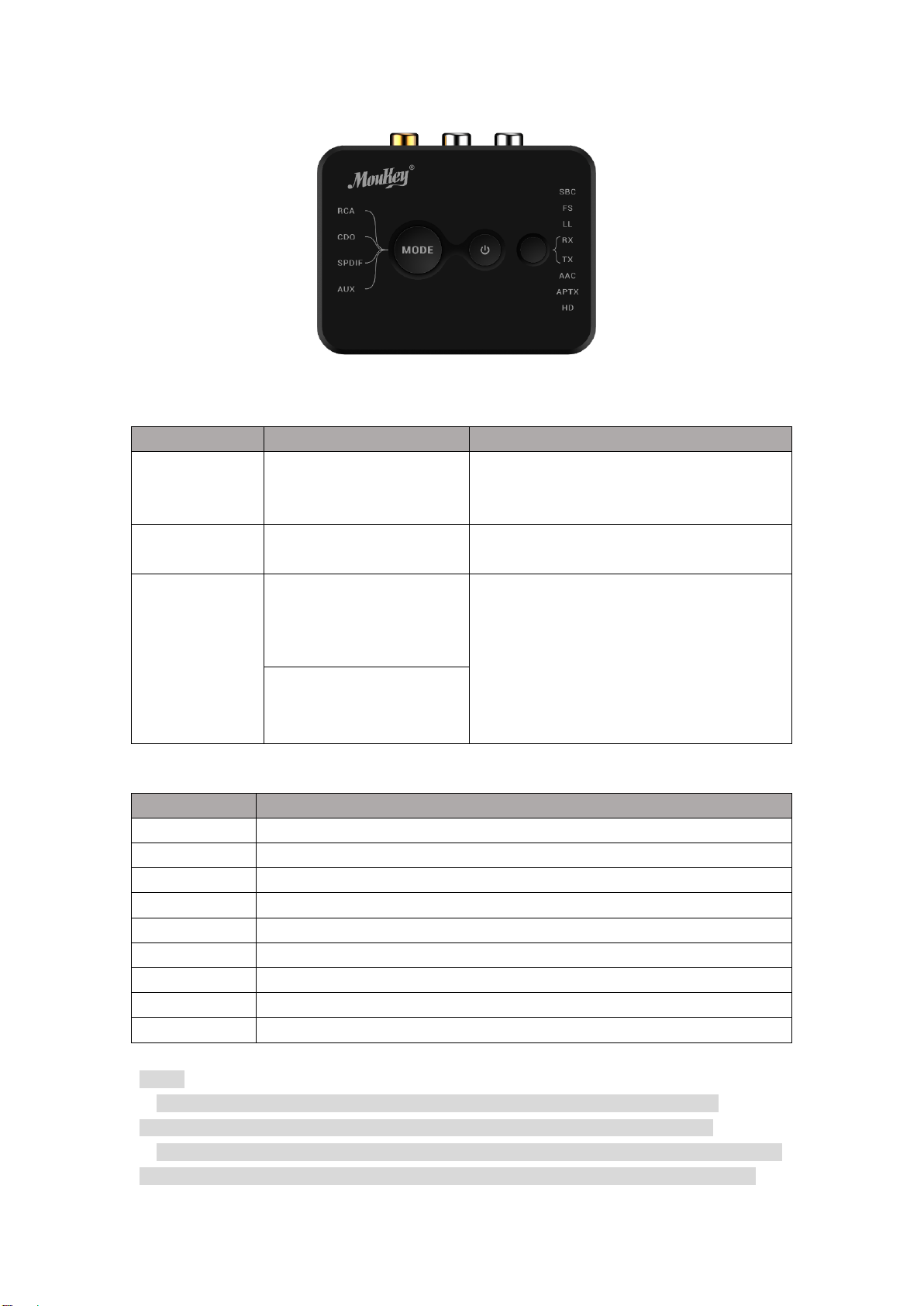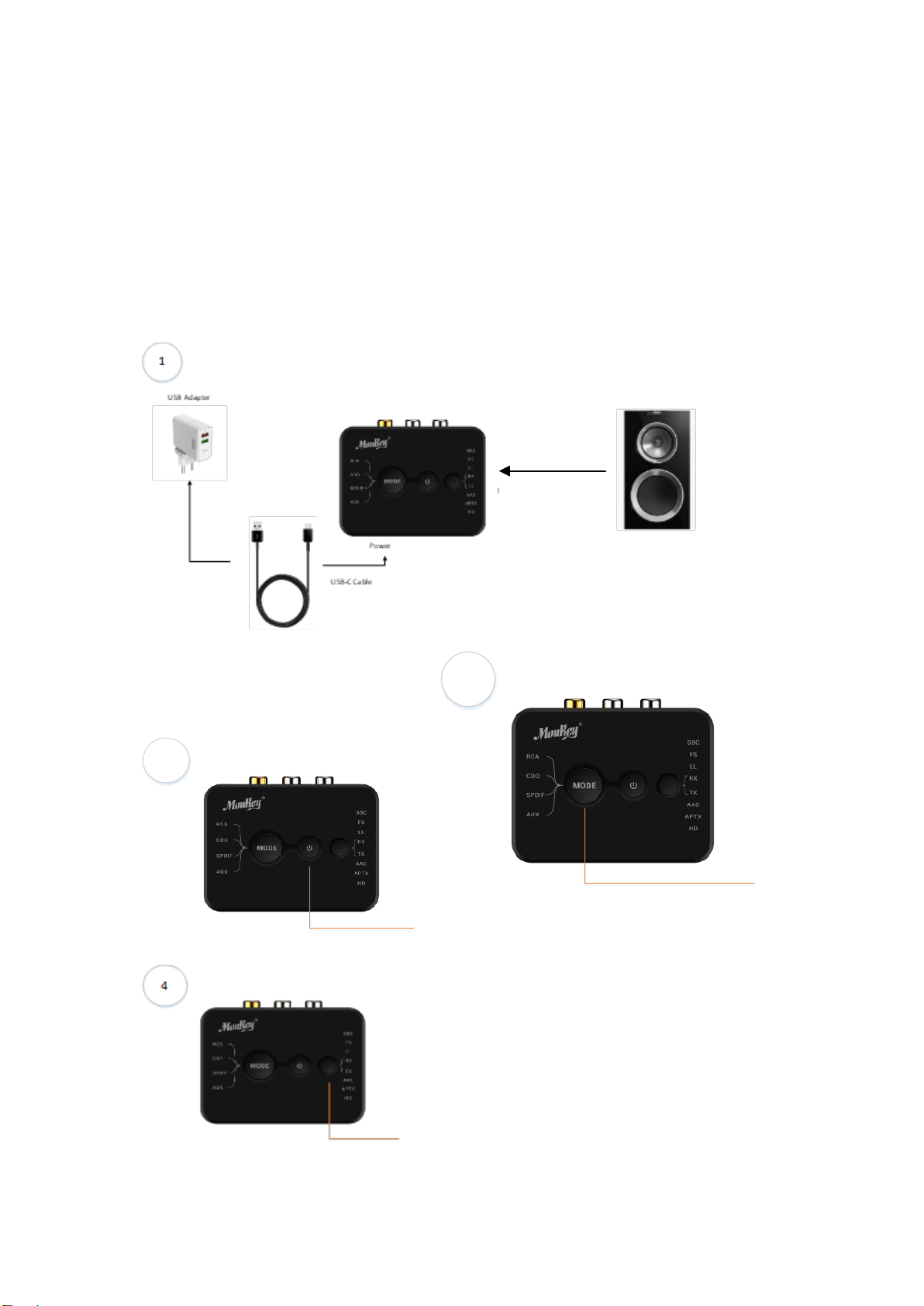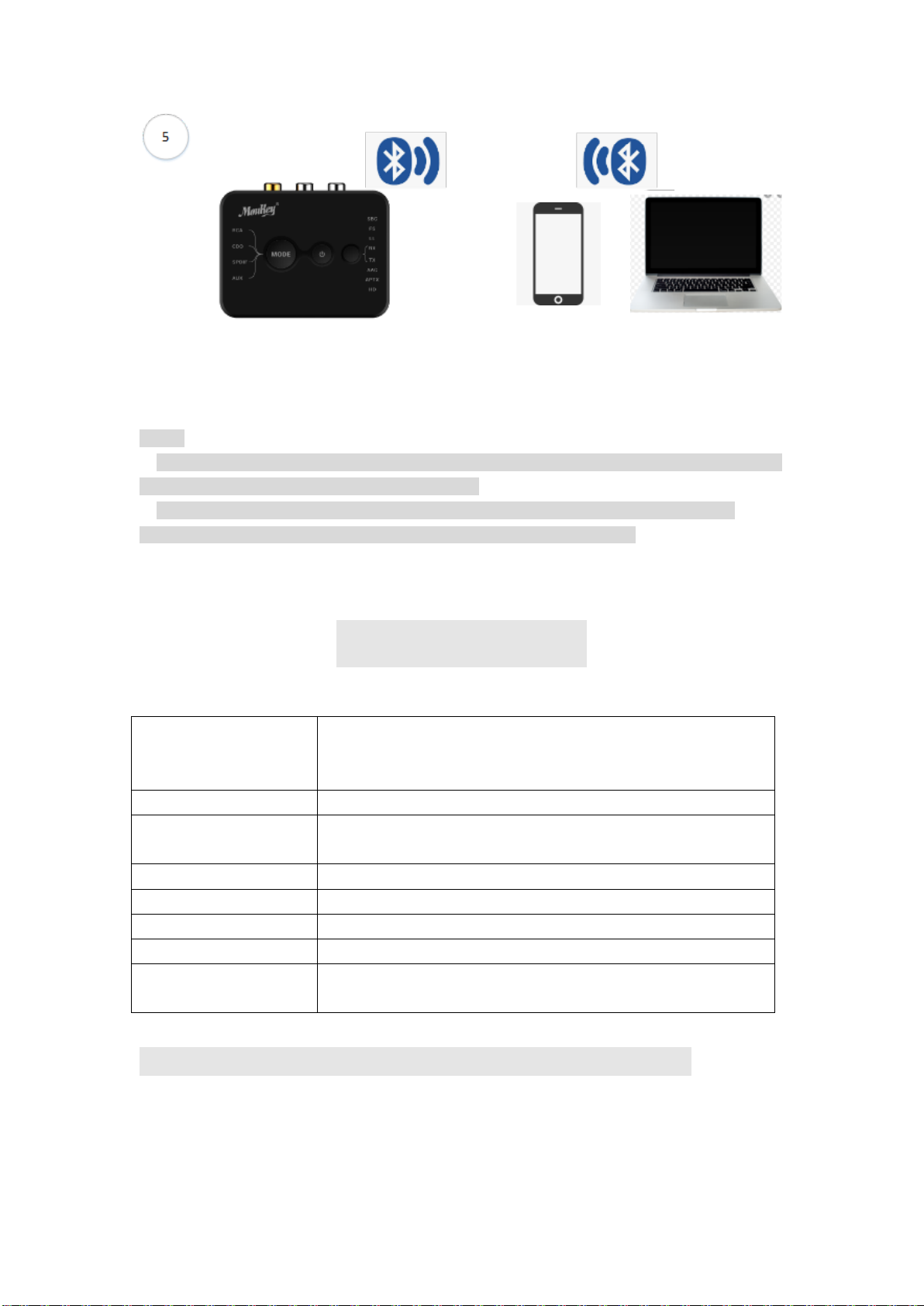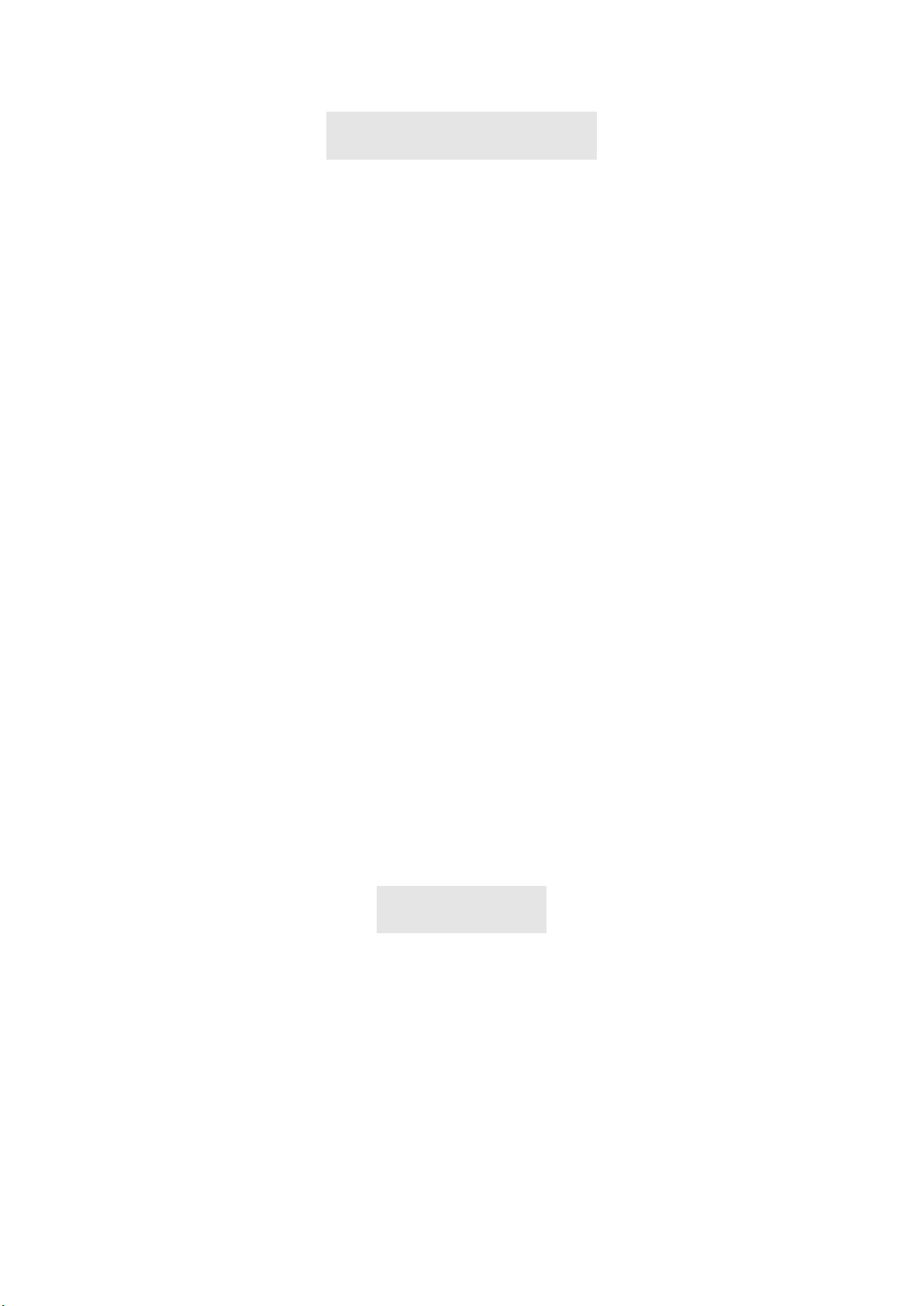
Main Features
Moukey MBRT1 Bluetooth 5.0 Audio 2 in 1 Transmitter and Receiver is a wireless long
range audio transmitter & receiver incorporating the „aptX‟ and „aptX low-latency‟
technology for CD-like quality sound with virtually no delay. Featuring the Bluetooth 5.0
and support for Qulacomm aptX LL, aptX,AAC decoding, FS decoding and SBC decoding,
Moukey MBRT1 will bring you ultimate music listening experience.
Moukey MBRT1 can receive a range of the Bluetooth signal up to 30m in doors. Easy to
plug via Coaxial Cable, Optical Cable,RCA cable or 3.5mm stereo aux cable, pair with
Bluetooth audio device, it will provide the best solution to enable your TV or home audio
system to wirelessly stream hi-fi audio directly to any wireless headphones or speakers.
● CSR Bluetooth 5.0, supports aptX LL, aptX, AAC decoding, FS decoding and SBC
decoding, transmit HIFI Level audio signal with low latency.
●2 in 1 Transmitter and Receiver, providing the best solution to enable your TV or home
audio system to wirelessly stream hi-fi audio directly to any wireless headphones or
speakers.
● Up to 30m distance wireless
● Supports Optical (SPDI/F), Coaxial, AUX, RCA audio outputs / inputs, compatible with
99% of TVs, Bluetooth headphones or speakers and Home stereo system.
●Supports 2 pairs of Bluetooth equipment (Bluetooth Headphone/Bluetooth Speaker) in
TX mode.
● Easy to plug and Bluetooth pairing.
Function