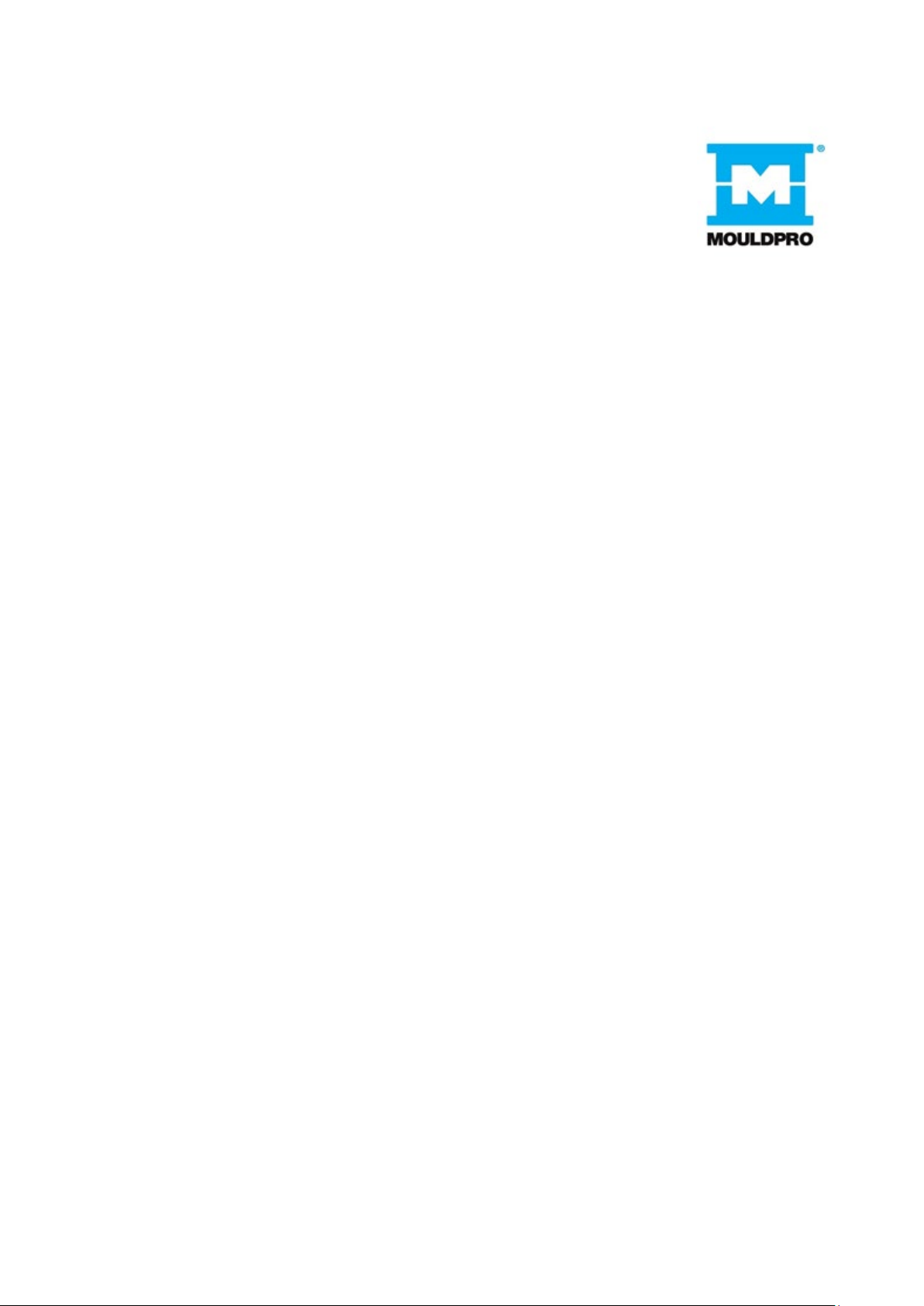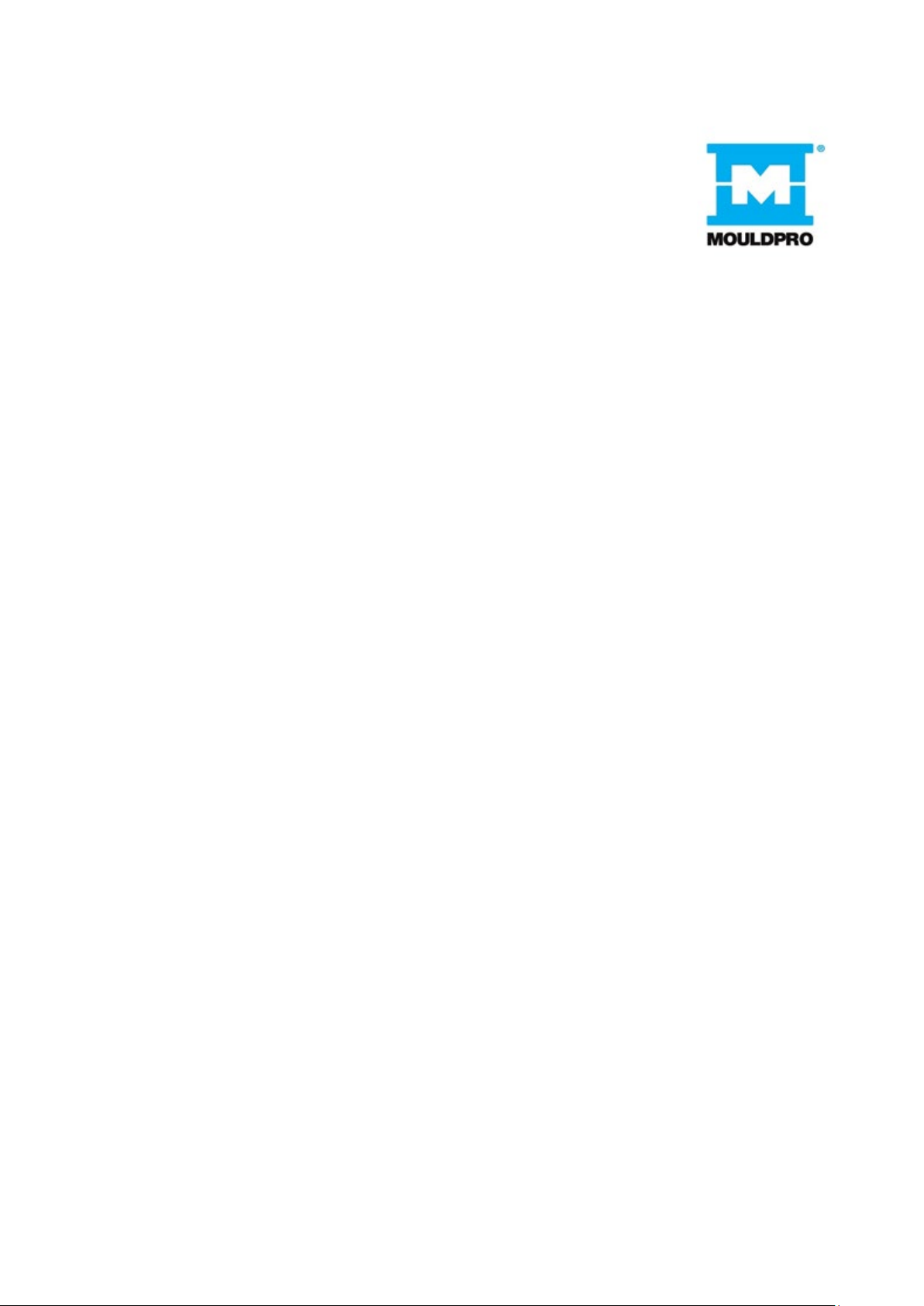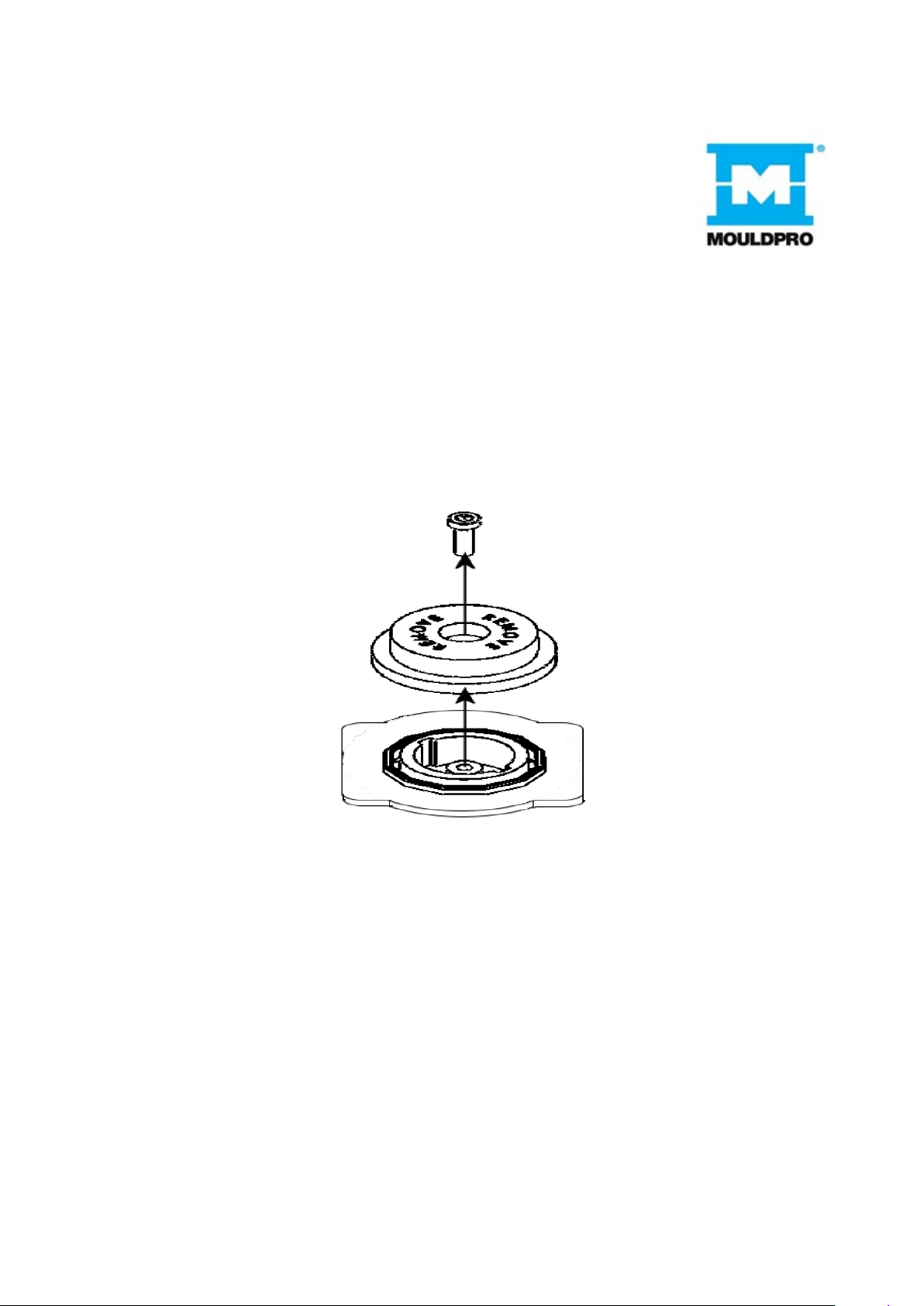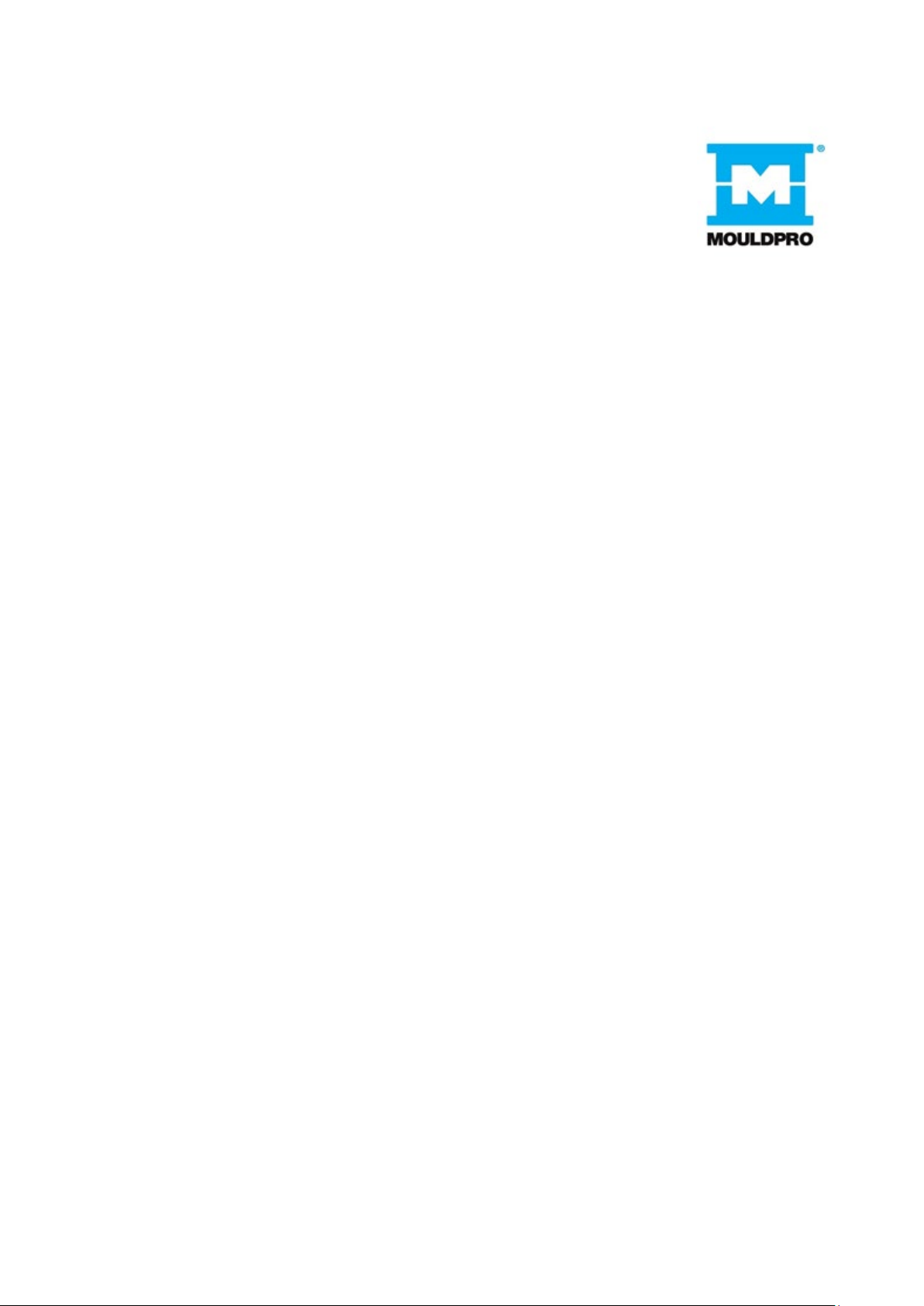
Contents
1.0 INTRODUCTION .......................................................................................................4
2.0 TECHNICAL SPECIFICATIONS....................................................................................5
3.0 UNPACKING THE BALANCE........................................................................................6
4.0 LOCATING THE BALANCE...........................................................................................7
5.0 SETTING UP THE BALANCE .......................................................................................8
5.1 ASSEMBLING THE BALANCE......................................................................................8
5.2 LEVELLING THE BALANCE .........................................................................................9
5.3 WARM-UP TIME............................................................................................................9
6.0 DISPLAY......................................................................................................................10
7.0 KEYPAD ......................................................................................................................12
7.1 NUMERIC ENTRY METHOD ......................................................................................12
8.0 INPUT/OUTPUT ..........................................................................................................13
9.0 OPERATIONS .............................................................................................................14
9.1 INITIALISATION ..........................................................................................................14
9.2 PASSCODES ..............................................................................................................14
9.3 WEIGHING ..................................................................................................................15
9.3.1 Weighing Units..........................................................................................................15
9.4 FUNCTIONS................................................................................................................16
9.4.1 Parts Counting ..........................................................................................................16
9.4.2 Percent Weighing......................................................................................................17
9.4.3 Check Weighing........................................................................................................18
10.0 CALIBRATION...........................................................................................................20
11.0 RS-232 INTERFACE .................................................................................................21
12.0 ERROR CHECKING ..................................................................................................25
13.0 SUPERVISOR MENUS .............................................................................................26