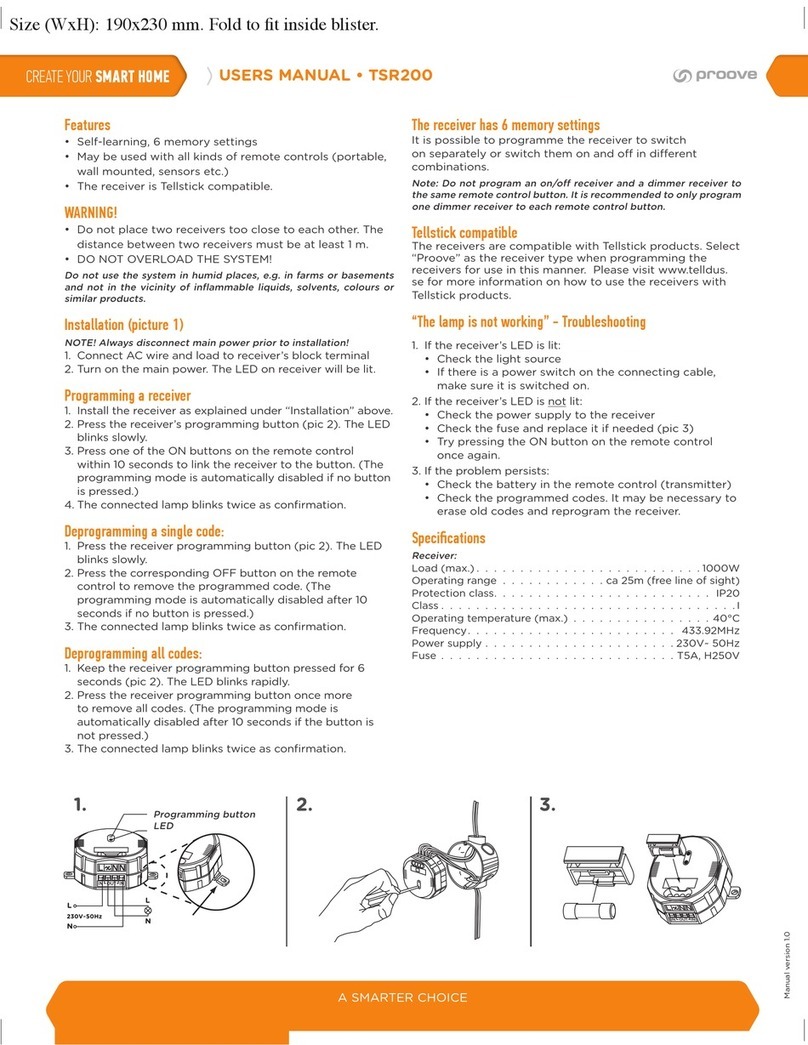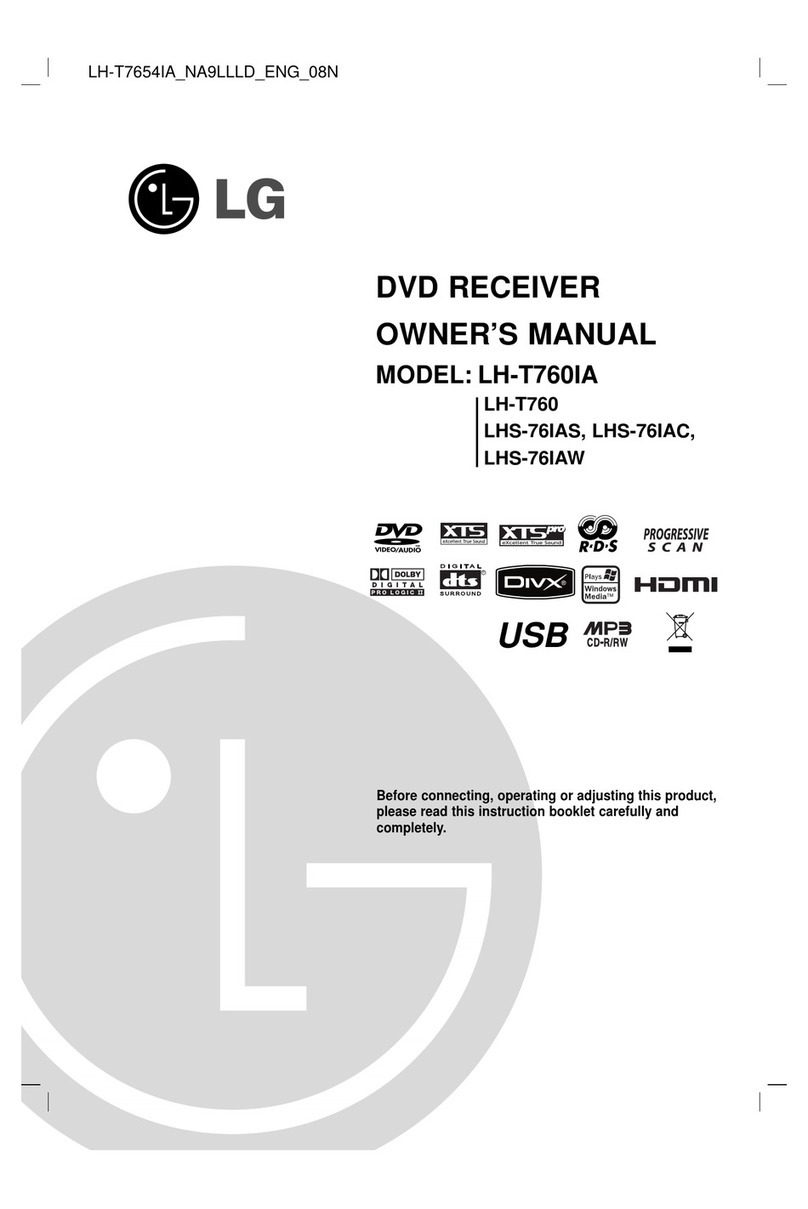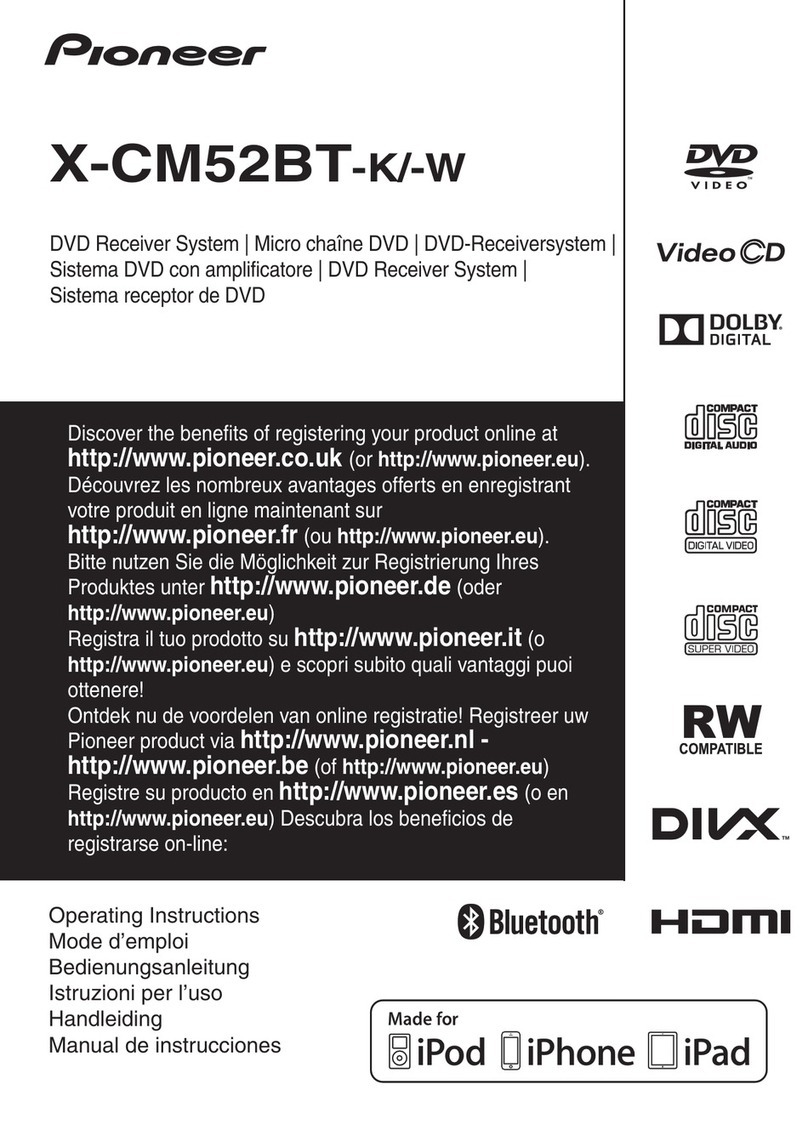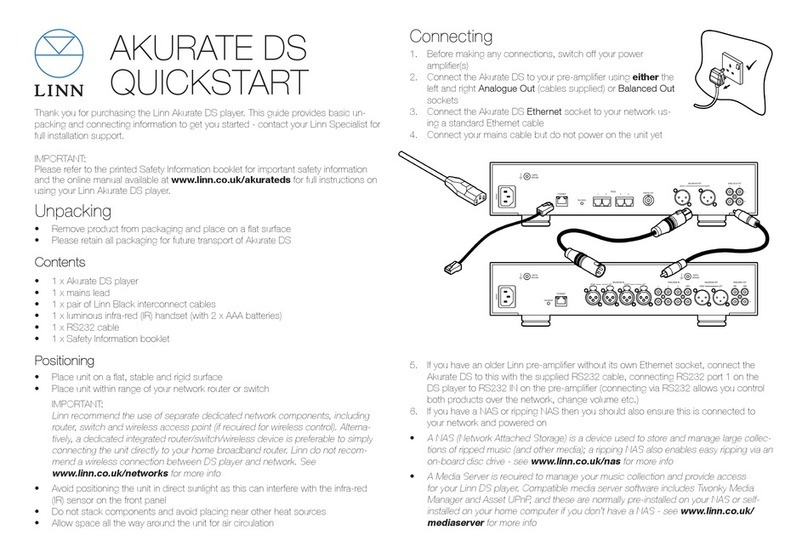MOVIE PEAK HSR 500 TWIN User manual


CONTENTS
CONTENTS
Trade Mark of the DVB Digital Video Broadcasting Project
•Safety Instructions 1
•Features 2
•Appearance 3
•Remote Control Unit 5
•Receiver Connections 9
•Inserting CI Module & Smartcard 12
•Satellite Setup 13
•How to Format the Hard Disk Drive 15
•MoviePeak VOD 16
•Search Channels 27
•Menu Map 32
•Menu Guide 33
•Channel List 50
•DVR 59
•DVR List 75
•Troubleshooting 76
•Specifications 78
•CUSTOMER CARE 80

This indicates a situation which, if not avoided, could damage the
equipment or other properties.
This indicates a hazardous situation which, if not avoided, could result in
serious injury.
WARNING
WARNING
CAUTION
CAUTION
• Always follow these instructions to avoid the risk of injury to yourself or damage to your
equipment.
• Unplug the receiver from the AC power outlet before cleaning. Use only a damp cloth
for cleaning the exterior of the receiver.
• Do not use accessories or attachments not recommended by the receiver manufacturer,
as they may cause hazards and will void the warranty.
• Do not operate the receiver in high-humidity areas, or expose it to water or moisture.
• Do not place the receiver on an unstable cart, stand, tripod, bracket, or table.
The receiver may fall, causing serious personal injury and damage to the receiver.
• Do not block or cover slots and openings in the receiver. These are provided for ventilation
and protection from overheating. Never place the receiver near or over a radiator or heat
register. Do not place the receiver in an enclosure such as a cabinet without proper
ventilation.
• Do not stack the receiver on top of or below other electronic devices.
• Operate the receiver using only the type of power source indicated on the marking label.
Unplug the receiver power cord by gripping the power plug, not the cord.
• Route power supply cords so that they are not likely to be walked on or pinched by items
placed upon or against them. Pay particular attention to cords at plugs, convenience
receptacles, and the point where they exit from the unit.
• Use an outlet that contains surge suppression or ground fault protection. For added protection
during a lightning storm, or when the receiver is left unattended and unused for long periods
of time, unplug it from the wall outlet and disconnect the lines between the receiver and the
antenna. This will provide some protection against damage caused by lightning or power line
surges.
• The socket-outlet shall be installed near the equipment and shall be easily accessible.
• Do not attempt to service the receiver yourself, as opening or removing covers may expose
you to dangerous voltage, and will void the warranty. Refer all servicing to authorized
service personnel.
• Unplug the receiver from the wall outlet and refer servicing to authorized service personnel
whenever the following occurs:
The power supply cord or plug is damaged;
Liquid has been spilled, or objects have fallen into the receiver;
The receiver has been exposed to rain or water;
The receiver has been dropped or the chassis has been damaged;
The receiver exhibits a distinct change in performance.
SAFETY INSTRUCTIONS
SAFETY INSTRUCTIONS
!
!
!
!
1

FEATURES
FEATURES
Accessories
1. Remote Control Unit
2. Batteries
3. Scart cable
4. User Manual
• European DVB standard digital satellite reception
• Embedded CONAX with one smart card reader
• Interfacing with the CAM module of DVB Common Interface standard
• CONAX Push VOD implemented
• PSTN Modem for return path
• Twin Tuner DVR with 500G Hard Disk Drive supported
• Independent watching and recording
• Independent Time-shifting and recording
• Playback for a recorded program while recording another program
• Up to 100 satellites and 1300 transponders
• Teletext supported : OSG & VBI insertion for TV
• Subtitle supported : DVB subtitle / Teletext subtitle
• Dolby AC3 digital audio bitstream out through S/PDIF
• EPG : Present / Following & Scheduled EPG
• Over-The-Air SW download
• Parental lock : Channel lock / Install lock / STB lock
• Variable aspect ratio : 4:3 (Full, Center, Letter Box) / 16:9
• Timer : On timer / Off timer / Sleep timer / VCR timer / Record timer
• Channel grouping : Favorite / SAT / TP / Lock / A-Z
• Volume offset for each channel
2

Front View
APPEARANCE
APPEARANCE
1 2 3 4 5 6
1. Slot for CI Module
: Insert the proper CI module fully into the slot.
2. Smart Card Slot
: Insert a smartcard into the slot.
3. On/ Stand-by
: Switch the receiver to On or Stand-by.
4. MENU
: Get access to the installation menu.
5. OK
: Give a confirmation or selection.
6. Up/ Down or Channel Up/ Down
: Navigate Up/ Down through the selectable options or Channel Up/ down.
3

APPEARANCE
APPEARANCE
RearView
1. VCR SCART
: Connect this to a connector of the VCR through out the fully-featured
SCART cable.
2. TV SCART
: Connect this to a connector of the TV through out the fully-featured
SCART cable.
3. IF OUT
: Use this for Loop-through cable.
4. LNB IN (TUNER 1& TUNER 2)
:Connect this to a dish antenna to receive the digital broadcasts.
5. AUDIO RCA
: Connect this to a stereo set (TV, VCR, Audio).
6. S/PDIF (COAXIAL)
: Connect this to Dolby Digital compatible audio equipment through coaxial
S/PDIF cable.
7. VIDEO RCA
: Connect this to the composite video input of the TV.
8. PSTN
: When using a PSTN modem, connect a telephone line to the modem
socket on the appliance.
1 2 3 4 5 6 7 8
4

REMOTE CONTROL UNIT
REMOTE CONTROL UNIT
I
I.
.
MoviePeak VOD
MoviePeak VOD
STOP
Stop playing the movie
and return to the
MoviePeak list
VOD
Start Movie Peak Video On
Demand or returnt to TV.
SETTINGS MENU
Check information about
movies ordered.
Browse in menus:
Encryption System
...Conax
...Event status
EXIT
Exit from menu or operation
ASPECT RATIO
Choose the Aspect Ratio for
the TV screen.
PLAY
Play the movie
PAUSE
Temporarily pause playout.
ORDER BY SMS (A-B)
Show on the screen how to
order by mobile SMS
REPEAT
Repeat the selected movie.
SLOW FORWARD
SLOW REVERSE
Enable a recorded file to play
with slow motion
JUMP FORWARD
JUMP REVERSE
Jump 15secs. forward or
reverse to replay.
If you press this key
continuously, it is used for
random access function.
FAST FORWARD
FAST REVERSE
Skip with the 2/4/6/8 skip rate
5
MUTE
Switches the sound ON/OFF
POWER
Turns the receiver On or
Stand-by.
SUBTITLES
Selection of movie subtitles
ORDER -PLAY OR
CONFIRM
Order movie or playout of
rented movie or confiration
of selection – continue
VOLUME CONTROL
Increase/Decrease volume
PVR (||►)
Switch to PVR function
BROWSE
Browse the movie list or menu
TRAILER ( ►► )
Play a movie trailer
SORT ( ◄|| )
Sort movies
CATEGORIES ( ◄◄ )
Movie gender categories
INFORMATION ( i )
Information about the movie PARENTAL CONTROL (+)
Lock movies by parental rating
The coloured keys are used for the
VOD MoviePeak operation

REMOTE CONTROL UNIT
REMOTE CONTROL UNIT
MUTE
Switches the sound
ON/OFF.
POWER
Turns the receiver
On or Stand-by.
FUNCTION
Select the Message
function.
I. TV MODE
I. TV MODE -
-1
1
NUMBER/
ALPHABET
Direct choice of TV /
Radio channel and other
commands by numeric
keys. Input a character
by alphabetical keys.
RECALL
Return to the previously
viewed channel.
MENU
Displays the main
menu or return to
the previous menu.
EPG
Move to the EPG
menu directly showing
program information
of channels.
EXIT
Returns to the current
channel watching at any
time or exit out of the
submenu
GROUP
Move to the Group
mode in the channel list.
TV / RADIO
Switches between
TV and Radio mode.
FAV
Move to the FAV
channel list. OK/ CH LIST
It is used to select an
item in the menu.
Displays the channel
list on live signal
status.
6

REMOTE CONTROL UNIT
REMOTE CONTROL UNIT
I. TV MODE
I. TV MODE -
-2
2
UP/DOWN
Channel Up/ Down or
Move the Cursor Up/
down.
Volume UP/ DOWN
Volume Up/ Down or
Move the Cursor Left/
Right.
SUBTITLE
Shows Subtitle menu to
select the subtitle
language.
PAGE UP/ DOWN
It is used to move
up/down a page in a
list.
The color keys are used in the Channel
List mode and DVR mode.
SLEEP TIMER
Set the sleep timer between
15min and 180min with
15min interval.
ASPECT RATIO
Choose the Aspect
Ratio for the TV
screen.
INFORMATION
Shows the current
selected channel
information.
TELETEXT
Shows a teletext
provided by the
broadcaster.
ALT AUDIO
Select the audio
language or the sound
track.
REPEAT
Repeat the selected file.
7

REMOTE CONTROL UNIT
REMOTE CONTROL UNIT
STOP
Return to the live
signal.
II. DVR MODE
II. DVR MODE
VOD/DVR LIST
Move to the DVR list.
INFO/ HELP MENU
- Press Once : Display
the information banner.
- Press Twice : Display
the Help menu.
INDEX
Use for the Index
function in a
recording or replaying
mode.
RECORD
Enable the
recording to start.
TIME SHIFTING
Make the time shifting
record to start in the
live signal mode.
PLAY
Start to play a
recorded file.
PAUSE
Make the picture freeze
temporarily in a play
mode. REPEAT A-B
Repeat the selected
selection of the
recorded file between
A and B.
REPEAT
Repeat the selected
file.
SLOW FORWARD
SLOW REVERSE
Enable a recorded file to
play with slow motion.
INDEX LIST
Shows the Index List
in a play mode.
JUMP FORWARD
JUMP REVERSE
Jump 15secs. forward
or reverse to replay.
If you press this key
continuously, it is used
for random access
function.
FAST FORWARD
FAST REVERSE
Make the skip with the
2/4/6/8 skip rate.
8

RECEIVER CONNECTIONS
RECEIVER CONNECTIONS
◆It is possible to connect the different connections with the use of the SCART cables,
RCA cables. Before the make a connections with the cables, you should connect
the LNB IN connector of the receiver to the cables from the satellite.
◆DO NOT PLUG the receiver into the Main Power Outlet, until you complete all the
connections to the receiver.
Tuner Connections (1 Dish and Dual LNB )
DUAL LNB
9

RECEIVER CONNECTIONS
RECEIVER CONNECTIONS
Connection 2 – VCR SCART
LNB IN 1 / LNB 2
Connection 1
- TV SCART
TUNER2 TUNER 1
Connection 3 - RCA Connection 4 - S/PDIF
10
General Connections

RECEIVER CONNECTIONS
RECEIVER CONNECTIONS
3.ConnectthereceivertoaTVsetwiththeRCACables
- Connect the Audio RCA connector of the receiver to the Audio RCA connector of a TV set.
- Connect the Video RCA connector of the receiver to the Video RCA connector of a TV set.
4.ConnectthereceivertoHi-Fisystemwith theS/PDIFCables
- Connect the S/PDIF cable of the Dolby Digital compatible audio equipment to the S/PDIF
connector of the receiver. The receiver is compatible the coaxial S/PDIF cable. Make sure
the cable type which your Dolby Digital compatible audio equipment supports before
connecting the S/PDIF cable.
2.ConnectthereceivertoaTV andVCR withthe SCARTCables
- Connect the SCART connector of the receiver to the SCART connector of a TV set.
- Connect the SCART connector of the receiver to the SCART connector of a VCR
11
1.ConnectthereceivertoaTVsetwiththeSCARTCables
- Connect the SCART connector of the receiver to the SCART connector of a TV set.

Here’s how to get access to the pay channels after your subscription to the provider
and your purchase of the Smartcard and CI Module.
1) The main plug must not be plugged in before inserting the Smartcard or CI module
with smartcard.
2) Insert proper CI Module or Smartcard fully into the slot behind the lid of the front door of
the receiver, towards the IC Chip on the module or smartcard facing upward. ( In case of CI
module, you have to insert the smartcard fully into the slot on the CI module towards the IC
Chip on the smartcard facing upward.)
3) CI Module and smartcard may give special menus or information which are not described
in this manual.
4) Smartcard can only give access to the program channels from specific service provider of
your subscription.
To watch payable program channels, a CI Module and a smartcard are necessary.
You can ask for these to the shop which you had purchased the receiver.
When you subscribed to more than one service provider, you should insert proper
Smartcard or CI Module with matching smartcard to get access to each bouquet.
This receiver can accept one Smartcard and one CI Modules with smartcard at the
same time.
If any Smartcard or CI Module with smartcard is not inserted in the receiver, only
free (FTA; free-to-air) programs are available.
Inserting CI Module & Smartcard
Inserting CI Module & Smartcard
CI Module with smartcard Smartcard
12

Satellite Setup
Power on the STB
Press the MENU button
Go to System Information and select Factory Reset
Press the OK button on the remote control
Choose Reset and select Yes
Choose Start and press the OK button on the remote
control.
Language Settings select Language of choice
Press the EXIT button on the remote control
Aspect ratio select 4:3 LetterBox
Press the EXIT button on the remote control
13
WARNING! This procedure is recommended only for
authorized technicians. Resetting the TP and LNB
frequencies may disable the MoviePeak service.

Satellite Setup
Select your Time Zone
Press the EXIT button on the remote control
Choose LNB Type and select User LNB.
Choose Store and press the OK button on the remote
control.
Choose Search Setup by pressing the red button (◄◄) on
the remote control.
It shows channels like in the right.
When the Search is completed it shows a message.
Press the OK button on the remote control.
The procedure is completed.
14
Choose Search Type and select TP (transponder).
Choose Search Current ANT and press the OK button on
the remote control.

HOW TO FORMAT
THE HARD DISK DRIVE
1. Press the MENU key to go to the Main
Menu screen.
2. Press the OK key on [DVR Setup].
3. Press the OK key on [HDD Format].
4. Select [ON] on [HDD Format].
If you want to delete all files of DVR, select
[ON] on the All delete of DVR parameter.
Press the OK key on [Start].
5. Select [Yes] to confirm the HDD formatting.
15
WARNING! Hard Disk Format completely destroys the MoviePeak service ! It can only by done by
authorized technicians of our company. If done by unauthorized personel voids the warrant.

MoviePeakVOD

Choose the movie you like ...
Every time you want to see a movie just press the VOD button and you
see the list of MoviePeak movies. By pressing the up and down keys
(used for zapping) on the remote you change the movie selections
whereas the right side of the screen displays the poster and other
information abut the movie, such as cost, parental rating and duration.
SelectaMovieandOrder
SelectaMovieandOrder
17
MoviePeak
MoviePeak -
-VOD
VOD
By pressing the coloured keys on the remote (red, green, yellow, blue,
white) you choose all the options of the MoviePeak service.
Pressing the red key shows a list with various movie categories
such as Action, Romance, Children, Comedy, etc..
Pressing the green key you watch a free trailer of the movie.
Pressing the Info key you may see more details about the movie
such as Duration, Year, Quality, Viewer Rating (Stars), Director, Actors,
Synopsis, etc.
With the yellow key you can list the movies alphabetically, in
arrival order, by parental rating, etc.
And Order ...
If you wish to order the movie press OK and then you must enter a
confirmation PIN to complete the order.
This is the common way of ordering (if the STB is connected to the phone
line) and is completed within a few secondss.

Order by SMS ...
Alternatively, besides just using the OK button of the remote, it is
possible to order a movie by sending SMS, following the respective
directions showns on the screen (if there is no phone line). In a few
minutes you get a confirmation on your mobile that the movie is
unlocked, and then you can watch it, just by pressing OK.
MoreChoices
MoreChoices
18
MoviePeak
MoviePeak -
-VOD
VOD
Enjoy the movie like a DVD ...
You can watch each movie exactly like a DVD, that is fast-forward, slow-
motion, back and forth, freeze frame etc. You may even watch the movie
as many times as you wish within 24 hours.
And also protecting your young viewers ...
If there is adult content then it is not shown on the screen.
With the Zoom key you may set which movie categories are
locked for viewing (General audience, Parental Guidance Required,
Restricted, Adult), thus protecting younger viewers in the house.
Table of contents