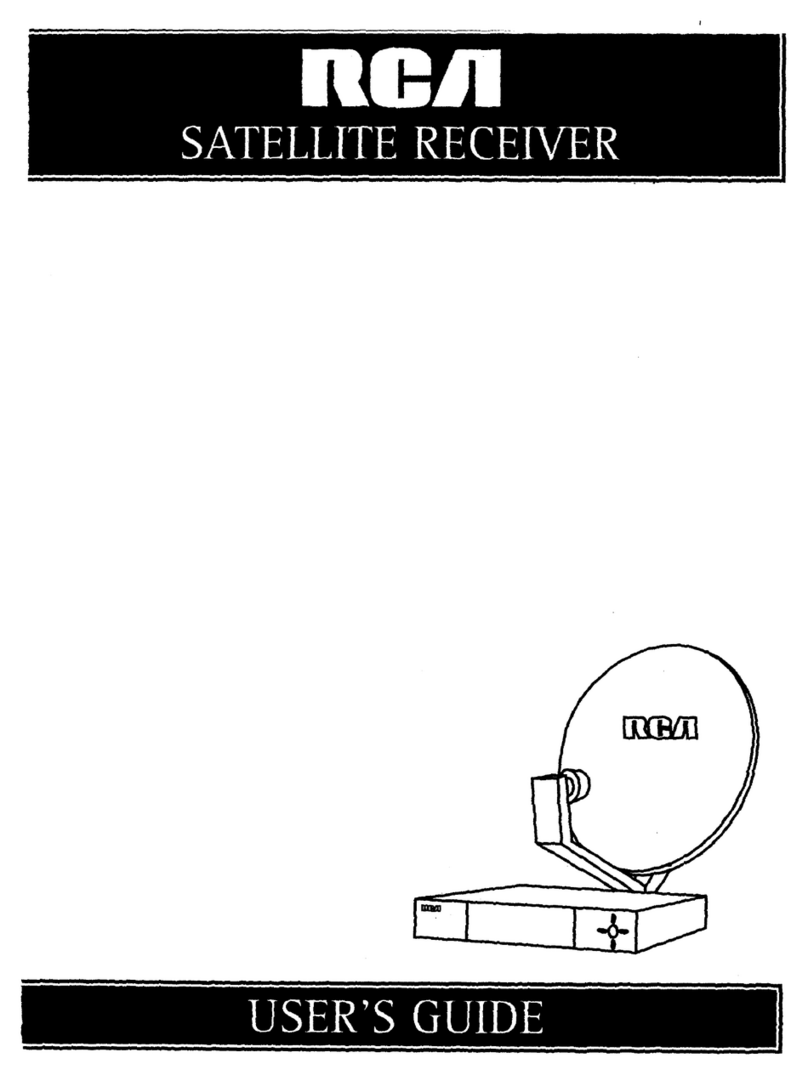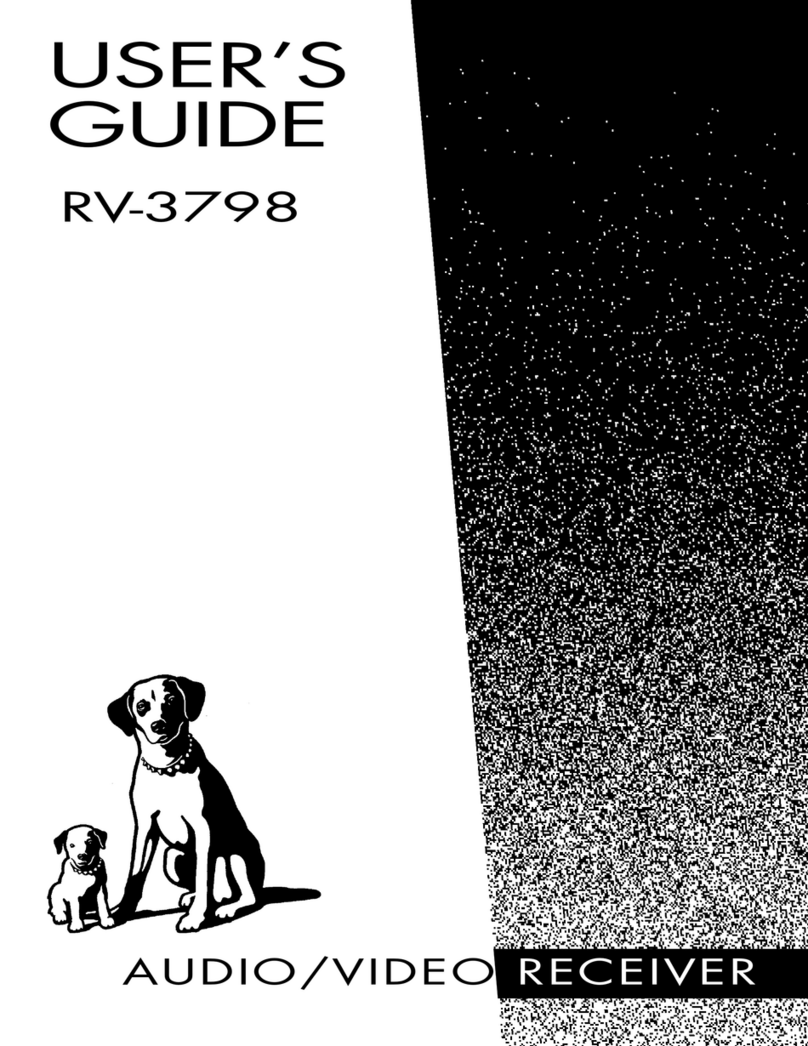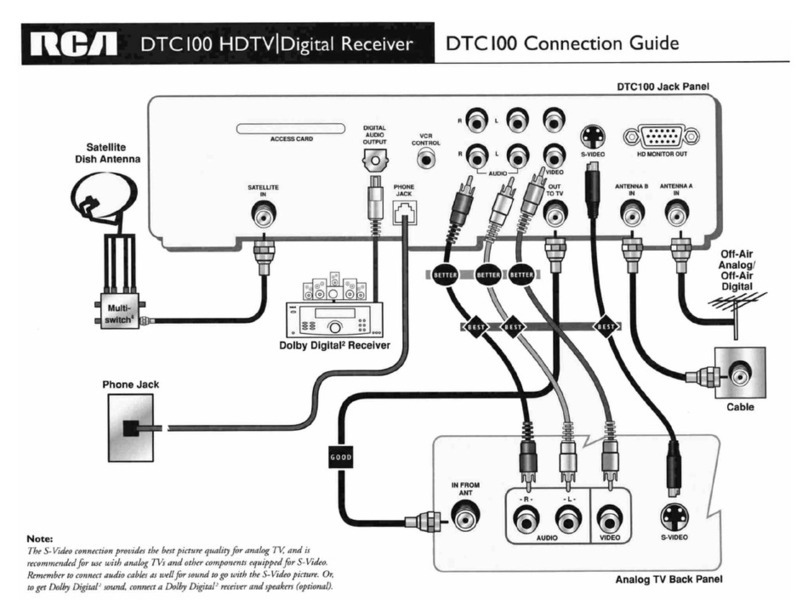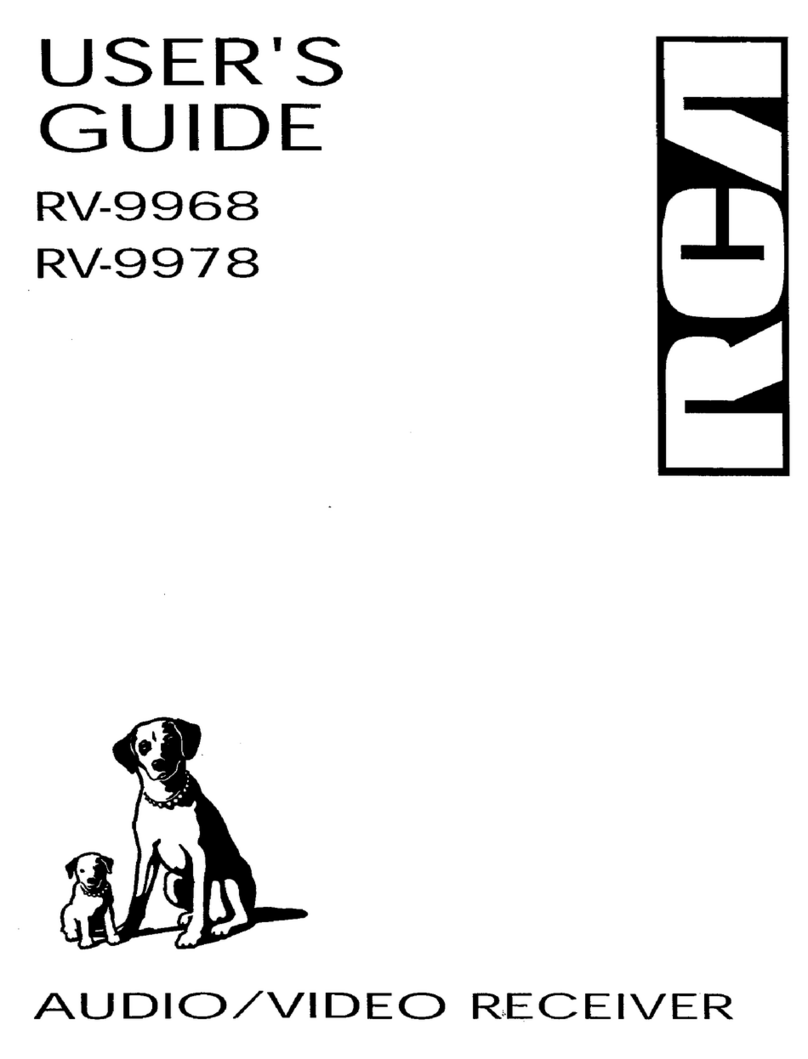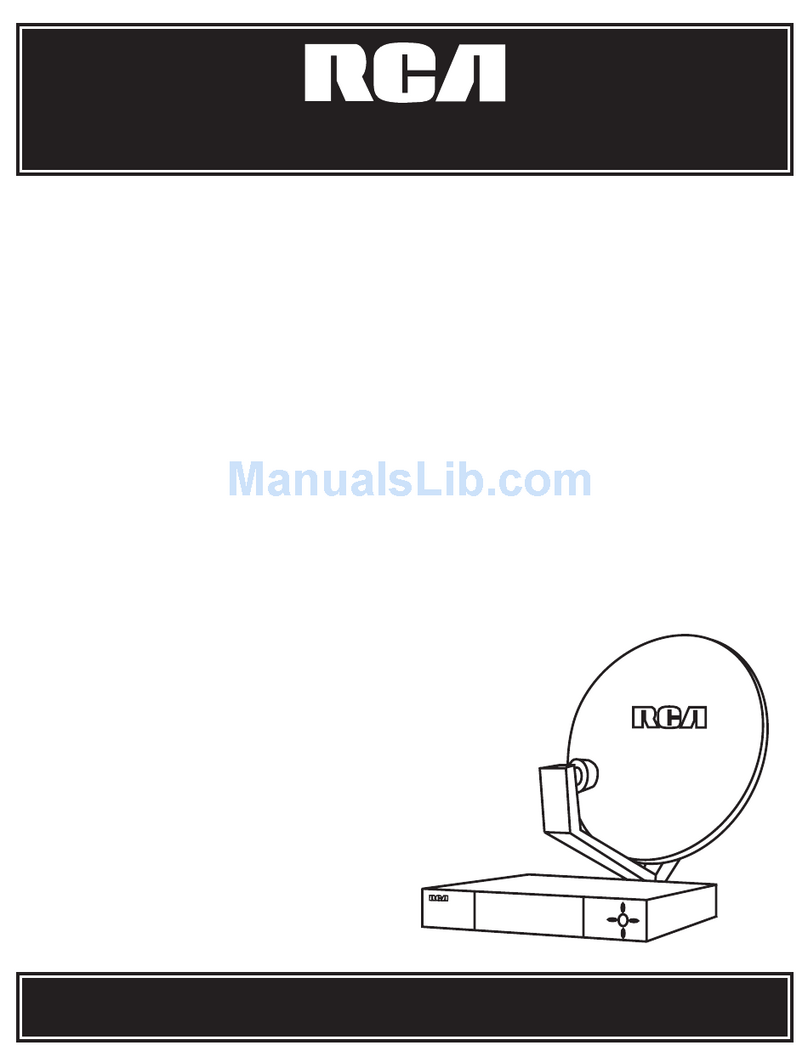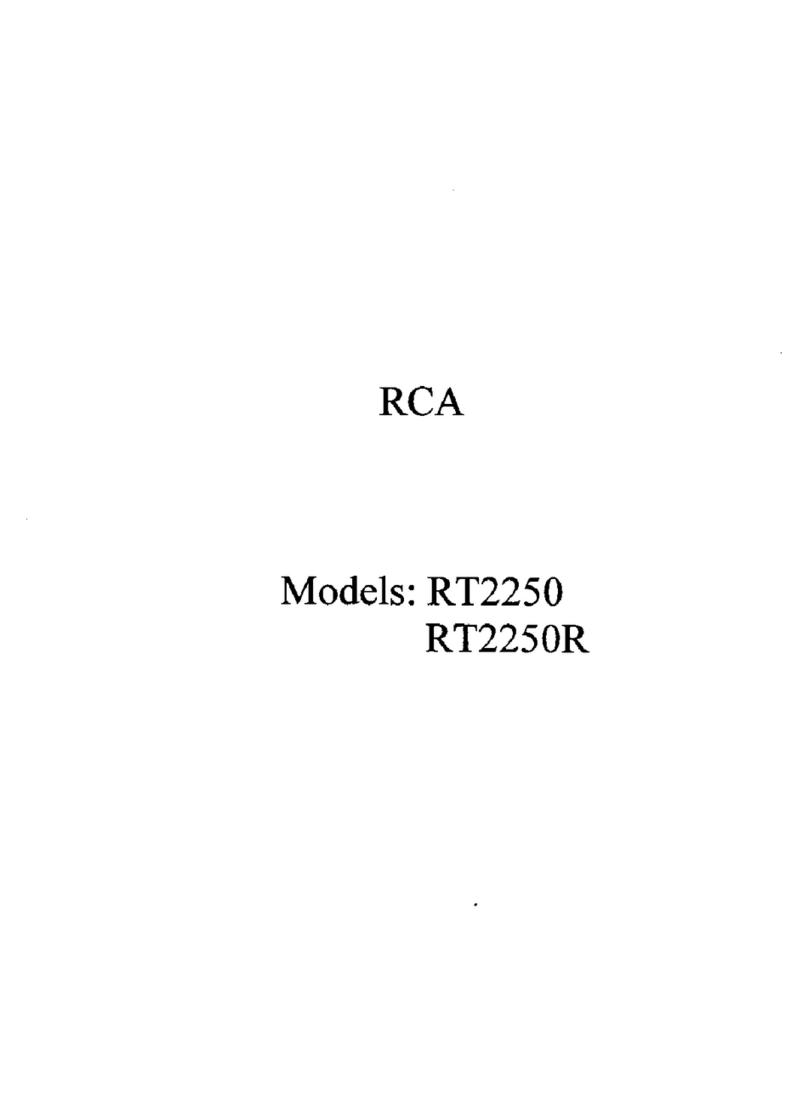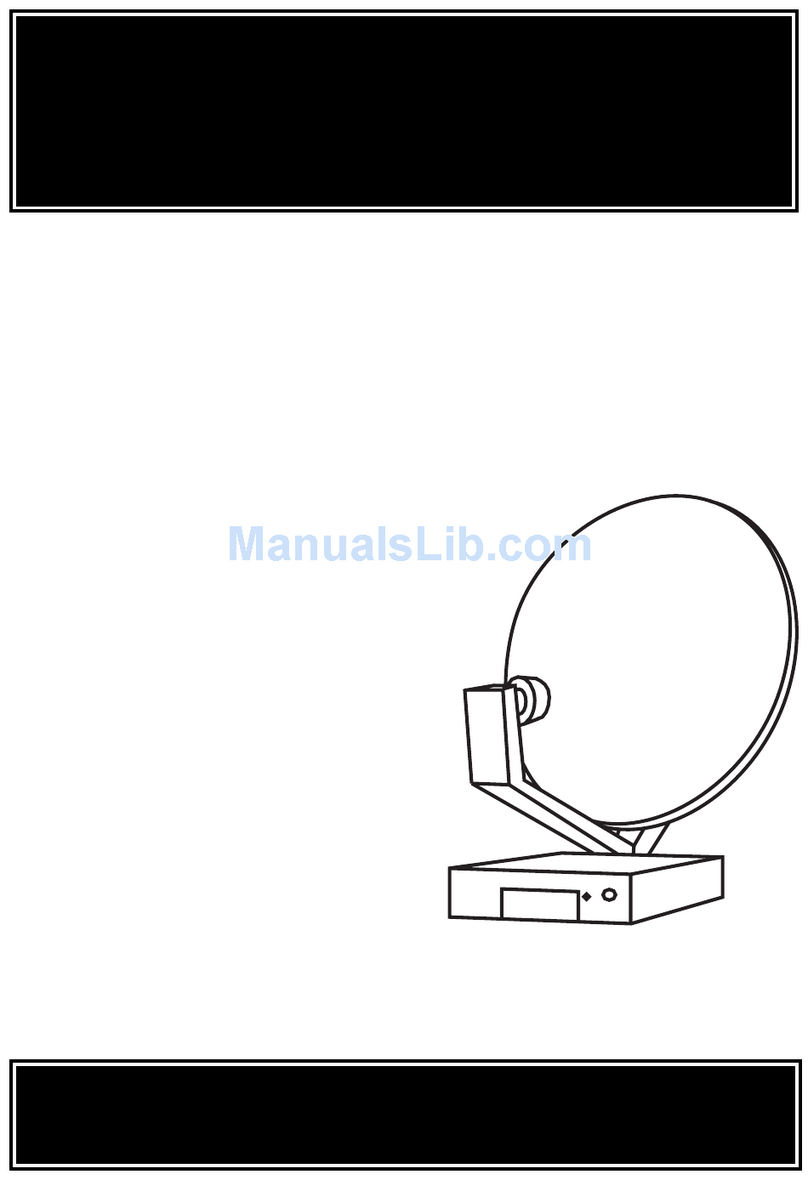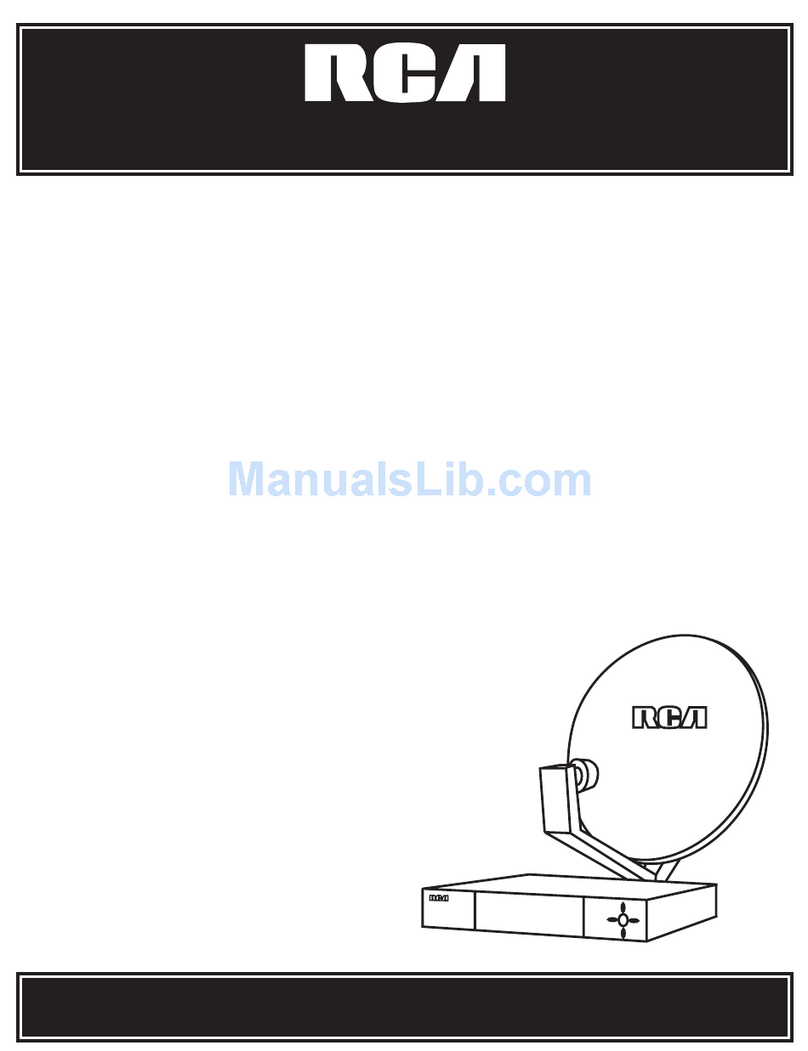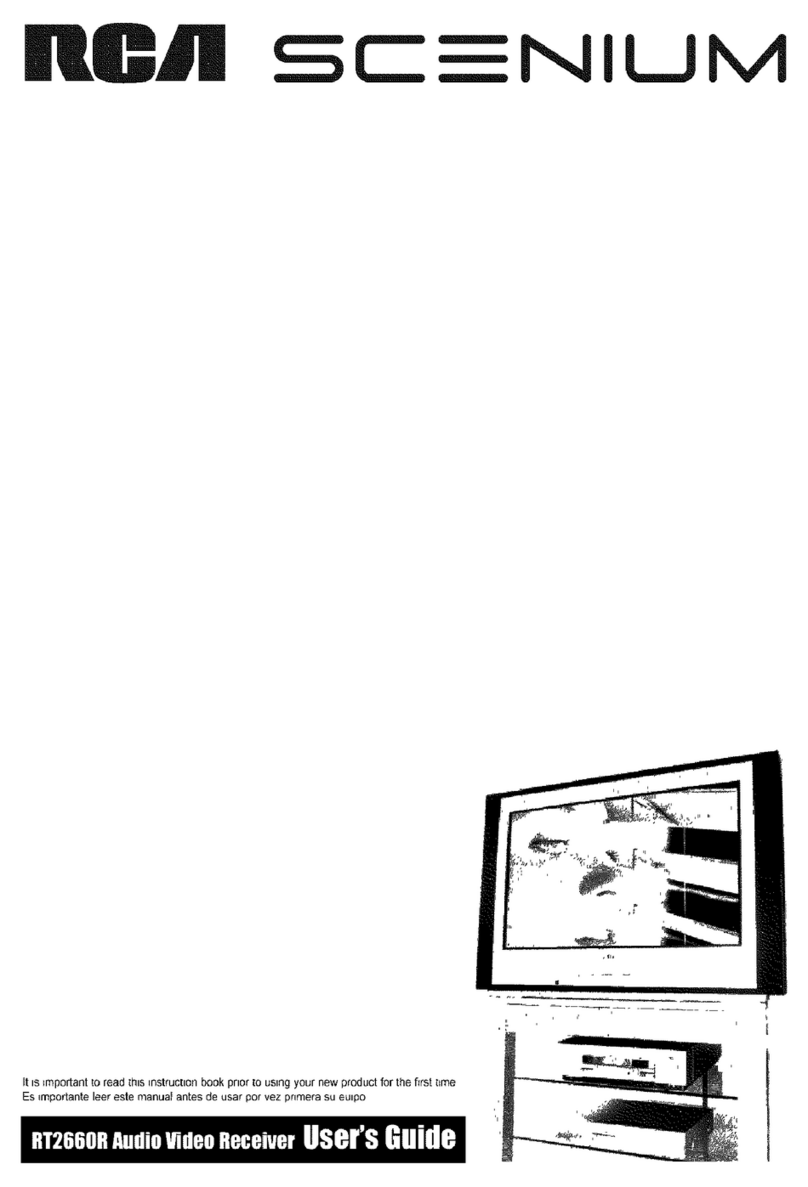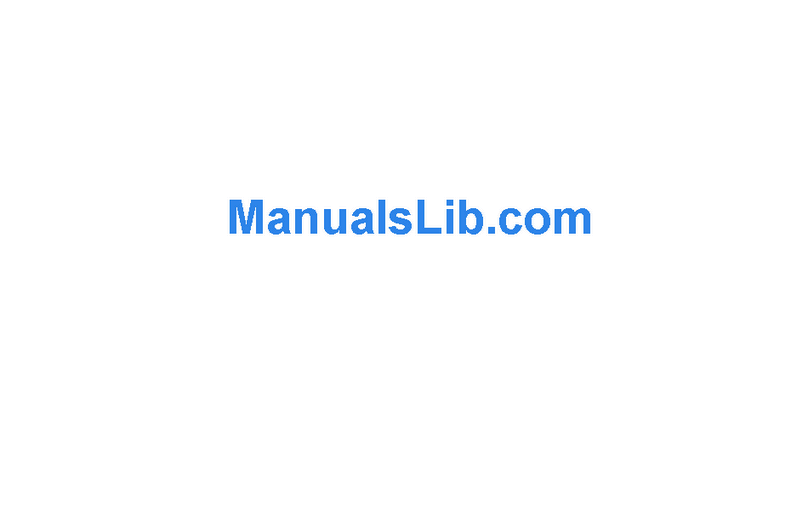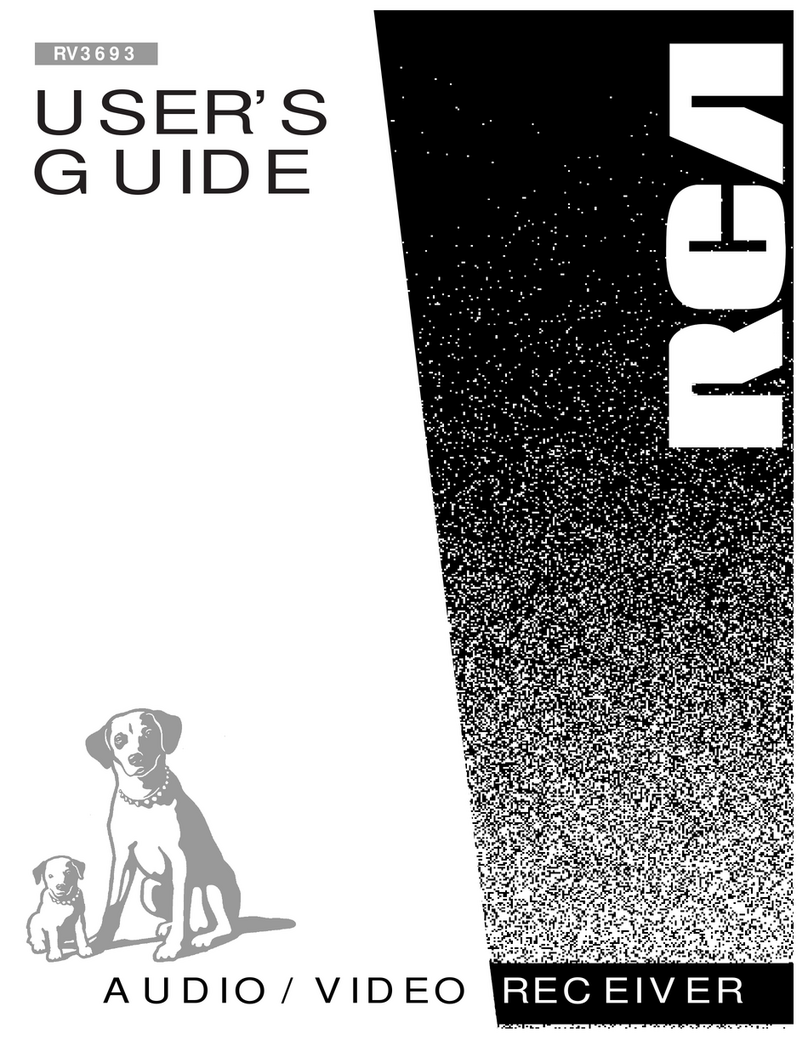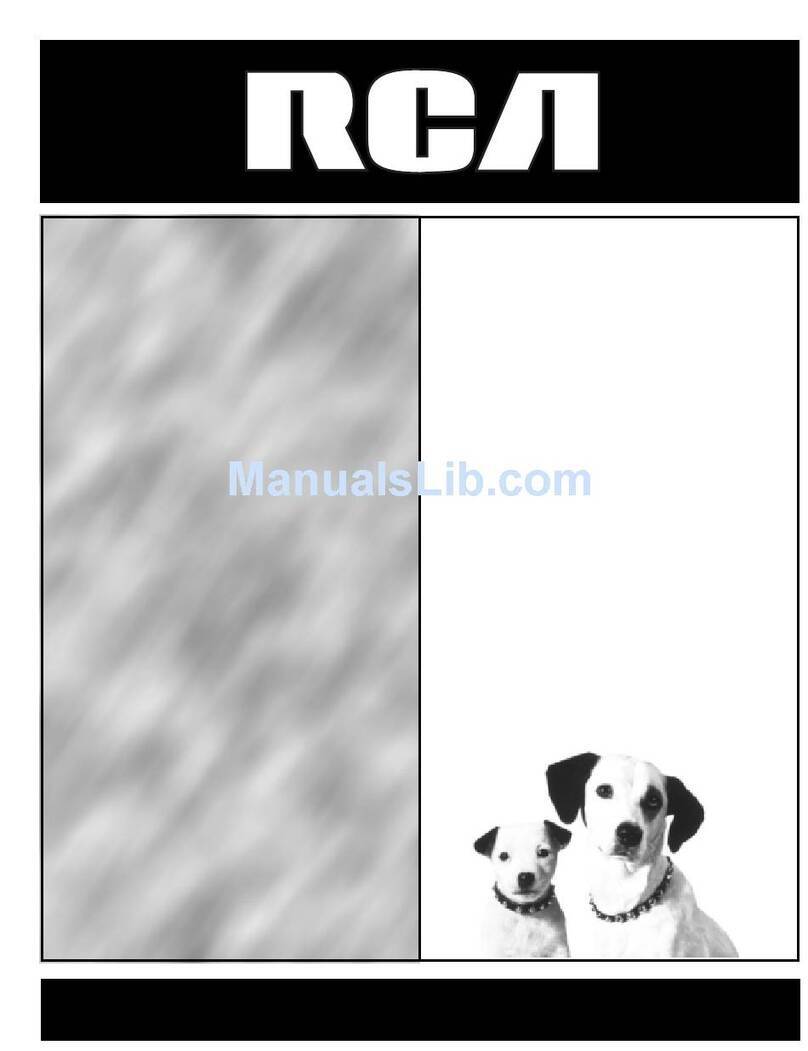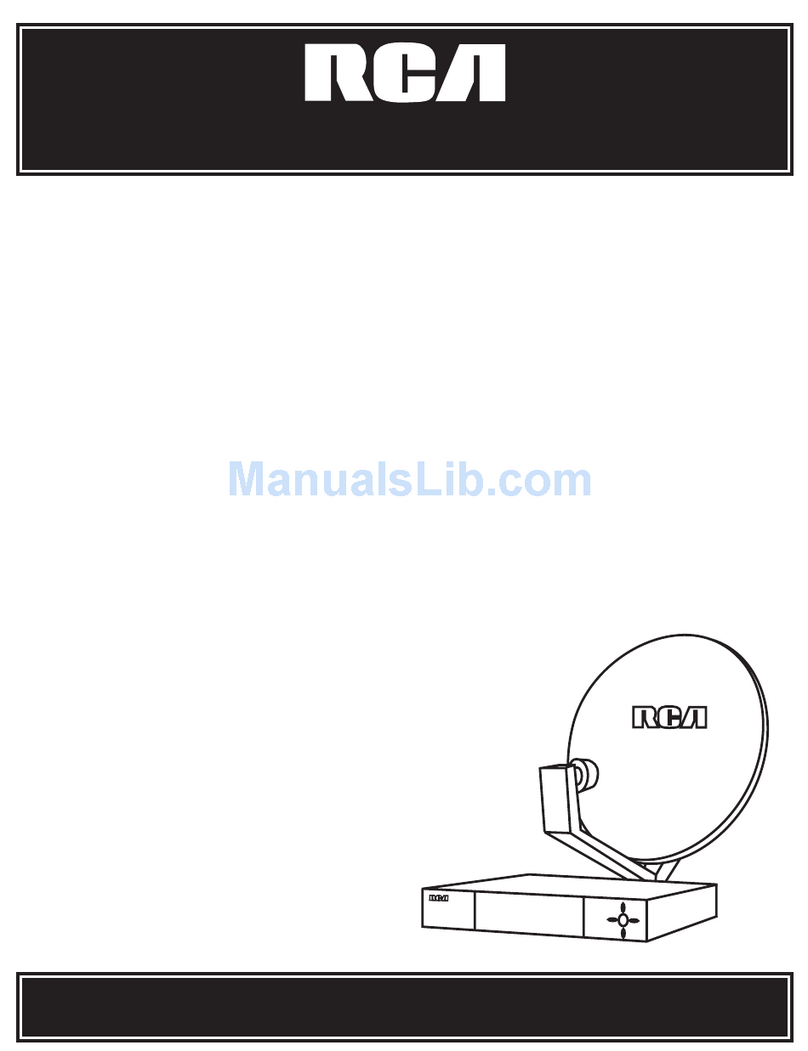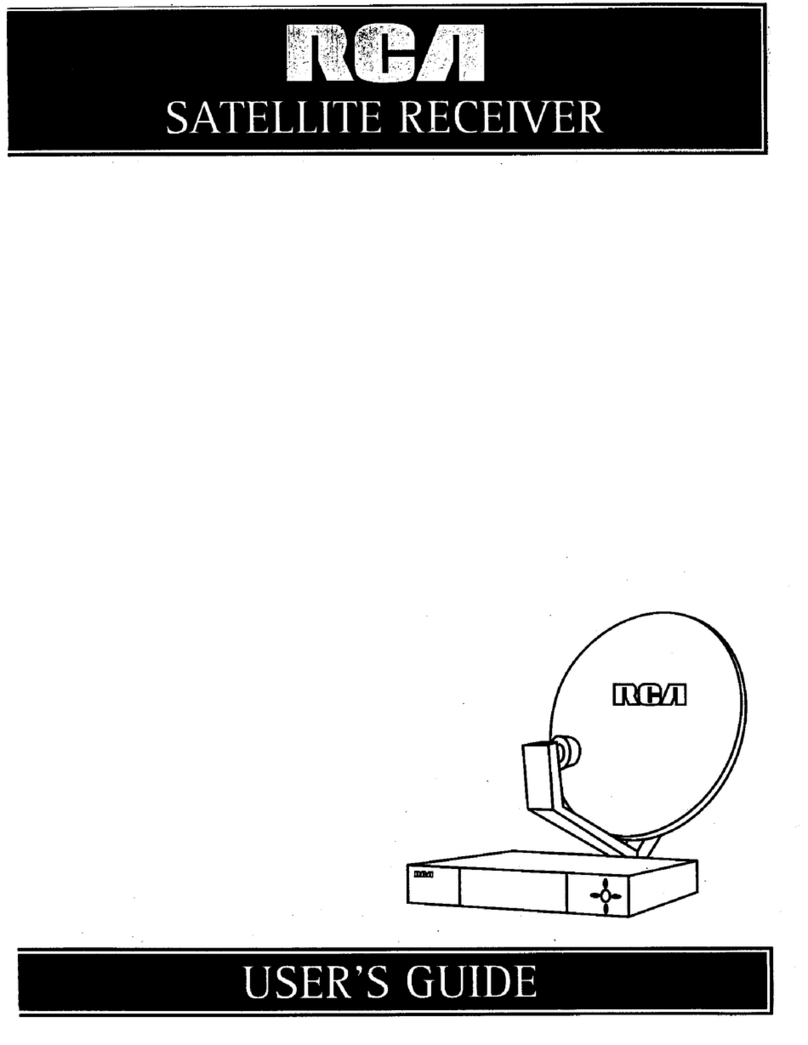2
Contents
GB
FCC Information . . . . . . . . . . . . . . . .1
Getting Started . . . . . . . . . . . . . . . . .3
Unpack the Receiver . . . . . . . . . . . . . . . . . .3
Inserting batteries into remote control . . . . . .3
Set up and Maintenance of the Receiver
. . . . . . . . . . . . . . . . . . . . . . . . . . . . . . . . . . . .3
Connecting to Audio-Visual
Components . . . . . . . . . . . . . . . . . . . . . . . . .4
Connecting the Antennas . . . . . . . . . . . . . .6
Connecting the speakers . . . . . . . . . . . . . .6
Subwoofers . . . . . . . . . . . . . . . . . . . . . . . . . . . . . .6
Positioning your speakers . . . . . . . . . . . . .7
Connecting for power . . . . . . . . . . . . . . . . .8
Using Headphones . . . . . . . . . . . . . . . . . . . .8
Demo Mode . . . . . . . . . . . . . . . . . . . . . . . . . .8
Restore to Factory Settings . . . . . . . . . . . .8
How to Operate your Receiver . . . . .9
Receiver Controls . . . . . . . . . . . . . . . . . . . . .9
Your Remote Control . . . . . . . . . . . . . . . . .10
The Built-in Radio . . . . . . . . . . . . . . . . . . . .11
Seek Tuning . . . . . . . . . . . . . . . . . . . . . . . . . . . . .11
Storing and Recalling Stations in Memory . . .11
Using the Receiver to Play DVD . . . . . . . .12
Using the Receiver to Play CD . . . . . . . . .12
Using the Receiver to Play Video Cassette
. . . . . . . . . . . . . . . . . . . . . . . . . . . . . . . . . . .12
Using the Remote to Control additional
components . . . . . . . . . . . . . . . . . . . . . . . .12
Advanced Sound Control . . . . . . . .13
Dolby Pro Logic and Dolby 3 Stereo . . . .13
Dolby Digital . . . . . . . . . . . . . . . . . . . . . . . .13
Setting up the Speakers . . . . . . . . . . . . . .13
The Test Tone / Setup button . . . . . . . . . . . . . .13
Input IQ . . . . . . . . . . . . . . . . . . . . . . . . . . . .14
Night Mode . . . . . . . . . . . . . . . . . . . . . . . . .14
Auto Detect . . . . . . . . . . . . . . . . . . . . . . . . .14
Demo Mode . . . . . . . . . . . . . . . . . . . . . . . . .14
Program Format Display . . . . . . . . . . . . . .14
Care and Maintenance . . . . . . . . . .15
Troubleshooting Tips . . . . . . . . . . . . . . . . .15
Receiver/Tuner Operation . . . . . . . . . . . . . . . . .15
Remote Control Operation . . . . . . . . . . . . . . . .15
General . . . . . . . . . . . . . . . . . . . . . . . . . . . . . . . .15
Cleaning the Exterior . . . . . . . . . . . . . . . .15
Equipment Specifications . . . . . . . . . . . . .15
Remote Codes . . . . . . . . . . . . . . . . .16
Cable Codes . . . . . . . . . . . . . . . . . . . . . . . . . . . .16
VCR Codes . . . . . . . . . . . . . . . . . . . . . . . . . . . . . .16
TV Codes . . . . . . . . . . . . . . . . . . . . . . . . . . . . . . .17
Satellite Receivers . . . . . . . . . . . . . . . . . . . . . . .18
Audio (RCA/Dimensia only) . . . . . . . . . . . . . . .18
Laserdisc Players . . . . . . . . . . . . . . . . . . . . . . . . .18
Index . . . . . . . . . . . . . . . . . . . . . . . .19
US Warranty . . . . . . . . . . . . . . . . . .20
Canadian Warranty . . . . . . . . . . . . .21