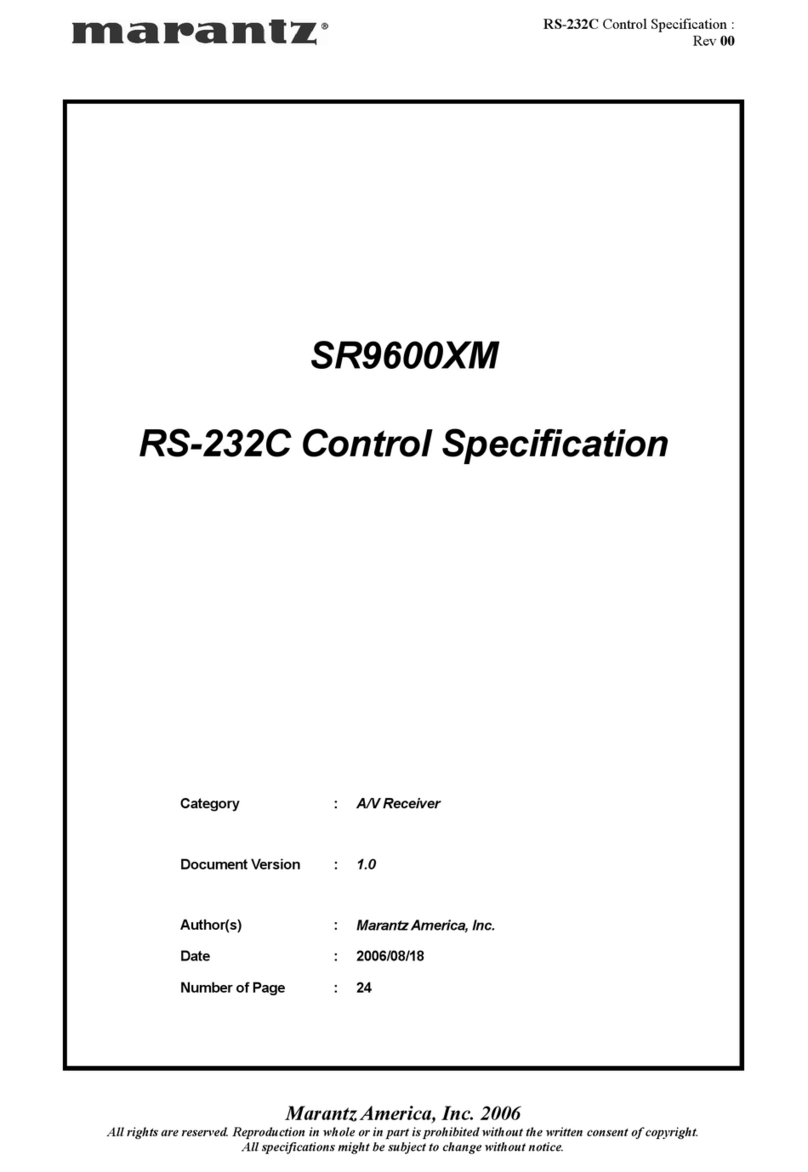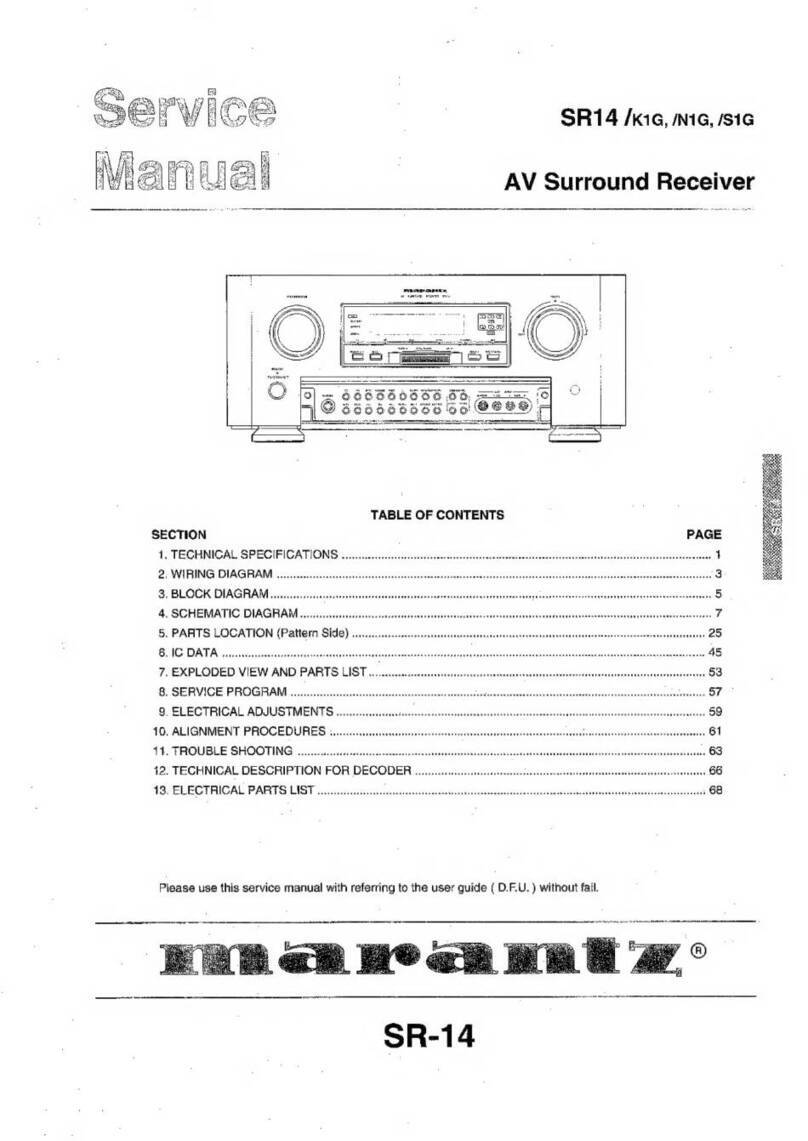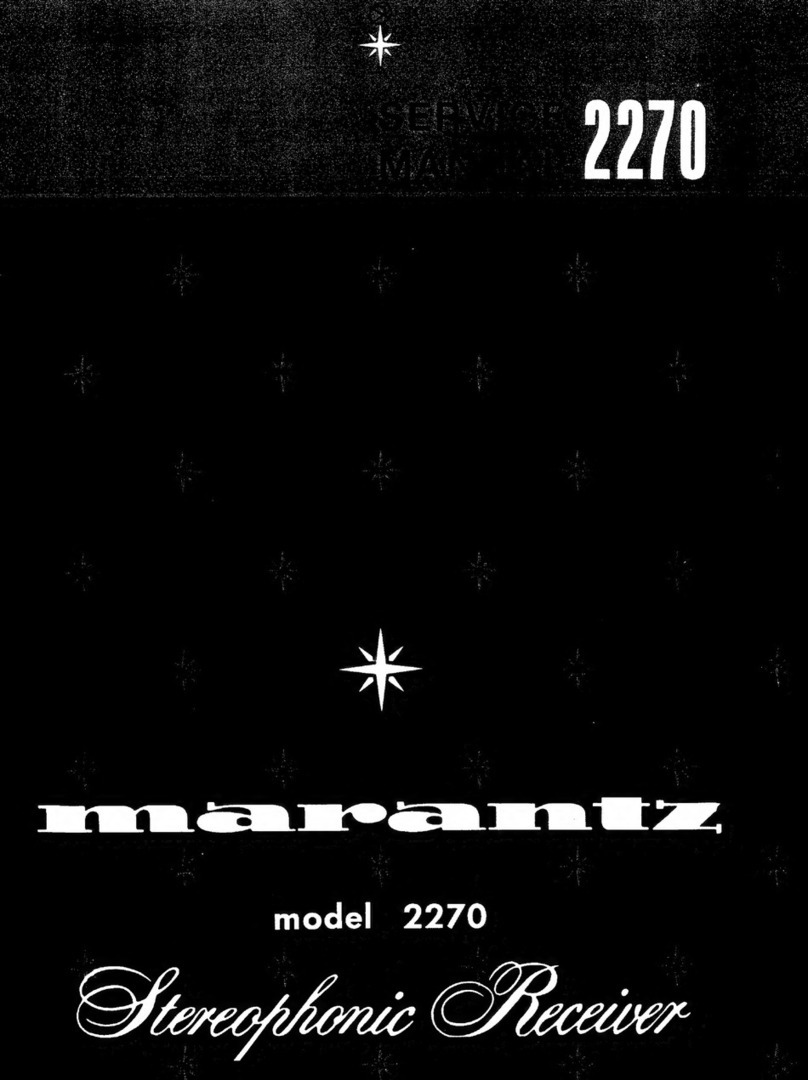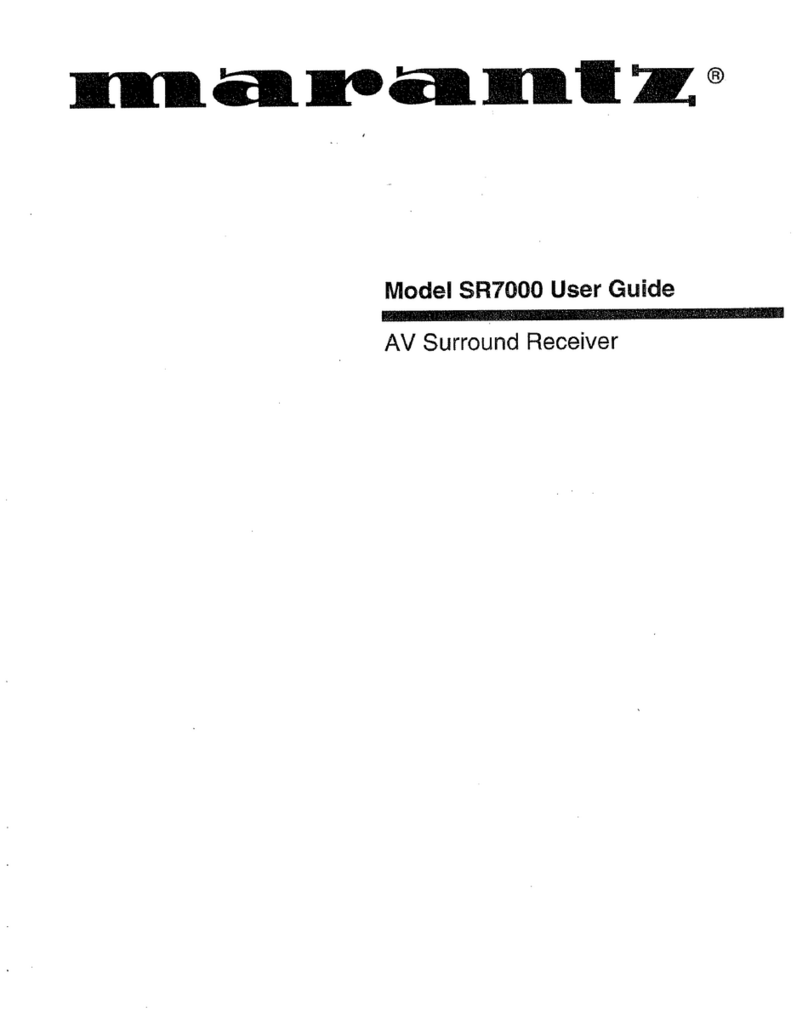Playing a USB memory device ·················································· 50
Playing files stored on USB memory devices ································ 51
Listening to FM broadcasts························································ 53
Listening to FM broadcasts···························································· 54
Tuning in by entering the frequency (Direct Tune)························· 55
RDS search ···················································································· 56
PTY search ····················································································· 56
TP search ······················································································· 57
Radio Text ······················································································ 58
Changing the tuning mode (Tune Mode) ······································· 58
Listening to preset stations···························································· 58
Presetting the current broadcast station (Preset Memory)············ 59
Tuning in to stations and presetting them automatically
(Auto Preset) ·················································································· 60
Specify a name for the preset broadcast station (Preset Name) ··· 60
Skipping preset broadcast stations (Preset Skip) ··························· 61
Cancelling preset skip ···································································· 61
Listening to Internet Radio························································· 62
Listening to Internet Radio····························································· 63
Playing the last played Internet Radio station ································ 64
Using vTuner to add Internet Radio stations to favorites··············· 65
Playing back files stored on a PC and NAS···························· 66
Applying media sharing settings ···················································· 67
Playing back files stored on a PC and NAS ···································· 68
Listening to Last.fm······································································ 70
Listening to Last.fm ······································································· 71
Log Out ·························································································· 74
Viewing photographs on the Flickr site ································· 75
Viewing photographs shared by particular users ··························· 76
Viewing all photographs on Flickr··················································· 78
Listening to Spotify ······································································ 79
Listening to Spotify ········································································ 79
Adding to the FAVORITE STATION button ··························· 83
Playing back content added to the FAVORITE STATION button···· 84
AirPlay function ············································································· 85
Playing songs from your iPhone, iPod touch or iPad······················ 85
Playing iTunes music with this unit················································ 86
Selecting multiple speakers (devices) ············································ 86
Perform iTunes playback operations with the
remote control unit of this unit······················································· 87
Convenience functions ································································ 88
Performing repeat playback ··························································· 89
Performing random playback ························································· 89
Registering to Favorites ································································· 90
Playing back content added in “Save to Favorite”························· 90
Deleting content added to favorites··············································· 91
Searching content with keywords (Text Search) ························· 91
Playing back music and a favorite picture at the same time
(Slideshow)····················································································· 92
Setting the Slideshow Interval (Slideshow Time)··························· 93
Displaying your desired video during audio playback
(Video Select) ················································································· 93