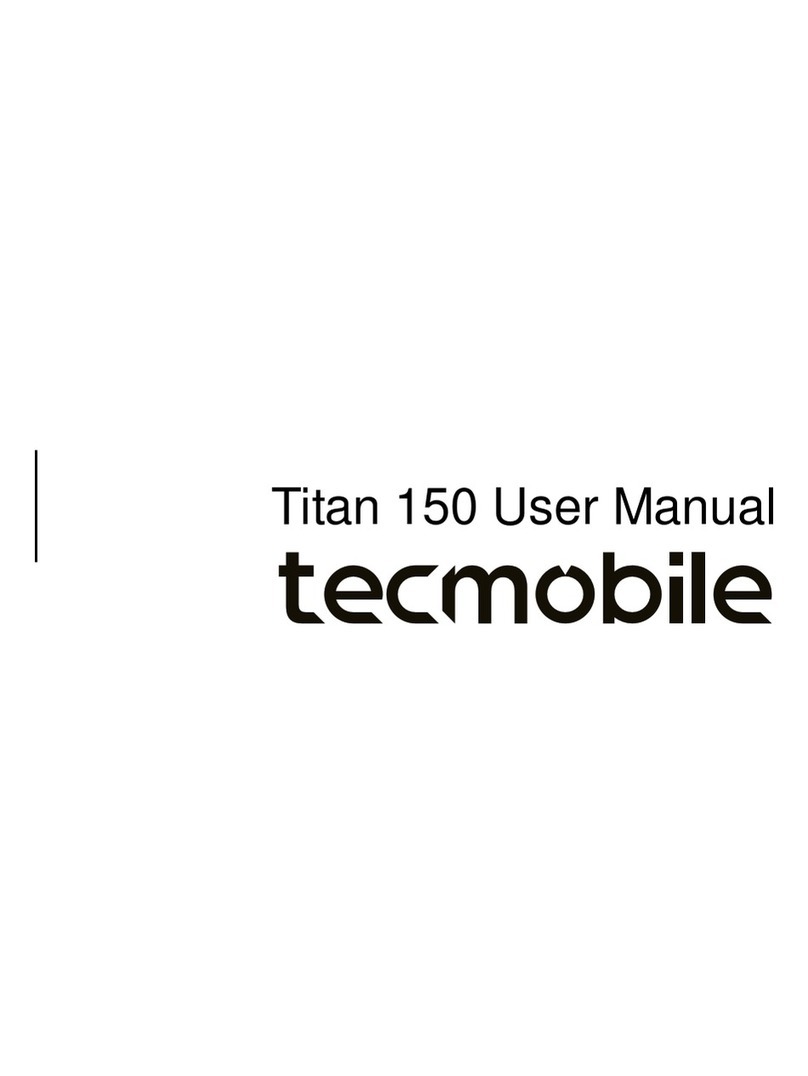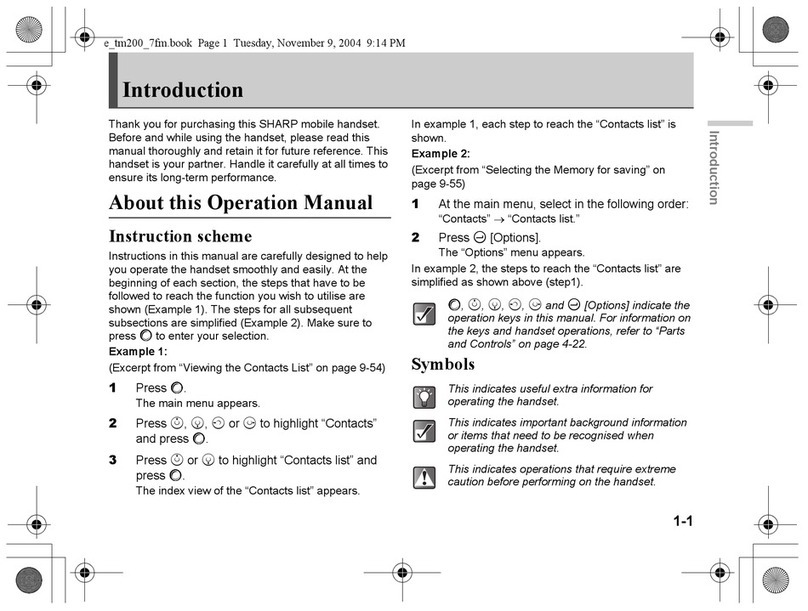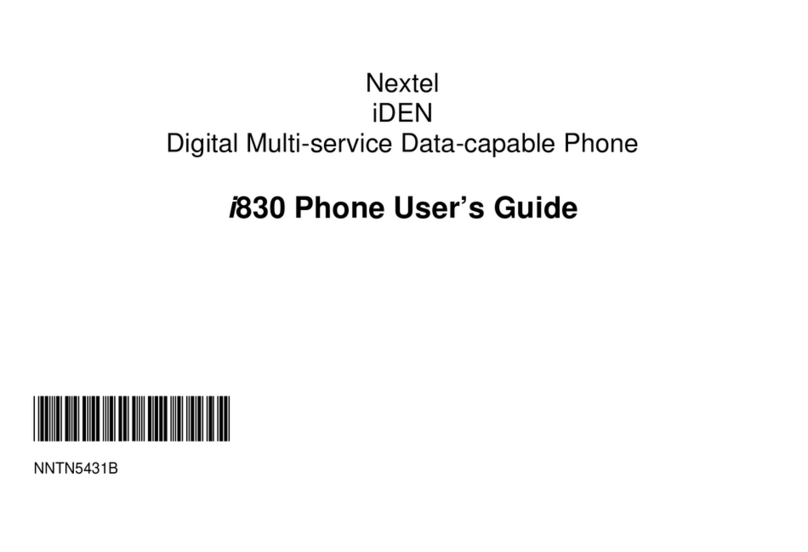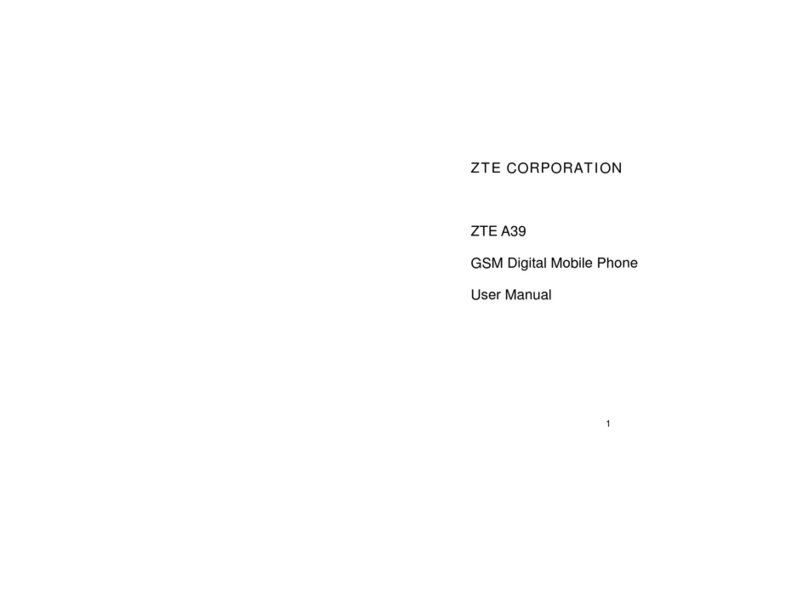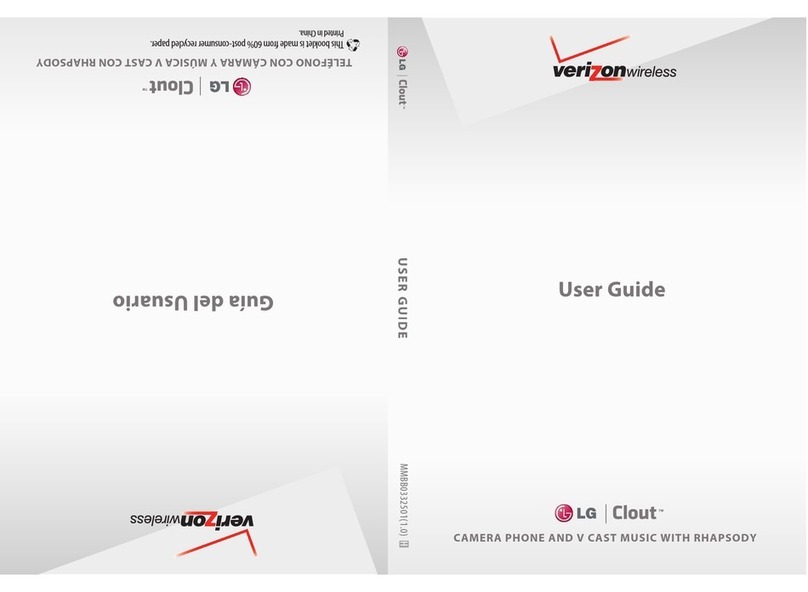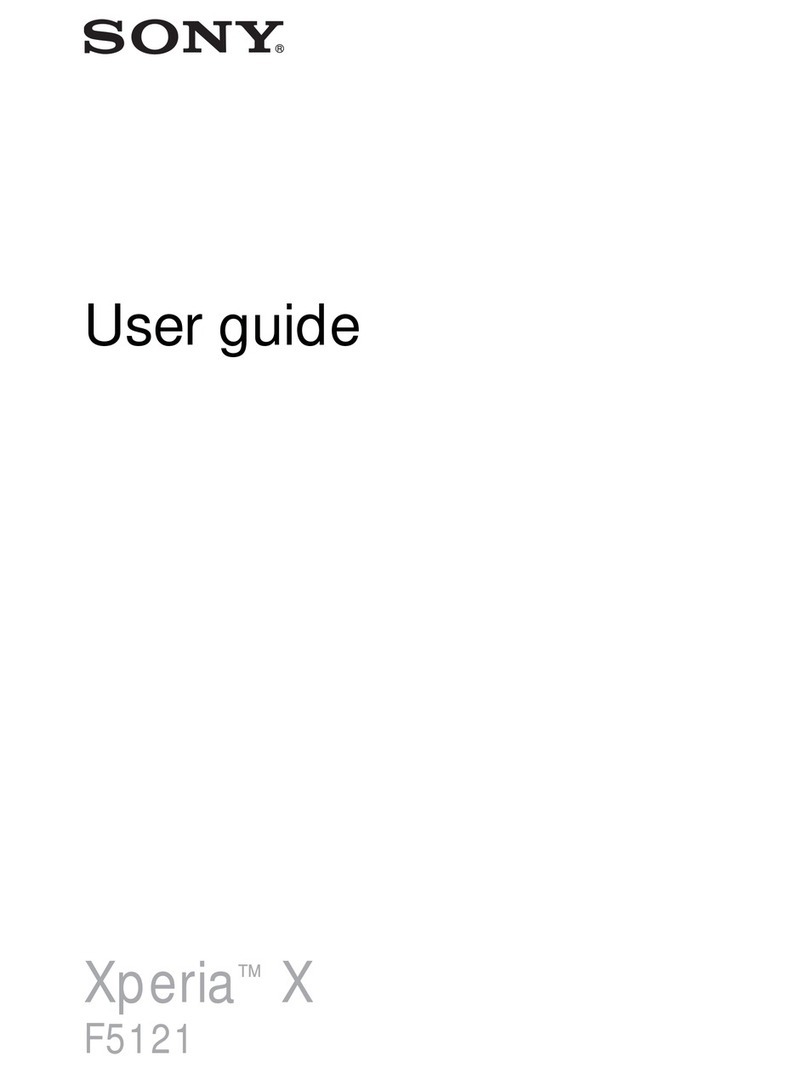Tecmobile R30 User manual
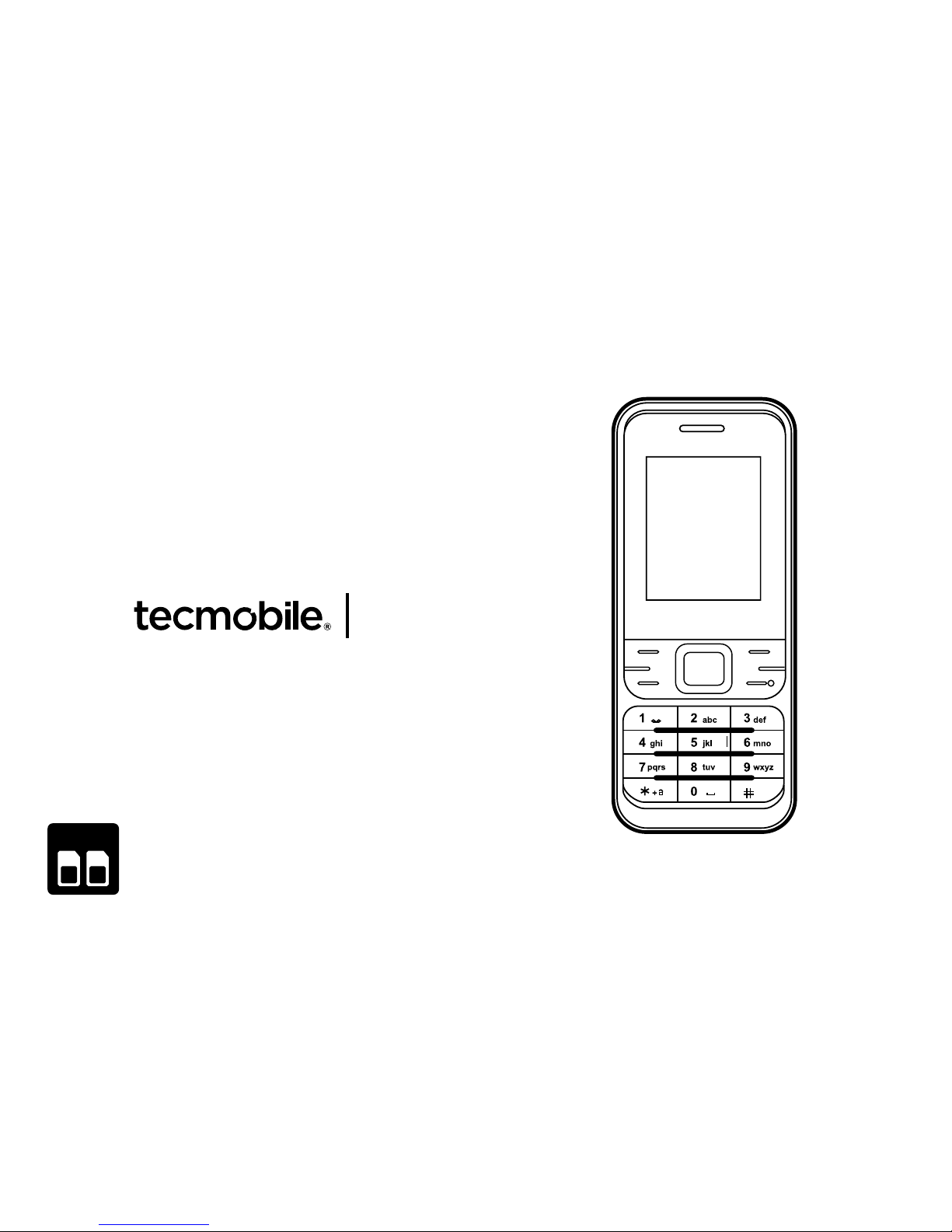
R30 User Manual
Dual SIM
1
2
DUALSIM

1) Introduction 4
1.1) Overview 4
1.2) Box Contents 5
1.3) Functions of Buttons 6
2) Getting Started 8
2.1) Installing the Battery, SIM Card and
Memory Card 8
2.2) Charging the Battery 11
2.3) Powering ON/OFF 12
3) Making Phone Calls 13
3.1) Making a Call using the Keypad 13
3.2) Making a call from Contacts 13
3.3) Answering a Call 13
3.4) Adjusting the Volume 13
4) Messages 14
4.1) SMS Settings 14
4.2) MMS Settings 14
4.3) Composing a SMS 15
4.4) Composing a MMS 15
4.5) Save the information as a Draft 16
4.6) Reading and Replying to a Message 16
4.7) Forwarding Messages 16
4.8) Deleting Messages 17
5) Phone Settings 18
5.1) Menu Settings 18
5.2) Sounds 18
5.3) Dual SIM Settings 19
5.4) Phone Settings 20
5.5) Display Settings 20
5.6) Call Settings 21
5.7) Security Settings 21
5.8) Bluetooth Settings 22
6) Managing Contacts 23
6.1) Creating Contacts 23
6.2) Creating a New Contact 23
6.3) Searching for a Contact 24
6.4) Deleting a Contact 25
7) Using Bluetooth 26
7.1) Turning ON Bluetooth and making
your phone Visible (Discoverable) 26
7.2) Pairing with a Bluetooth Device 26
7.3) Un-pairing a Bluetooth Device 27
7.4) Sending and Receiving Files 27
Contents
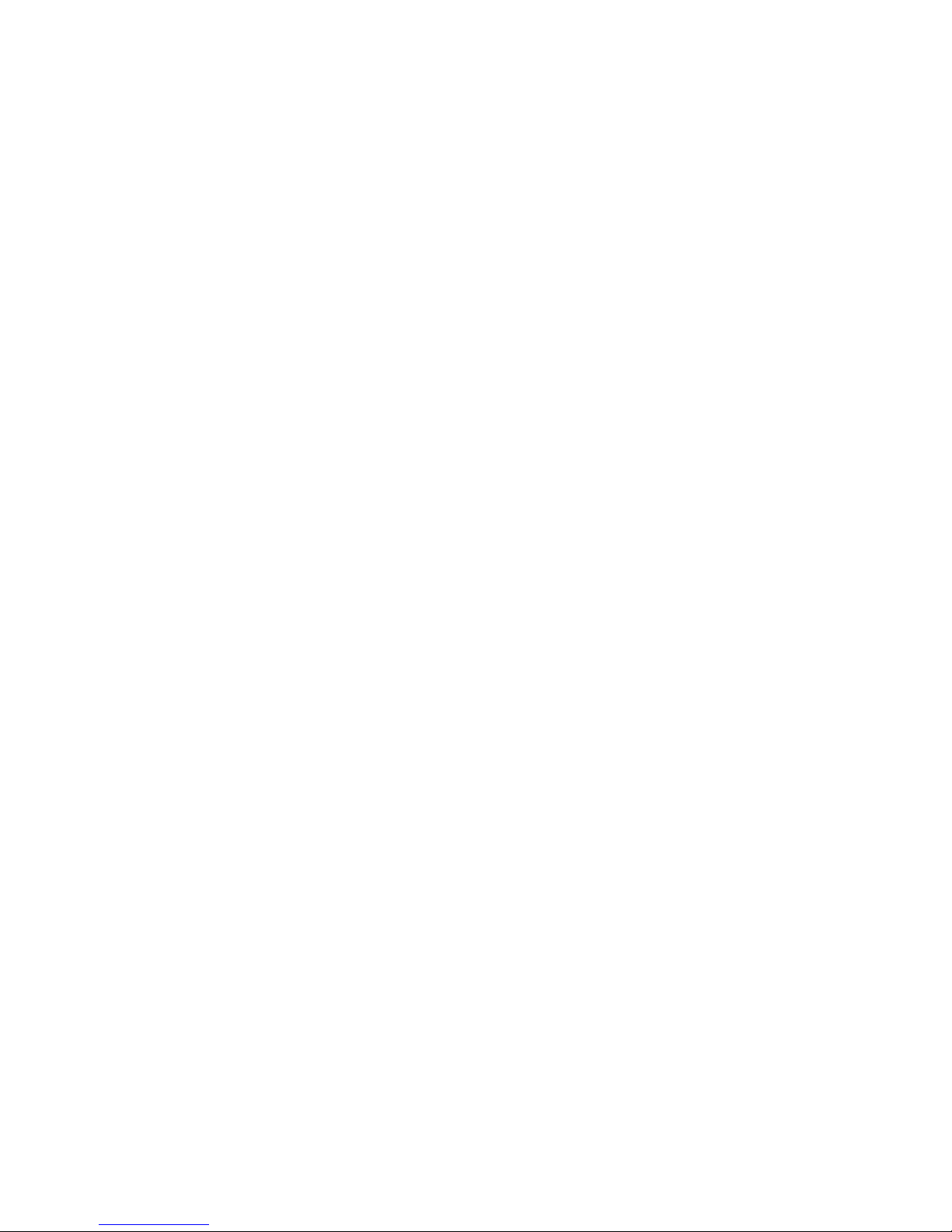
8) Multimedia 28
8.1) Camera 28
8.2) Image Viewer 28
8.3) Video Recorder 29
8.4) Video Player 29
8.5) Audio Player 29
8.6) Sound Recorder 30
8.7) FM Radio 30
9) General 32
9.1) Torch 32
9.2) Calendar 32
9.3) Tasks 33
9.4) Alarm 34
9.5) World Clock 35
9.6) Calculator 35
9.8) eBook 36
10) File Manager 37
11) Services 38
11.1) Internet Service 38
11.2) APN Settings 38
12) Legal Information 40
13) Health and Safety 44
14) Declaration of Conformity 51

1 Power ON/OFF/End button
2 Send button
3 Navigation button
4 OK button
5 Up button
6 Down button
7 Right button
8 Left button
9 Right soft button
10 Left soft button
11 Mini USB/ Audio/Charger jack
12 Speaker
13 Camera
1.1) Overview
1) Introduction
Page: 4

1.2) Box Contents
Please check the box includes the following components. If there are any items missing
please contact your supplier.
- Handset - Headset
- Power Adaptor - User Manual
- Data Cable - Quick Start-Up Guide
Page: 5
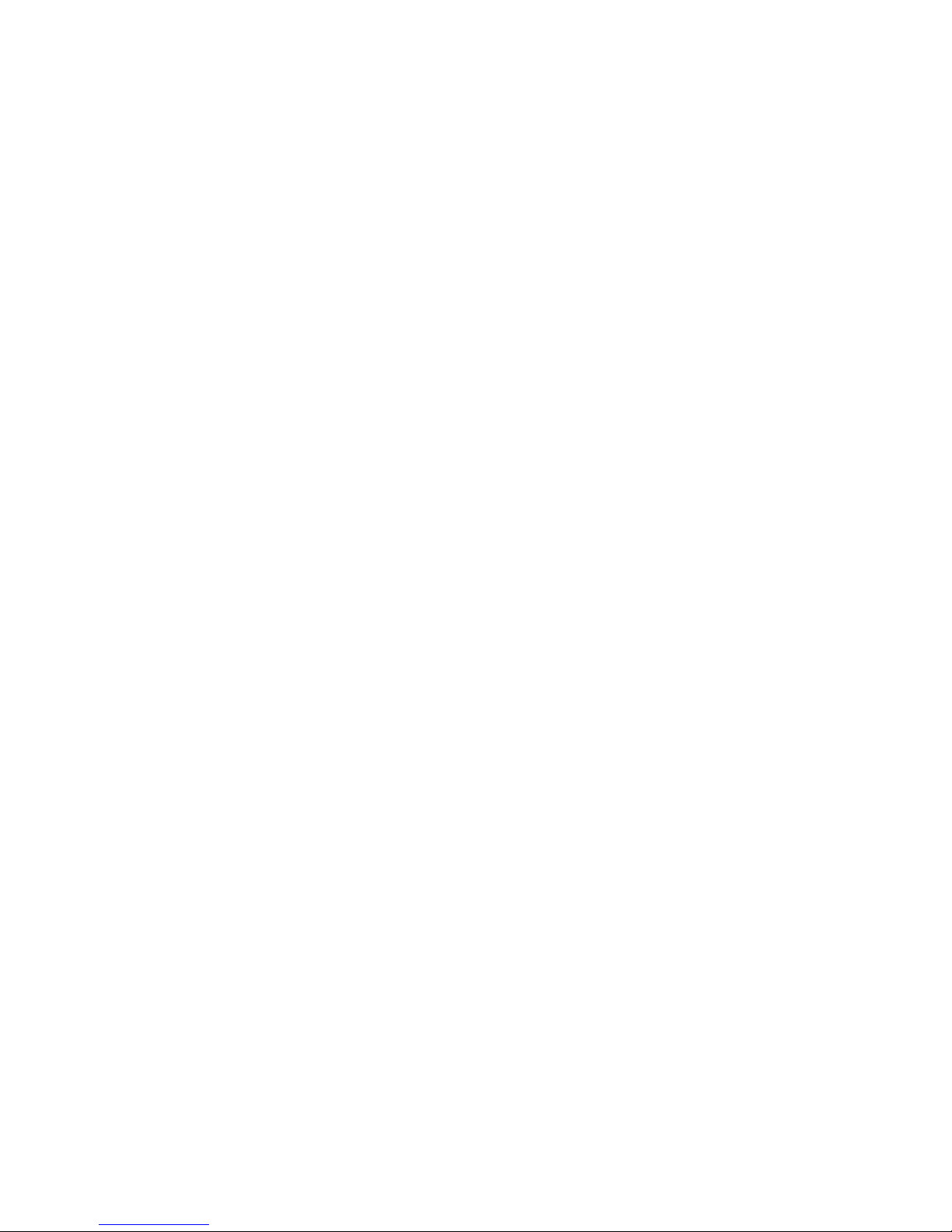
1.3) Functions of Buttons
Power ON/OFF/End Button
- When the phone is OFF, press to turn ON the phone.
- When the phone is ON and the screen is unlocked, press to turn OFF the phone.
Navigation Button
Up Button
- During an active call, press to increase the volume on the earpiece.
- When not on a call, press to go to shortcuts.
- Whilst listening to the FM radio, press to increase the volume.
- Use this button to navigate the Main menu.
Down Button
- During an active call, press to decrease the volume on the earpiece.
- When not on a call, press to go to alarm.
- Whilst listening to the FM radio, press to decrease the volume.
- Use this button to navigate the Main menu.
Page: 6

Left Button
- Use this button to navigate the Main menu.
- Whilst listening to the FM radio, press to search for a lower radio frequency.
- In standby mode use this button to go to sounds.
Right Button
- Use this button to navigate the Main menu.
- Whilst listening to the FM radio, press to search for a higher radio frequency.
- In standby mode use this button to add a new contact.
Right Soft Button
- Press the Right Soft button to select the corresponding function on the bottom
right hand side on the screen.
Left Soft Button
- Press the Left Soft button to select the corresponding function on the bottom left
hand side on the screen.
Page: 7

2.1) Installing the Battery, SIM Card and Memory Card
Your phone comes with a rechargeable Lithium-ion battery and is designed to use only
manufacturer-speciedoriginalbatteriesandaccessories.Batteryperformancedepends
onmanyfactors,includingnetworkconguration,signalstrength,thetemperatureofthe
environment in which you operate your phone, the features and/or settings you select
and use, items attached to connecting ports, your voice, data, and other program usage
patterns.
Installing the Battery and SIM card.
1. Make sure that your mobile phone is powered OFF.
2. Remove the battery cover.
3. Pull the battery up and remove it from the mobile phone.
2) Getting Started
SIM1 SIM2
SIM1 SIM2
Page: 8

4. Slot the SIM card into place.
Always ensure the SIM card is
inserted correctly before replacing
the battery.
SIM1 SIM2
SIM
SIM1 SIM2
SIM
Page: 9
5. Replace the battery into position
and slide the back cover into place
until you hear a click.

Installing the Micro SD Memory Card.
1. Make sure that your mobile phone is powered OFF.
2. Remove the battery cover.
3. Pull the battery up and remove it from the mobile phone.
4. Slide the micro SD card holder to the Openpositionandiptheholderupwards.
5. Insert the memory card into the holder and click it back into place.
6. Slide the holder to the Lock position to secure it into place.
7. Insert the battery and the back cover.
Page: 10
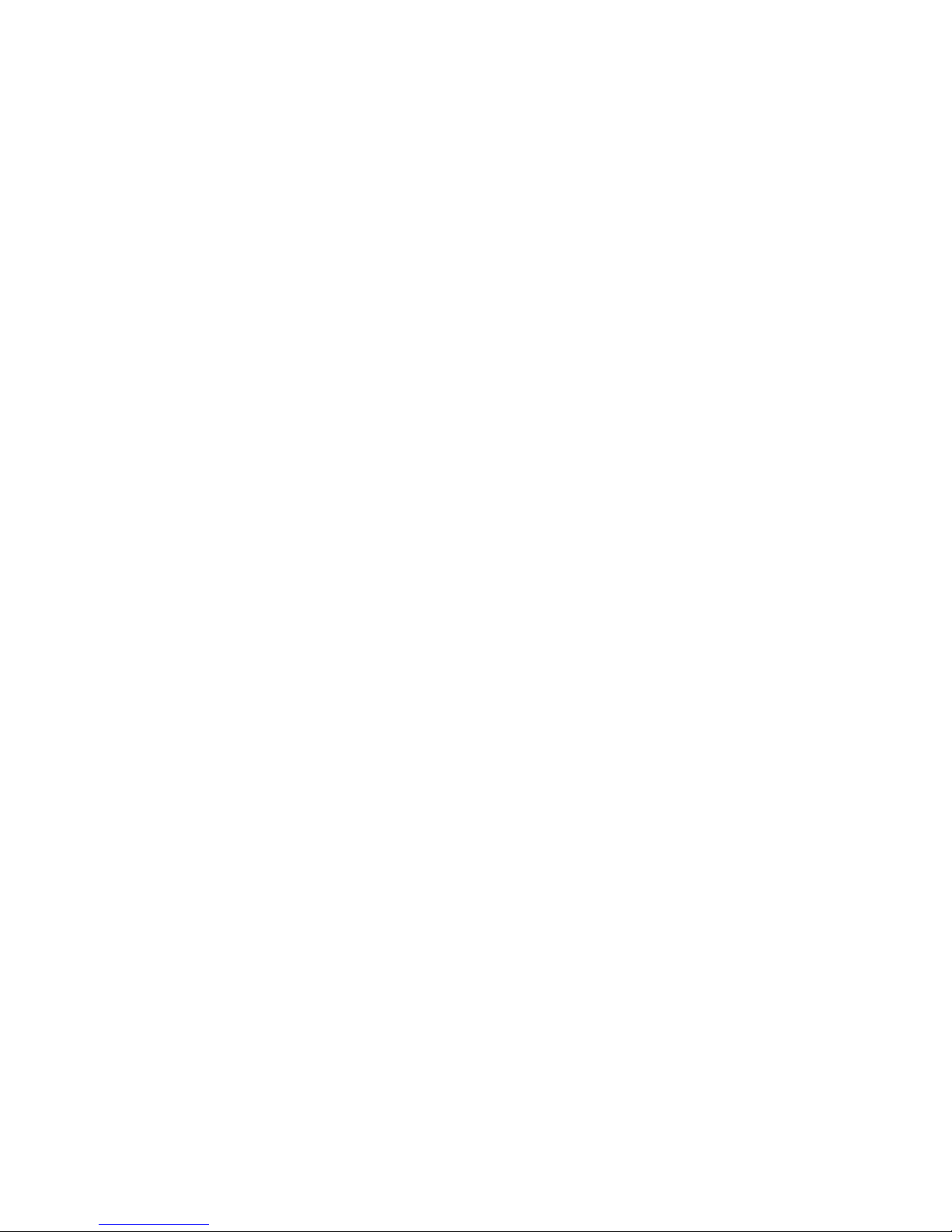
2.2) Charging the Battery
Only use the power adaptor and USB data cable provided in this pack to charge your
phone. There are 2 methods for charging the battery.
Charging the battery with the Power Adaptor and USB data cable.
1. Install the battery correctly in the phone.
2. Connect one end of the USB data cable into the charger jack on the phone.
3. Attach the other end to the Power adaptor.
4. Connect the charger to a standard AC wall outlet.
5. When charging is complete, unplug the charger from the AC wall outlet and dis
connect the cable from the phone.
Charging the battery using a computer with the USB data cable.
1. Connect the mini USB end of the data cable into the charging jack on the phone.
2. Attach the USB end of the data cable to the USB port on the computer.
3. When charging is complete, disconnect the cables from the handset and
computer.
Page: 11
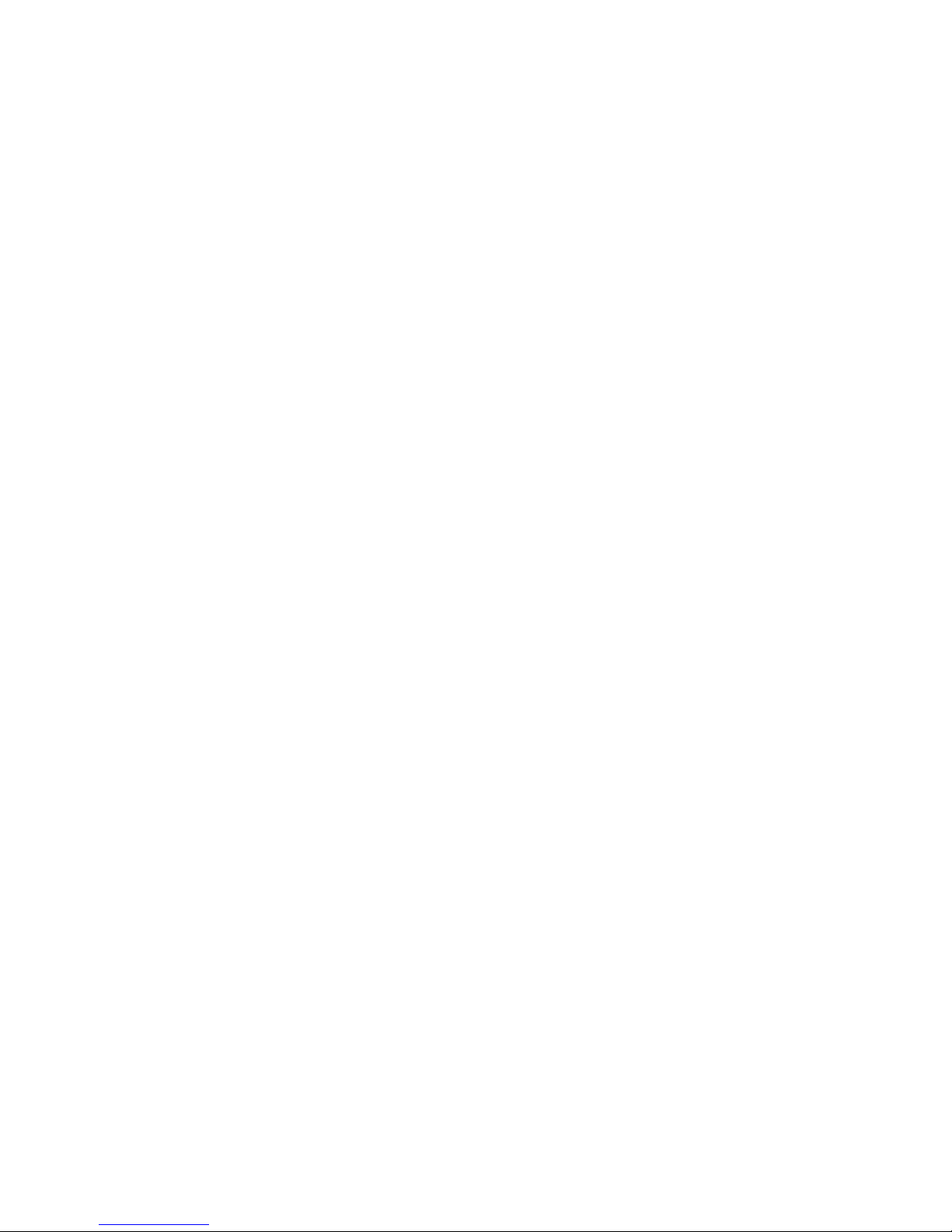
2.3) Powering ON/OFF
Ensure the SIM card and battery has been inserted correctly into your phone before
attempting to power ON.
Press and hold the Power ON/OFF/End button for 3 seconds to power ON/OFF your
phone.
Page: 12

3.1) Making a Call using the Keypad
1. In Standby mode, input the contact number on the keypad.
2. Press the Send button to make a call.
3. Press the Power ON/OFF/End button to terminate a call.
3.2) Making a Call from Contacts
1. In Standby mode, press Left Soft button to access the Menu.
2. Use the Navigation button to select Contact and scroll through the
Contact List.
3. Choose your contact and press the Send button to make the call.
3.3) Answering a Call
When there is an incoming call, the phone will display the information on the screen.
Press the Send button to answer the call.
Press the Power ON/OFF/End button to terminate or reject the call.
3.4) Adjusting the volume
In an active call press the Up/ Down button on the Navigation button to increase or
decrease the volume.
3) Making Phone Calls
Page: 13

4.1) SMS Settings
1. In the Standby mode, press the Left Soft button to access the Main Menu.
2. Use the Navigation button to select Messages > Message Settings > SMS to
access the submenu.
Save Sent Messages: Enables you to save your sent messages.
Preferred storage: Enables you to save the SMS to the SIM card or to the phone.
4.2) MMS Settings
1. In the Standby mode, press the Left Soft button to access the Main Menu.
2. Use the Navigation button to select Messages > Message Settings > MMS to
access the submenu.
3. Edit the following submenu to set your MMS settings:
APN Setting: Sets to automatic will enable your 3G/EDGE connection through your data
plan. Contact your network operator for more information.
Common settings:
Compose: Sets your image slide time, and signature for your MMS message.
4) Messages
Page: 14
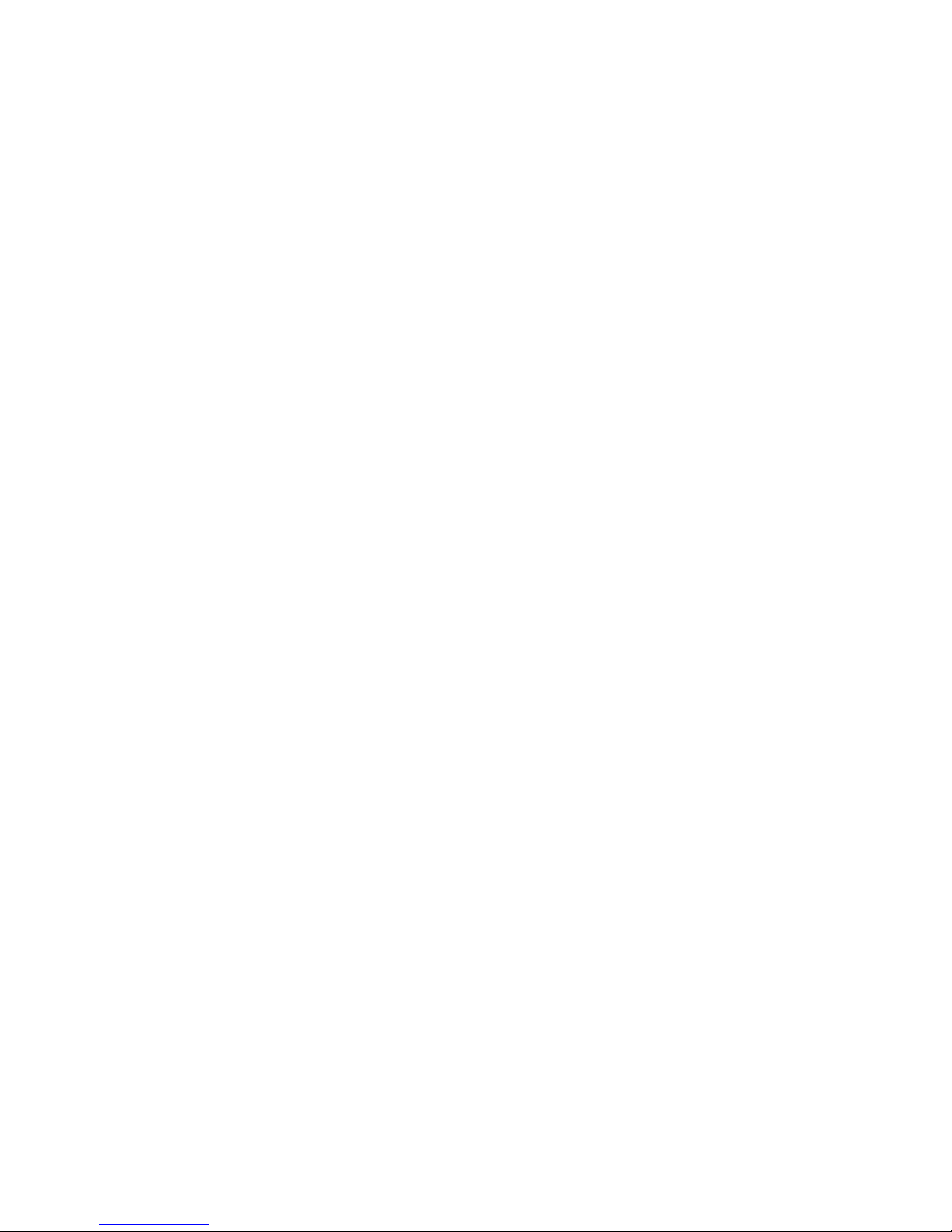
Sending: Sets your delivery reports and MMS sending options.
Retrieval: Allows you to set the network operator your MMS data received from different
network.
Preferred storage: You can select your desired storage location for pictures, music or
videolesreceivedviaMMS.
Memory status: View the storage capacity remaining or used.
4.3) Composing a SMS
1. In the Standby mode, press the Left Soft button to access the Main Menu.
2. Use the Navigation button to select Messages > Compose > SMS.
3. Enter the message in the Compose message box.
4. Enter a contact number or select the desired recipient from the Contact List.
4.4) Composing a MMS
1. In the Standby mode, press the Left Soft button to access the Main Menu.
2. Use the Navigation button to select Messages > Compose > MMS.
3. Enter the message using the keypad.
4. Select Options > Send To and enter a contact number or select the desired
recipient from the Contact List.
Page: 15
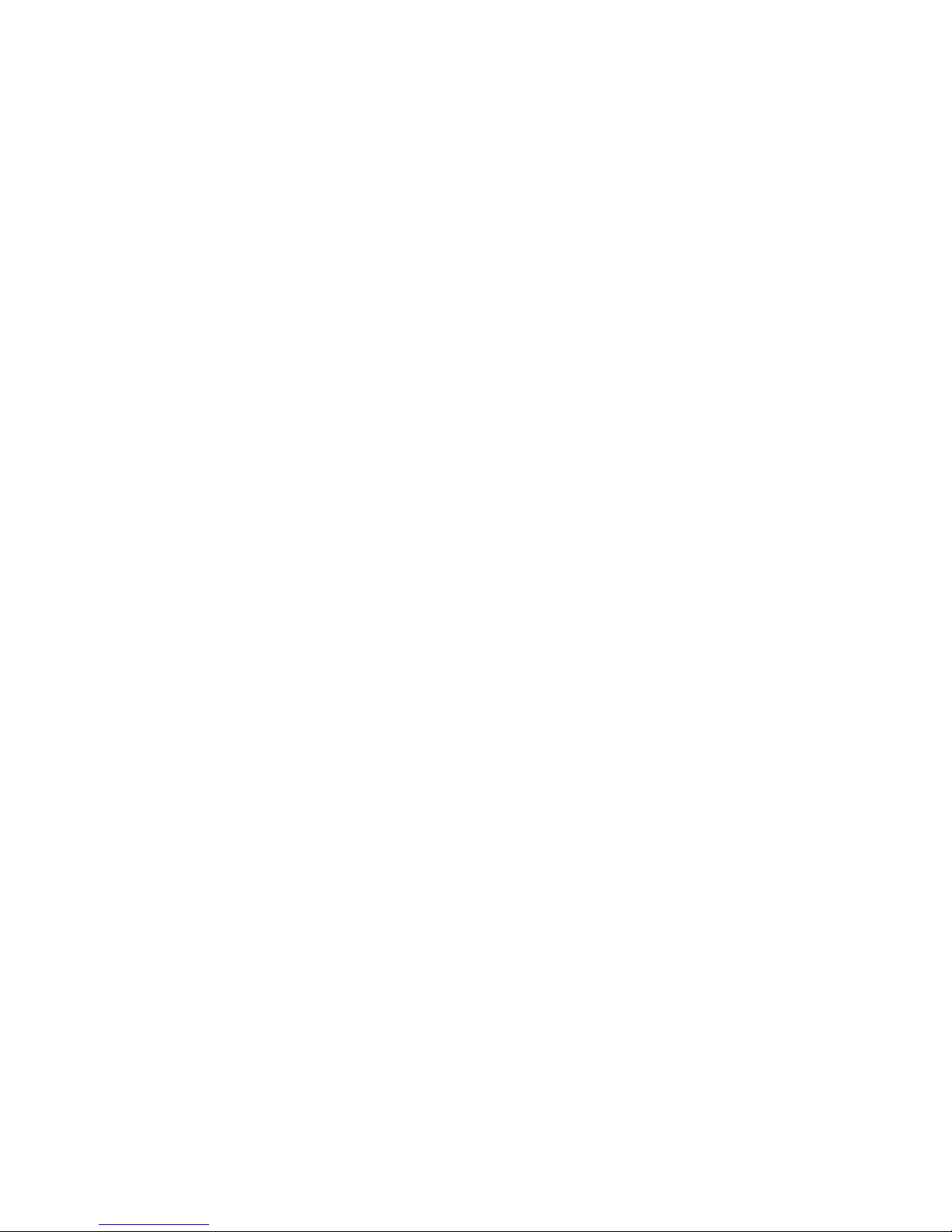
4.5) Save the information as a Draft
When composing a message, the MMS or SMS can be saved to the Draft box by pressing
Power On/OFF/End button or going to Options and select Save to Drafts.
To edit the message
1. In the Standby mode, press the Left Soft button to access the Main Menu.
2. Use the Navigation button to select Messages > Draft.
3. Highlight the desired message to edit and press the OK button.
4. Edit your message and select Options > Send.
5. Enter a contact number or select the desired recipient from the Contact List to
send the message.
4.6) Reading and Replying to a Message
The phone will display an icon on the screen to notify you of a New Message received.
Press the Left Soft button to View the message.
4.7) Forwarding Messages
1. In the Standby mode, press the Left Soft button to access the Main Menu.
Page: 16
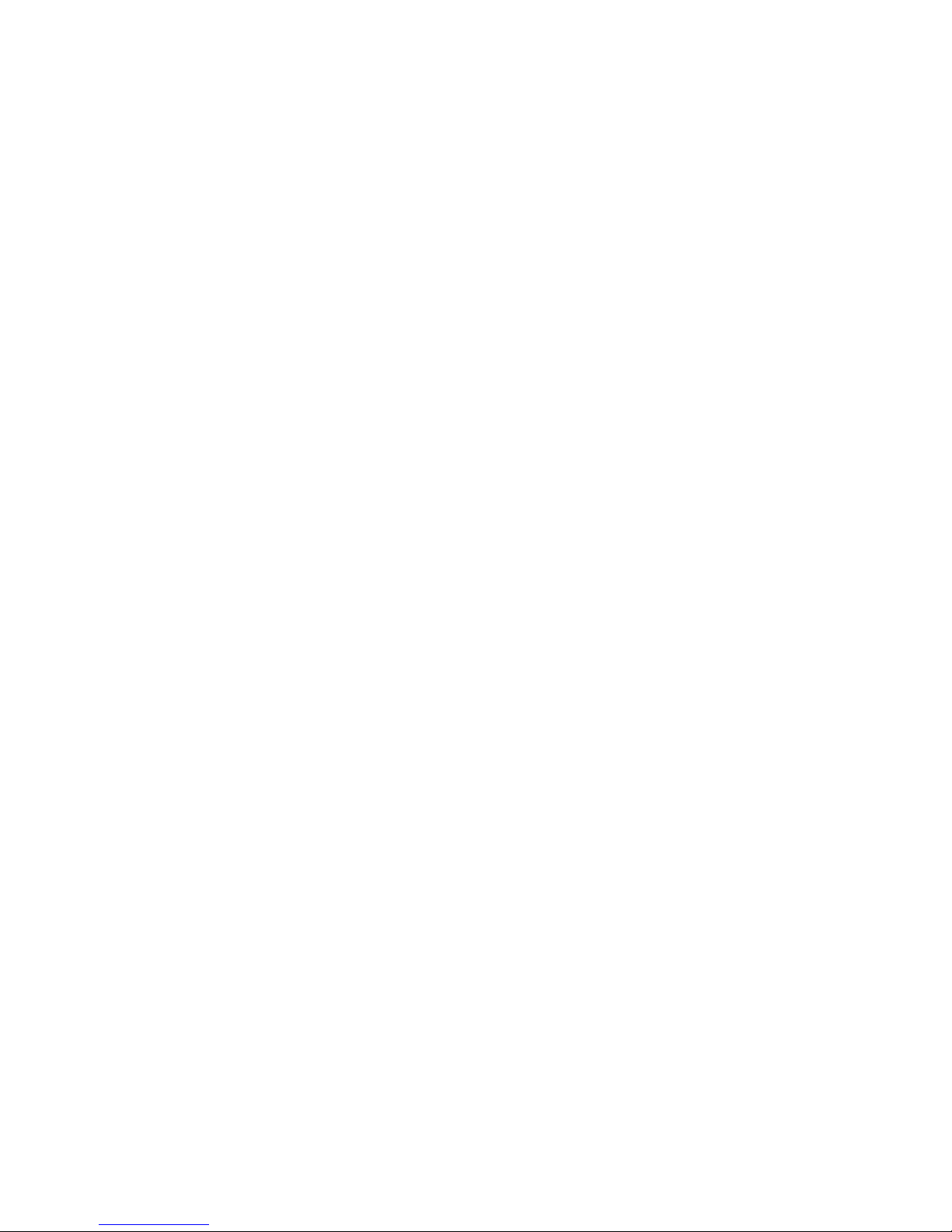
1. In the Standby mode, press the Left Soft button to access the Main Menu.
2. Select Messages and go to the message want to forward.
3. Select Options > Forward.
4. Edit your message and select Options > Send To.
5. Enter a contact number or select the desired recipient from the Contact
List to send the message.
4.8) Deleting Messages
1. In the Standby mode, press the Left Soft button to access the Main Menu.
2. Use the Navigation button to select Messages > Inbox.
3. Select the desired message and select Options > Delete to remove the message.
Page: 17
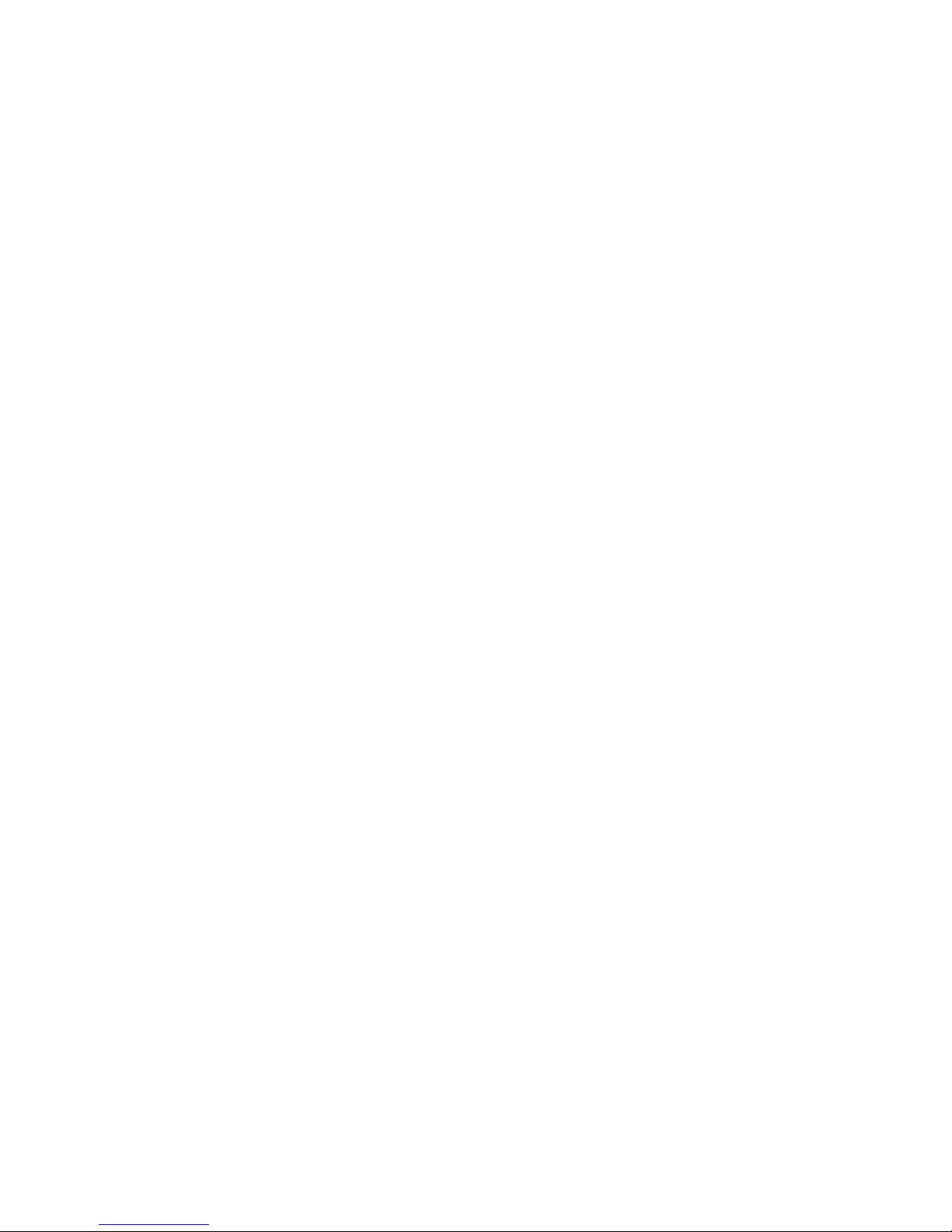
5.1) Menu Settings
1. In the Standby mode, press the Left Soft button to access the Main Menu.
2. Use the Navigation button to select Settings to access the submenu to display
the list of options to change your phone settings.
5.2) Sounds
1. In Standby mode press Left Soft Button to access the Main Menu.
2. Use the Navigation button to select Settings > Sound.
3.Selectoneofthefollowingproles:General, Silent, Meeting, Outdoor or My style.
4.Editthefollowingeldstochangeeachprolesettings:
Alert Type: Allows you to set Vibrate only or Vibrate and Ring.
Ring Type: Allows you to set Repeat, Ascending or Beep Once.
Ringtones: Allows you to set a ringtone.
Ringtone Volume: Increase or decrease the volume for the incoming ringtone.
SIM1 Message: Allows you to select a message alert tone for SIM1.
SIM2 Message: Allows you to select a message alert tone for SIM2.
5) Phone Settings
Page: 18
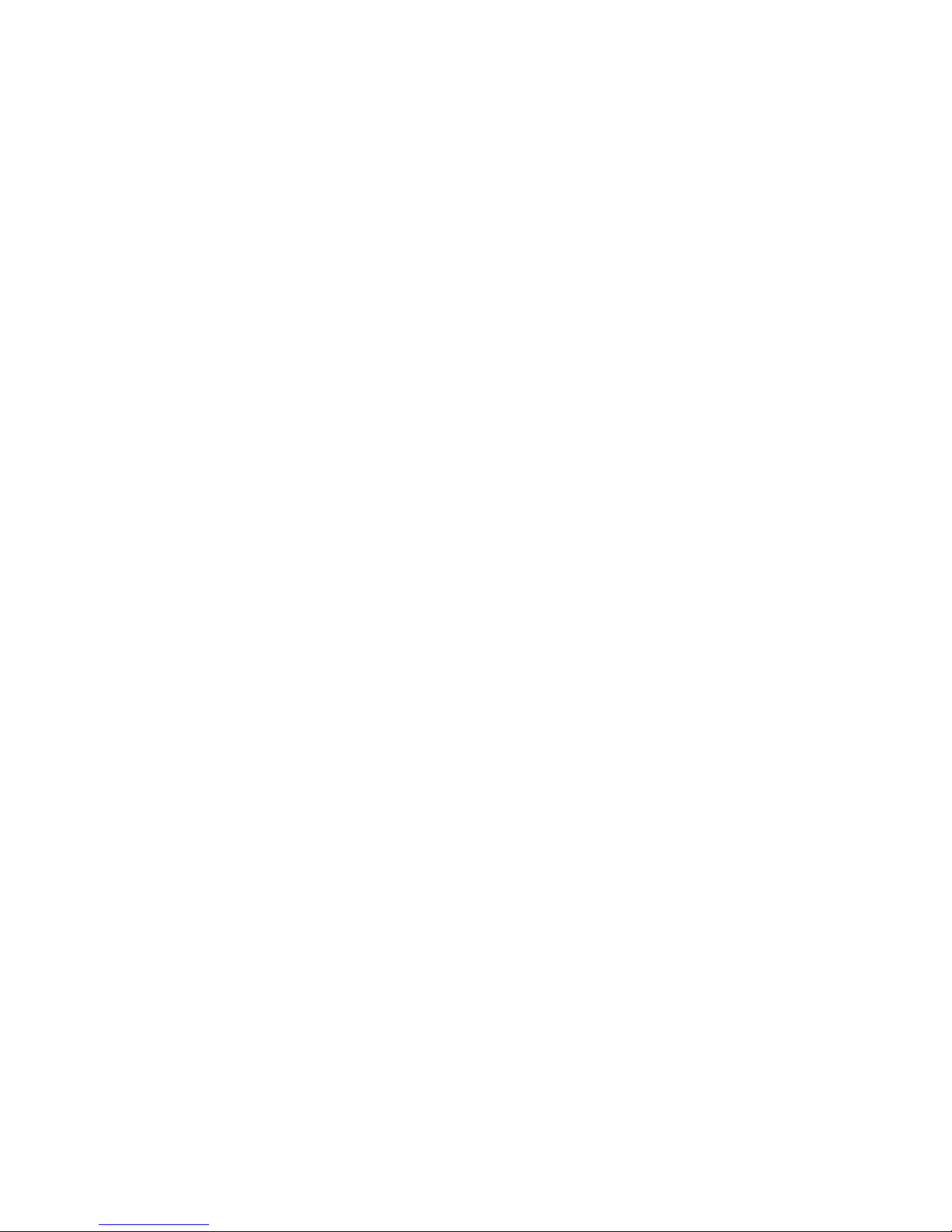
Message Volume: Increase or decrease the volume for the message tone.
Keypad Tone: Allows you to select a Click sound or Tone sound when a button is
pressed.
Keypad Volume: Increase or decrease the volume when a button is pressed.
Power ON Tone: Allows you to select a Power ON tone.
Power OFF Tone: Allows you to select a Power OFF tone.
System Alert: Enables or disables the System Alert Tones.
5.3) Dual SIM Settings
1. In Standby mode press Left Soft button to access the Main Menu.
2. Use the Navigation button to select Settings > Dual SIM Settings.
3.Editthefollowingeldstochangeyoursettings:
Dual SIM Open: Both SIM1 and SIM2 are enabled.
Only SIM1 Open: Only SIM1 is enabled.
Only SIM2 Open: Only SIM2 is enabled.
Page: 19
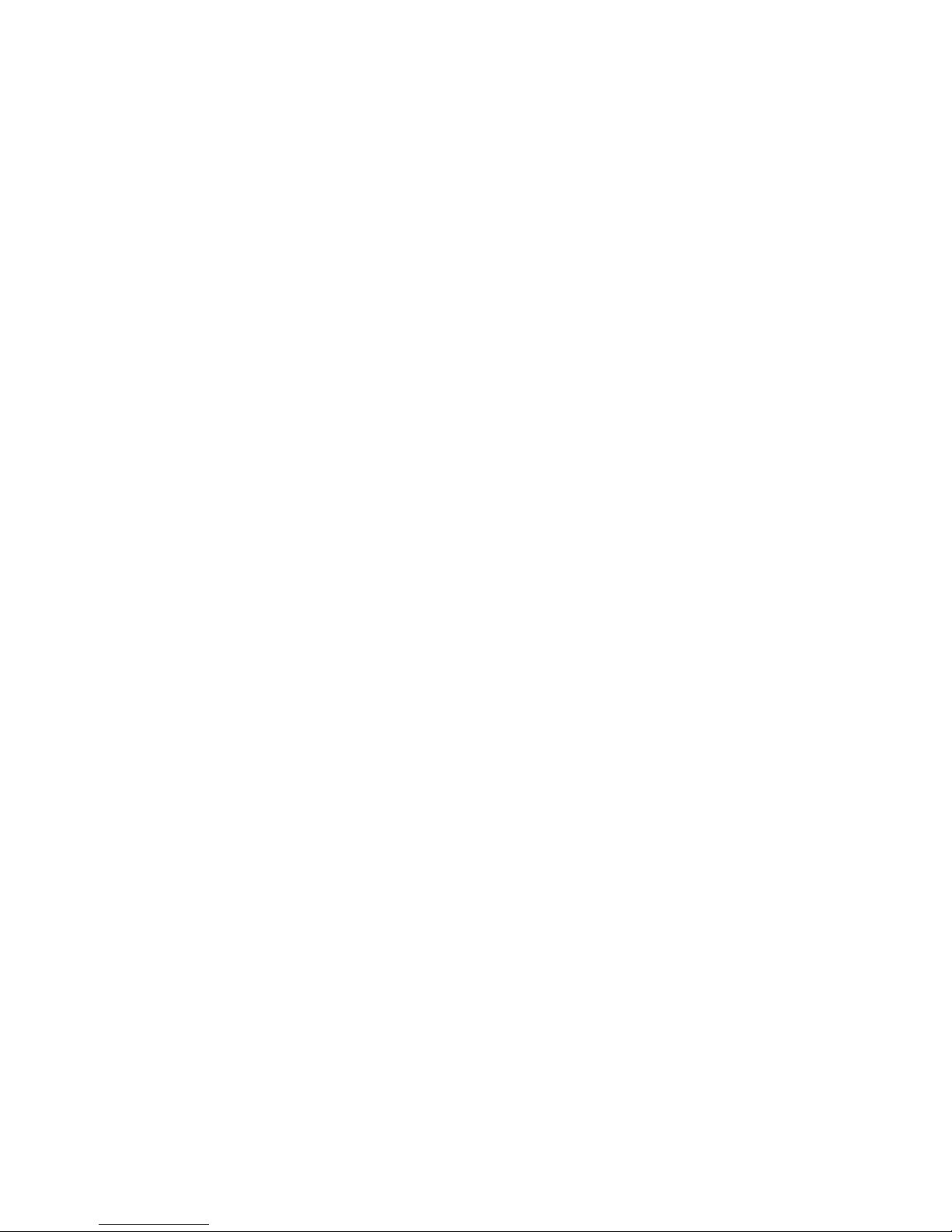
5.4) Phone Settings
1. In Standby mode press Left Soft button to access the Main Menu.
2. Use the Navigation button to select Settings > Phone Settings.
3. Edit the following to set your phone settings:
Time & Date: Allows you to set your local time, Time and date and format to be displayed.
Schedule Power ON/OFF: Allows you to set preferred times to automatically switch
your handset ON and OFF.
Language: Set the language on your phone. English will be the default language
preset on the phone.
Preferred Input: Sets your default text input preference for composing messages.
Dedicated key: Allows you to assign different functions for the Navigation button.
Once the settings are saved the instructions in this manual will change.
Airplane Mode: Allows you to select Normal or Airplane Mode. If Airplane mode is
selected, no network service will be available.
5.5) Display Settings
Enables you to set the brightness of the screen and associated screen backlight delay as well
as select your wallpaper and the Power ON/OFF animation.
Page: 20
Other manuals for R30
1
Table of contents
Other Tecmobile Cell Phone manuals
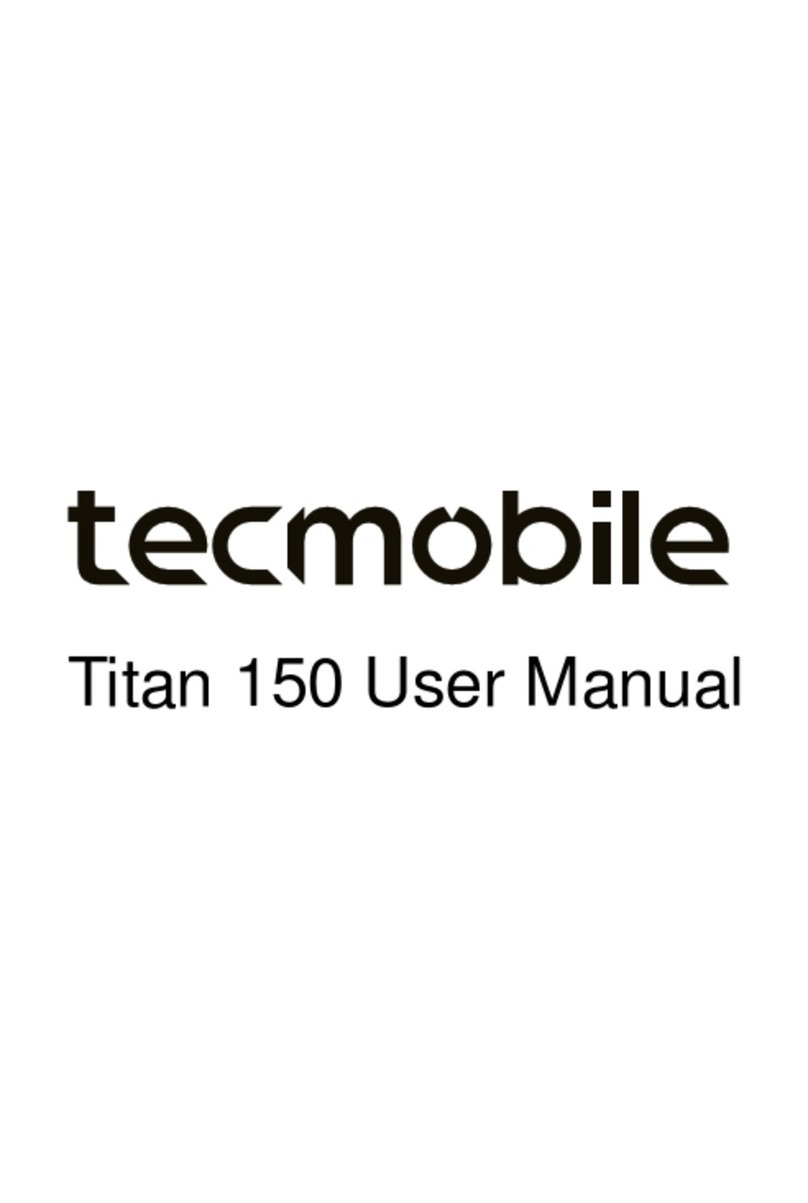
Tecmobile
Tecmobile Titan 150 User manual

Tecmobile
Tecmobile Titan 550 User manual
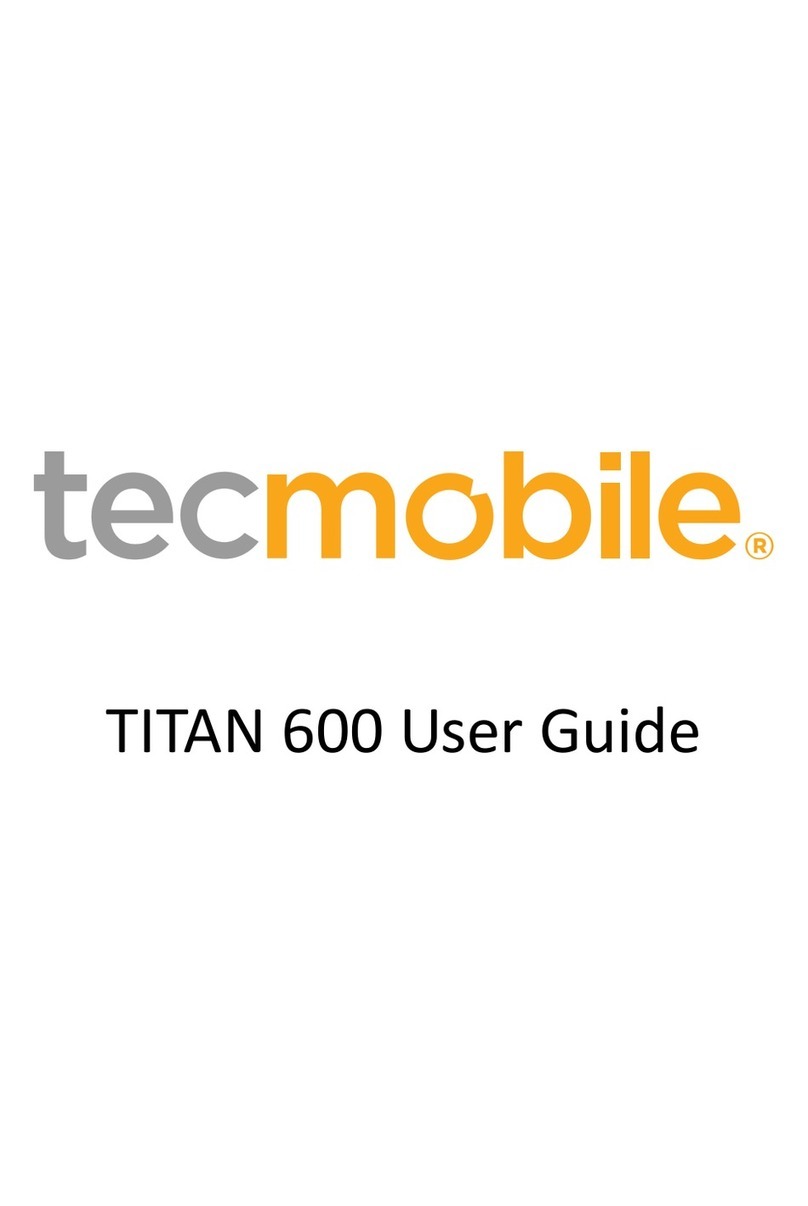
Tecmobile
Tecmobile TITAN 600 User manual

Tecmobile
Tecmobile Titan 550 User manual

Tecmobile
Tecmobile R30 User manual
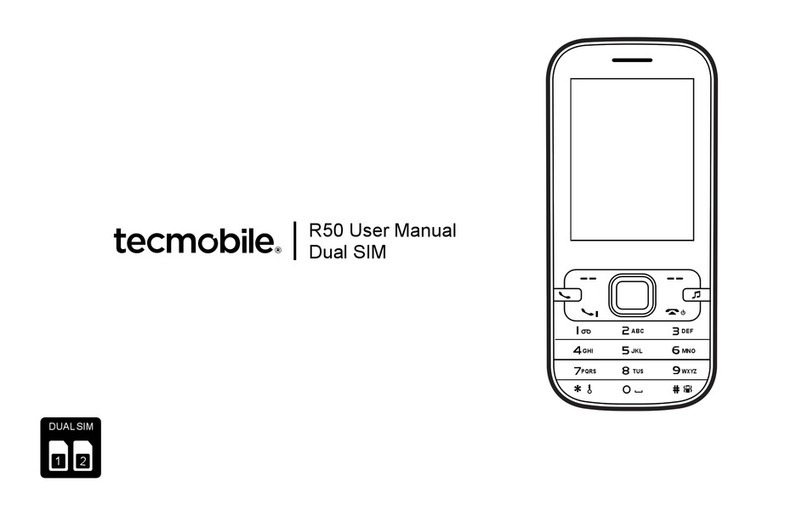
Tecmobile
Tecmobile R50 User manual
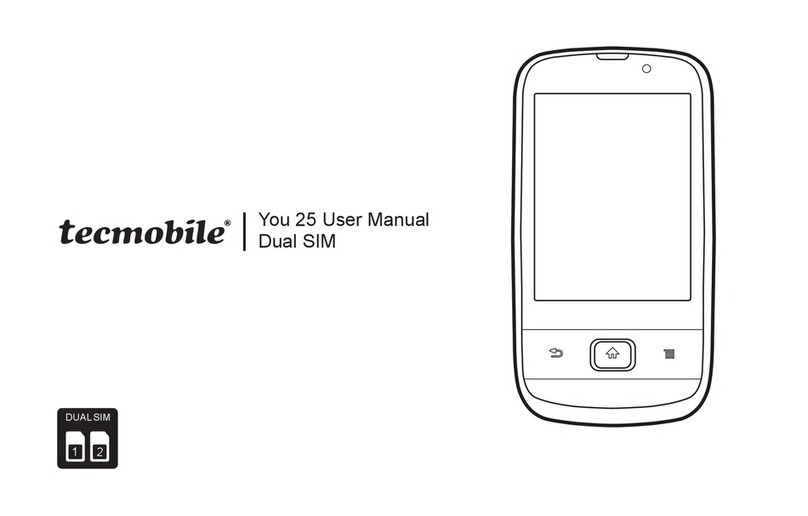
Tecmobile
Tecmobile 25 User manual

Tecmobile
Tecmobile MXC-545 User manual
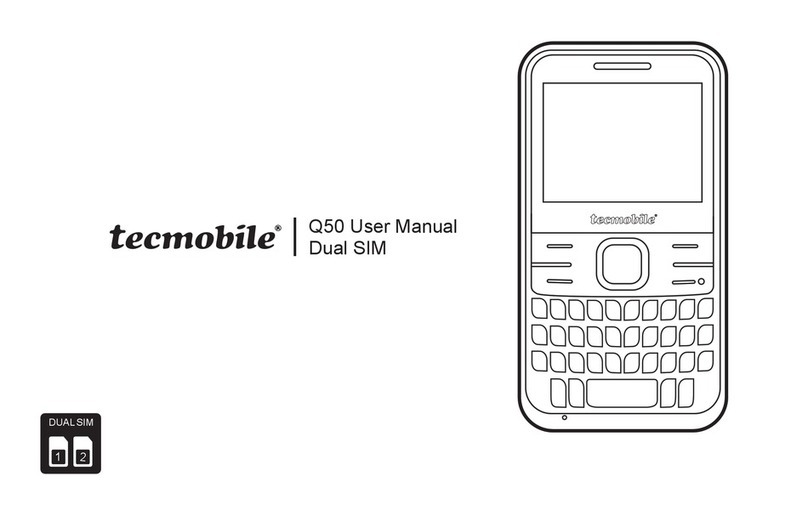
Tecmobile
Tecmobile Q50 User manual
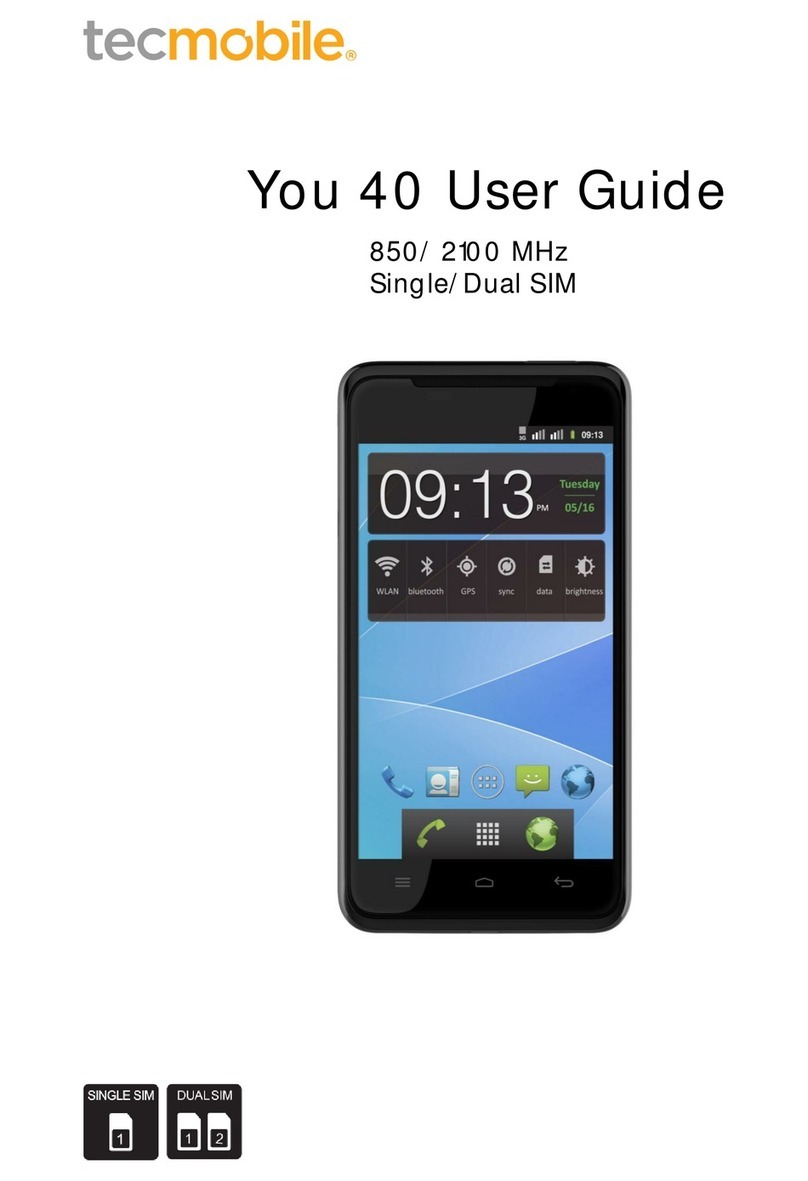
Tecmobile
Tecmobile You 40 User manual