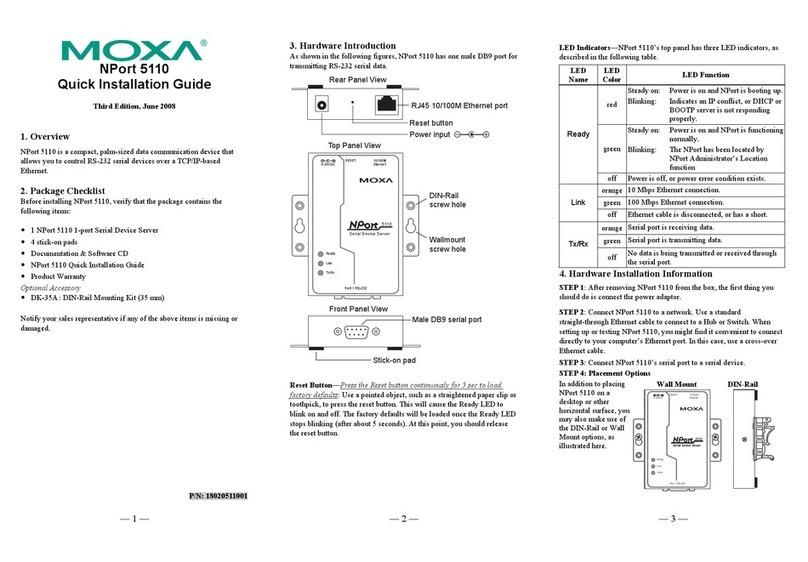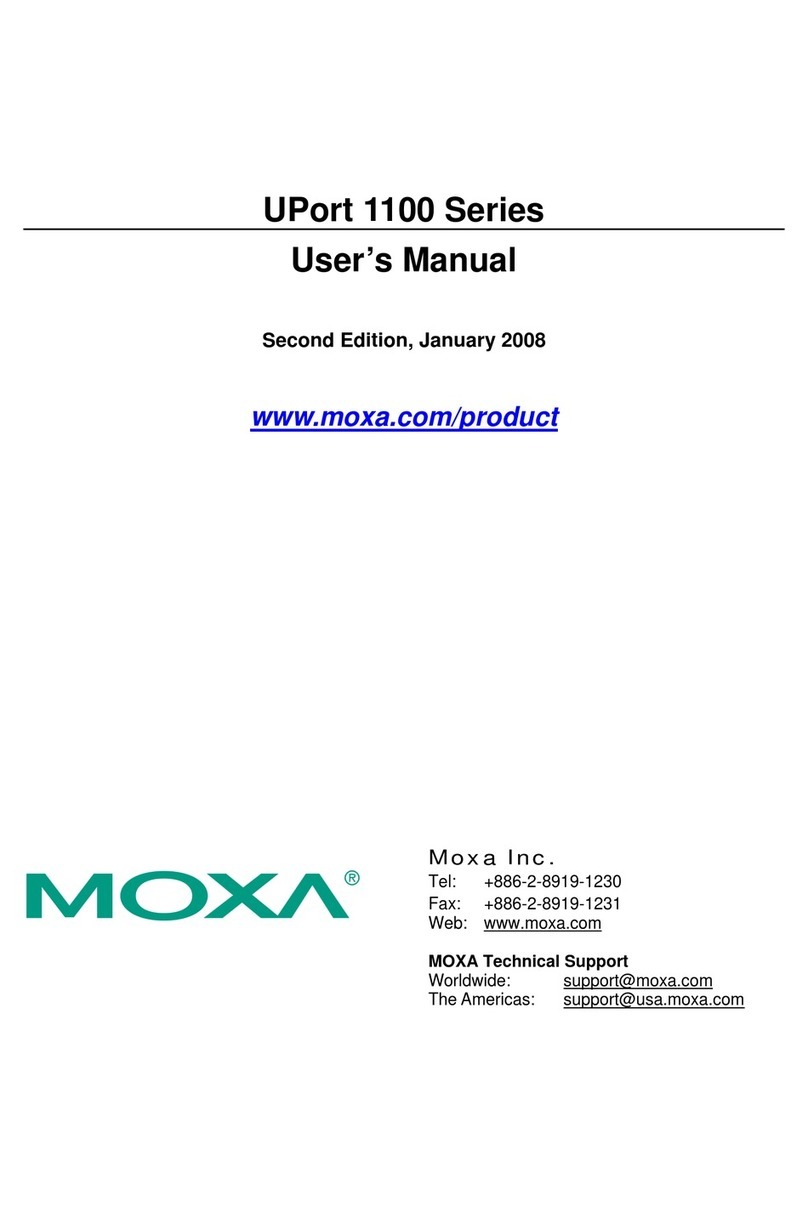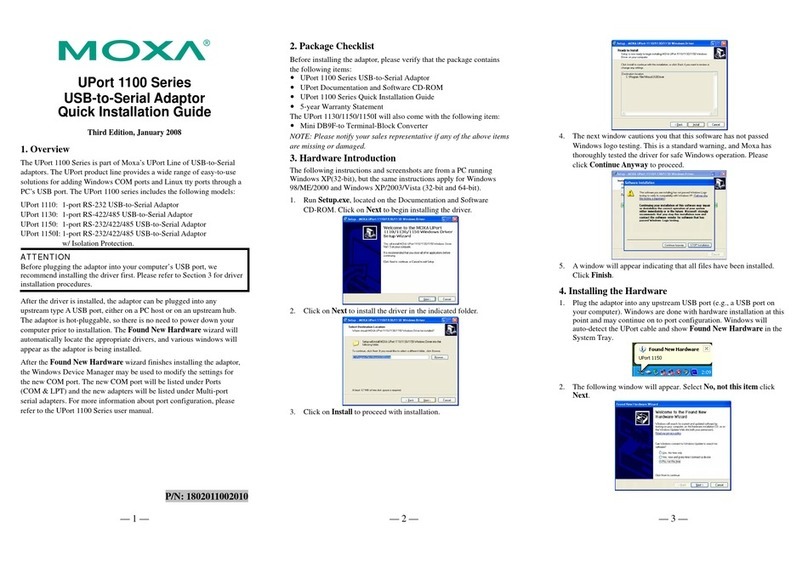— 1 — — 2 — — 3 —
UPort 1110/1130
USB-to-Serial Adaptor
Quick Installation Guide
Second Edition, January 2007
1. Overview
Moxa’s UPort line provides a range of solutions for adding COM ports
through a PC’s USB port. The UPort 1110, previously released as the
NPort U1110, and the UPort 1130 provide single-port expansion, with
the UPort 1110 providing one RS-232 port and the UPort 1130
providing one RS-422/485 port.
NOTE
Before plugging the adaptor into your computer’s USB port, we
recommend installing the driver first. Please refer to Section 3 for driver
installation procedures.
After the driver is installed, the adaptor can be plugged into any
upstream typeAUSB port, either on a PC host or on an upstream hub.
The adaptor is hot-pluggable, so there is no need to power down your
computer prior to installation. The Found New Hardware wizard will
automatically locate the appropriate drivers, and various windows will
appear as the adaptor is being installed.
After the Found New Hardware wizard finishes installing the adaptor,
the Windows Device Manager may be used to modify the settings for
the new COM port. The new COM port will be listed under Ports
(COM & LPT).
2. Package Checklist
Before installing the adaptor, please verify that the package contains
the following items:
•UPort 1110 or UPort 1130 USB-to-SerialAdaptor
•UPort Documentation and Software CD-ROM
•UPort 1110/1130 Quick Installation Guide
•5-year Warranty Statement
The UPort 1130 will also come with the following item:
•Mini DB9F-to-Terminal-Block Converter
Please notify your sales representative if any of the above items are
missing or damaged.
3. Installing the Windows Driver
The following instructions and screenshots are from a PC running
Windows 2000, but the same instructions apply for Windows XP and
2003 (32-bit and 64-bit).
1. Run Setup.exe, located on the Documentation and Software
CD-ROM. Click on Next to begin installing the driver.
2. Click on Next to install the driver in the indicated folder.
3. Click on Install to proceed with installation.
4. The next window cautions you that this software has not passed
Windows logo testing. This is a standard warning, and Moxa has
thoroughly tested the driver for safe Windows operation. Please click
Yes to proceed.
5. A window will appear indicating that all files have been installed.
Click Finish.
4. Installing the Hardware
1. Plug the adaptor into any upstream USB port (e.g., a USB port on
your computer). Windows 2000 users are done with hardware
installation at this point and may continue on to port configuration.
2. For PCs running Windows XP and 2003 (32-bit and 64-bit), the
following window will appear. Select Install the software
automatically (Recommended), then click Next.
P/N: 1802011100500