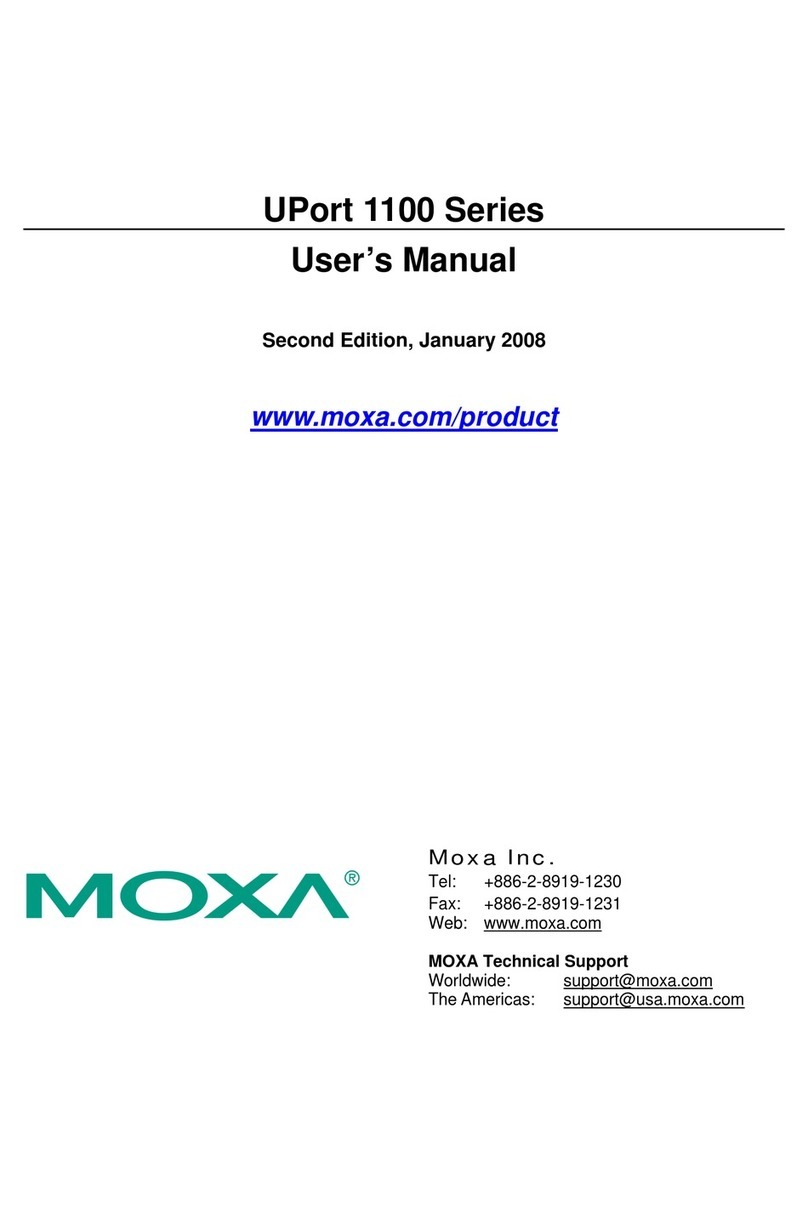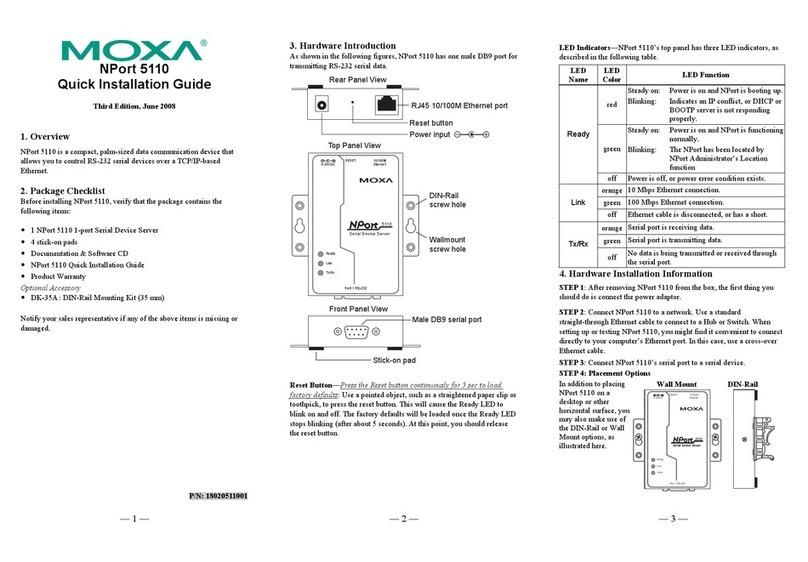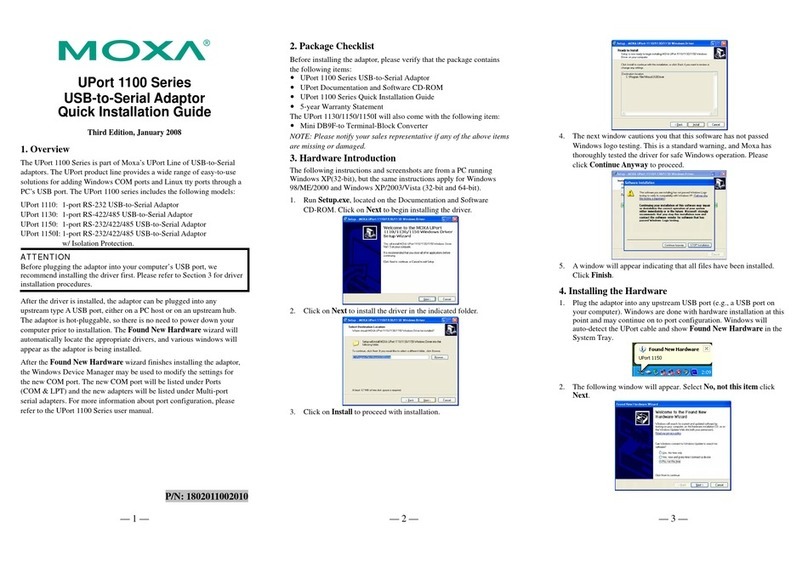Table of Contents
1. Introduction ................................................................................................................................... 5
Overview ........................................................................................................................................ 5
Package Checklist ............................................................................................................................ 5
Product Features.............................................................................................................................. 6
Functio na l Design ............................................................................................................................. 7
LED Indicators .......................................................................................................................... 7
Beeper.................................................................................................................................... 9
Reset Button ............................................................................................................................ 9
Relay (Digital Output) ................................................................................................................ 9
2. Getting Started ............................................................................................................................. 10
First-time I nsta lla tio n and Co nf iguratio n ..............................................................................................10
Communicat ion Testing ....................................................................................................................12
Functio n Map..................................................................................................................................13
3. Web Console Conf igurat ion............................................................................................................ 16
Web Browser Configuration...............................................................................................................16
Overview .......................................................................................................................................18
Qu ick Setup ...................................................................................................................................20
General Setup ................................................................................................................................22
System Information .................................................................................................................22
Interface On/Off ......................................................................................................................23
Network Settings .....................................................................................................................23
System Time...........................................................................................................................26
Wireless LAN Setup .........................................................................................................................27
AeroMag.................................................................................................................................27
Operation Mode .......................................................................................................................32
Basic WLAN Setup....................................................................................................................33
WLAN Security Settings ............................................................................................................38
Advanced WLAN Settings ..........................................................................................................46
WLAN Certif icate Settings (f or EAP-TLS in C lient/ Clien t-router/Slave mode only) .................................51
Advanced Setup..............................................................................................................................52
Using V irtua l LAN .....................................................................................................................52
Configuring Virtual LAN .............................................................................................................54
DHCP Server (for AP/Client-router mode only) ..............................................................................54
Packet Filters ..........................................................................................................................56
RSTP Settings (Master or Slave mode only) ..................................................................................59
Static Ro ute (f or Client-router mode only) ....................................................................................60
NAT Settings/Port Forwarding (for Client-router mode only) ............................................................61
SNMP Agent ............................................................................................................................64
Link Fault Pass-thro ugh (f or Client/Slave mode only) .....................................................................65
Logs and Not if icatio ns ......................................................................................................................66
System Logs ...........................................................................................................................66
Syslog ...................................................................................................................................68
E-mail Notif icat ions ..................................................................................................................69
Relay .....................................................................................................................................70
Trap ......................................................................................................................................70
Status ...........................................................................................................................................72
Associated C lie nt List (f or AP/Master mode only) ...........................................................................73
DHCP Client List (f or AP mode only) ............................................................................................73
System Logs ...........................................................................................................................74
Relay Status ...........................................................................................................................74
DI and Power Status.................................................................................................................75
AeroLink Protection Sta tus (f or Client/S lave mode on ly) .................................................................75
System Status.........................................................................................................................76
Network Status........................................................................................................................76
Maintenance...................................................................................................................................78
Console Settings ......................................................................................................................78
Ping .......................................................................................................................................78
Firmware Upgrade....................................................................................................................79