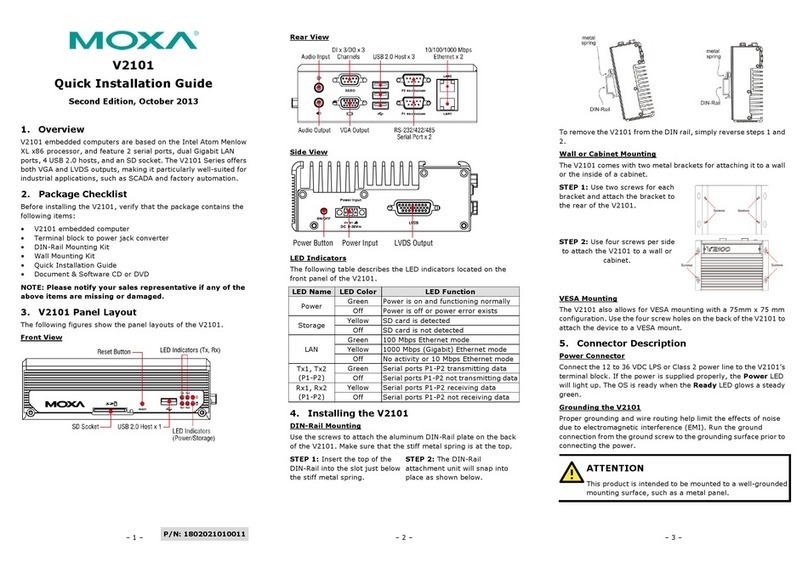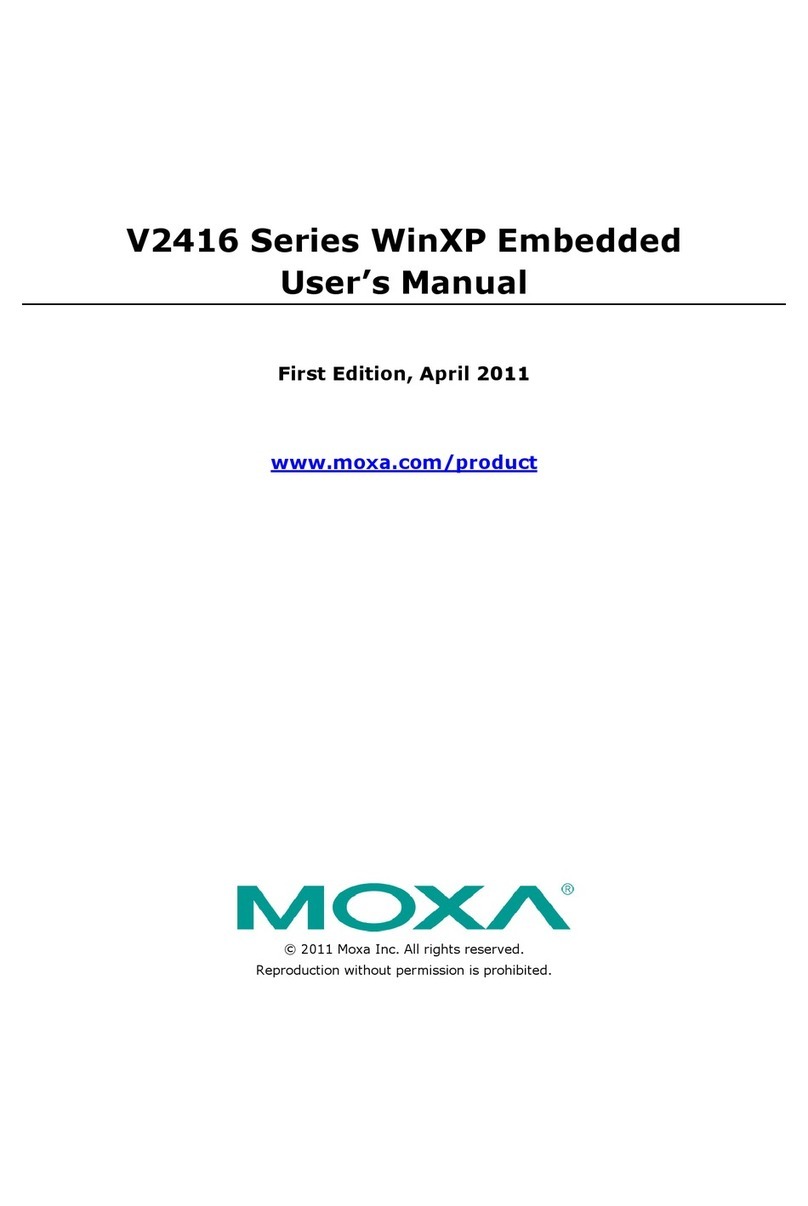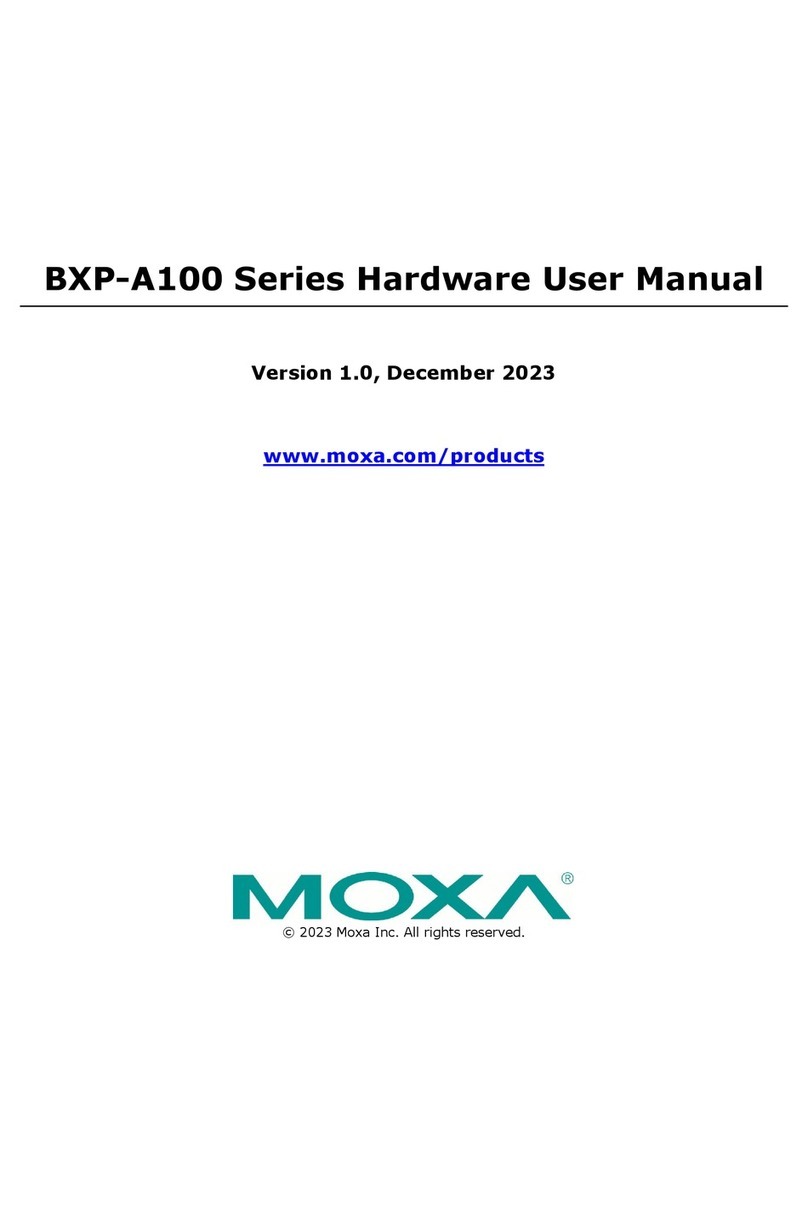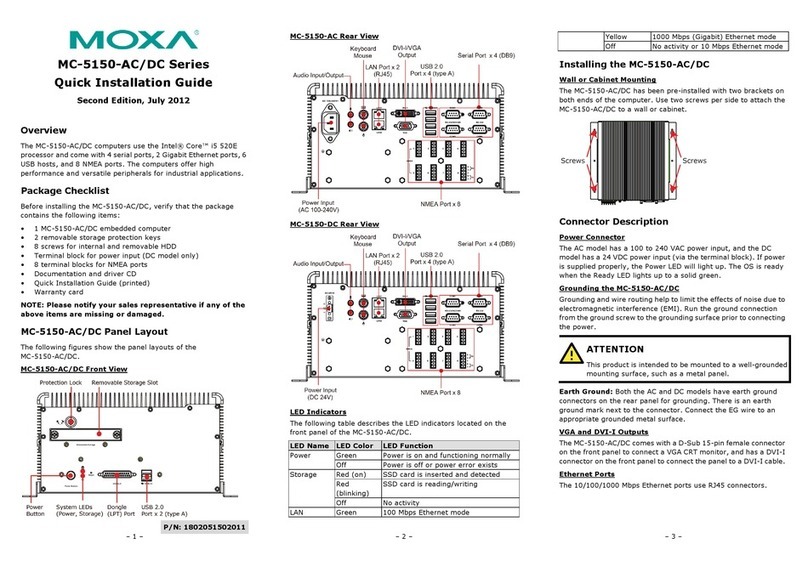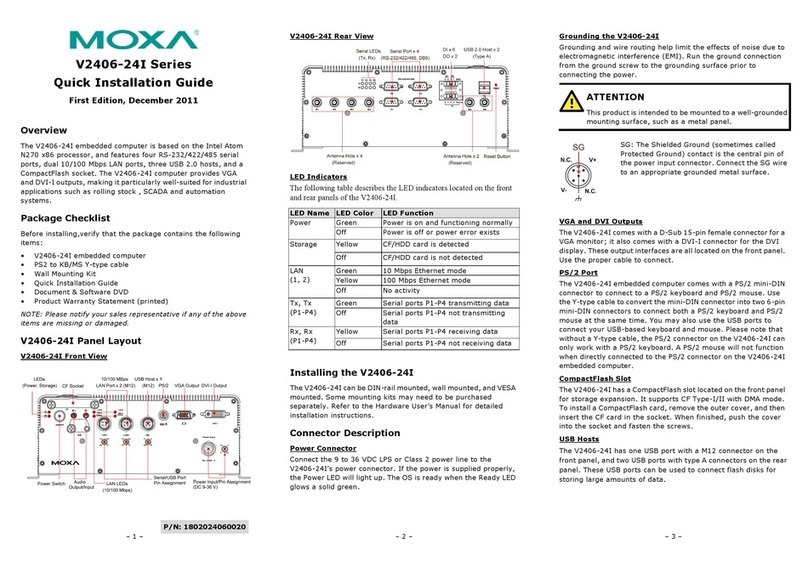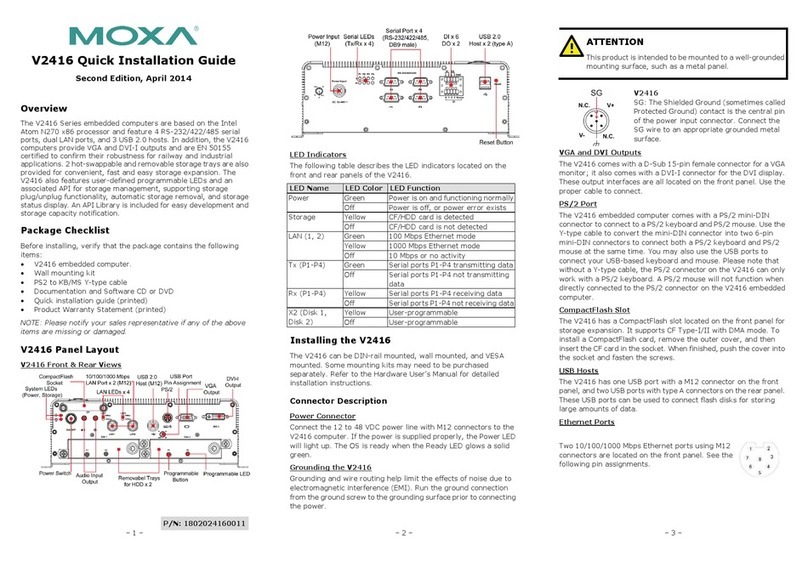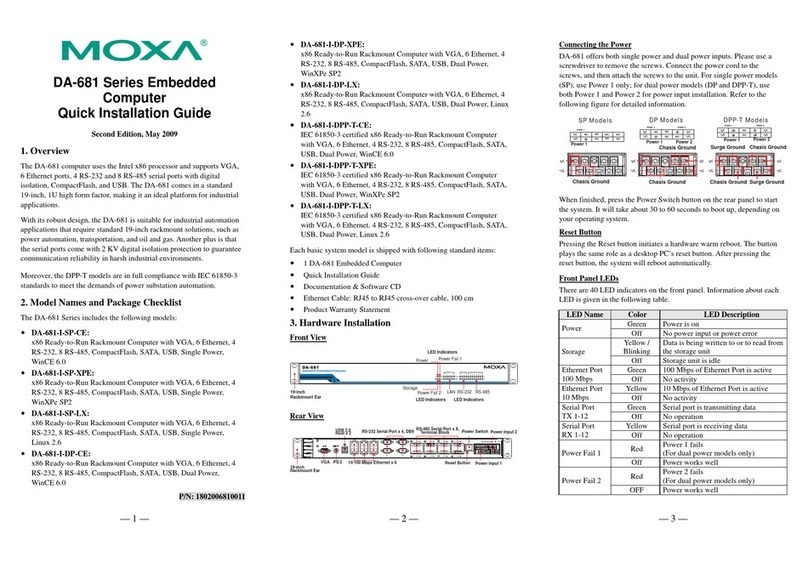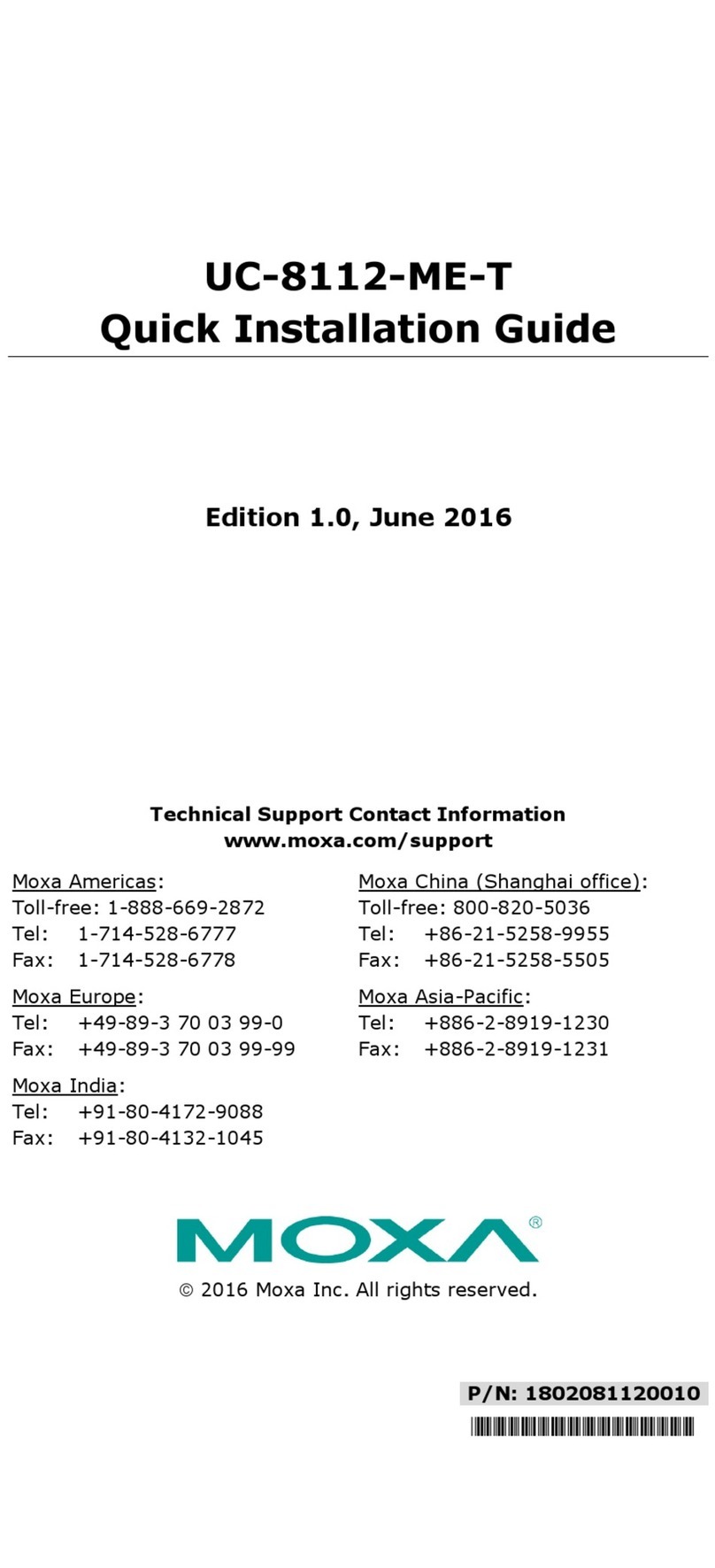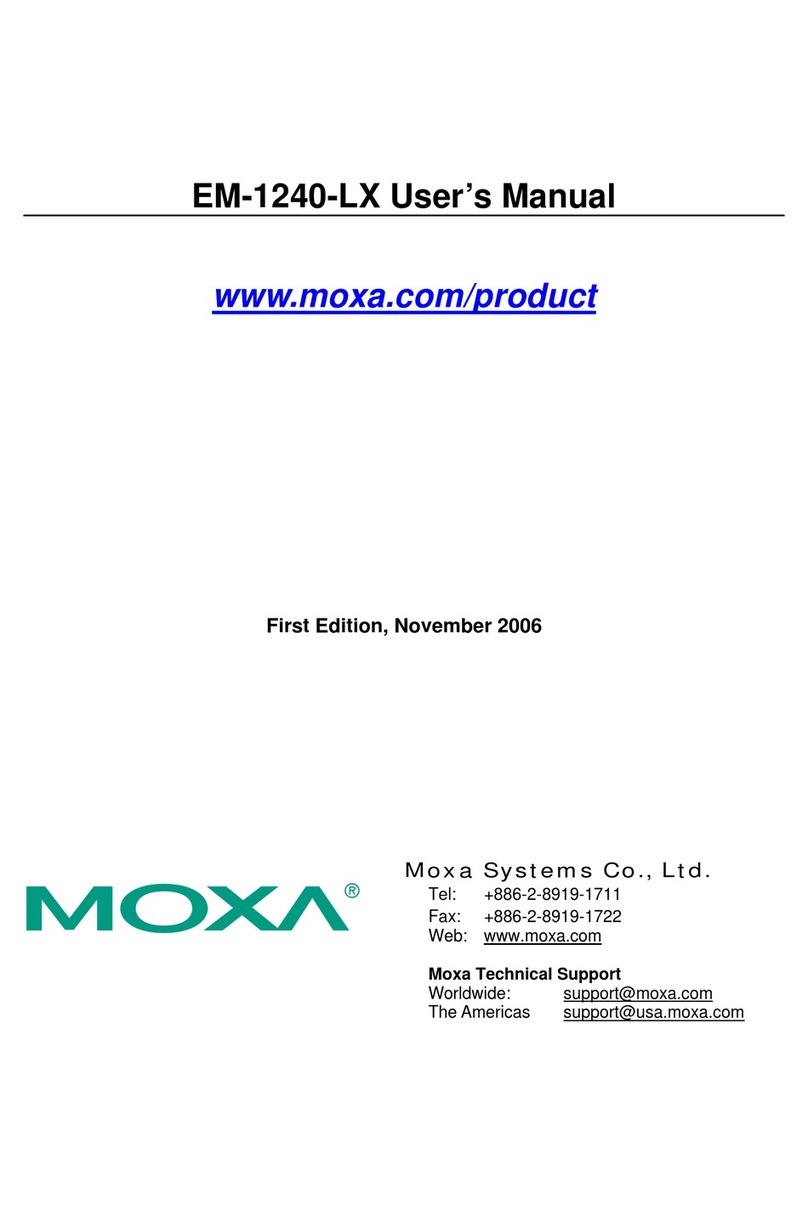+1-714-528-6777 (toll-free: 1-888-669-2872)
+86-21-5258-9955 (toll-free: 800-820-5036)
2011 Moxa Inc., All Rights Reserved
operating system. Refer to the System Recovery Section in the
Software User's Manual for details.
USB Hosts
The V2616 has one USB port with an M12 connector, and two USB
ports with type A connectors. All of the USB ports are located on
the rear panel. These USB ports can be used to connect flash disks
for storing large amounts of data.
Ethernet Ports
Two 10/100/1000 Mbps Ethernet ports using M12
connectors are lo
cated on the front panel. The pin
are shown in the following table.
Serial Ports
The serial ports use DB9 connectors. Each port can be configured
by software for RS-232, RS-422, or RS-485. The pin assignments
for the ports are shown in the following table:
Audio Interface
The V2616 comes with an audio input and an audio output,
allowing users to connect a speaker or an earphone.
DI/DO
-ch digital output in the terminal block
Removable Storage Trays
The V2616 computers come with 2 removable slots for inserting
additional storage media. To insert the hard disk, simply remove
the screws from the tray disk, fasten the hard disk with the screws,
and then place the tray back in the slot. Protection keys are also
provided to protect the disk tray from being removed. Refer to the
Hardware User’s Manual for detailed storage installation
instructions.
Real-time Clock
The V2616’s real-time clock is powered by a lithium battery. We
strongly recommend that you do not replace the lithium battery
without help from a qualified Moxa support engineer. If you need
to change the battery, contact the Moxa RMA service team.
There is a risk of explosion if the battery is replaced by one
of incorrect type.
Powering on the V2616
To power on the V2616, connect the power cable to the V2616’s
M12 power connector located at the rear panel. Press the power
button to turn on the computer. Note that the Shielded Ground
wire should be connected to the central pin of the connector. It
takes about 30 seconds for the system to boot up. Once the system
is ready, the Power LED will light up.
Configuring the Ethernet Interface
Power on the V2616 computer after connecting a monitor,
keyboard, and mouse, and verify that the power source is ready.
Once the operating system boots up, the first step is to configure
the Ethernet interface. The factory default settings for the V2616
LANs are show below. (Note that Windows models use DHCP
settings.)
Instructions for Linux Users:
If you are using the console cable for first-time configuration of the
network settings, enter the following commands to edit the
interfaces file:
#ifdown –a
//Disable LAN1/LAN2 interface first, before
you reconfigure the LAN settings. LAN 1 = eth0, LAN
2= eth1,
#vi /etc/network/interfaces
//check the LAN interface first//
After the boot settings of the LAN interface have been modified,
use the following command to activate the LAN settings
immediately:
#sync; ifup –a
Instructions for Windows Users:
1. Go to [Start] [Network Connections].
2. Right-click Network Connections and click Properties. Next,
select Internet Protocol (TCP/IP), and then click
Properties.
3. Click OK after inputting the proper IP address and netmask.
NOTE: Refer to the User’s Manual for additional
configuration information.