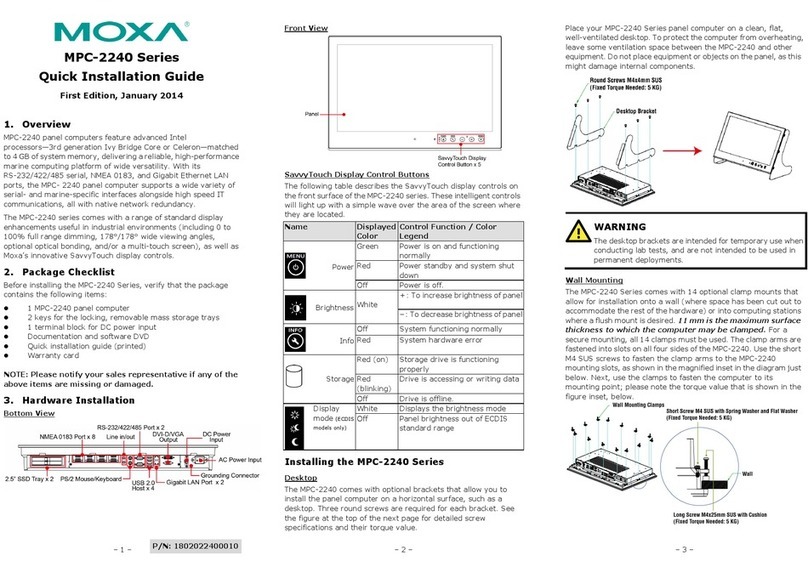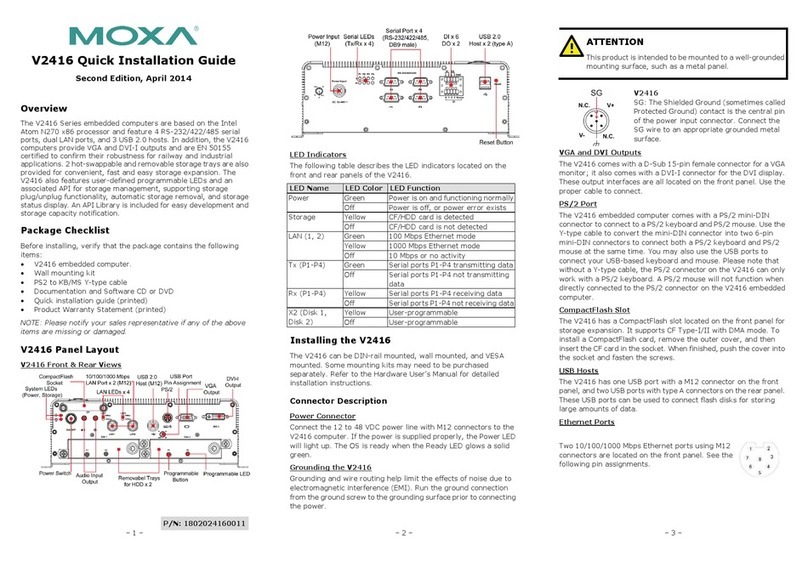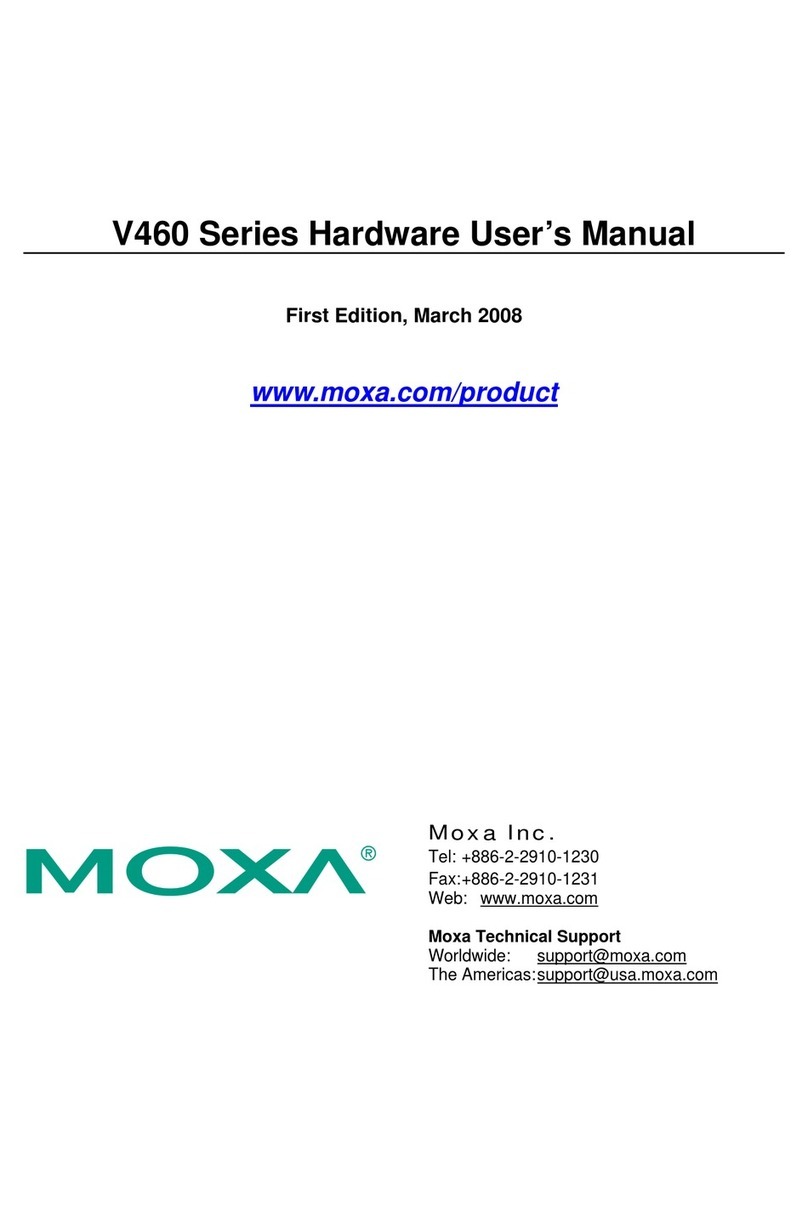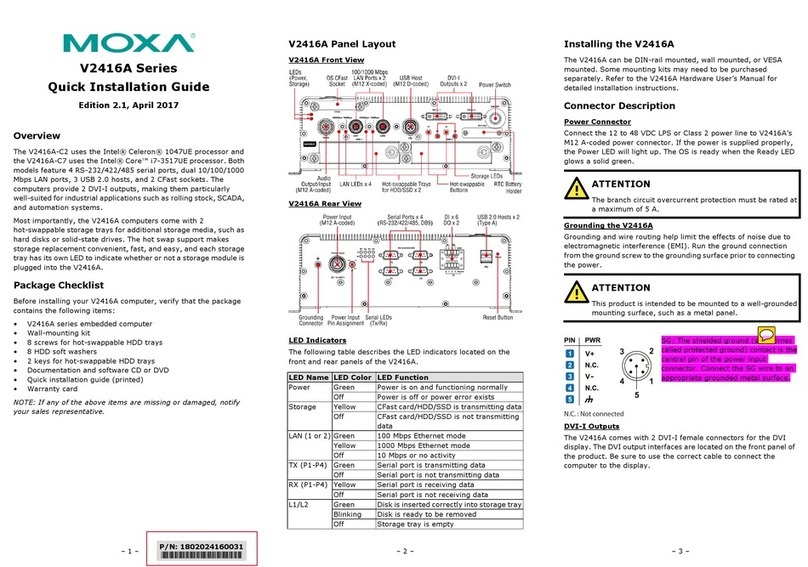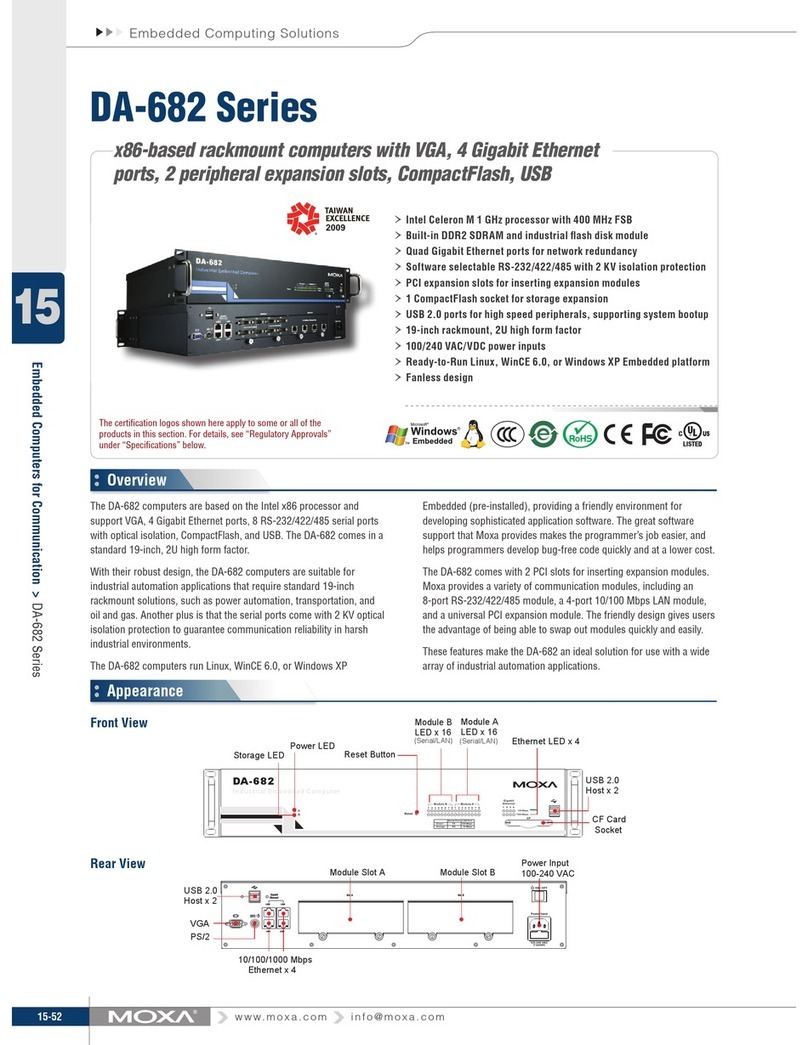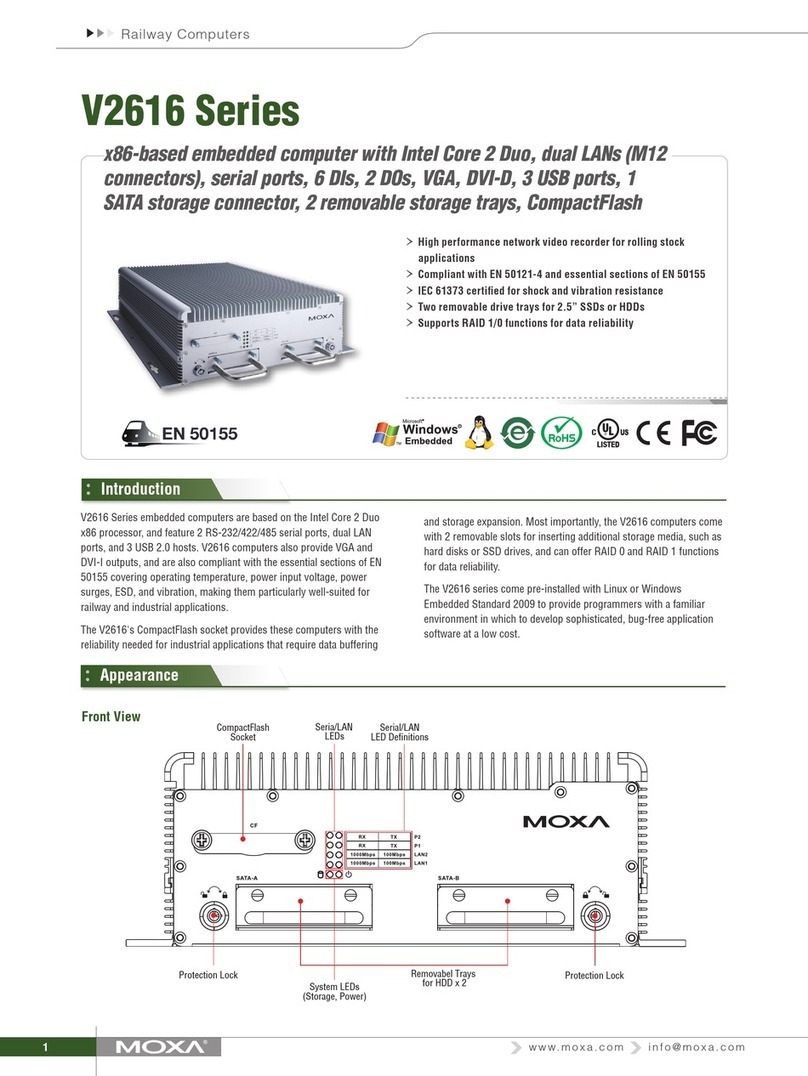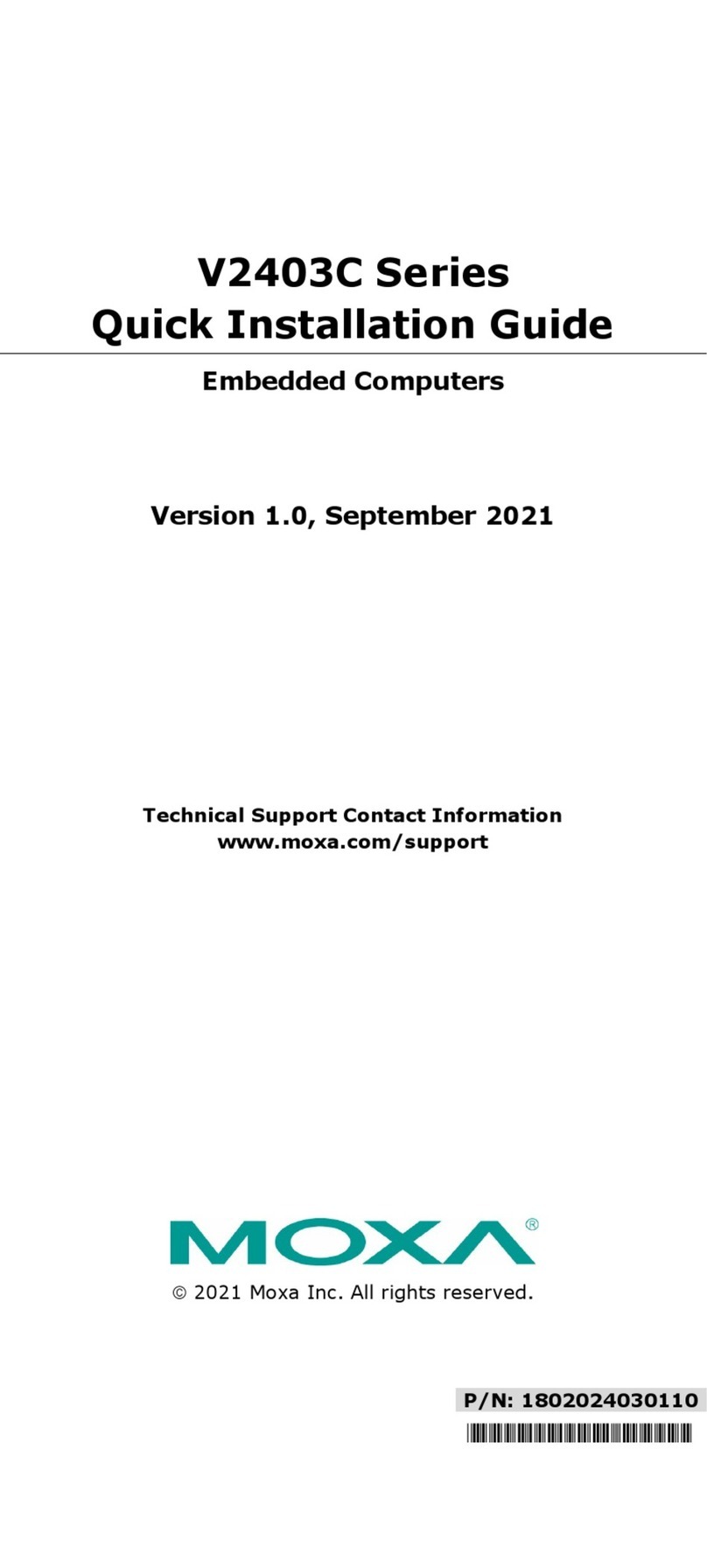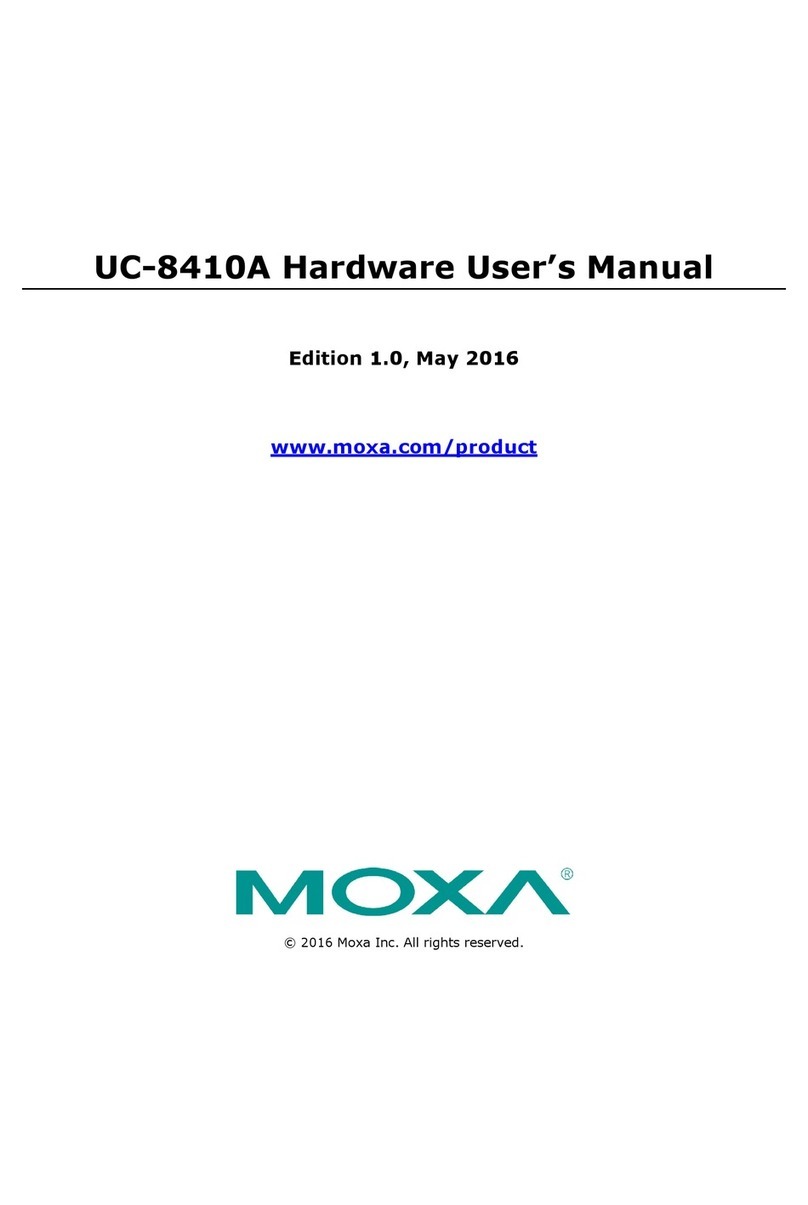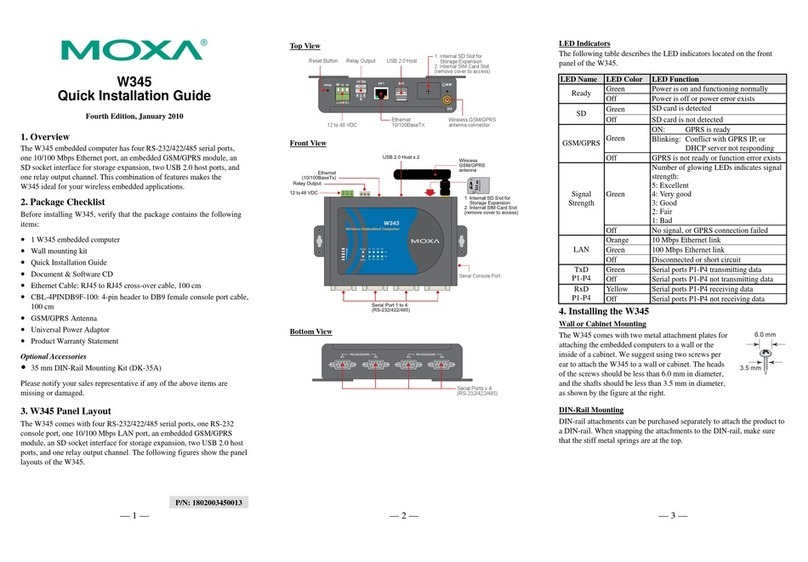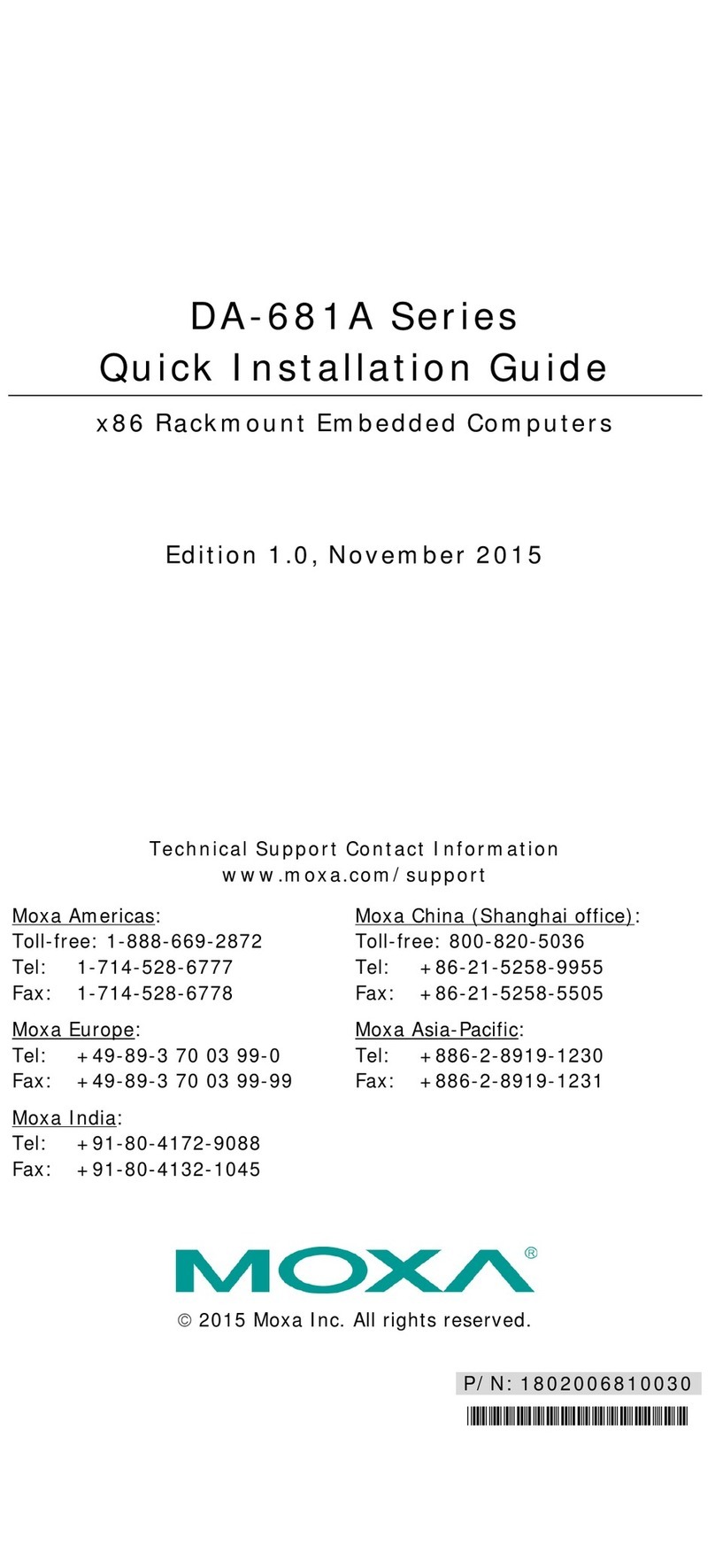— 4 — — 5 — — 6 —
CompactFlash
The UC-8410 provides one CompactFlash slot that supports CompactFlash
type I/II card expansion. Currently, Moxa provides a CompactFlash card for
storage expansion. Be sure of power off the computer before inserting or
removing the CompactFlash card. The CompactFlash is be mounted at
/mnt/sda.
Console Port
The serial console port is a 4-pin pin-header RS-232 port. It is used for the
serial console terminal, which is useful for viewing boot-up messages. Use
the CBL-4PINDB9F-100 cable included with the UC8410-LX to connect a
PC to the UC-8410’s serial console port.
Reset Button
Press the “Reset” button continuously for at least 5 seconds to load the
factory default configuration. After the factory default configuration has been
loaded, the system will reboot automatically. The Ready LED will blink on
and off for the first 5 seconds, and then maintain a steady glow once the
system has rebooted.
USB
The USB 2.0 Host port now supports a USB storage device driver. The
USB1.1 Client port is reserved for future enhancement.
Real Time Clock
The UC-8410’s real time clock is powered by a lithium battery. We strongly
recommend that you do not replace the lithium battery without help from a
qualified Moxa support engineer. If you need to change the battery, contact
the Moxa RMA service team.
ATTENTION
There is a risk of explosion if the battery is replaced by an incorrect type.
6. Powering on the UC-8410
To power on the UC-8410, connect the “terminal block to power jack
converter” to the UC-8410’s DC terminal block (located on the left rear
panel), and then connect the power adaptor. Note that the Shielded Ground
wire should be connected to the right most pin of the terminal block. It takes
approximately 30 seconds for the system to boot up. Once the system is ready,
the Ready LED will light up.
7. Connecting the UC-8410 to a PC
There are two ways to connect the UC-8410 to a PC, through the serial
console port or by Telnet over the network. The COM settings for the serial
console port are: Baudrate=115200 bps, Parity=None, Data bits=8, Stop
bits =1, Flow Control=None.
ATTENTION
Remember to choose the “VT100” terminal type. Use the CBL-RJ45F9-150
cable included with the product to connect a PC to the UC-8410’s serial
console port.
To use Telnet you will need to know the UC-8410’s IP address and netmask.
The default LAN settings are shown below. For first-time configuration, you
may find it convenient to use a cross-over Ethernet cable to connect directly
from the PC to the UC-8410.
Default IP Address Netmask
LAN 1 192.168.3.127 255.255.255.0
LAN 2 192.168.4.127 255.255.255.0
LAN 3 192.168.5.127 255.255.255.0
Once the UC-8410 is powered on, the Ready LED will light up, and a login
page will open. Use the following default Login name and Password to
proceed.
Login: root
Password: root
8. Configuring the Ethernet Interface
If you use the console cable for first-time configuration of the network
settings, use the following commands to edit the interfaces file:
#ifdown –a
//Disable LAN1/LAN2/LAN3 interface first, before you
reconfigure the LAN settings. LAN 1 = eth0, LAN 2= eth1//
#vi /etc/network/interfaces
//check the LAN interface first//
After the boot setting of the LAN interface has been modified, use the
following command to activate the LAN settings immediately:
#sync ; ifup –a
NOTE: Refer to the UC-8410 User’s Manual for additional configuration
information.
9. Developing YourApplication
10. Installing the UC-8410 Tool Chain
The PC must have the Linux operating system pre-installed to install the
UC-8410 GNU Tool Chain. Redhat 7.3/8.0, or Linux Kernel 2.4.18 and
compatible versions are recommended. The Tool Chain will use about 400
MB of your PC’s hard disk space. Use the following command to install the
Tool Chain from the UC-8410 CD:
#mount /dev/cdrom /mnt/cdrom
#sh /mnt/cdrom/tool-chain/linux/arm-linux_2.0.sh
The Tool Chain will be installed on your PC automatically.
11. Compiling and Running Hello.c
The path to the Tool Chain is:
PATH=/usr/local/arm-linux/bin:$PATH
The UC-8410 CD also includes several example programs. Here we use
Hello.c as an example to show you how to compile and run your applications.
Type the following commands on your PC:
# cd /tmp/
# mkdir example
# cp –r /mnt/cdrom/example/* /tmp/example
Next, go to the Hello subdirectory and type the following command:
#make
to finish compiling Hello.c.
Finally, run the executable file that was created to generate hello-release and
hello-debug.
Click here for online support:
www.moxa.com/support
The Americas: +1-714-528-6777 (toll-free: 1-888-669-2872)
Europe: +49-89-3 70 03 99-0
Asia-Pacific: +886-2-8919-1230
China: +86-21-5258-9955 (toll-free: 800-820-5036)
©2008 Moxa Inc. All rights reserved.
Reproduction without permission is prohibited.
Power on the target and
connect to Linux PC.
Program
Debugged?
Install GNU cross
compiler on Linux PC Install Glibc on
Linux PC Install GDB client on
Linux PC