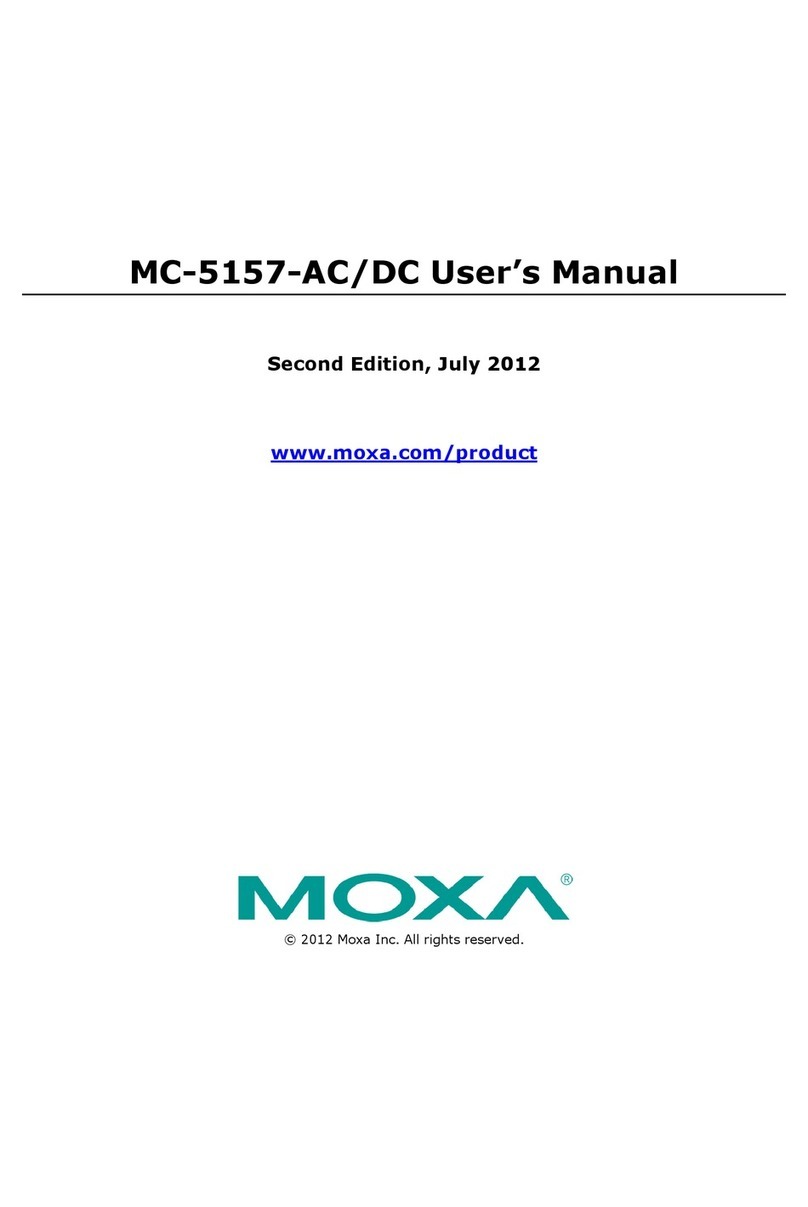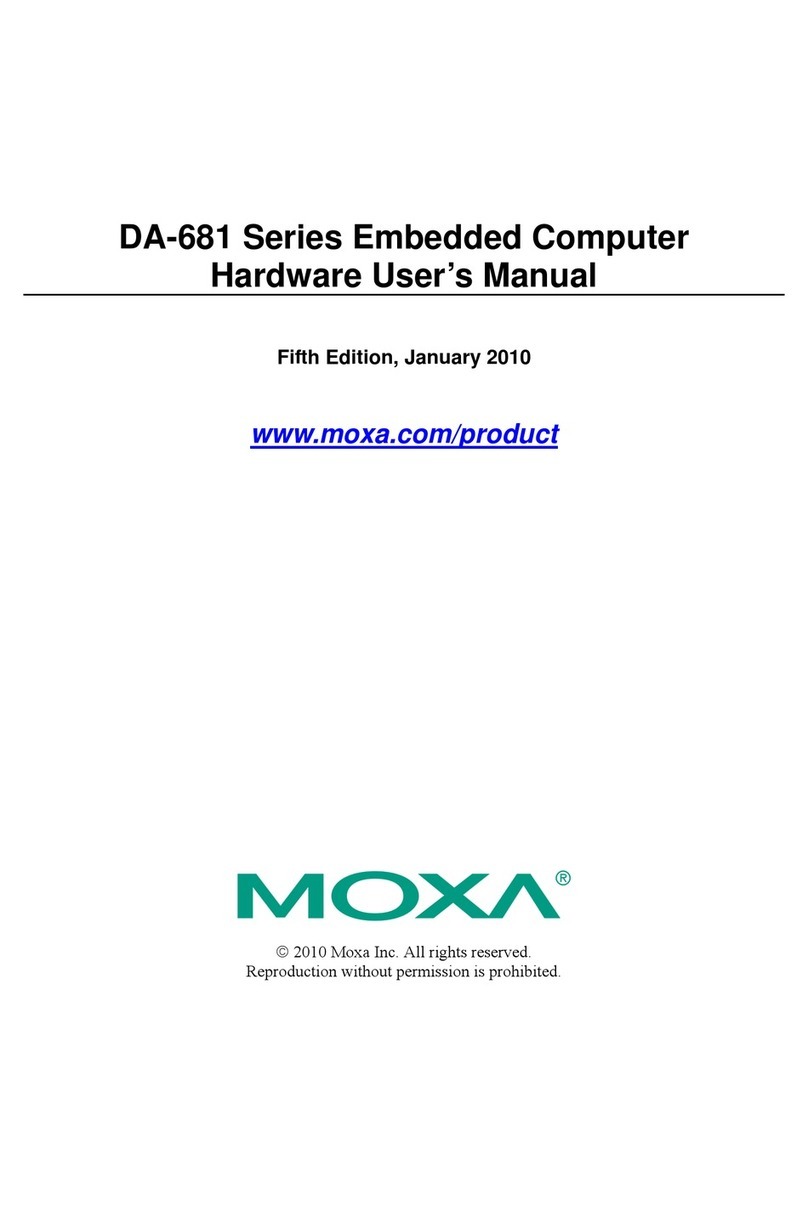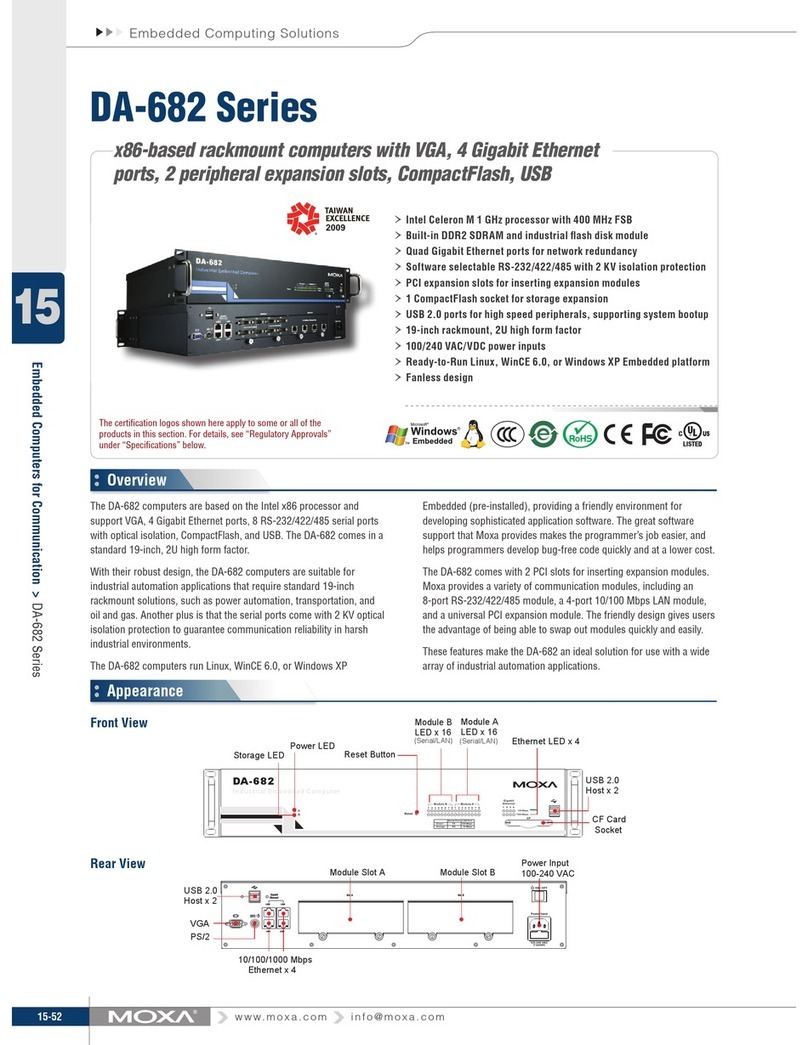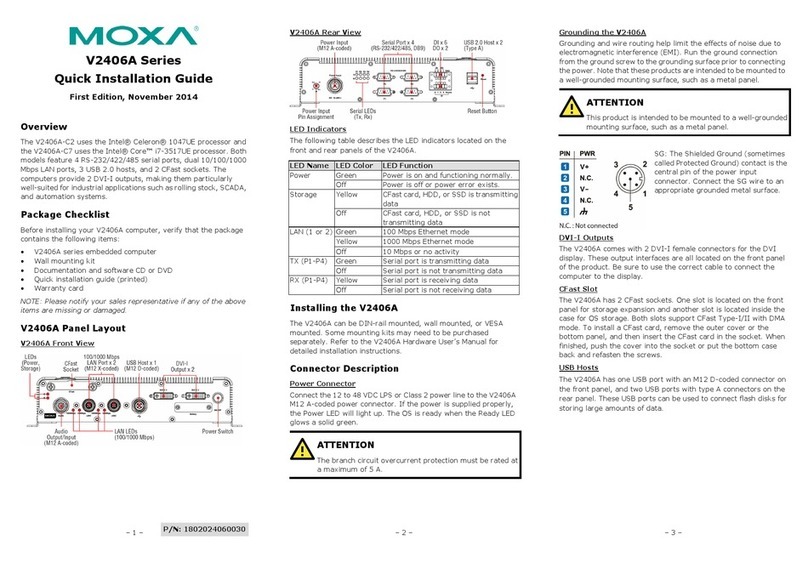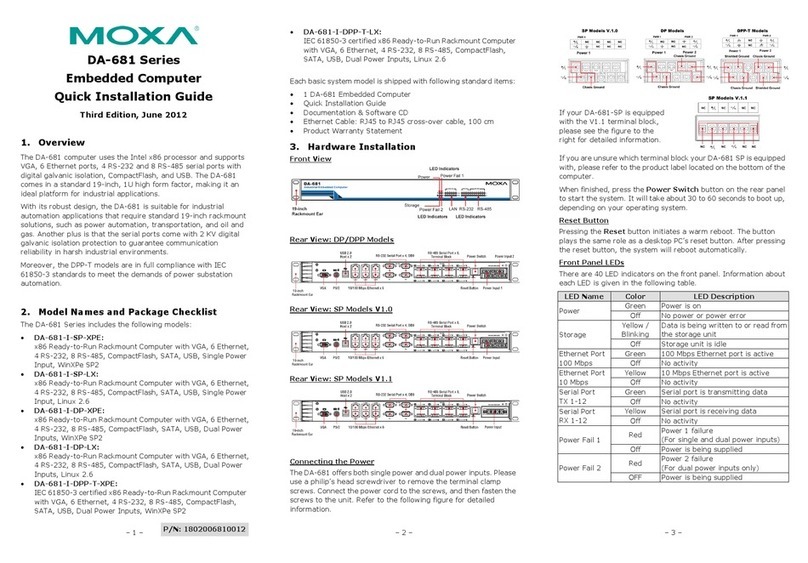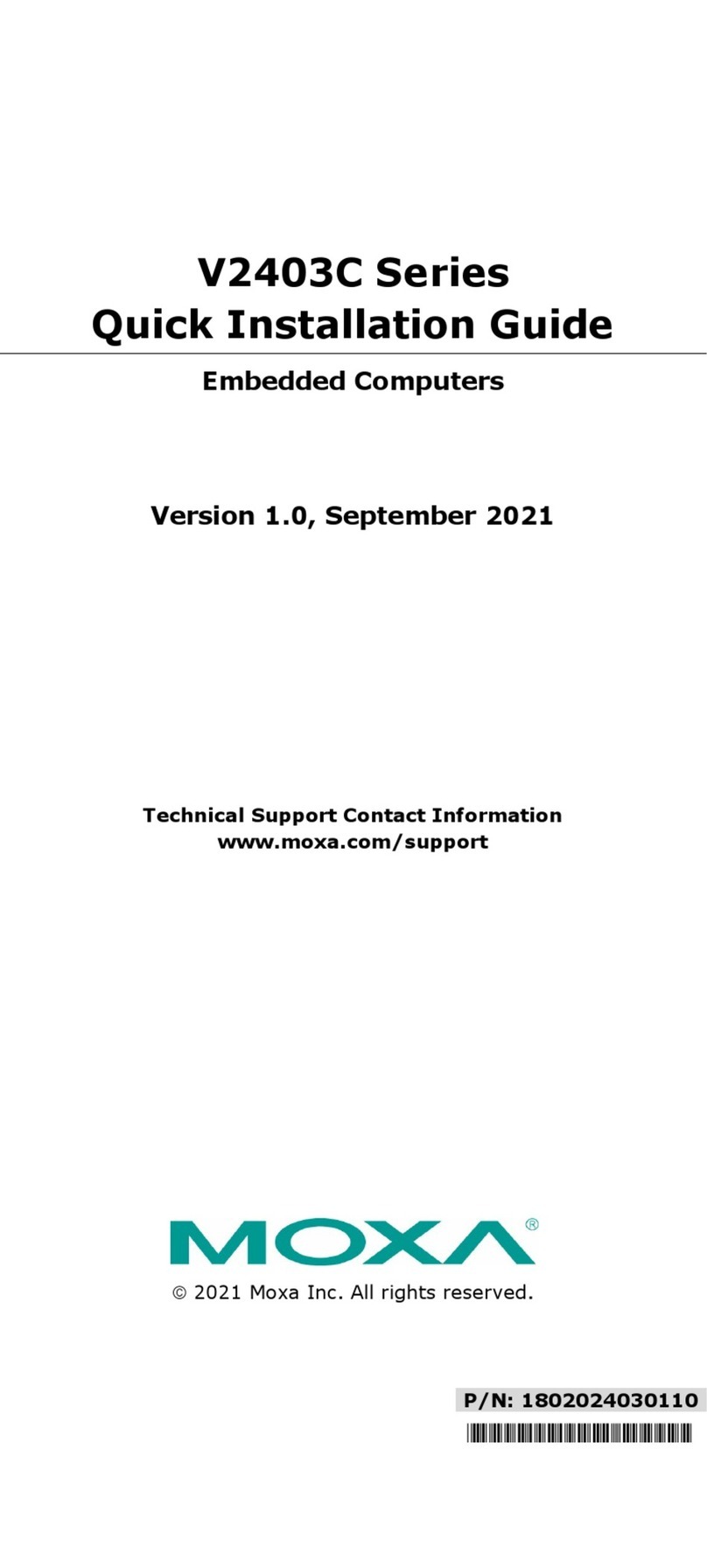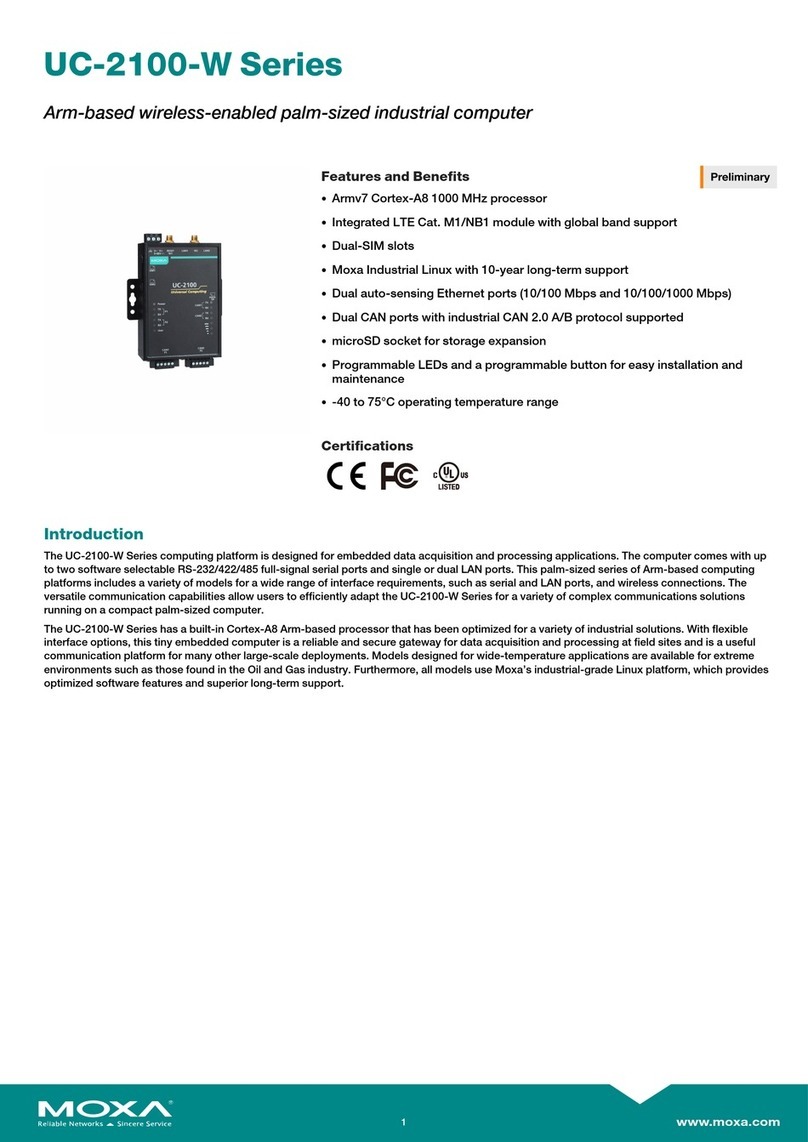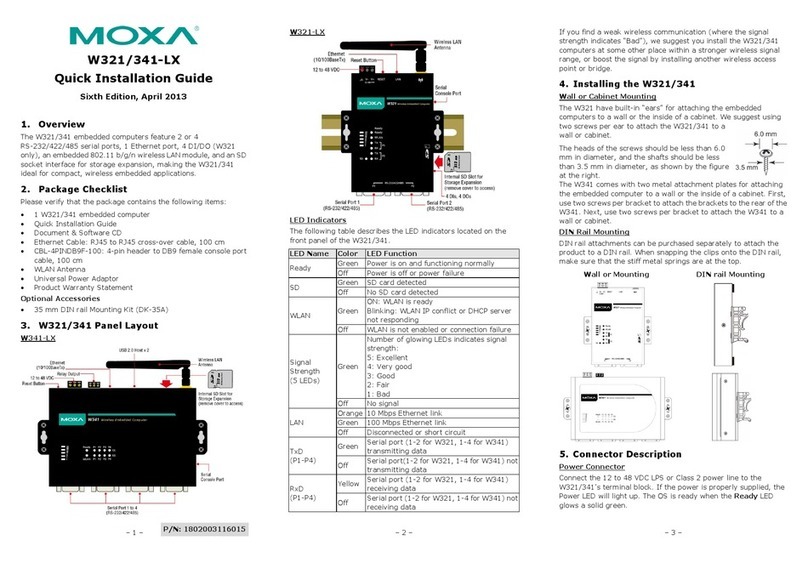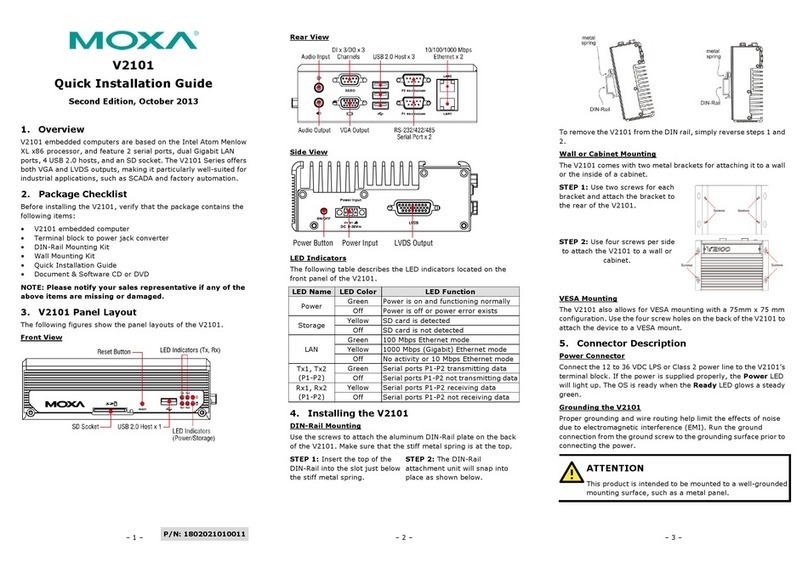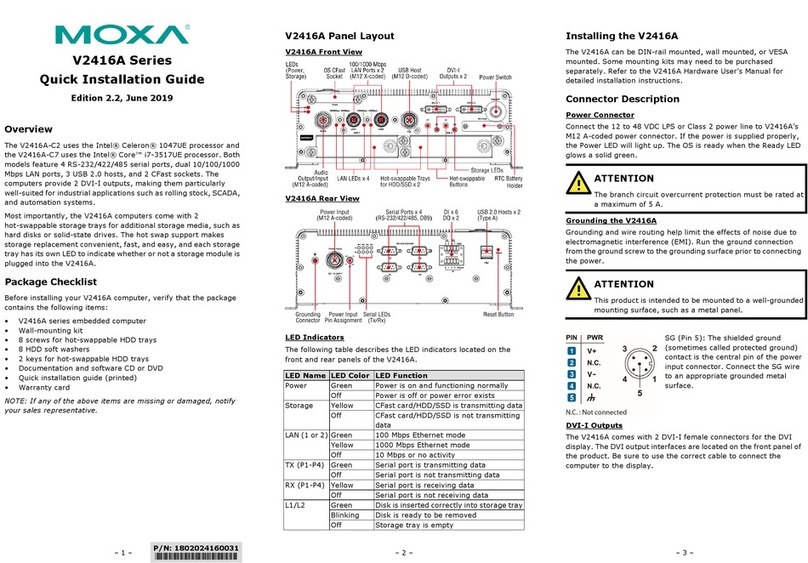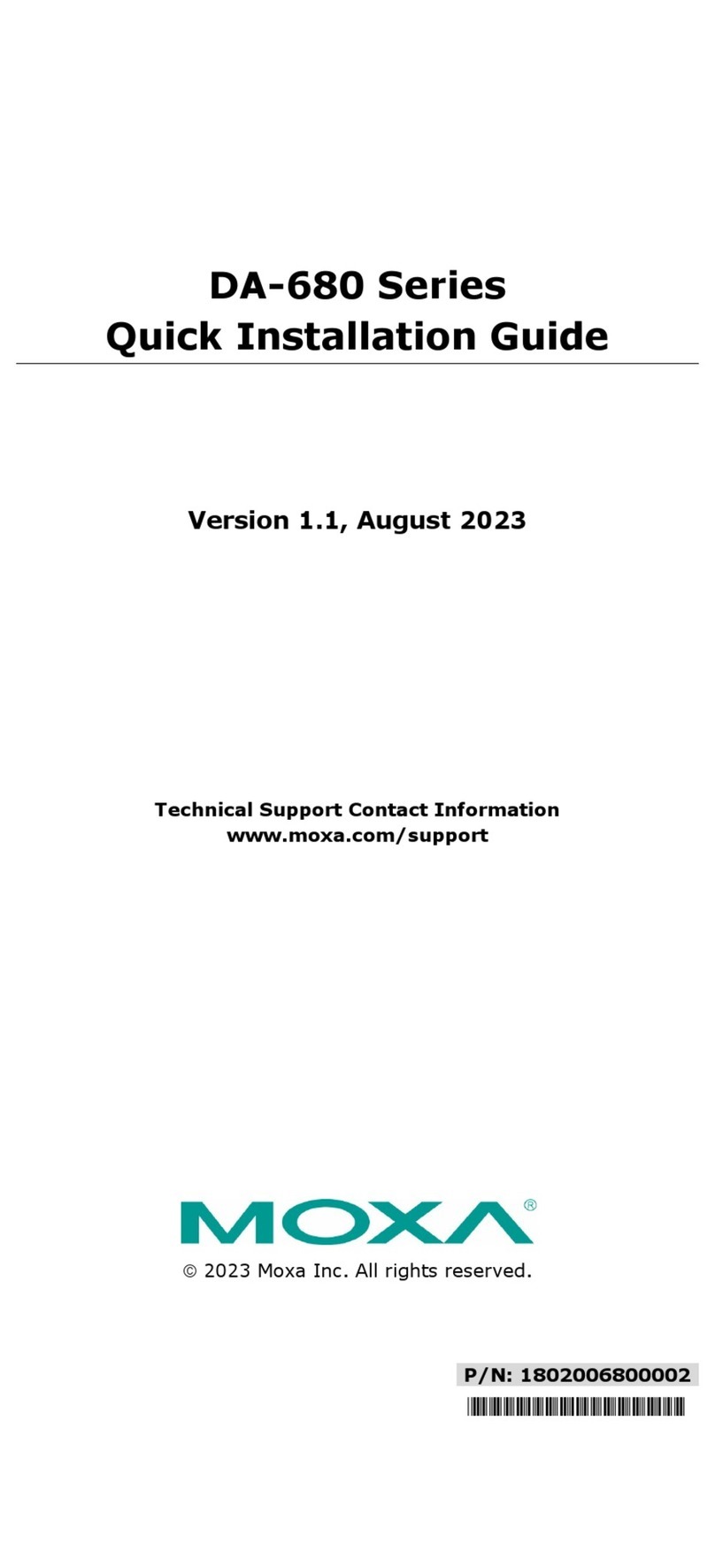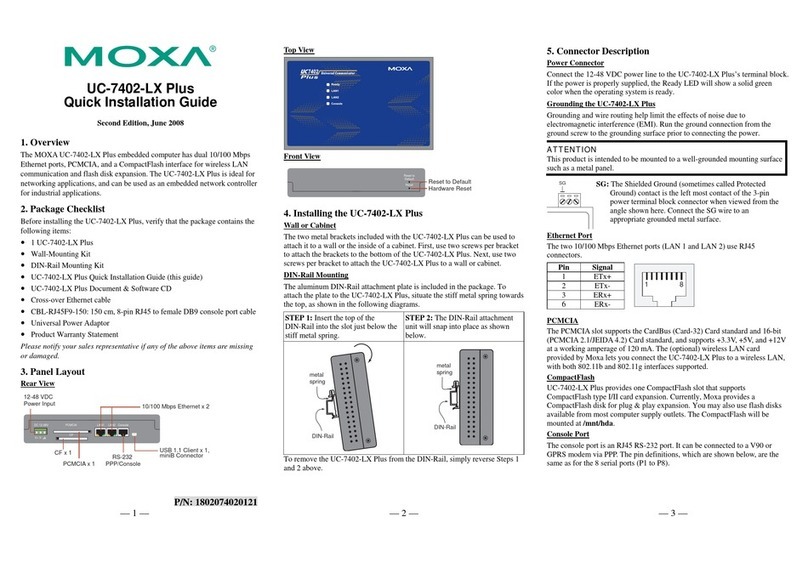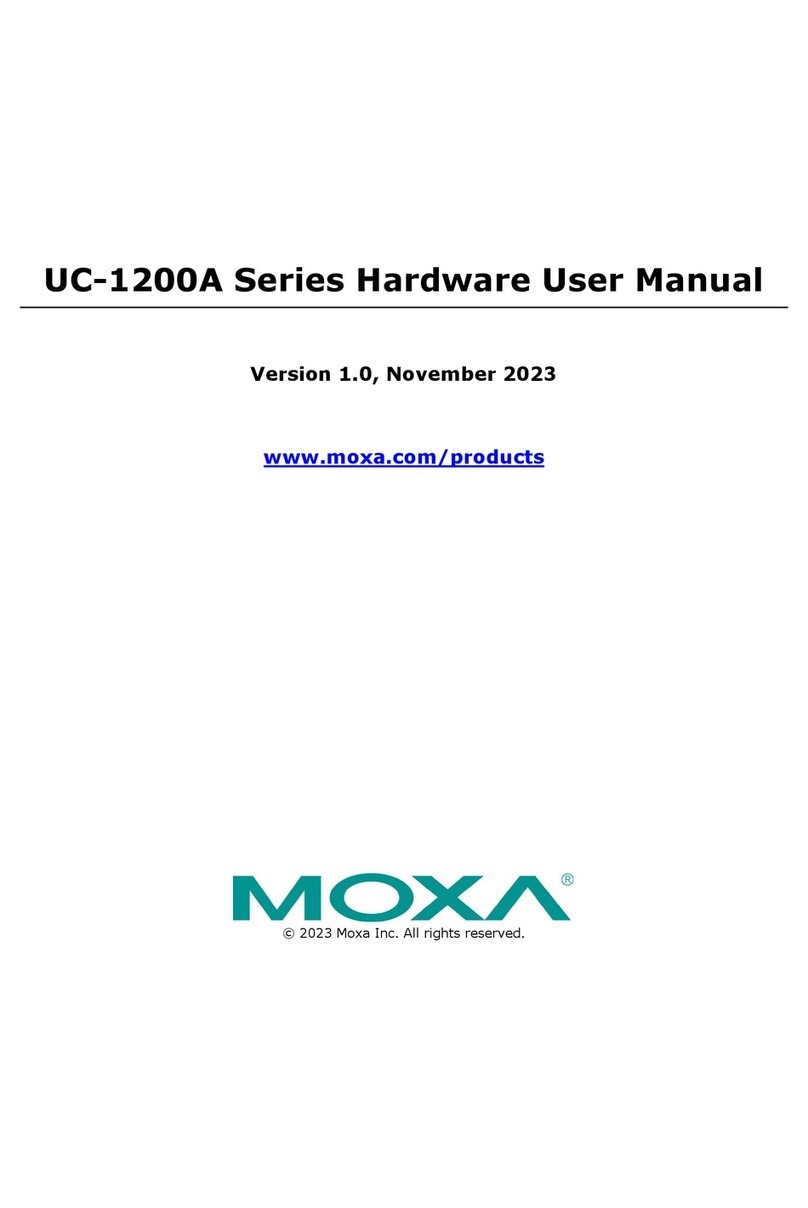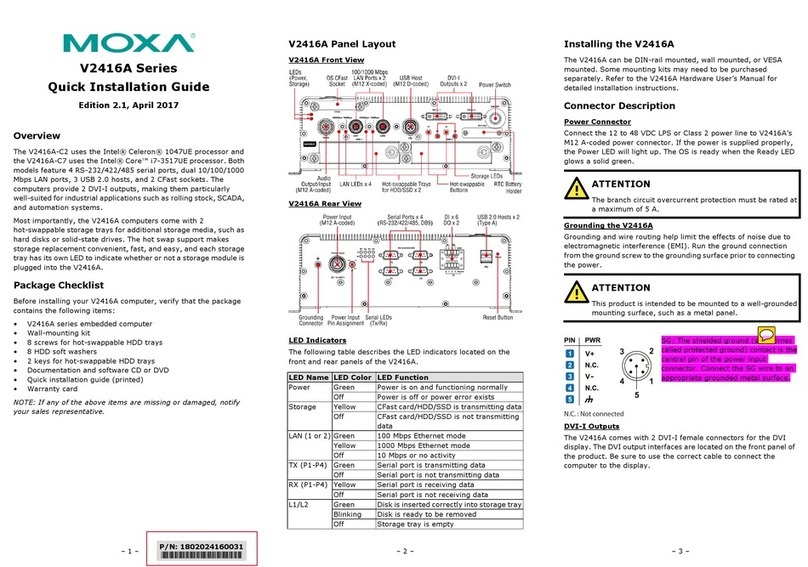— 4 — — 5 — — 6 —
CompactFlash
The UC-7420-LX Plus provides one CompactFlash slot that supports
CompactFlash type I/II card expansion. Currently, Moxa provides a
CompactFlash disk for plug & play expansion. You may also use flash disks
available from most computer supply outlets. The CompactFlash will be
mounted at /mnt/had.
Console Port
The console port is an RJ45 RS-232 port. It can be connected to a V90 or
GPRS modem via PPP. The pin definitions are the same as for the 8 serial
ports (P1 to P8).
Reset to Default Button
Press the “Reset to Default” button continuously for at least 5 seconds to load
the factory default configuration. After the factory default configuration has
been loaded, the system will reboot automatically. The Ready LED will blink
on and off for the first 5 seconds, and then maintain a steady glow once the
system has rebooted.
Reset Button
Press the “Reset” button to activate the hardware reset function. You should
only use this function if the software does not function properly. To reset a
Linux system, you should reboot the operating system to avoid deleting
important data.
LCM & Keypad
The UC-7410/7420-LX Plus has an LCM screen and five input buttons on the
top panel. Refer to the Moxa Device API for programming information.
The LCM can display 16 columns and 8 rows of text with ASCII code
starting from 0x20 to 0x7F. The function of the five keypad buttons can be
defined by your application.
USB
The USB 2.0 Host port now supports a USB storage device driver. The
USB 1.1 Client port is reserved for future enhancement.
Real Time Clock
The UC-7410/7420-LX Plus’s real time clock is powered by a lithium battery.
We strongly recommend that you do not replace the lithium battery without
help from a qualified MOXA support engineer. If you need to change the
battery, contact the MOXA RMA service team.
ATTENTION
There is a risk of explosion if the battery is replaced by an incorrect type.
6. Powering on the UC-7410/7420-LX Plus
To power on the UC-7410/7420-LX Plus, connect the “terminal block to
power jack converter” to the UC-7410/7420-LX Plus’s DC terminal block
(located on the left back panel), and then connect the power adaptor. Note
that the Shielded Ground wire should be connected to the right most pin of
the terminal block. It takes about 30 seconds for the system to boot up. Once
the system is ready, the Ready LED will light up, and the UC-7410/7420-LX
Plus’s network settings will appear on the LCM display.
7. Connecting the UC-7410/7420-LX Plus to a PC
There are two ways to connect the UC-7410/7420-LX Plus to a PC: through
the serial console port or by Telnet over the network. The COM settings for
the serial console port are Baud rate=115200 bps, Parity=None, Data
bits=8, Stop bits =1, Flow Control=None.
ATTENTION
Remember to choose the “VT100” terminal type. Use the CBL-RJ45F9-150
cable included with the product to connect a PC to the UC-7410/7420-LX
Plus’s serial console port.
To use Telnet, you will need to know the UC-7410/7420-LX Plus’s IP
address and netmask. The default LAN settings are shown below. For
first-time configuration, you may find it convenient to use a cross-over
Ethernet cable to connect directly from the PC to the the UC-7410/7420-LX
Plus.
Default IP Address Netmask
LAN 1 192.168.3.127 255.255.255.0
LAN 2 192.168.4.127 255.255.255.0
Once the UC-7410/7420-LX Plus is powered on, the Ready LED will light up,
and a login page will open. Use the following default Login name and
Password to proceed.
Login: root
Password: root
8. Configuring the Ethernet Interface
If you use the console cable for first-time configuration of the network
settings, use the following commands to edit the interfaces file:
#ifdown –a
//Disable LAN1/LAN2 interface first, before you reconfigure
the LAN settings. LAN 1 = ixp0, LAN 2= ixp1//
#vi /etc/network/interfaces
//check the LAN interface first//
After the boot settings of the LAN interface have been modified, use the
following commands to activate the LAN settings immediately:
#sync ; ifup –a
NOTE: Refer to the UC-7410/7420-LX Plus User’s Manual for detailed
information on how to configure the WLAN interface and other settings.
9. Developing YourApplication
Power on target and
Install GNU cross Install Glibc on Install GDB client on PC
Linux (optional)
PC Linux
Code program Download to target to
run and test
& Compile
Program
Debugged?
compiler on PC Linux
Set up cross compiler
and Glibc environment
variables
Develop end user
application
New No
Yes
Program
Connect to PC Linux
10. Installing the UC-7410/7420-LX Plus Tool Chain
The PC must have the Linux Operating System pre-installed to install the
UC-7410/7420-LX Plus GNU Tool Chain. Fedora 5, or Linux Kernel 2.6.10
and compatible versions are recommended. The Tool Chain will use about
400 MB of your PC’s hard disk space. Use the following command to install
the Tool Chain from the UC-7410/7420-LX Plus CD:
#mount /dev/cdrom /mnt/cdrom
#/mnt/cdrom/tool-chain/Linux/xscale_be-x.x.sh
The Tool Chain will be installed on your PC automatically.
11. Compiling and Running Hello.c
The path to the Tool Chain is:
PATH=/usr/local/xscale_be/bin:$PATH
The UC-7410/7420-LX Plus CD also includes several example programs.
Here we use Hello.c as an example to show you how to compile and run your
applications. Type the following commands on your PC:
# cd /tmp/
# mkdir example
# cp –r /mnt/cdrom/example/* /tmp/example
Next, go to the Hello subdirectory and type the following command:
#make
to finish compiling Hello.c.
Finally, run the executable file that was created to generate hello-release and
hello-debug.
NOTE
Moxa also provides the Windows Tool Chain for the UC-7410/7420-LX
Plus. The Windows Tool Chain simulates a Linux environment on a
Windows operating system, allowing you to develop programs for the
UC-7410/7420-LX Plus on a Windows platform. See the UC-7410/7420-LX
Plus User’s Manual for details.
Click here for online support:
www.moxa.com/support
The Americas: +1-714-528-6777 (toll-free: 1-888-669-2872)
Europe: +49-89-3 70 03 99-0
Asia-Pacific: +886-2-8919-1230
China: +86-21-5258-9955 (toll-free: 800-820-5036)
©2008 Moxa Inc., all rights reserved.
Reproduction without permission is prohibited.