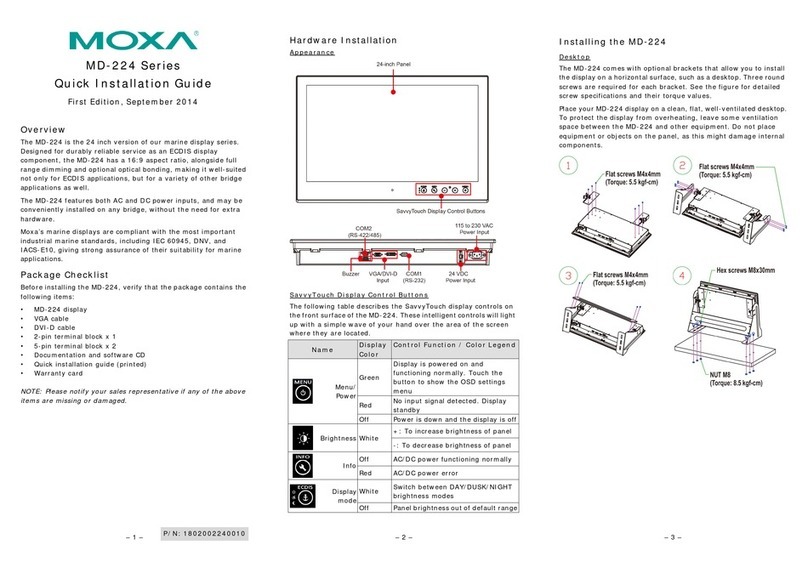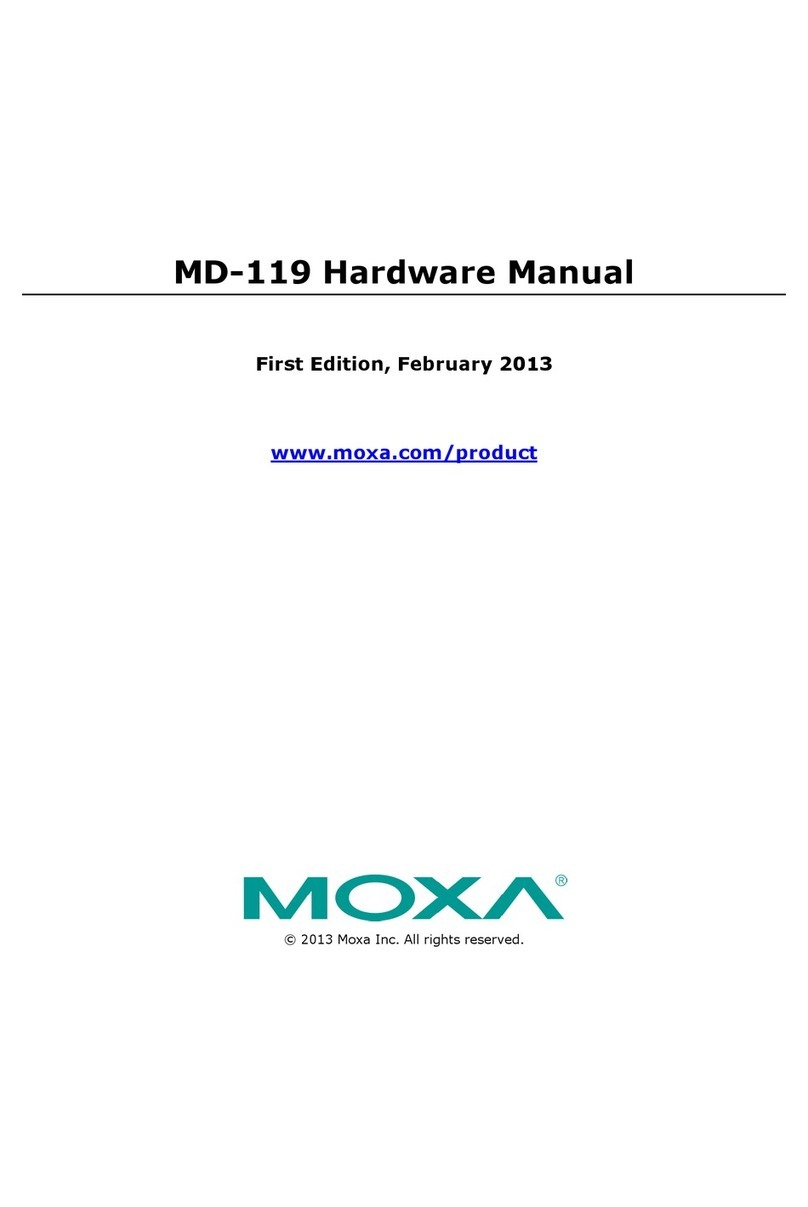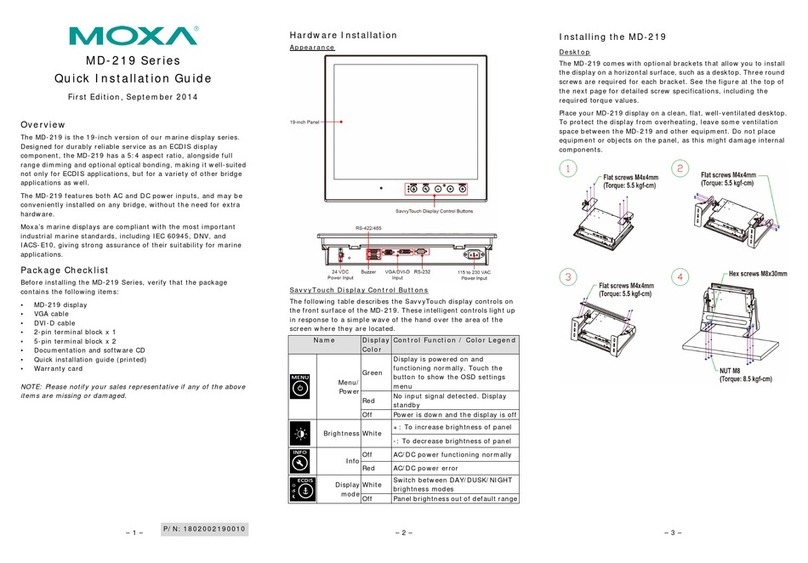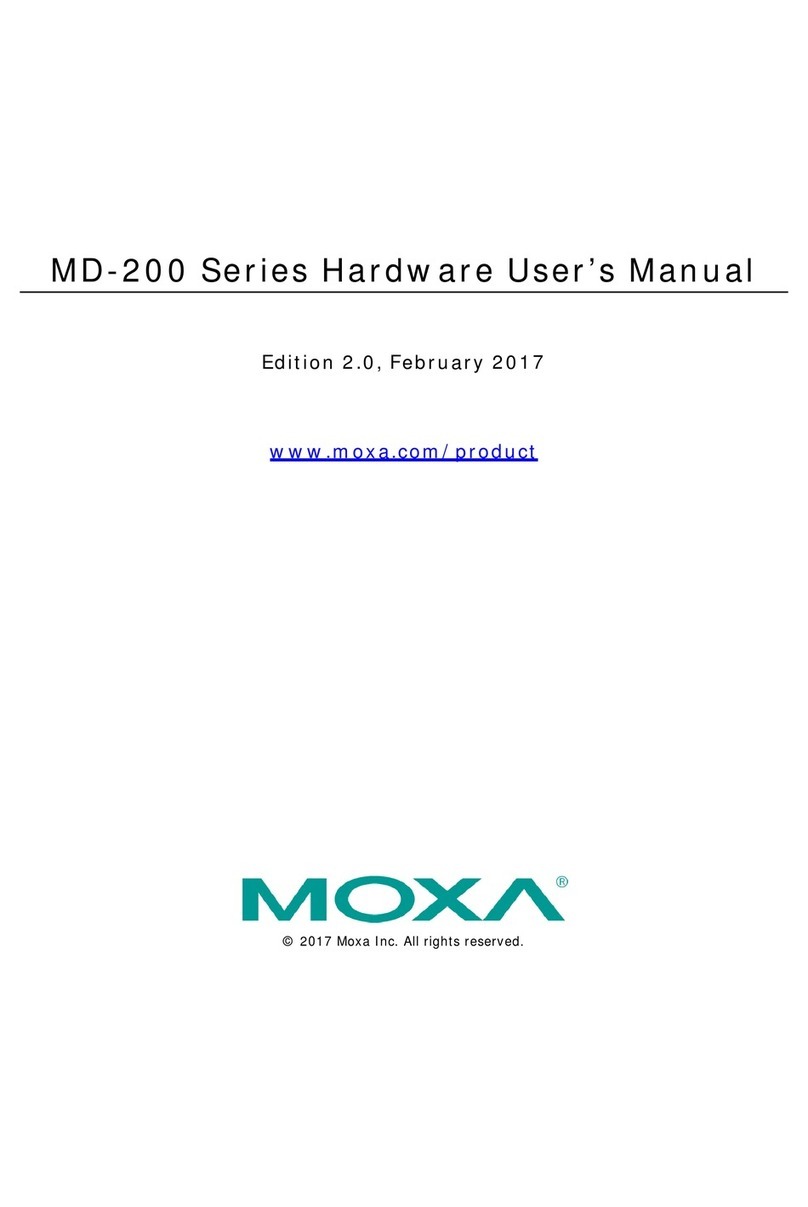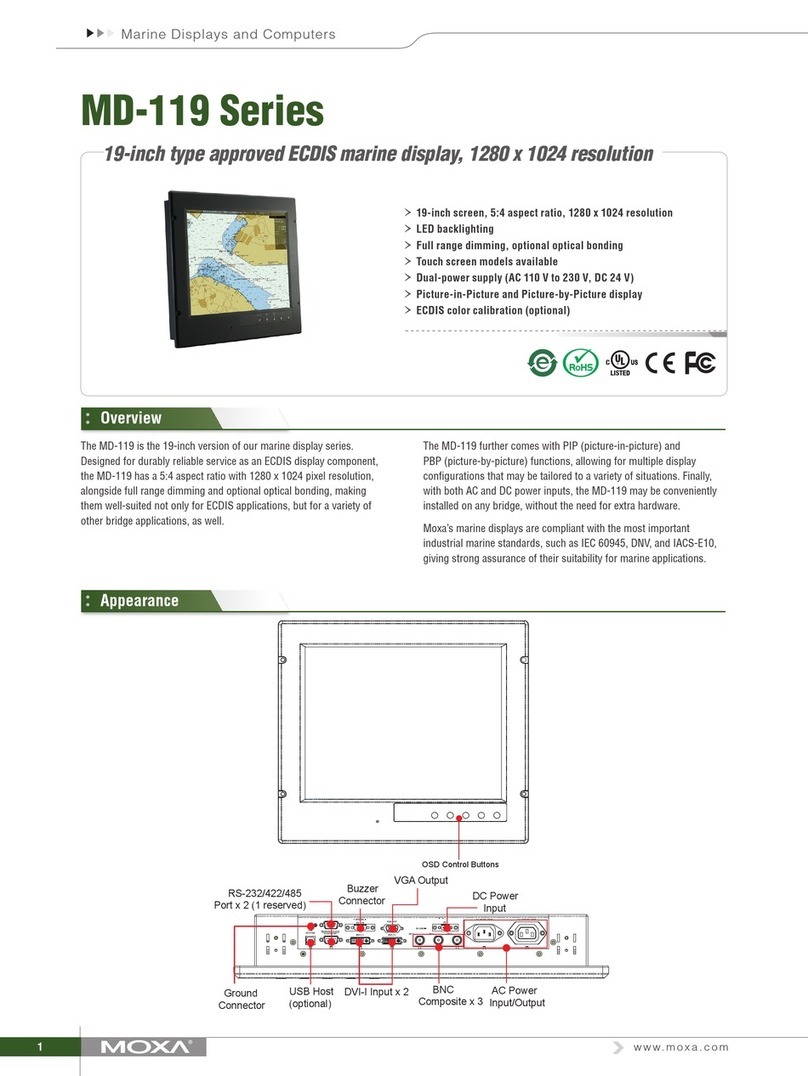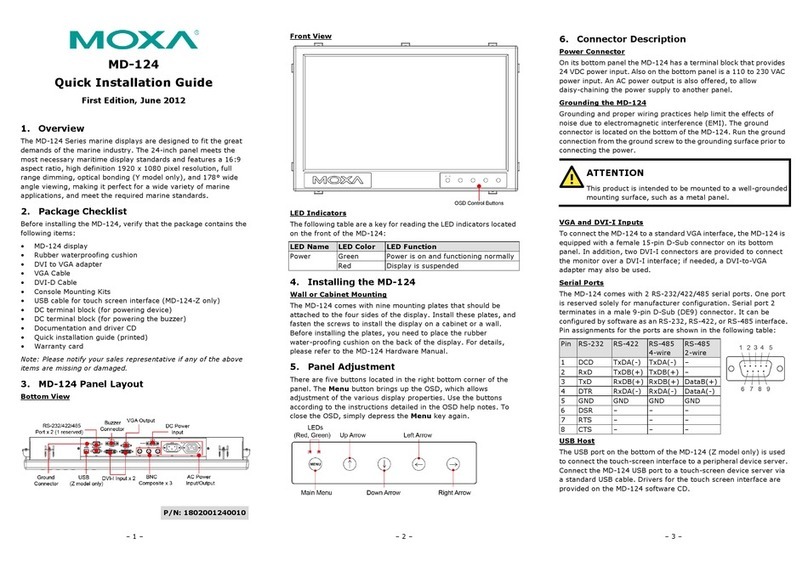Table of Contents
1. Introduction...................................................................................................................................... 1-1
Overview ...........................................................................................................................................1-2
Ordering Information ..........................................................................................................................1-2
Package Checklist ............................................................................................................................... 1-2
Product Features ................................................................................................................................ 1-3
MD-219 Hardware Specifications ..........................................................................................................1-3
2. Hardware Introduction...................................................................................................................... 2-1
Appearance and Layout .......................................................................................................................2-2
Dimensions ........................................................................................................................................2-3
SavvyTouch Display Control Buttons .....................................................................................................2-3
3. Hardware Connection Description ..................................................................................................... 3-1
Placement Guidelines .......................................................................................................................... 3-2
Installation Notes ...............................................................................................................................3-2
Desktop Mounting .......................................................................................................................3-3
Panel Mounting ...........................................................................................................................3-4
VESA Mounting ........................................................................................................................... 3-5
Safety Precautions .............................................................................................................................. 3-6
Grounding the MD-219 Series .............................................................................................................. 3-6
Powering on/off the MD-219 Series.......................................................................................................3-7
SavvyTouch Display Control Buttons ..............................................................................................3-7
Connecting Data Transmission Cables ...................................................................................................3-9
Connecting the MD-219 to a Computer ..........................................................................................3-9
Enabling the Touch Screen Interface (Z models only) ..............................................................................3-9
Connecting Video Input Cables ........................................................................................................... 3-10
Connecting the Built-in Buzzer............................................................................................................ 3-11
4. Touch Function.................................................................................................................................. 4-1
Installing Touch Function Driver ...........................................................................................................4-2
Performing Screen Calibration .............................................................................................................. 4-7
5. Display Control Interface .................................................................................................................. 5-1
Connecting to the UART Control Interface ..............................................................................................5-2
UART Command Format ......................................................................................................................5-4
Command Format Details .............................................................................................................5-4
Downloading RGB Files ........................................................................................................................5-6
VGA...........................................................................................................................................5-6
DVI ...........................................................................................................................................5-6
A. Regulatory Approval Statement ........................................................................................................ A-1
B. On-Screen Display (OSD) Controls .................................................................................................... B-1
Opening the Configuration Screen.........................................................................................................B-2
OSD Menu Map and Items Explained .....................................................................................................B-2
Source – Auto Source ..................................................................................................................B-2
Image Setting – Auto Setup .........................................................................................................B-2
Image Setting – Display...............................................................................................................B-3
Color Mode – Color Temperature ...................................................................................................B-3
Color Mode – Color Temperature – User .........................................................................................B-3
Management – Communication .....................................................................................................B-4
OSD Misc – OSD position..............................................................................................................B-4
OSD Misc – Language ..................................................................................................................B-5
OSD Misc – Preset Save ...............................................................................................................B-5
OSD Misc – OSD Lock Mode..........................................................................................................B-5
Service ......................................................................................................................................B-6
Service – Test Pattern..................................................................................................................B-6
C. Display UART Commands .................................................................................................................. C-1
OSD Control Command........................................................................................................................C-2
BRI (Brightness Minimum Value) ...................................................................................................C-2
BRL (Set LED Brightness of Touch Keypad).....................................................................................C-2
BRM (Brightness Maximum Value) .................................................................................................C-2
BRT (User Brightness Control) ......................................................................................................C-2
BRU (Glass Display Control-Brightness Button) ...............................................................................C-3
BZZ (Buzzer Control) ...................................................................................................................C-3
DLN (Download ECDIS RGB File) ...................................................................................................C-3
DL? (ECDIS RGB Package Query) ..................................................................................................C-4
D2N (Download ECDIS RGB File (Second)) .....................................................................................C-4
D2? (ECDIS RGB Package Query (Second)) ....................................................................................C-4
ETC (Elapsed Time Counter Query)................................................................................................C-4
GMB (Glass Display Control - Minimum Brightness) .........................................................................C-5