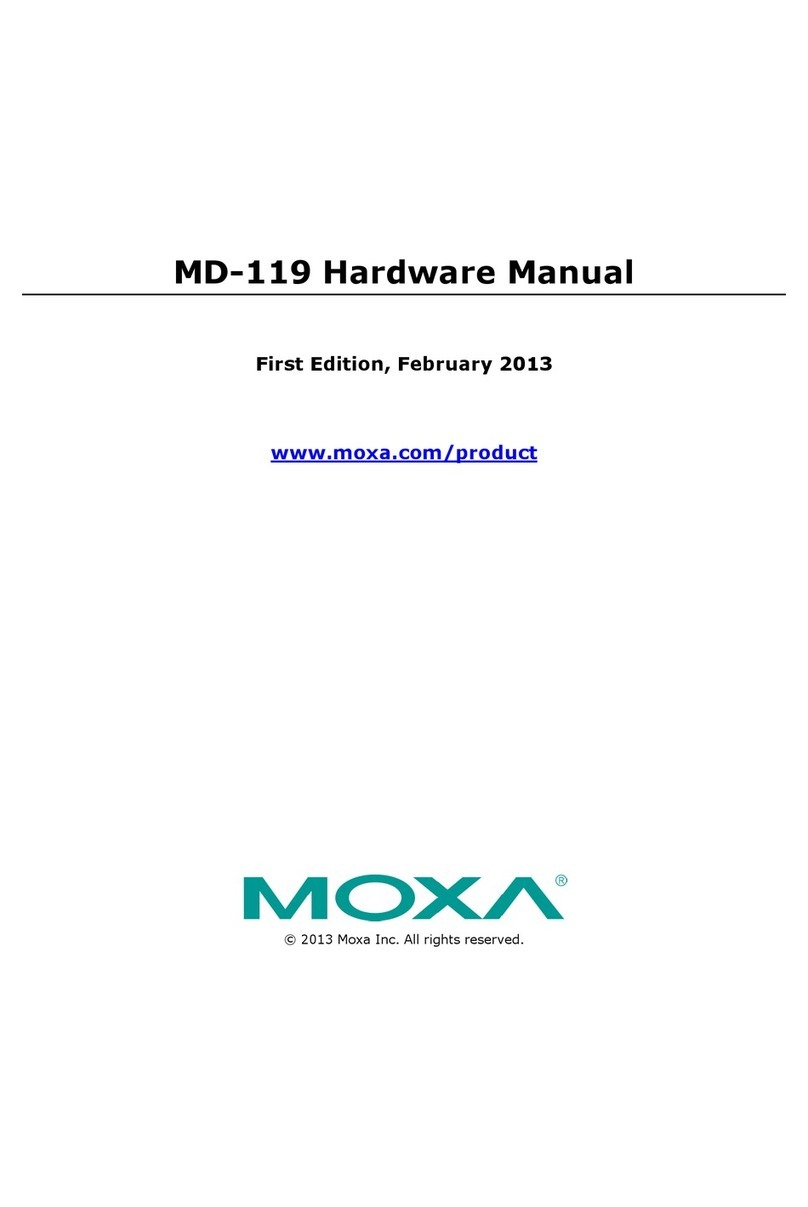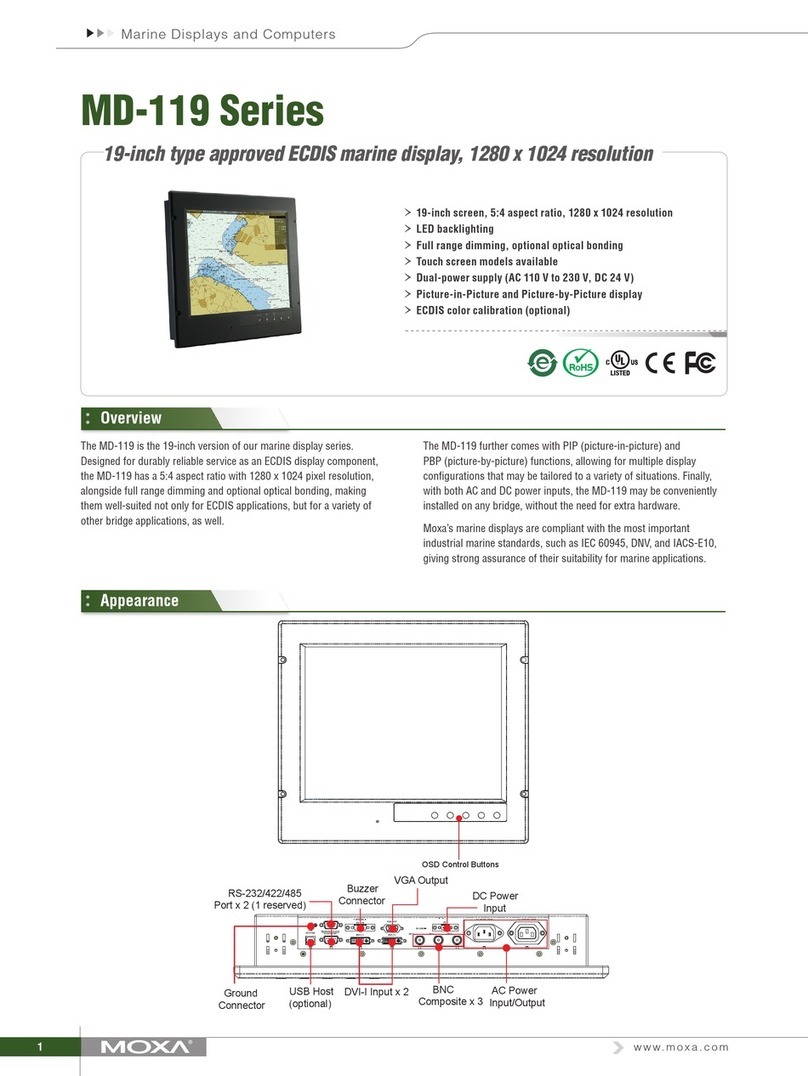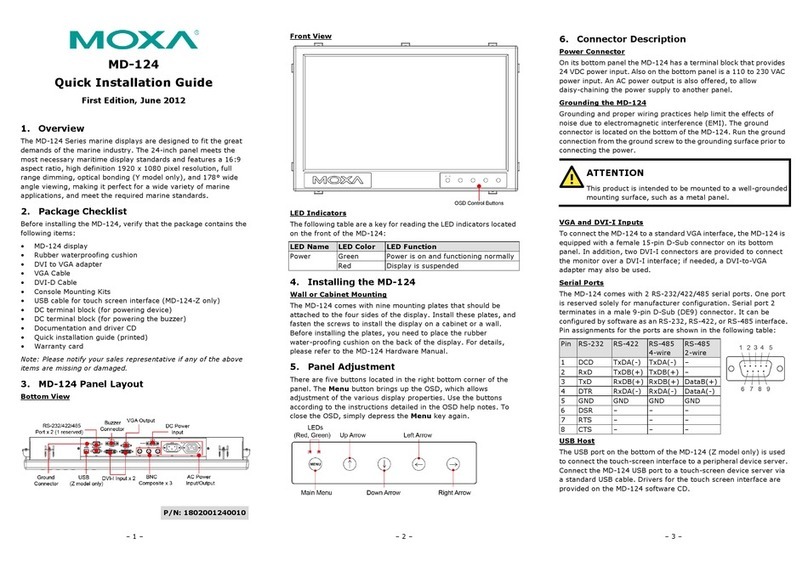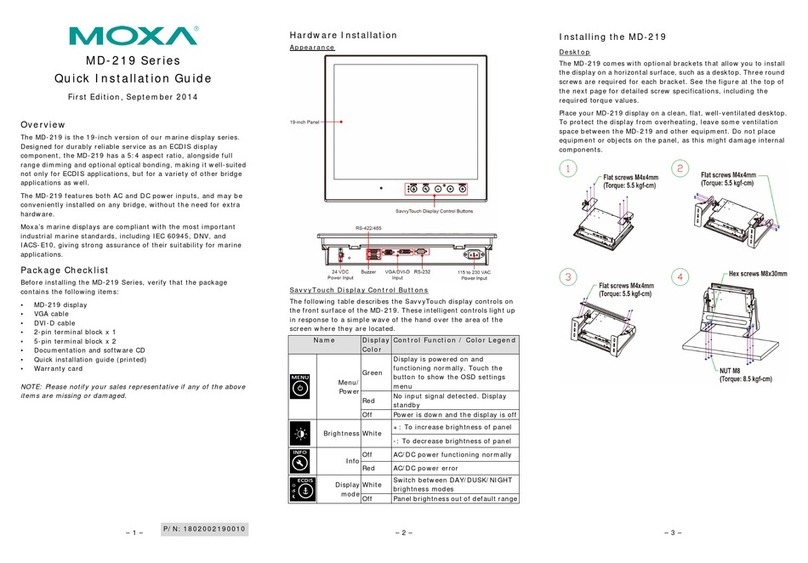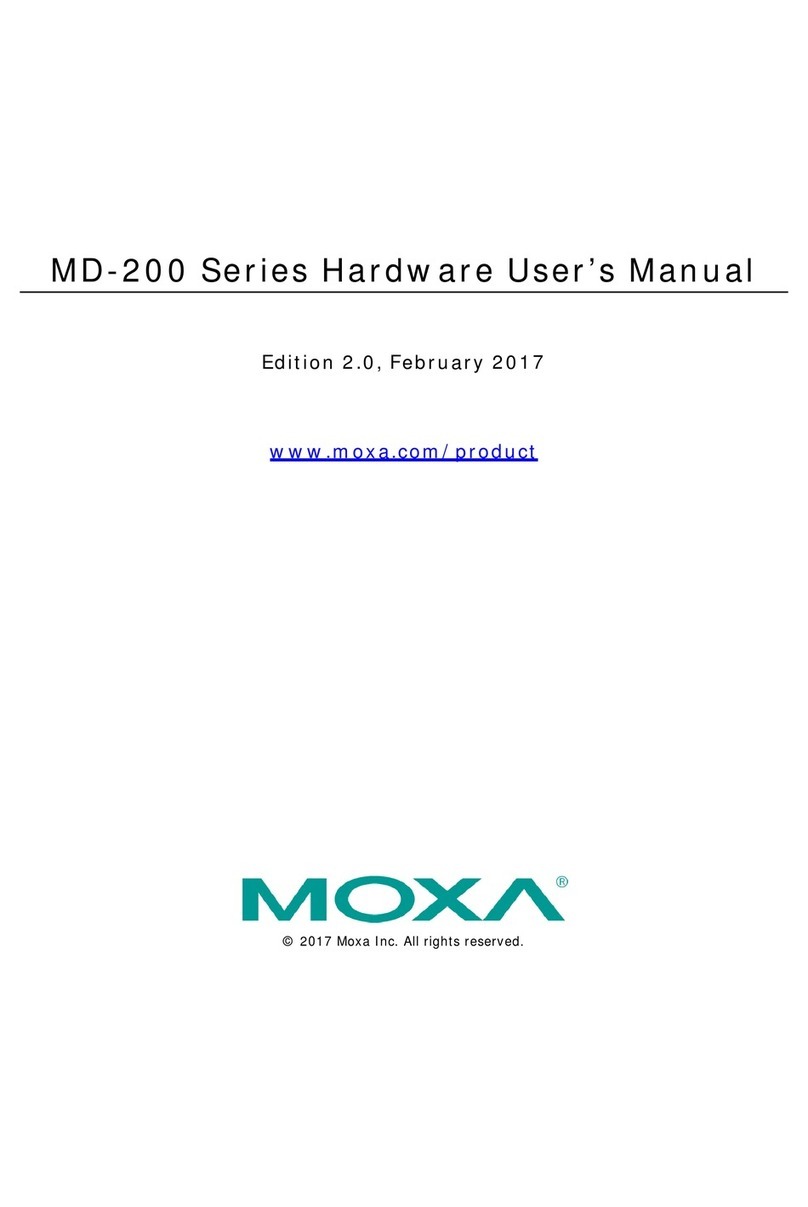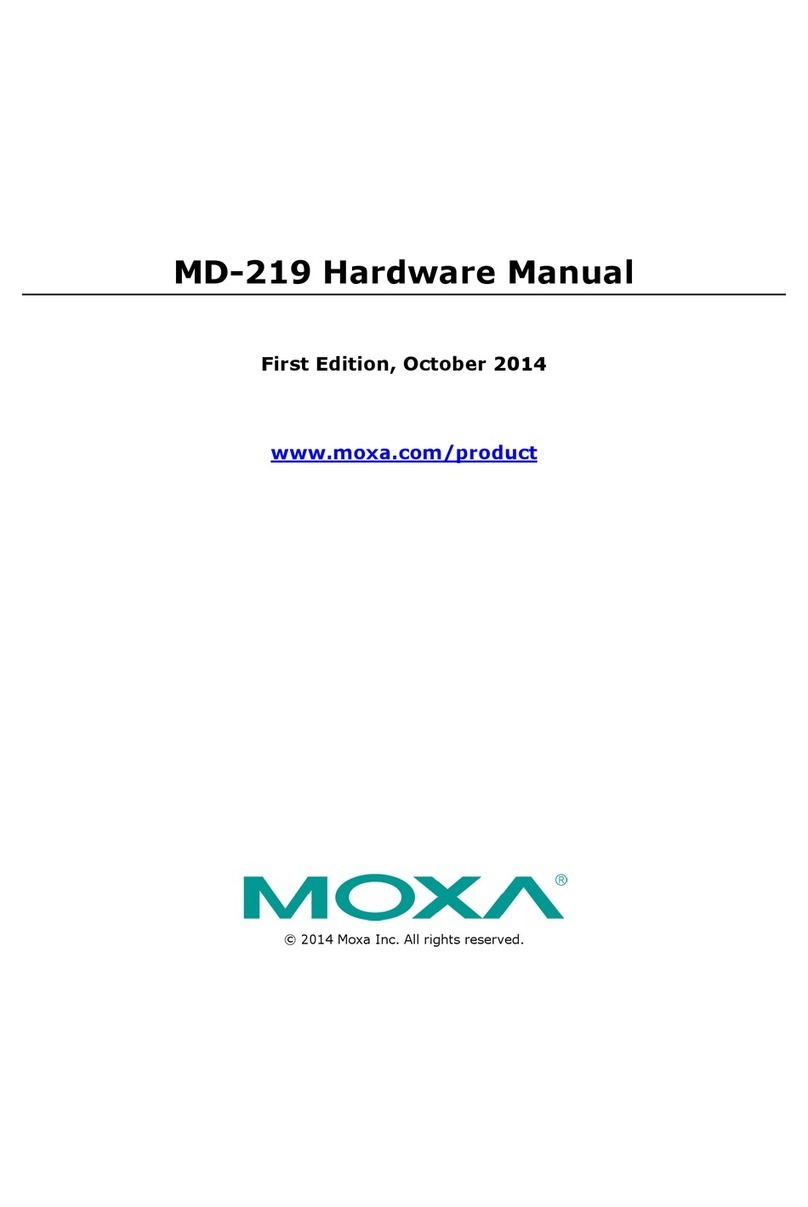– 1 – – 2 – – 3 –
P/N: 1802002240010
MD-224 Series
Quick Installation Guide
First Edition, September 2014
Overview
The MD-224 is the 24 inch version of our marine display series.
Designed for durably reliable service as an ECDIS display
component, the MD-224 has a 16:9 aspect ratio, alongside full
range dimming and optional optical bonding, making it well-suited
not only for ECDIS applications, but for a variety of other bridge
applications as well.
The MD-224 features both AC and DC power inputs, and may be
conveniently installed on any bridge, without the need for extra
hardware.
Moxa’s marine displays are compliant with the most important
industrial marine standards, including IEC 60945, DNV, and
IACS-E10, giving strong assurance of their suitability for marine
applications.
Package Checklist
Before installing the MD-224, verify that the package contains the
following items:
•MD-224 display
•VGA cable
•DVI-D cable
•2-pin terminal block x 1
•5-pin terminal block x 2
•Documentation and software CD
•Quick installation guide (printed)
•Warranty card
NOTE: Please notify your sales representative if any of the above
items are missing or damaged.
Hardware Installation
Appearance
SavvyTouch Display Control Buttons
The following table describes the SavvyTouch display controls on
thefront surface of the MD-224. These intelligent controls will light
up with a simple wave of your hand over the area of the screen
where they are located.
Name
Control Function / Color Legend
Menu/
Power
Green
Display is powered on and
functioning normally. Touch the
button to show the OSD settings
Red No input signal detected. Display
Power is down and the display is off
Brightness
White +: To increase brightness of panel
-: To decrease brightness of panel
Info
Off AC/DC power functioning normally
Red AC/DC power error
White Switch between DAY/DUSK/NIGHT
brightness modes
Panel brightness outof default range
Installing the MD-224
Desktop
The MD-224 comes with optional brackets that allow you to install
the display on a horizontal surface, such as a desktop. Three round
screws are required for each bracket. See the figure for detailed
screw specifications and their torque values.
Place your MD-224 display on a clean, flat, well-ventilated desktop.
To protect the display from overheating, leave some ventilation
space between the MD-224 and other equipment. Do not place
equipment or objects on the panel, as this might damage internal
components.