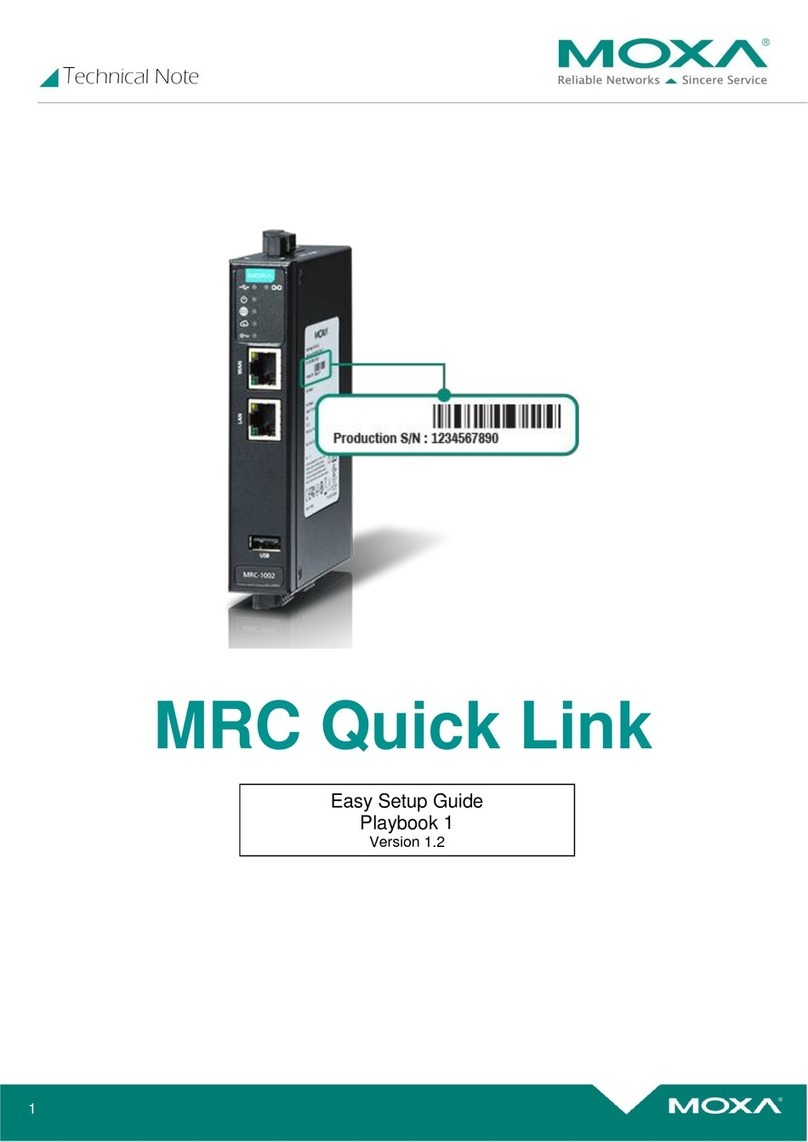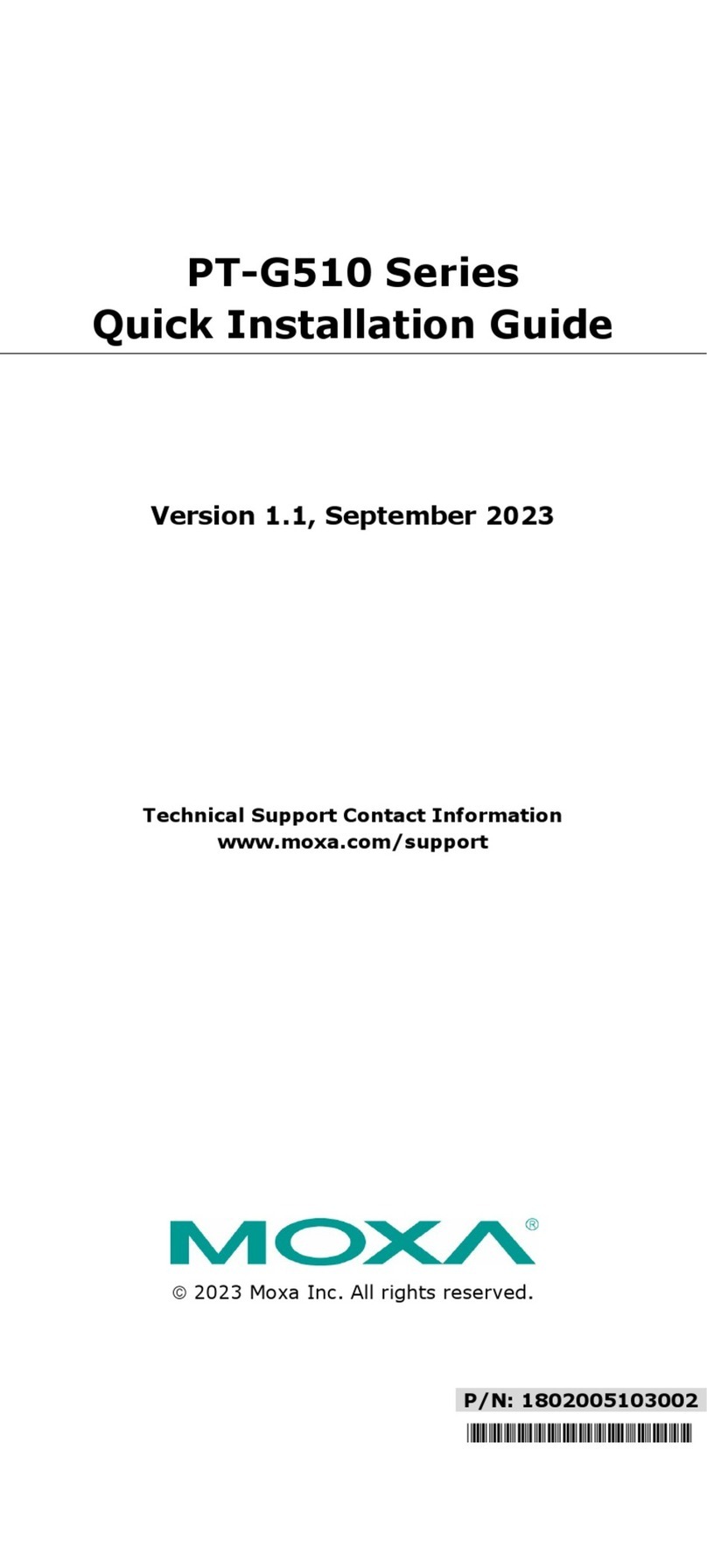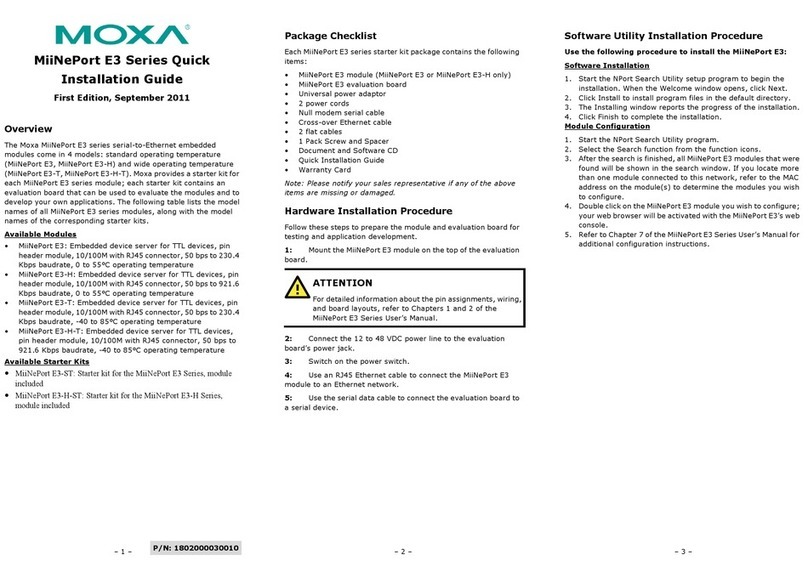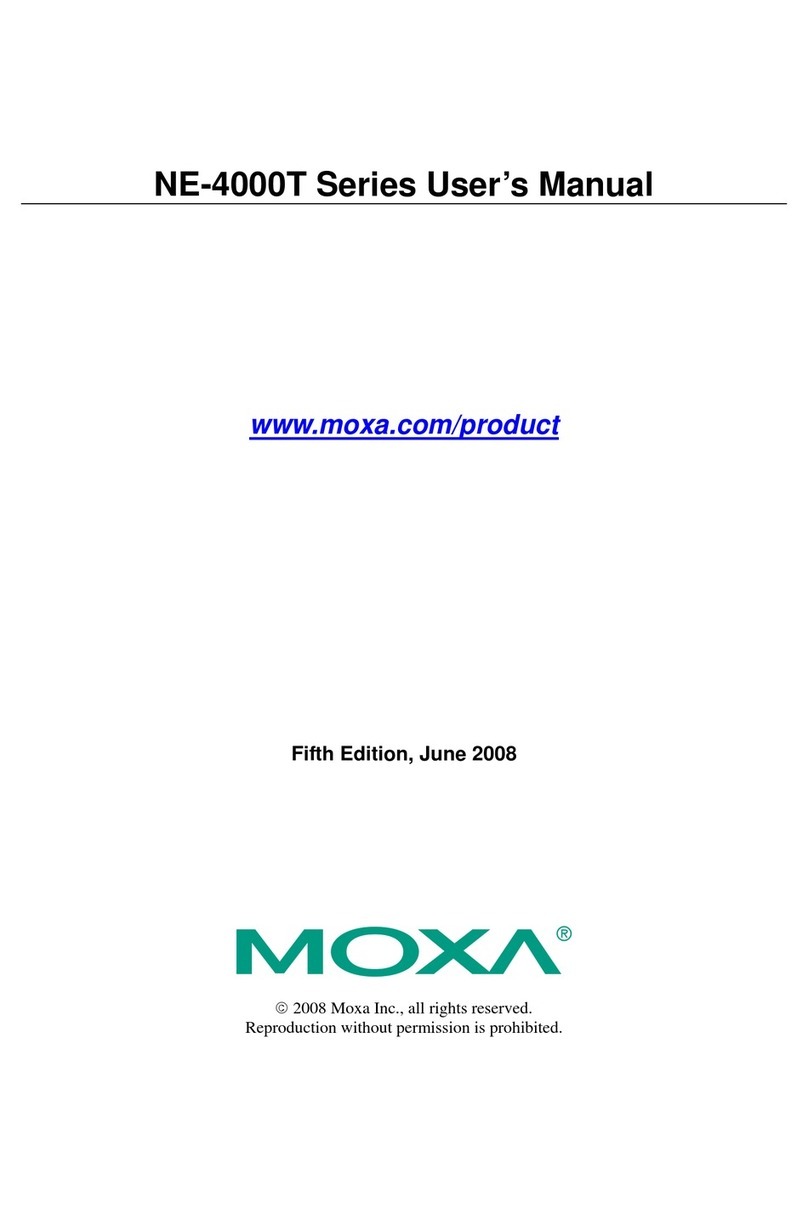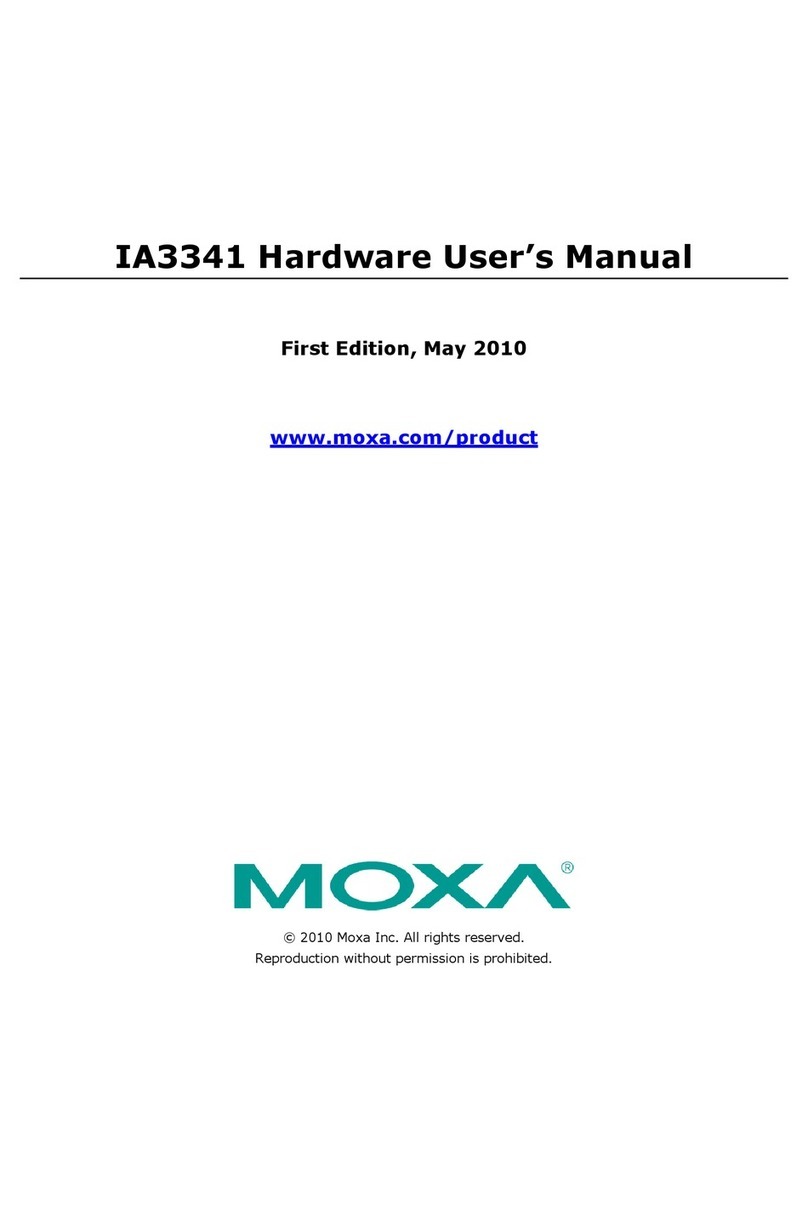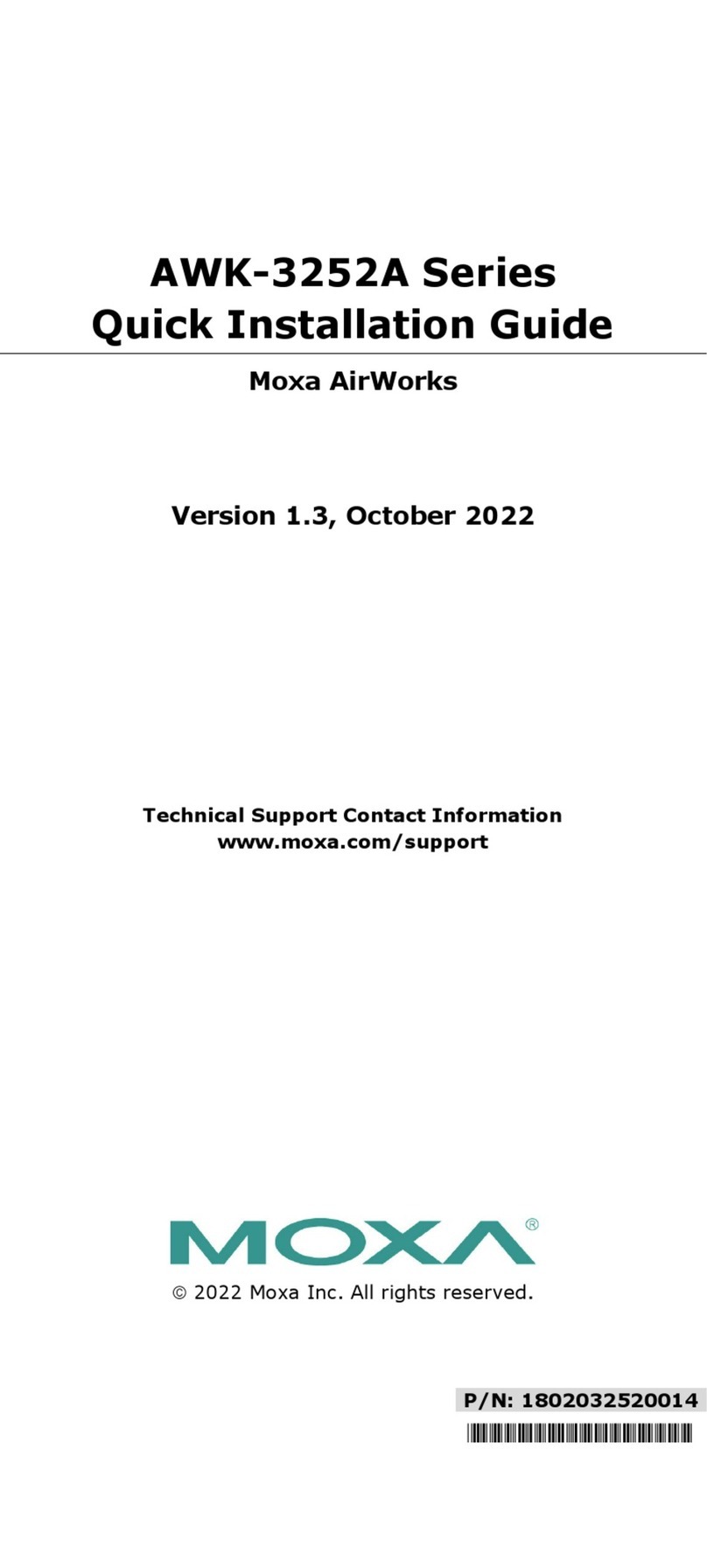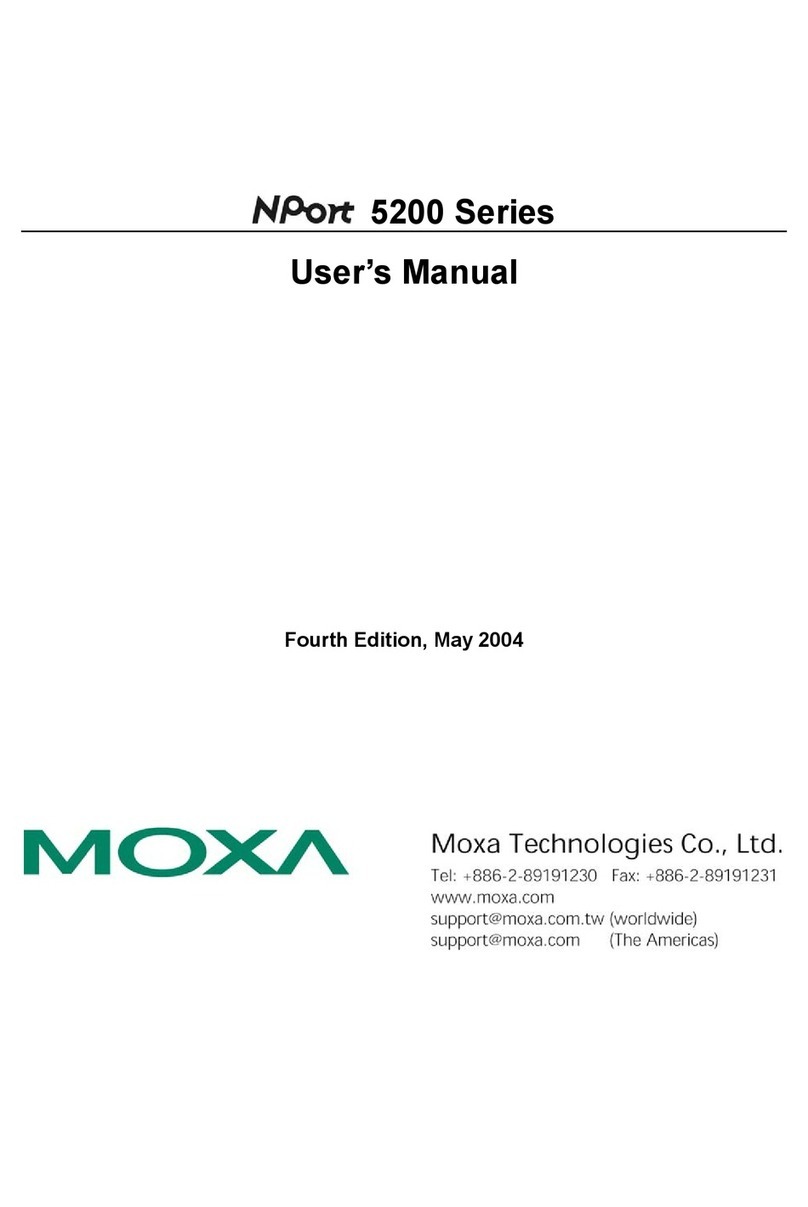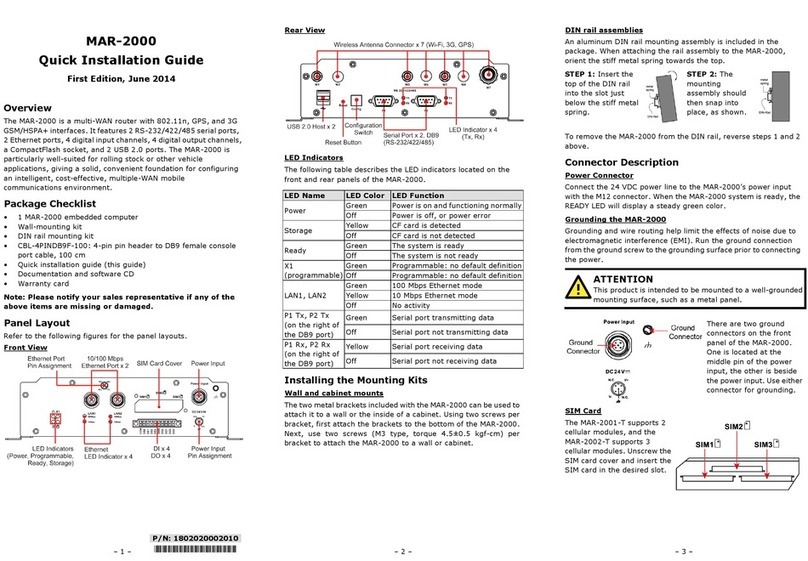— 4 — — 5 — — 6 —
Button Action
MENU Displays the main menu
Scrolls up through a list of items shown on the LCD
screen’s second line
Scrolls down through a list of items shown on the LCD
screen’s second line
SEL Selects the option listed on the LCD screen
Real-time Clock
The DA-661/662/663’s real-time clock is powered by a lithium battery.
We strongly recommend that you do not replace the lithium battery
without help from a qualified Moxa support engineer. If you need to
change the battery, contact the Moxa RMA service team.
ATTENTION
There is a risk of explosion if the battery is replaced by an incorrect type.
6. Powering on Your DA-661/662/663
To power on the DA-661/662/663, connect the power line to the
DA-661/662/663’s AC/DC power connector (located on the right side
of the rear panel) with the power cord that is shipped with the product,
and then turn on the power switch. It takes about 30 seconds for the
system to boot up. Once the system is ready, the Ready LED on the
front panel will light up, and the DA-661/662/663 will display the
model name and firmware version on the LCD screen.
7. Connecting to the DA-661/662/663 from a PC
There are two ways to connect to the DA-661/662/663 from a PC:
through the serial console port or by Telnet over the network. The
COM settings for the serial console port are: Baudrate = 115200 bps,
Parity = None, Data bits = 8, Stop bits = 1, Flow Control = None.
ATTENTION
Remember to choose the “VT100” terminal type. Use the
CBL-RJ45F9-150 cable included with the product to connect a PC to the
DA-661/662/663’s serial console port.
When using Telnet, you need to know the DA-661/662/663’s IP address
and netmask. The default LAN settings are shown below. For first-time
configuration, you may find it convenient to use a cross-over Ethernet
cable to connect directly from the PC to the DA-661/662. Please use a
Fiber-to-Ethernet converter to connect to the DA-663.
Default IPAddress Netmask
LAN 1 (FX1) 192.168.3.127 255.255.255.0
LAN 2 (FX2) 192.168.4.127 255.255.255.0
LAN 3 192.168.5.127 255.255.255.0
LAN 4 192.168.6.127 255.255.255.0
Once the DA-661/662/663 is powered on, the Ready LED will light up,
and a login page will open. Use the following default Login name and
Password to proceed.
Login: root
Password: root
8. Configuring the Network Settings
Normally, you are required to change the IP address of the
DA-661/662/663-CE because it is located in a different local network
from that of your development workstation. Use the netconfig utility to
complete the task. Before using this utility, type netconfig -h to see
how to use the command.
\> netconfig –h
Usage: netconfig –n <“LAN1” or “LAN2”> [-m <netmask>] [-d
<DNS server>] [-g <gateway>] [-i <IP address>]
For example, if your DA-661 has a LAN port at 192.168.1.5, and the
Domain Name Server (DNS) is at 192.168.2.6, execute the following
command to change the DA-661 network settings.
\> netconfig –n LAN1 –i 192.168.1.5 –m 255.255.255.0 –g
192.168.1.254 –d 192.168.2.6
Type netconfig to view the new settings.
\> netconfig
LAN1 Interface Configuration:
IP Address: 192.168.1.5
SubNet Mask: 255.255.255.0
Gateway: 192.168.1.254
DNS: 192.168.2.6
LAN2 Interface Configuration:
IP Address: 192.168.4.127
SubNet Mask: 255.255.255.0
Gateway:
DNS:
9. Developing YourApplication
Application development on the DA-661/662/663 computer takes
advantage of a number of well-known tools that are provided by the
Windows environment in programmers’ workstations. These tools are
trouble-free to use for Windows programmers. Check the following
development tools for Windows Embedded Application Development.
yVB.NET/C# Applications: Use Visual Studio 2005
yVB.NET/C# Applications: Use Visual Studio .NET 2003
yC/C++ Applications: Use eMbedded Visual C++ (eVC) 4.0
Visual Studio 2005
You do not need to install additional packages.
Visual Studio .NET 2003
1. Install Visual Studio .NET 2003
2. Install Windows® CE Utilities for Visual Studio .NET 2003 Add-on
Pack (550KB) for VB .NET
3. Import Compact .NET Framework SDK
eMbedded Visual C++ (eVC) 4.0
1. Install eMbedded Visual C++ 4.0 (230 MB)
2. Install Service Pack 4 for eVC 4.0 (68 MB)
3. Install MOXAWindows® CE 5.0 C/C++ SDKs
Developing applications with eVC 4.0 and MOXA SDKs
1. Open Microsoft® eMbedded Visual C++ 4.0.
2. From the File menu, choose New.
3. Choose the Projects tab and then select the type of application.
4. In the Project name box, type project name, then click OK.
5. Choose the application type you want to create and click Finish.
6. On the Build toolbar, choose the MOXA DA-661/662/663-CE SDK,
the type of run-time image (Release or Debug), and the
DA-661/662/663-CE device.
7. Write your application code.
8. From the Build menu, choose Rebuild All to build the application.
9. When you complete your application, use the web-based
management system to upload it to the target computer.
Developing a VB.NET / C# application with .NET Compact
Framework
1. Open Microsoft® Visual Studio .NET 2003.
2. From the File menu, choose New ÆProject.
3. Choose the Project Type and then select the Smart Device
Application type of application.
4. In the Project name box, type a name for the project, and click OK.
5. Choose the Windows CE target platform.
6. Select the project type and click OK.
7. Write your application code.
8. From the Device toolbar, choose Windows CE.NET Device.
9. From the Build menu, choose Build Project or Rebuild Project.
10.When you complete your application, use the web-based
management system to upload it to the target computer.
10. Environmental Specifications
Power requirements 100 to 240 VAC auto ranging
(47 to 63 Hz for AC input)
Dimensions (W×D×H) 480 × 198 × 45 mm (including rack-mount ears)
440 × 198 × 45 mm (without rack-mount ears)
Operating temperature -10 to 60°C (14 to 140°F), 5 to 95% RH
Storage temperature -20 to 70°C (-4 to 176°F), 5 to 95%
Serial protection 15 KV ESD for serial port
Magnetic isolation 1.5 KV for Ethernet
Regulatory approvals FCC Class A, CE Class A, UL, CUL, TÜV
Warranty 5 years
Click here for online support:
www.moxa.com/support
The Americas: +1-714-528-6777 (toll-free: 1-888-669-2872)
Europe: +49-89-3 70 03 99-0
Asia-Pacific: +886-2-8919-1230
China: +86-21-5258-9955 (toll-free: 800-820-5036)
©2009 Moxa Inc. All rights reserved.
Reproduction without permission is prohibited.