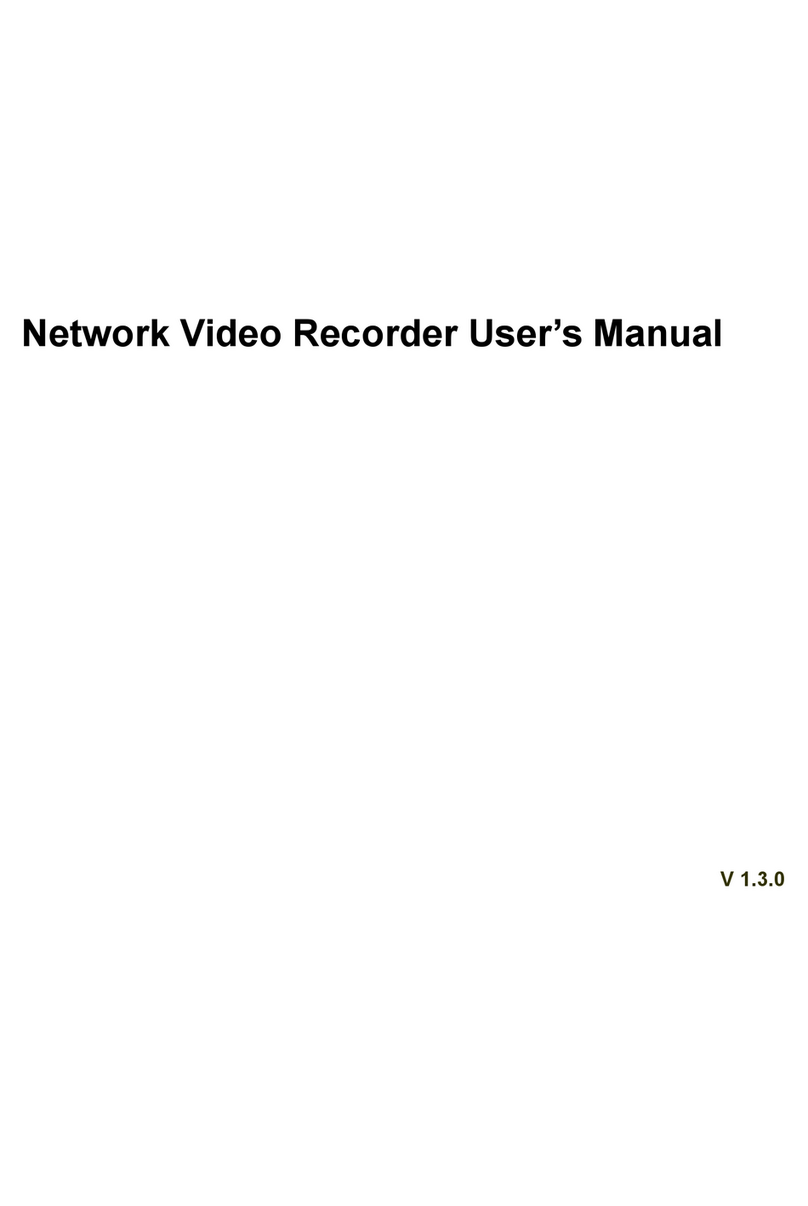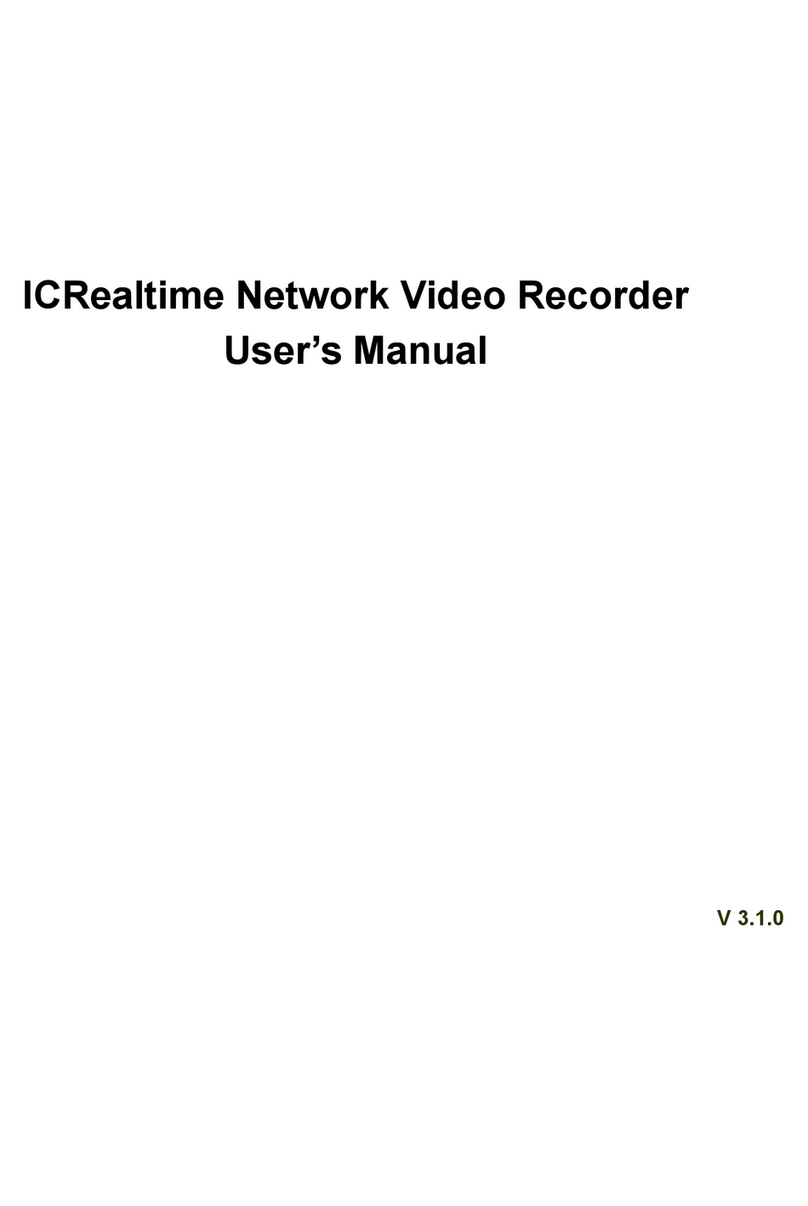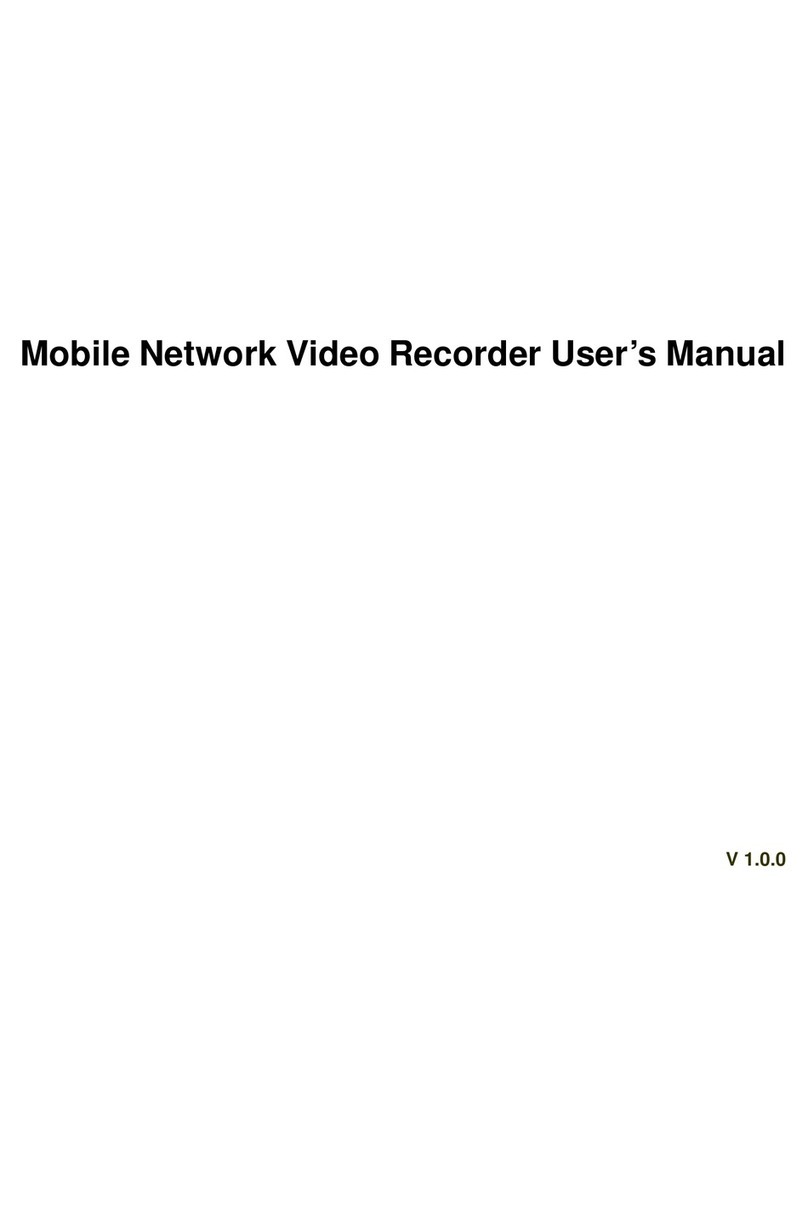Your new ClearView NVR makes installation easy by providing camera power and video signal on one CAT 5
cable. The order you plug the cameras into the ports will be the order they appear on the screen. Your NVR
will detect the camera and – in a few seconds – your first camera’s images will appear on your monitor screen.
Repeat this process with each channel’s camera, plugging in each cannel’s CAT 5 cables one at a time and
waiting about 30 seconds in between connections.
To make sure your cameras are assigned correctly, wait for each camera’s image to appear before moving on
to the next camera. Once you are doneplugging inthe camera cables, you should be seeing video on the monitor
for each camera attached to the NVR. The IP addresses of the POE ports are 10.1.1.65 through 10.1.1.68 on
the NVR. You can check each camera’s address, once you are signed in and after you finish NVR Set Up
(below), by selecting Remote Device to confirm camera connections.
On the NVR, use the mouse to right-click on the screen to bring up the Log-In pop-up on-screen panel, and
enter the Login and Password (both are “admin” as the factory default.) For your security, you should
change the default log-in and password to your own at this time.
Make sure to write down this information in a secure, hidden place
somewhere in case you forget it.
Note: For security reasons, entering the wrong log-in and/or
password 3 times will result in system alarm and 6 login
failures will result in account lock. If you are locked out,
please call tech support. Once you log in, the
system will begin the
Startup Wizard, and guide you through the unit’s initial set up. During
camera setup, the NVR assigned each camera to the correct channel
as you plugged them in. Once finished you will see your cameras in
live view on screen automatically, your video will be automatically be
recorded to the hard drive, and all video channels will be ready to
review from this screen.
To review recorded video in, quick playback mode, use the mouse
to move your cursor over any live camera video, and the menu below will appear over the selected channel’s
video screen: Playback Zoom Record to USB
Quick Playback mode allows you to replay the last 5-60 minutes of
video from that channel. Zoom allows an electronic zoom on the
channel’s video, by dragging the cursor to select the area to be
enlarged. Record to USB allows up to 60 minutes of the selected channel’s recorded video to be copied to a
USB device (thumb drive, etc.) The “X” at the left end of the bar closes this menu bar.
Additional play back features can be access via the main menu.
Congratulations – you have successfully installed your ClearView NVR!
IP CAMERA INSTALLATION ON THE NVR